
SMS for Windows: Files & Formats
Ozeki SMS Configuration can be found on the following URL:
Configuration: File 2 SMS gateway
OZEKI SMS empowers you to send and receive SMS from a personal computer through a GSM device attached to the computer. The sending task could be performed by placing txt files into a certain directory. Receiving can be done by reading txt files from another directory in the file system.
If you want to send and receive SMS this way, you should configure the OZEKI SMS Server to place the incoming messages into the selected directory and to check another directory periodically for messages to send. The directory we use for receiving messages is called the incoming directory, the one we use for sending messages is called the outgoing directory.
When the directory settings are configured, an appropriate txt file format should be selected. The OZEKI SMS Server supports three kinds of file formats. You should select the one that fits your needs the most.
The three supported formats are: simple, verbouse and list.
THE SIMPLE FILE FORMAT
When you select the simple file format, each incoming message is saved in a separate file. The name of the file is the phone number and the first row of the file contains the message. (Figure 1.)
c:\smsout\+36203105366
Hello world |
Figure 1.
If you want to send messages using the simple file format, you should create a separate textfile for each outgoing message and place these files into the smsout directory.
THE VERBOUSE FILE
FORMAT
The verbouse file format is similar to the simple file format in a way that each message resides in a seperate file. The difference is that it contains more detailed information about the SMS messages. The main advantage of this file format is that
more than one message could be placed into the same directory with the same destination.
If you want to send messages using this format, make sure that the extension of the file name that is placed into the outgoing directory is .sms and the file format is the following:
The first row of the file is the sender's phone number, the second row contains receiver phone number and the message text follows these in the next row. Take a look at the example:
c:\smsout\valamilyennev.sms
c:\smsout\anyname.sms
+36203105366 +36209937723 The message text |
THE LIST FILE
FORMAT
The list file format is a convenient way to send and receive a large number of sms messages. In this case more than one message is stored in the same file. The format of the file can be seen below.
For outgoing messages you should create a text file, where each line contains a message. The messages consist of a phone number in international format and the message text. The phone number and the message text is separated by a space character.
When an outgoing file is ready to be sent it should be placed into the smsout directory. The name of the file should have the .sml extension. (sml stands for sms list)
c:\smsout\lista.sml
c:\smsout\list.sml
+36205555366 ez egy uzenet +36209937723 ez egy masik uzenet +36307789723 haszn�lja az OZEKI SMS Servert |
CONFIGURING THE OZEKI SMS
SERVER
In order to configure the OZEKI SMS Server to use the directories and the file format you selected, you should install the
file sms gateway plugin. This can be done by opening the
Plugins menu and selecting the
Install plugins option.
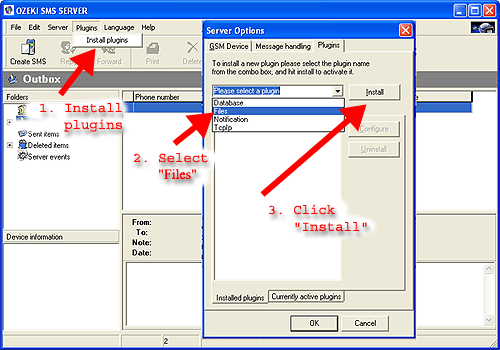
When the plugin is installed, you can configure it by clicking on the
Configure button. On the
File
configuration form you should select the directories for
sending and
receiving the messages. You can select how often the server should check the outgoing directory and you can specify which file format you would like to use.
Before entering the paths on this form make sure the selected directories exist.
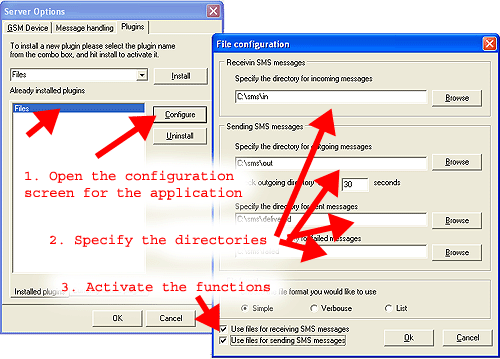
After you are done with all these settings, sms sending and receiving through files can be enabled by selecting the appropriate checkboxes.
