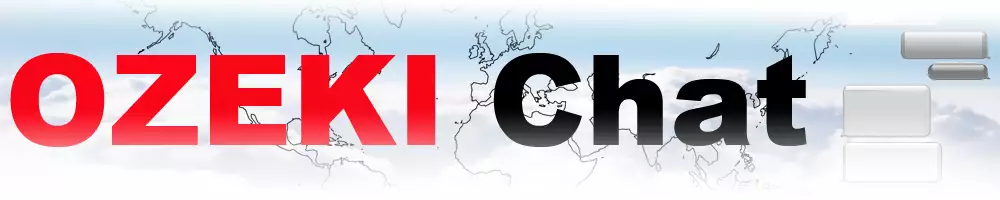How to delete a previously sent message
On this page, we will show you the most vital steps when it comes to deleting a previously sent message from your chat conversation on Myozeki. Being able to delete a previously sent message is great because it allows you to correct mistakes, avoid misunderstandings, and maintain clear communication. It gives you the opportunity to fix errors and ensure that your message effectively communicates what you meant to say.
Deleting a previously sent message (Video guide)
In this simple easy-to-follow video guide we will demonstrate how to delete a previously sent message. The video starts with selecting a previously sent message and ends with successfully being able to remove a message from the chat conversation.
Deleting a previously sent message (Quick steps)
- Log into your myozeki.com account
- Select a conversation
- Select the previously sent message
- Click on the bin icon to remove the message
- Message has been removed
Deleting a previously sent message (Step-by-step guide)
To begin the whole process the first thing you need to do is log into your myozeki.com account. Once you are inside you have the select a conversation with one of your friends. After this, select the previously sent message you would like to delete and navigate your cursor onto the message. Click on the bin icon as represented in the picture below to remove the message (Figure 1).
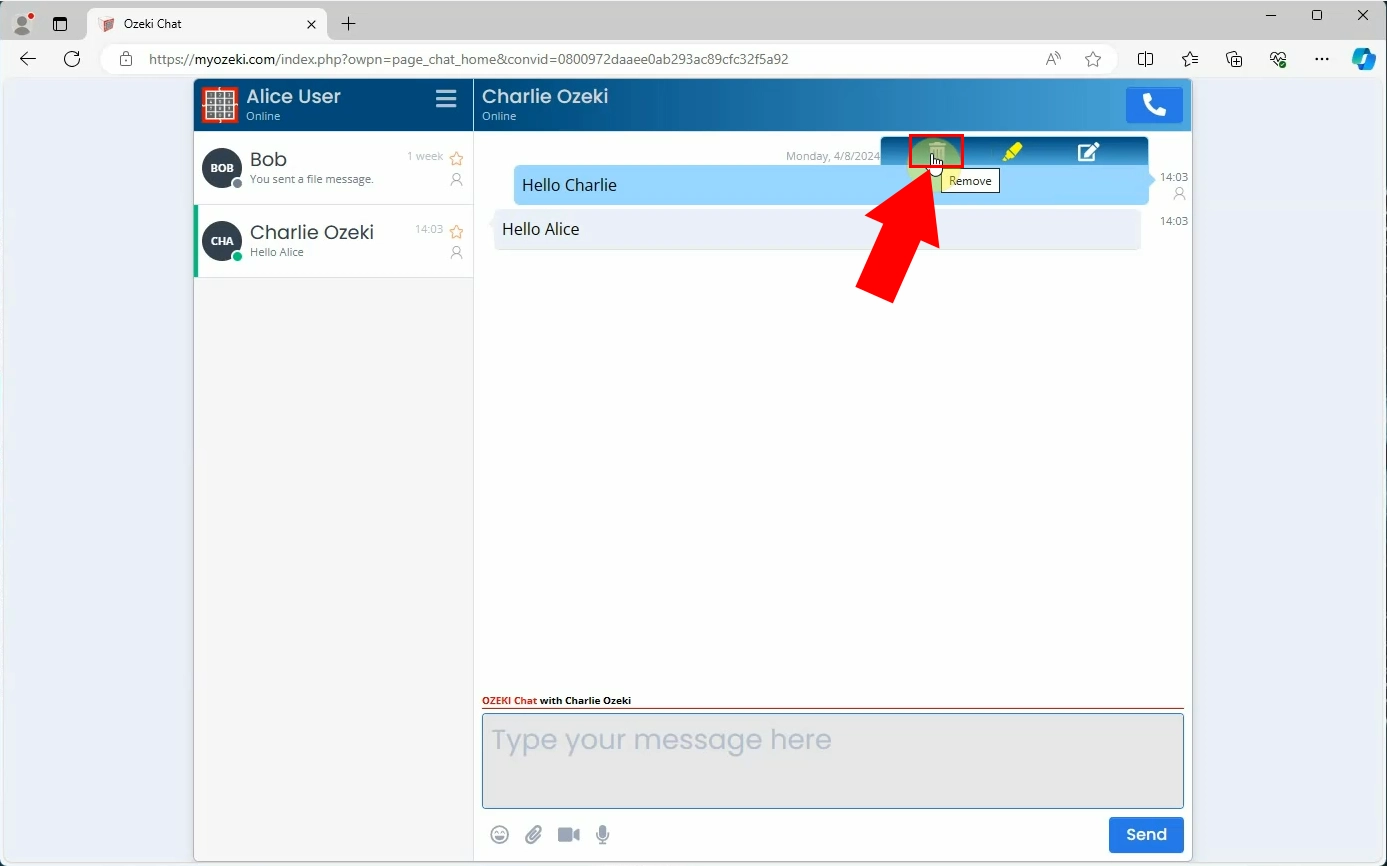
If you do everything properly you will see that the message you deleted has been deleted. Your message will be replaced with a sentence stating that 'This message has been removed' (Figure 2).
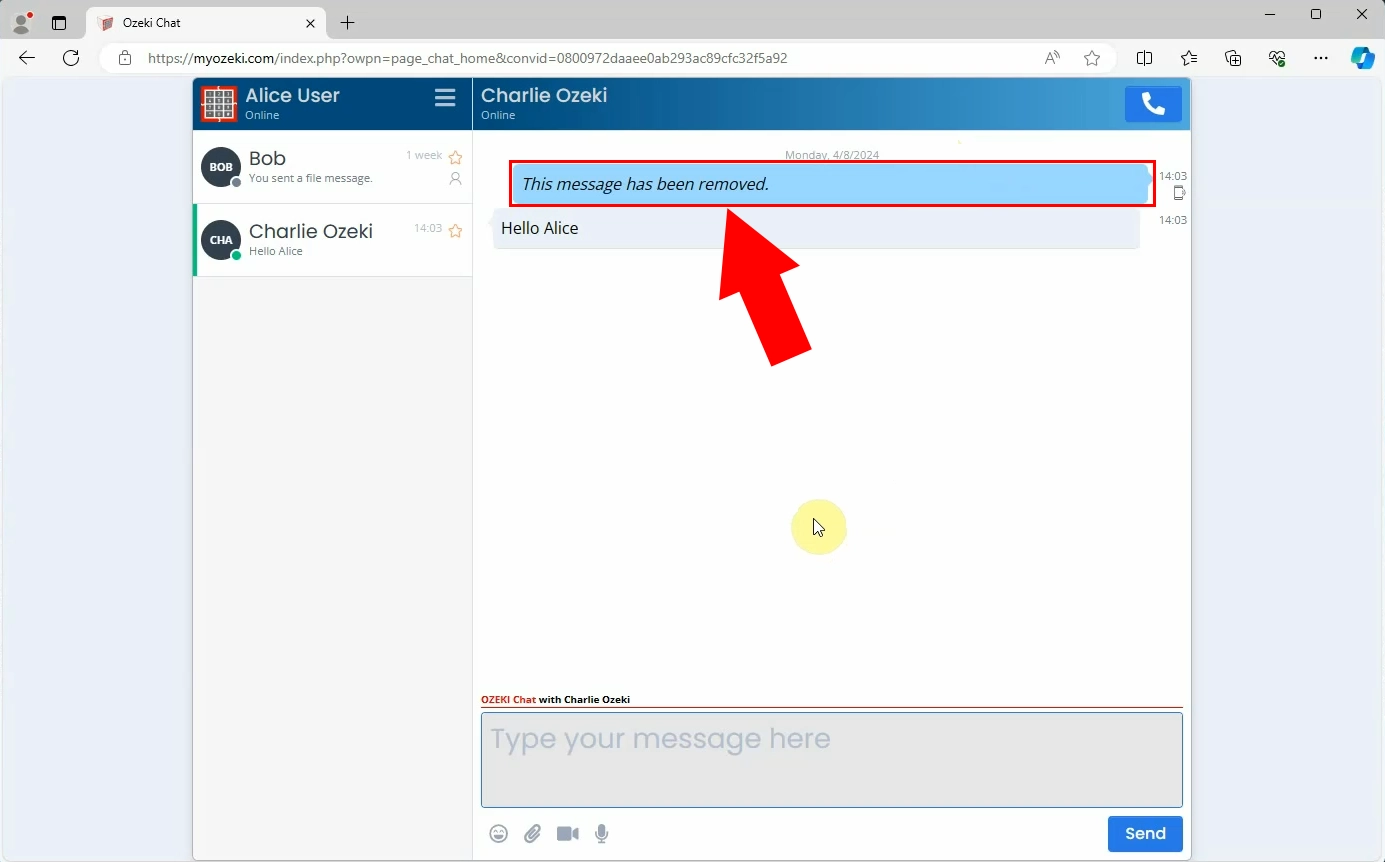
Frequently Asked Questions (FAQs)
Will the other person see if I delete a message?
Yes, the other party of the conversation will also see if you removed one of your messages. They will see the same 'This message has been removed' sign.
Is there a time limit for deleting messages?
No, on MyOzeki, there is no time limit for deleting messages. You have the flexibility to delete messages at any time after sending them, as long as the conversation with the party is active.
What if I accidentally delete the wrong message? Can I undo it?
No, once you delete a message, there is no way to undo it. It is important to be sure before you delete to avoid any accidental removals.
Can I delete multiple messages at once?
No, there is not a feature that allows you to delete multiple messages at once. You will need to delete each message individually if you want to remove them from the conversation.
- Fixing mistakes: Deleting messages lets you quickly correct mistyped, wrong info, or anything you did not mean to say. This ensures that your message stays clear and accurate.
- Avoiding confusion: By deleting messages, you can prevent misunderstandings if you accidentally send something incomplete or wrong.
- Staying professional: If you accidentally send something inappropriate, deleting it before the other person sees it helps you maintain a professional image.
- Keeping things private: Deleting messages helps protect personal information from people who should not see it.
- Communicating better: Deleting messages allows you to rephrase them if you think they might be misunderstood, making your communication more clear.
Summary
The ability to delete previously sent messages on MyOzeki is crucial for effective communication. It empowers users to correct mistakes, avoid misunderstandings, and maintain clear communication channels. Being able to delete messages on MyOzeki means your messages can say exactly what you mean. It helps you act professional and keep your conversations private. Take charge of your messaging to correct errors, prevent confusion, maintain professionalism and privacy with MyOzeki.
More information

 Sign in
Sign in