Ozeki 10 service
Windows services are programs that operate in the background. They can be automatically started when the computer boots, can be paused and restarted. The Ozeki 10 runs in the background as a Windows service. Its browser GUI starts only if the Ozeki 10 service is running. During the following steps, you can see how to start, stop and restart the Ozeki 10 service.
How to Stop the Ozeki Service in Windows Services (Video Tutorial)
In this short video tutorial we are going to show how you can stop the Ozeki service on your Windows computer. Search for 'Services' within the Windows searchbar and look for the Ozeki service. With a right mouse click, choose the option 'Start'. By watching this video you will see how easy it is the stop the Ozeki Service in Windows Services.
How to Restart the Ozeki Service in Windows Services (Video Tutorial)
In this easy-to-follow short video guide, we are going to walk you through the steps of restarting the Ozeki Service on your Windows computer. It starts with searching for the 'Services' in the Windows searchbar and then navigating to the Ozeki service. By the end of the video you will be able to restart the Ozeki Service by yourself.
Step 1: Run Services
At first, you need to start the Windows Services application. It is a built-in app in Windows OS. This is responsible for managing Windows services. To run it, open the Windows start menu and type "services" as you can see on Figure 1. The Services desktop application will appear between the results. Click it.
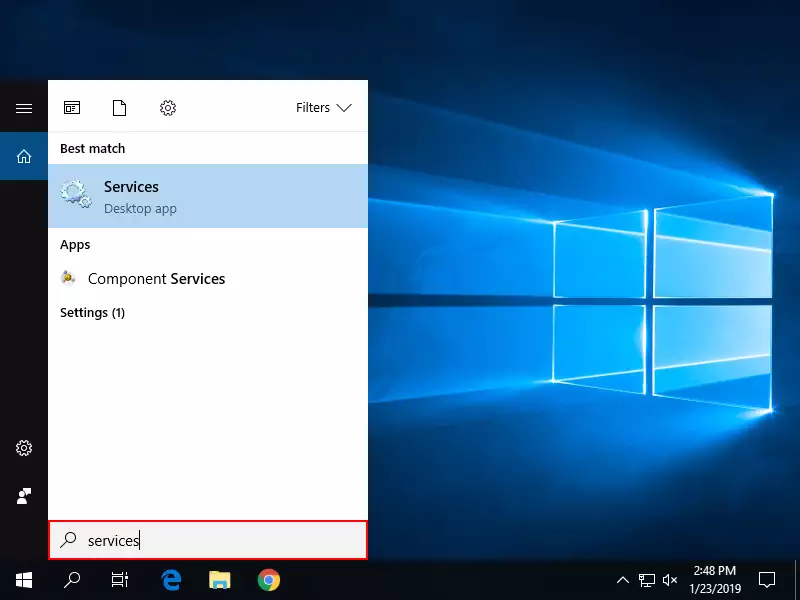
Step 2: Configure Ozeki 10 service
In the pop-up Services window, you can see all the services installed on your Windows system. You need to seach for "Ozeki 10" like on Figure 2. In the Status column you can see its actually state. By right click, you can see all the available options for the service. So you can start or restart the service if it is stopped, or you can stop it if it is running.
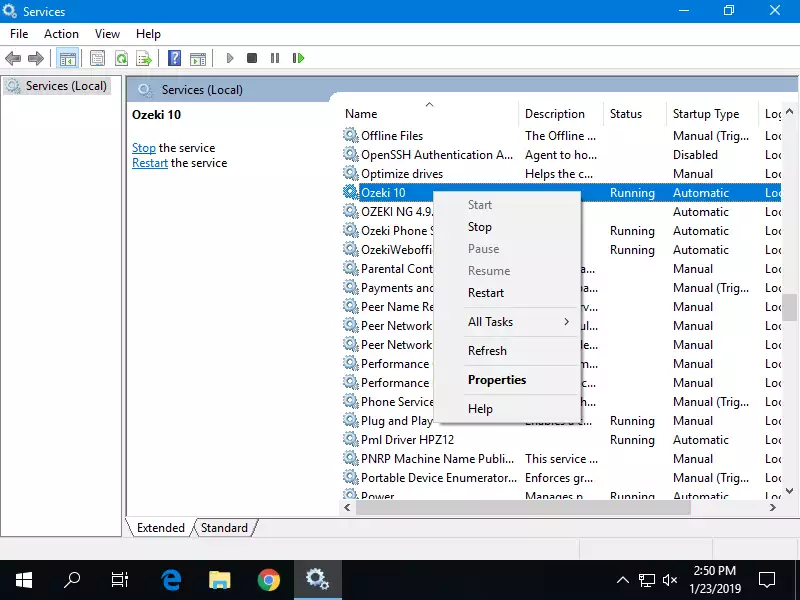
More information
- Ozeki service
- Ozeki chat client installation for Windows

 Sign in
Sign in