Connecting Arduino to the Internet – How to add a webserver, HTTP client, etc
Contents
Introduction
The Arduino Ethernet Shield allows you to easily connect your Arduino to the internet. This shield enables your Arduino to send and receive data from anywhere in the world with an internet connection.
You can add a webserver or an HTTP client to you network if you wish.Using the Ethernet library, your device will be able to answer a HTTP request with your Ethernet shield.
After opening a browser and navigating to your Ethernet shield's IP address, your Arduino will respond with just enough HTML for a browser to display the input values from all six analog pins.
Toolkit
- 1x Arduino Ethernet Shield
- 1x Shield-compatible Arduino board
- 1x USB cable
- 1x Ethernet cable

Wiring
The Ethernet shield allows you to connect a WizNet Ethernet controller to the Arduino via the SPI bus.
The shield uses the 10, 11, 12, and 13 pins for the SPI connection and the digital pin 4 is used to control the slave select pin on the SD card.
The hardware connects to a network via an ethernet cable. You will need to change the network settings in the program to correspond to your network.
The following picture shows the schematic of the ethernet shield:
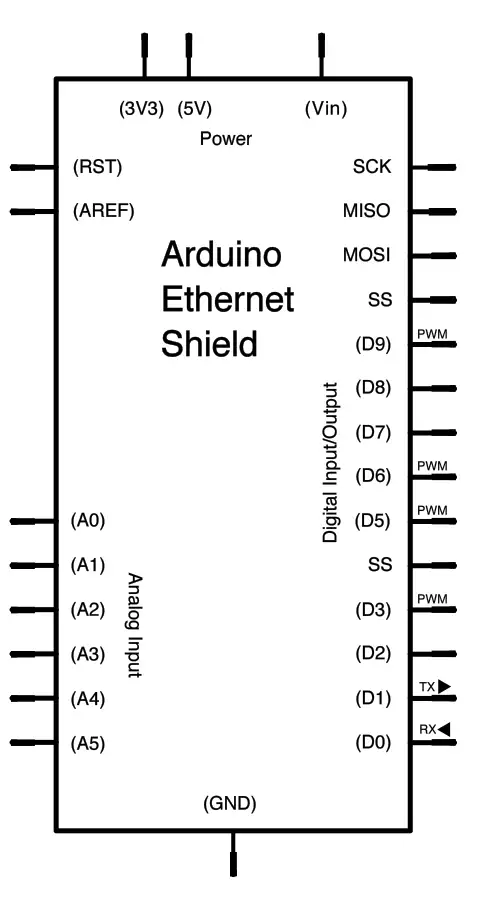
- Ethernet shield attached to pins 10, 11, 12, 13
- Analog inputs attached to pins A0 through A5 (optional)
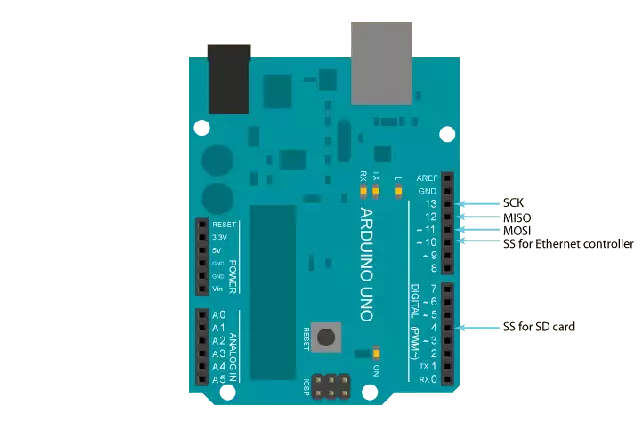
To figure out what IP address has been assigned to your board, open the DhcpAddressPrinter sketch. This can be found at:
File --> Examples --> Ethernet --> DhcpAddressPrinter
Code example
#include <SPI.h> #include <Ethernet.h>
// Enter a MAC address and IP address for your controller below.The IP address will be dependent on your local network:
byte mac[] = { 0xDE, 0xAD, 0xBE, 0xEF, 0xFE, 0xED };
IPAddress ip(192,168,1,177);
// Initialize the Ethernet server library with the IP address and port you want to use // (port 80 is default for HTTP): EthernetServer server(80);
void setup() {
// Open serial communications and wait for port to open:
Serial.begin(9600);
while (!Serial) {
; // wait for serial port to connect. Needed for Leonardo only
}
// start the Ethernet connection and the server:
Ethernet.begin(mac, ip);
server.begin();
Serial.print("server is at ");
Serial.println(Ethernet.localIP());
}
void loop() {
// listen for incoming clients
EthernetClient client = server.available();
if (client) {
Serial.println("new client");
// an http request ends with a blank line
boolean currentLineIsBlank = true;
while (client.connected()) {
if (client.available()) {
char c = client.read();
Serial.write(c);
// if you've gotten to the end of the line (received a newlinecharacter) and the line is blank, the http request has ended,
// so you can send a reply
if (c == '\n' && currentLineIsBlank) {
// send a standard http response header
client.println("HTTP/1.1 200 OK");
client.println("Content-Type: text/html");
client.println("Connection: close"); // the connection will be closed after completion of the response
client.println("Refresh: 5"); // refresh the page automatically every 5 sec
client.println();
client.println("<!DOCTYPE HTML>");
client.println("<html>");
// output the value of each analog input pin
for (int analogChannel = 0; analogChannel < 6; analogChannel++) {
int sensorReading = analogRead(analogChannel);
client.print("analog input ");
client.print(analogChannel);
client.print(" is ");
client.print(sensorReading);
client.println("
");
}
client.println("</html>");
break;
}
if (c == '\n') {
// you're starting a new line
currentLineIsBlank = true;
}
else if (c != '\r') {
// you've gotten a character on the current line
currentLineIsBlank = false;
}
}
}
// give the web browser time to receive the data
delay(1);
// close the connection:
client.stop();
Serial.println("client disconnected");
}
}
