SMPP to SMS modem
On this page you will find a detailed step by step guide that shows you how to configure the Ozeki SMS Gateway to forward an SMS from a SMPP connection over a GSM modem.
Step 1 - Add new connection
The first step is to connect to GSM modem. To do this, you need to create an SMS modem connection. Click on the "Add new connection ..." as you can see on the Figure 1.
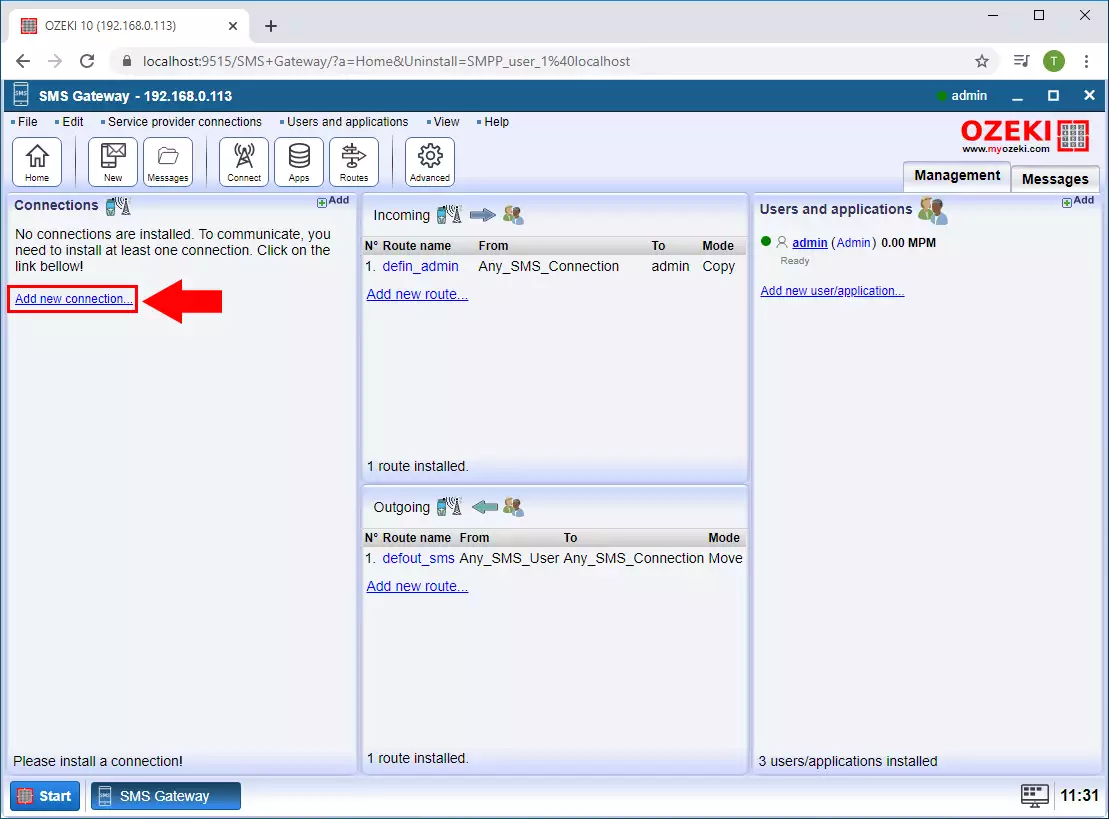
Step 2 - SMS Modem connection
The next window lists you all the connections that you can create in the SMS Gateway application. Now, as Figure 2 demonstrates, you have to select the SMS modem connection by clicking on Install.
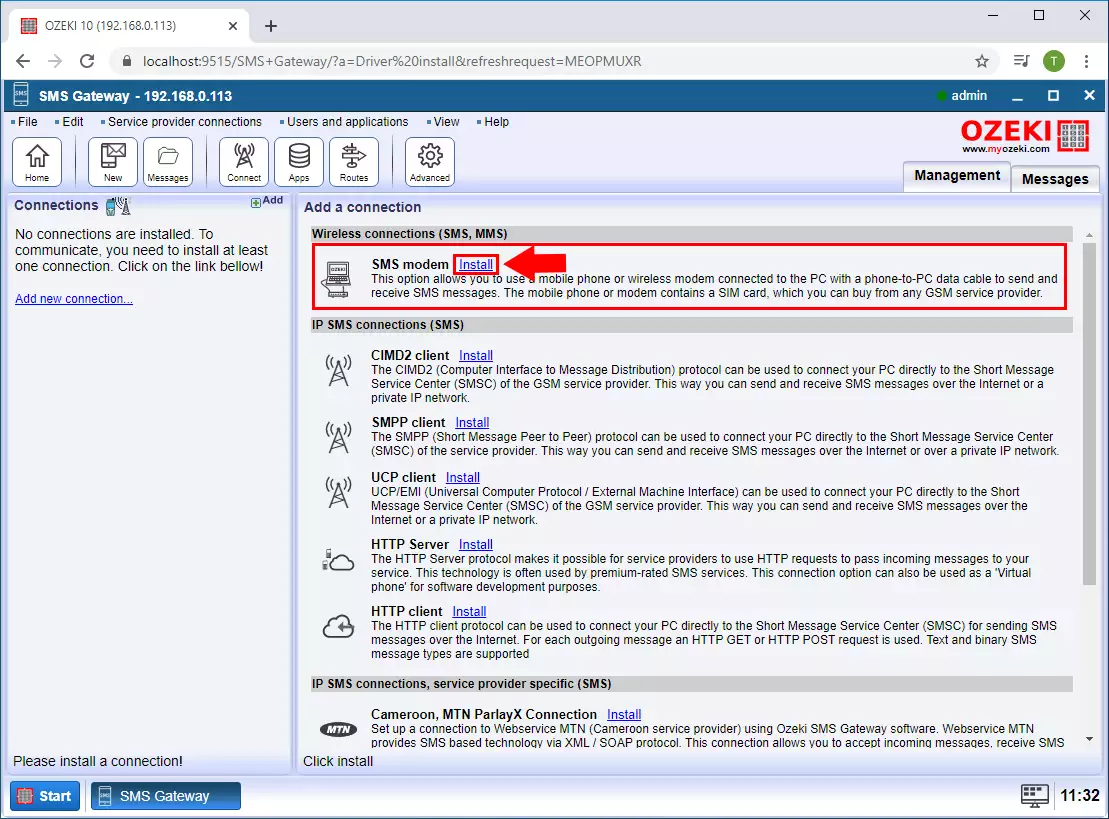
Step 3 - Select serial port
In the installation menu, you need to select the port, where you connected the modem. For that, just click on the Autodetect button as you can see on Figure 3.
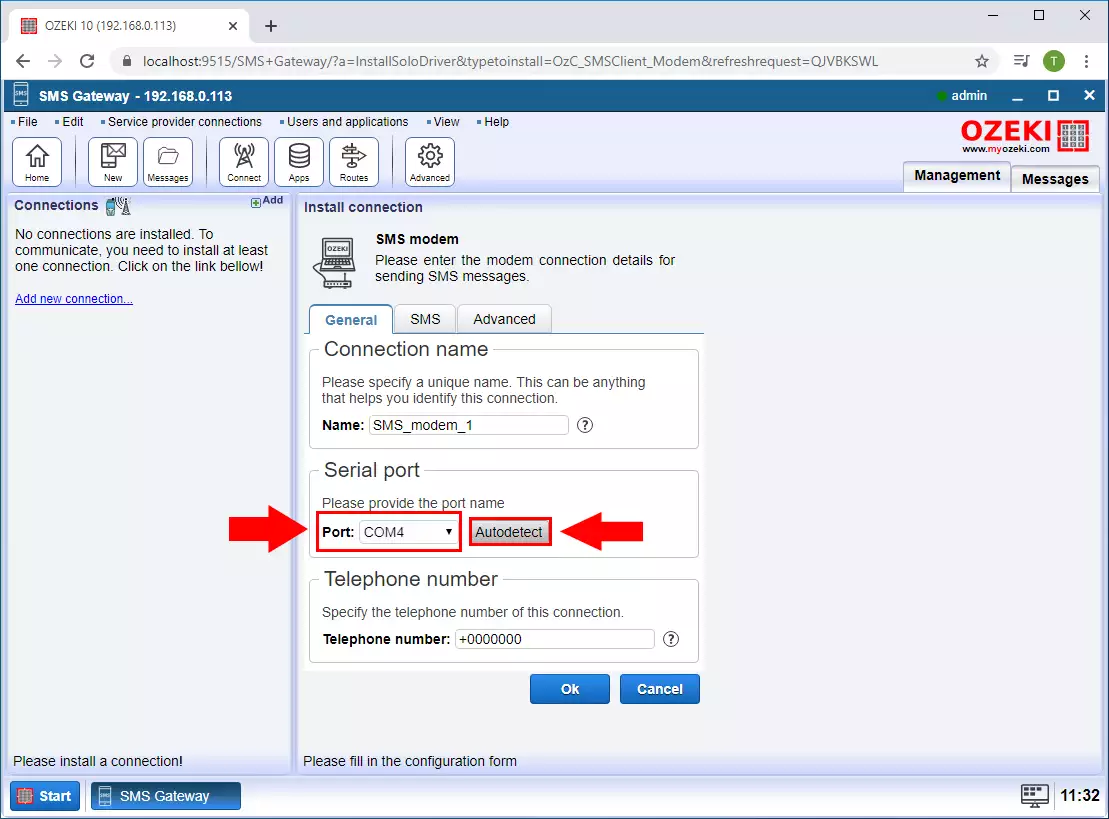
Step 4 - Autodetect
This Autodetect option will detect your modem, and if it is connected right the following window should show up like in Figure 4.
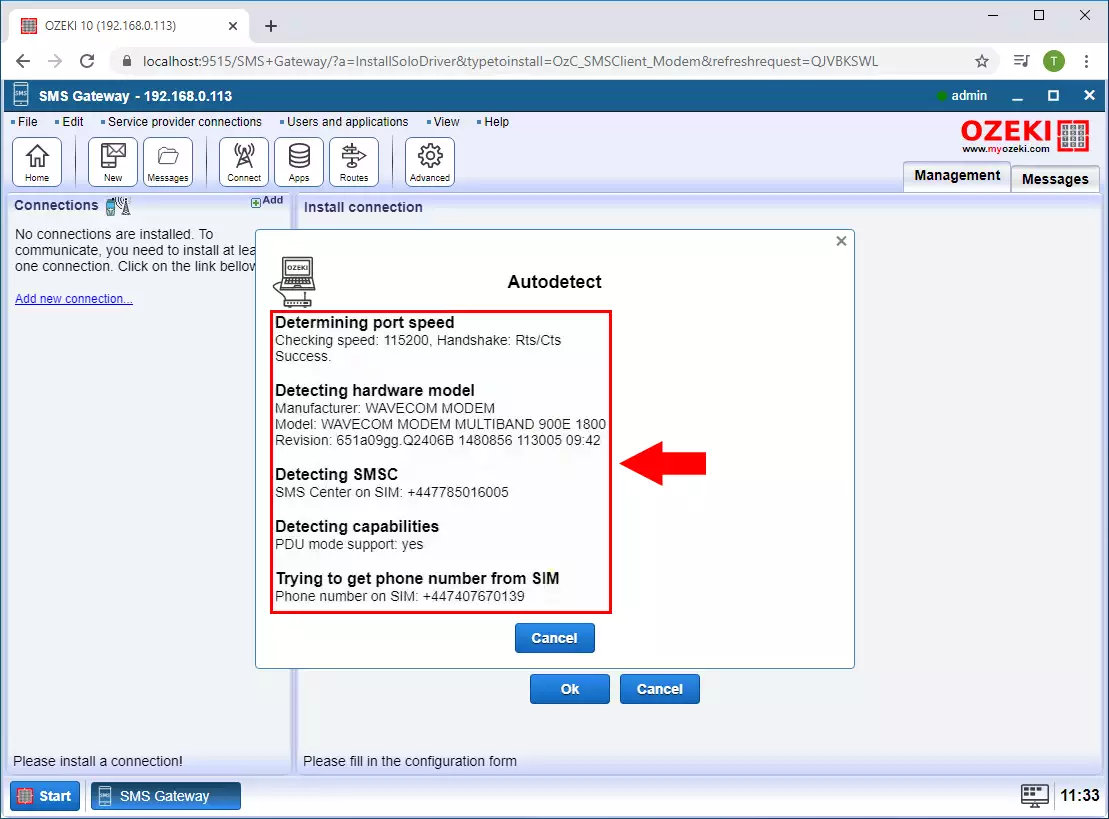
Step 5 - Enable modem
To handle SMS messages with this connection, first, you need to enable the connection (Figure 5) by turning on the switch button in the connection details window.
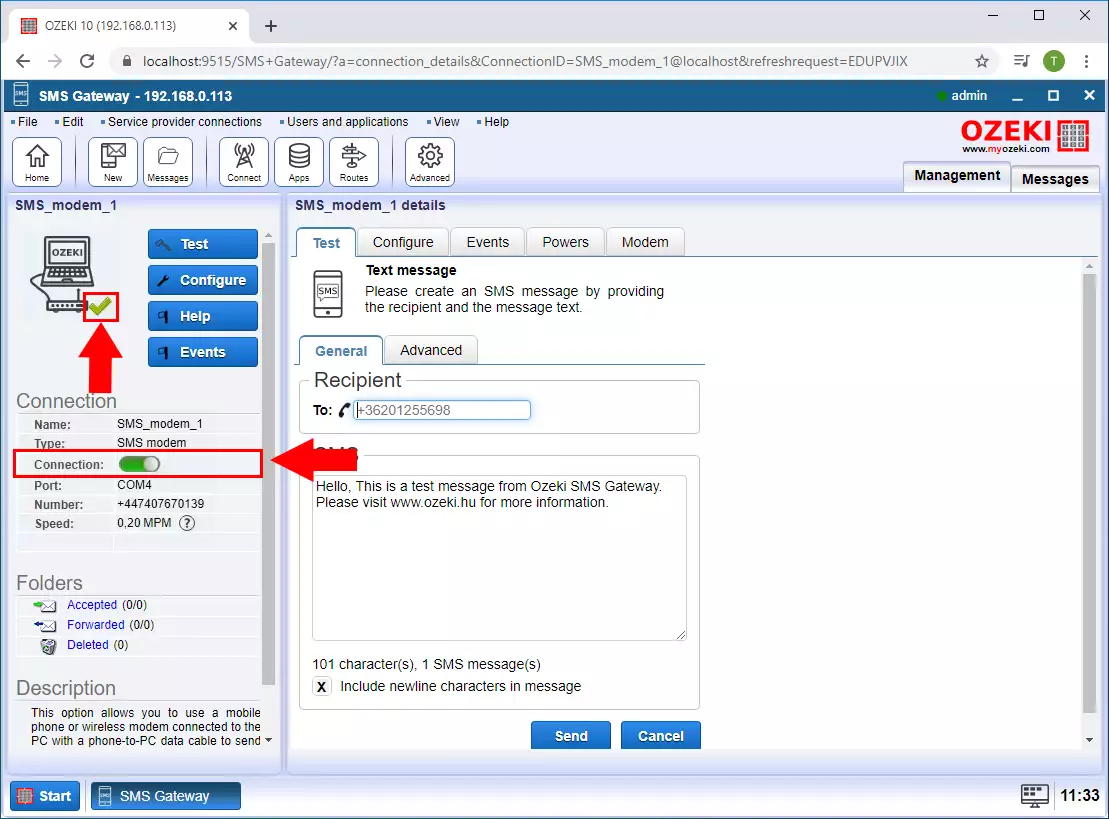
Step 6 - Add new user
After it, create a new user that the SMPP client can connect to. Click "Add new user / application..." as you can see on the Figure 6.

Step 7 - Add SMPP user
Select the SMPP user service from the list and click Install (Figure 7).

Step 8 - Specify username and password
Provide the username and the password and then click on the OK button (Figure 8).
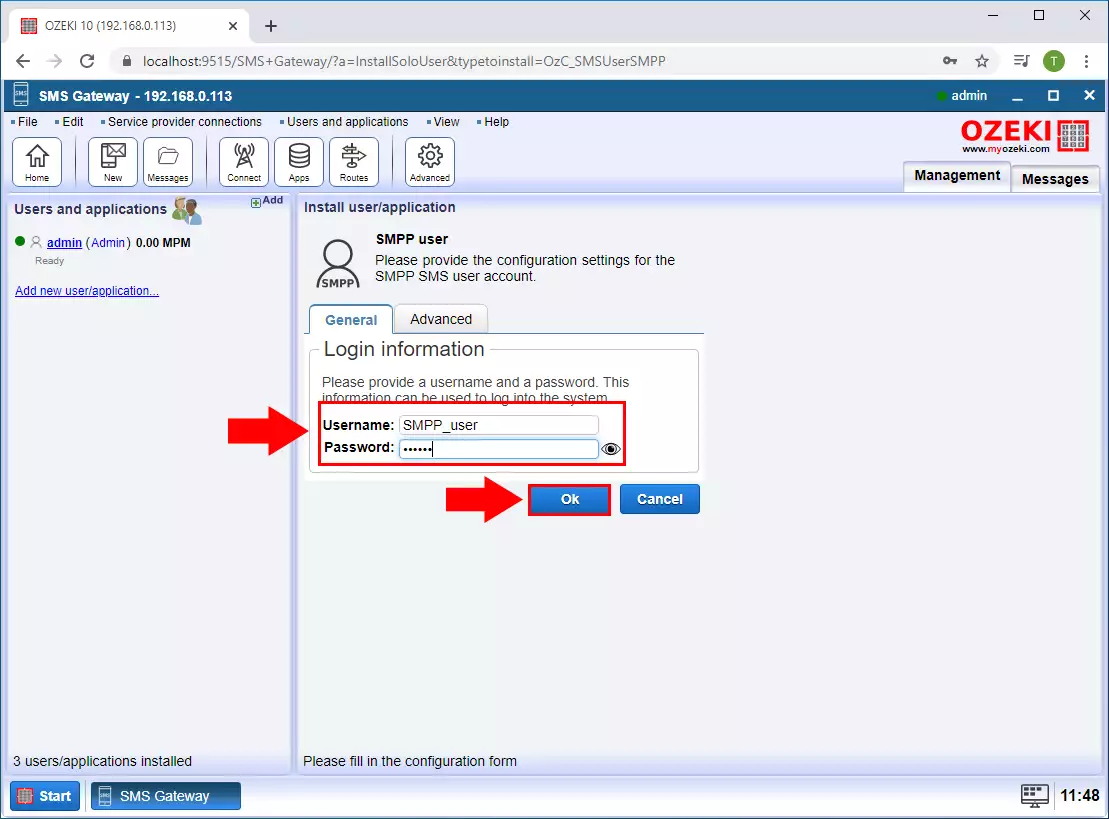
Step 9 - Client connected
On the user events tab, you can see if a client is connected to the service (Figure 9).
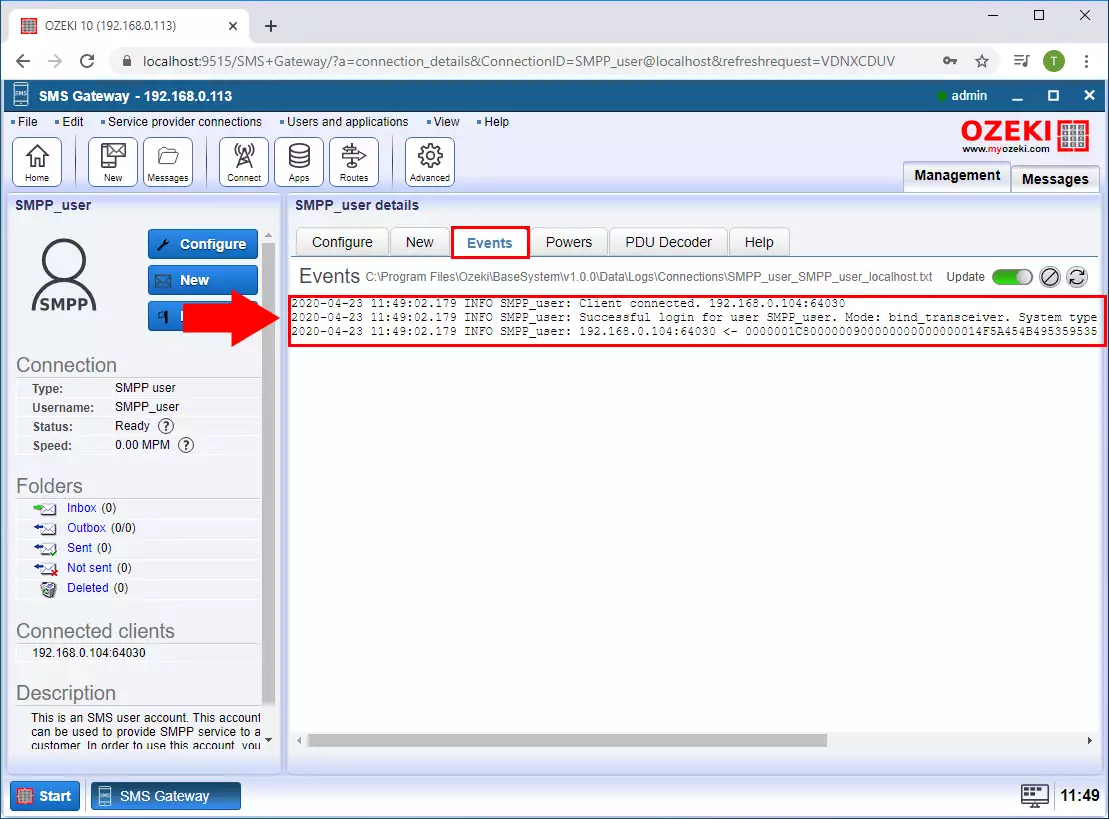
Step 10 - Add new inboud route
In order for SMS to reach the SMPP user from the SMS modem, it is necessary to create an inbound route. To do this, click Add new route... in the incoming section (Figure 10).
>
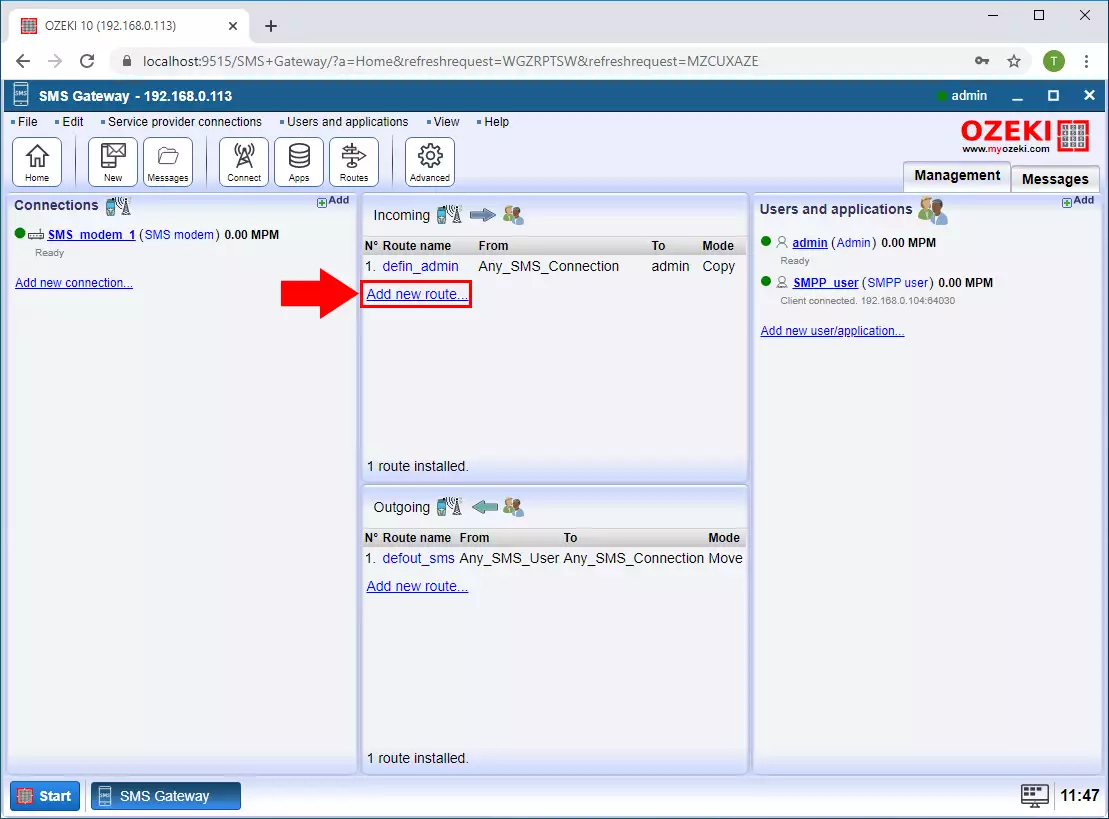
Step 11 - Configure the inbounde route
In the route details section select the From and the To connections and then click on the OK button (Figure 11).
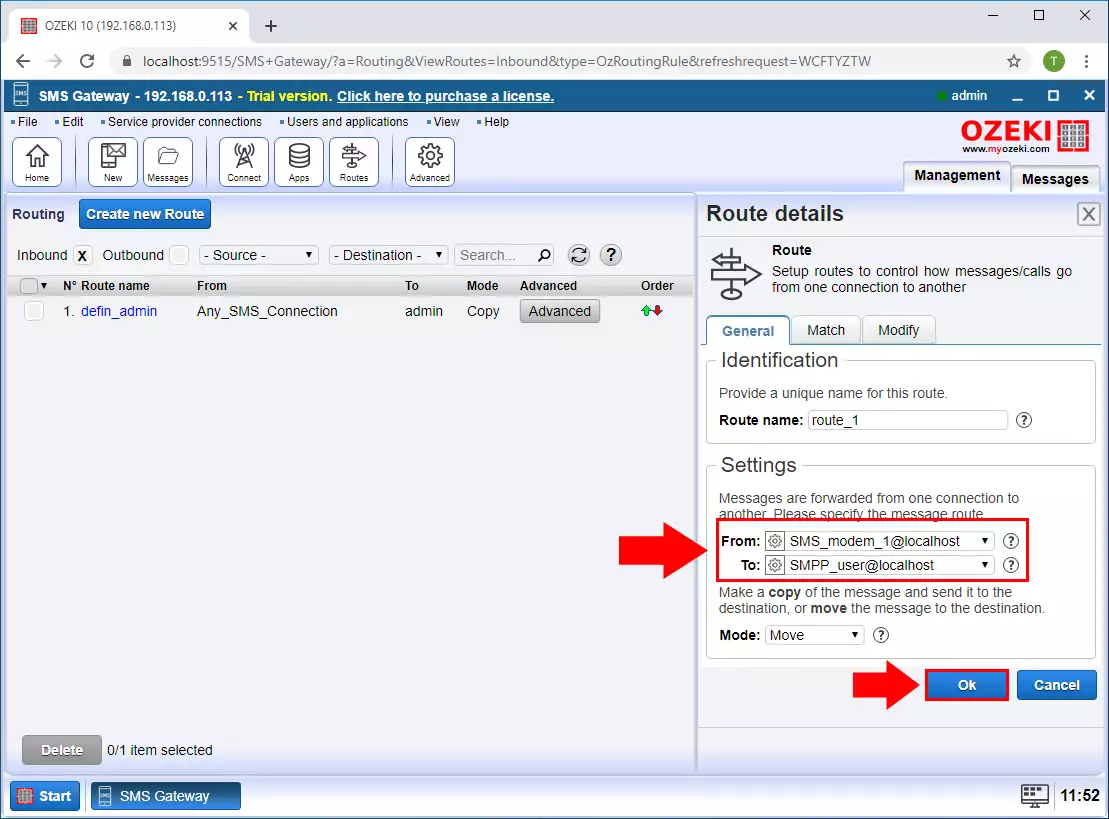
Step 12 - Inboud route created
After it you can see thet the new route routing is created (Figure 12).
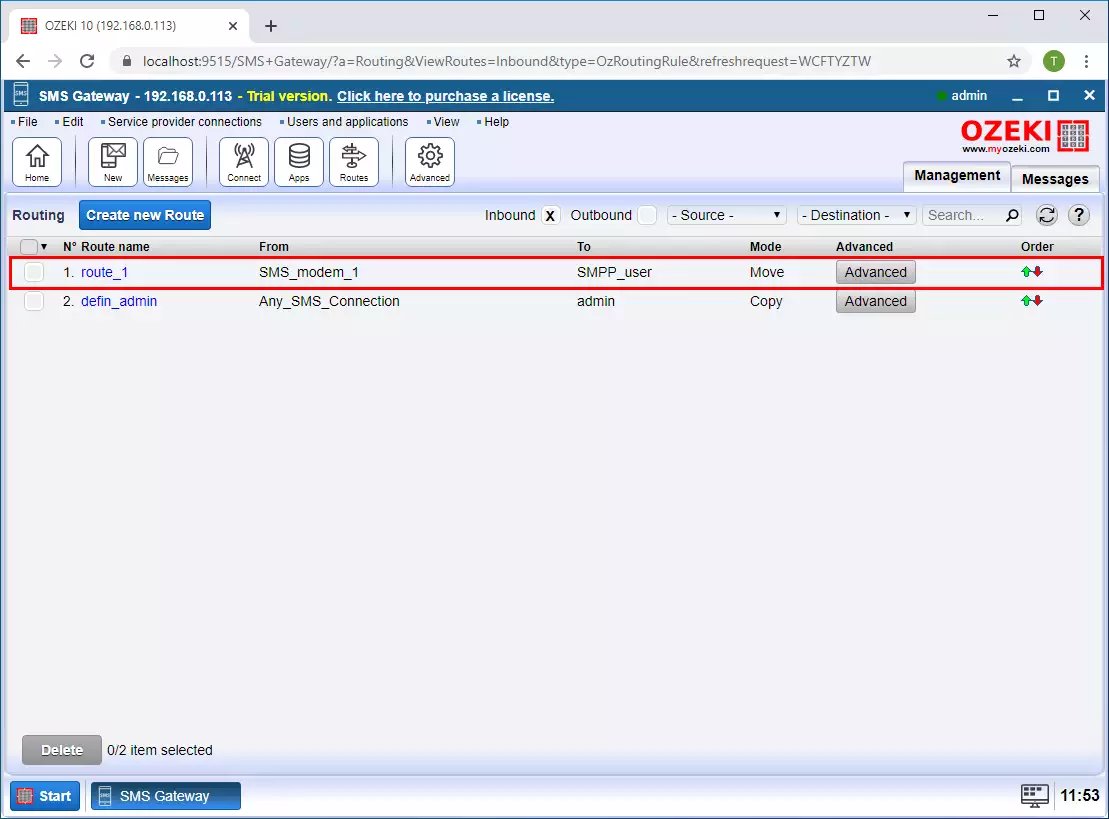
Step 13 - Message received from the GSM modem
Now on the SMPP user's events tab, you can see if an SMS is coming from the GSM modem to the SMPP connection (Figure 13).
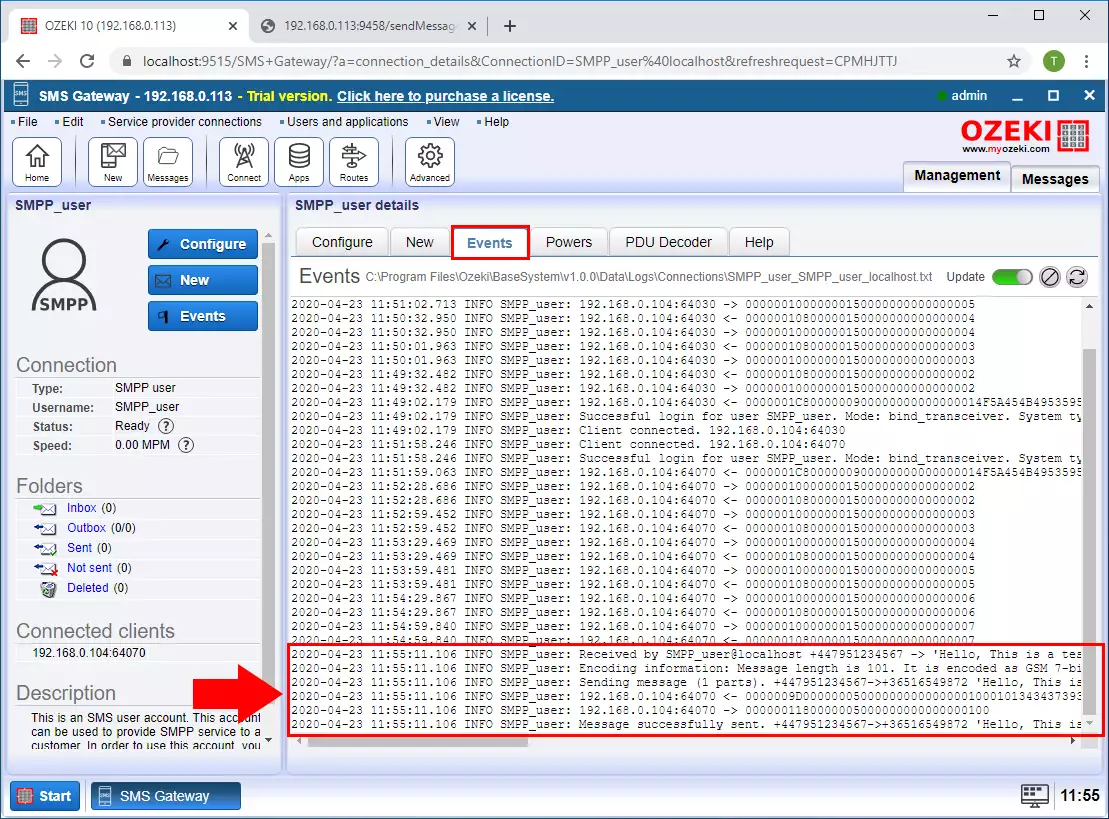
Step 14 - Add new outbound route
If you want that the message from the SMPP connection are go out via the GSM modem to the service provider you need to create an outbound route. To do this, click Add new route... in the outgoing section (Figure 10).
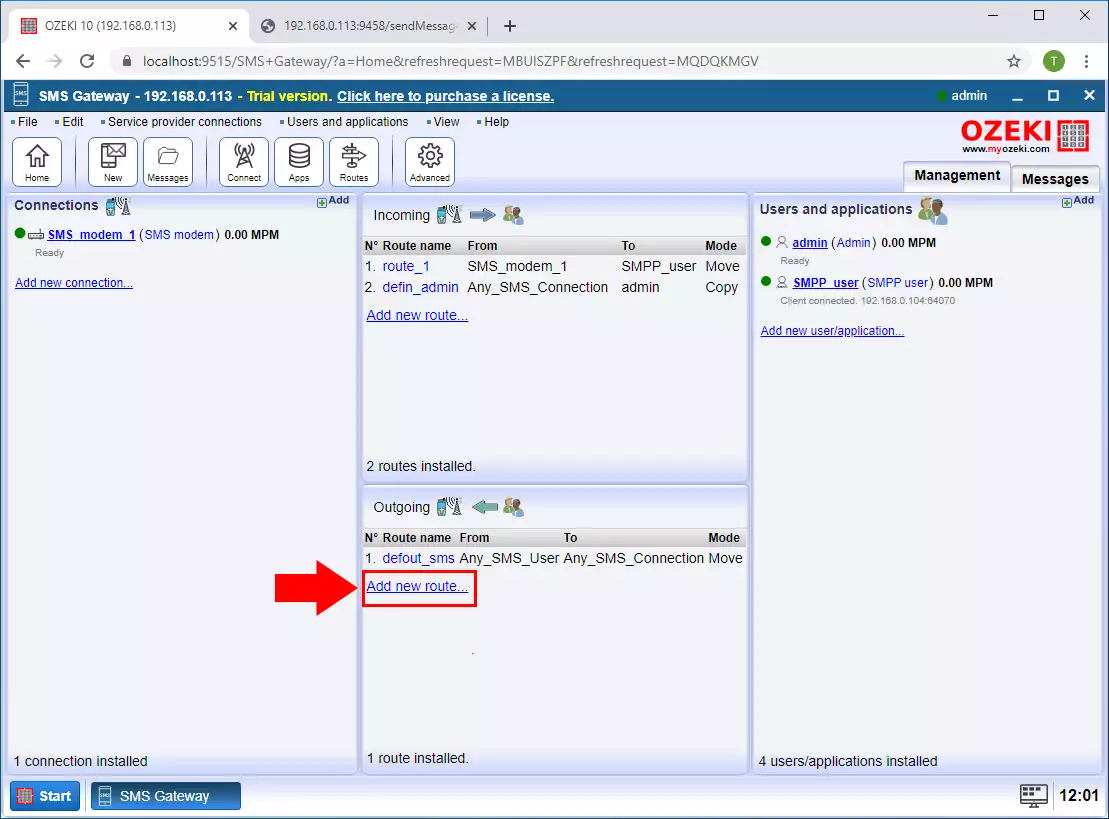
Step 15 - Configure the outbound route
In the route details section select the From and the To connections and then click on the OK button (Figure 15).
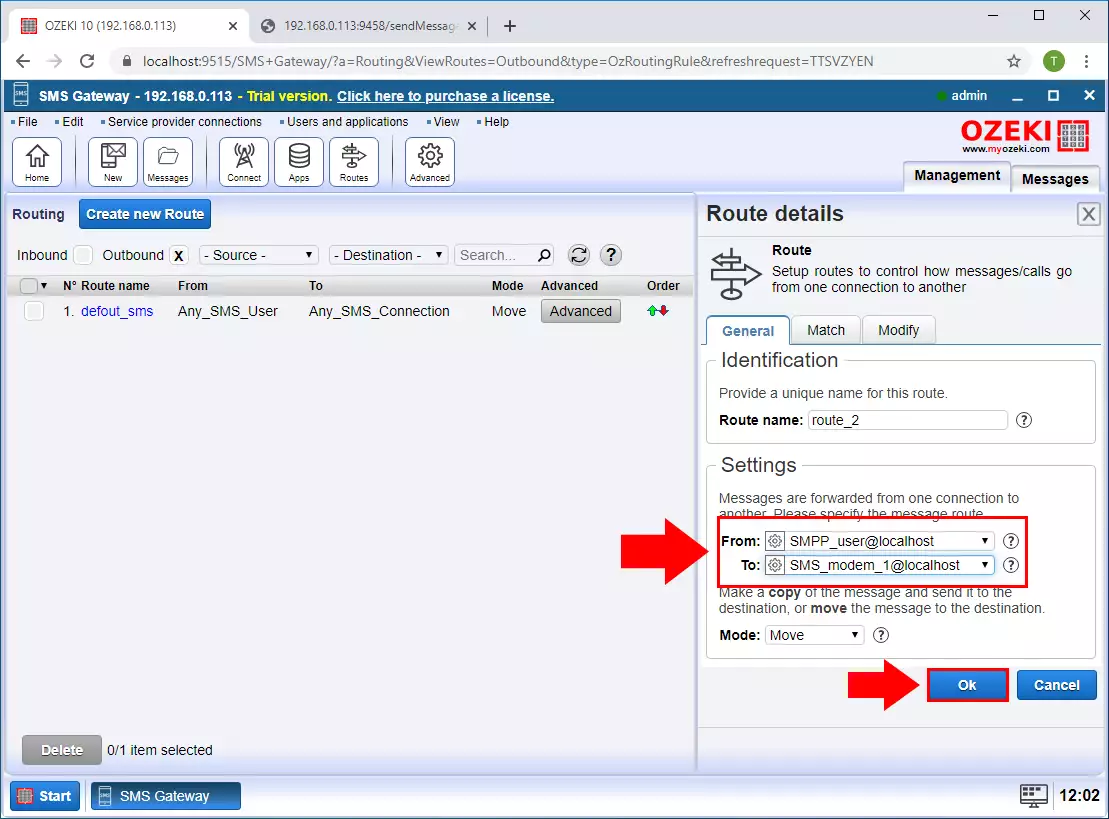
Step 16 - Message sent to the GSM modem
After it if an SMS arrives on the SMPP connection, it will be sent over the gsm modem connection to the recipient's phone. You can see it on the SMPP user's events tab (Figure 16).
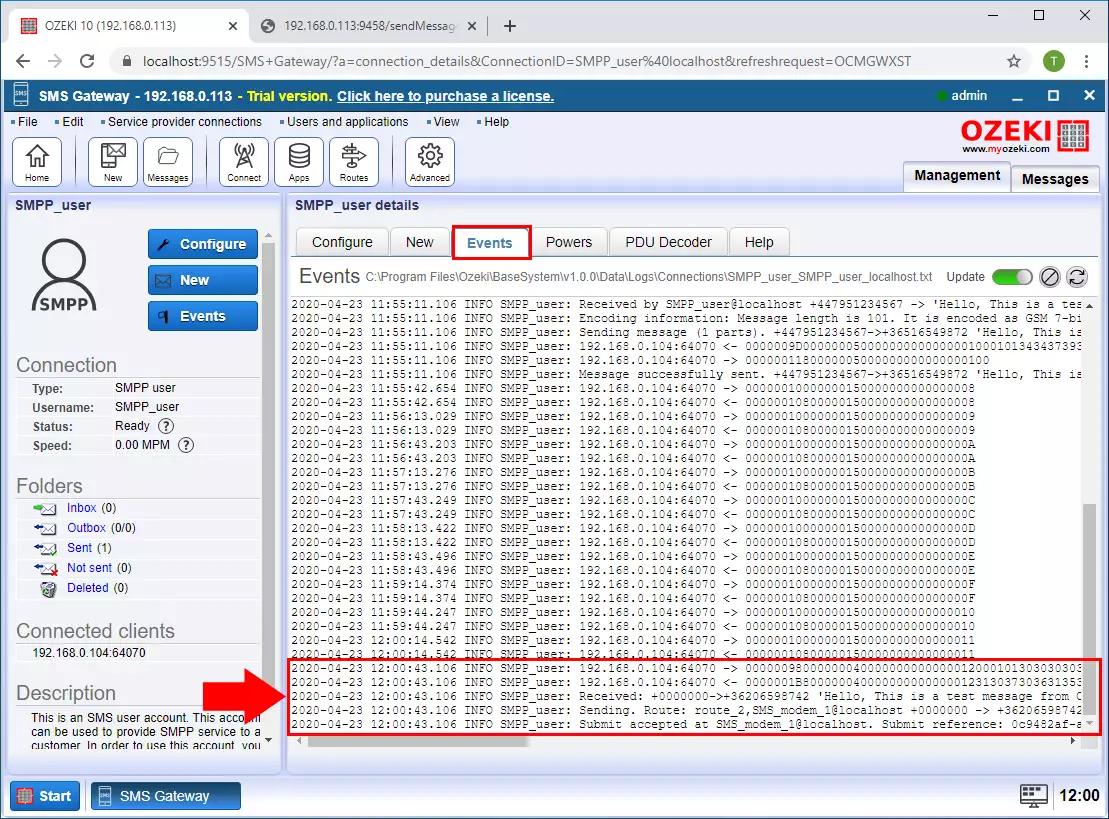
More information
- SMPP to SMS modem
- Multiple GSM modems to SMPP
- How to route SMS messages using phone

 Sign in
Sign in