How to setup Ozeki support
This guide will walk you through the steps of how to setup the Ozeki support service. If you have any questions about installation, setup or usage of an Ozeki software or a question about their functions, setting up Ozeki support is the first step for you to get your answers or help.
Setting up Ozeki support (Quick steps)
- Login to your account on myozeki.com
- Click on 'Install services...
- Look for the Support service
- Click on the 'Install' button
- Go to the 'Dashboard'
- Open Support service
How to set up Ozeki support (Video Guide)
In this short video guide you will learn how to set up the Ozeki support service on myozeki.com. The video stars with giving all the necesarry login information and ends with succesfully setting up the Ozeki support service (Video 1).
How to set up Ozeki support (Screenshots)
The very first thing you need to do is log into your account on myozeki.com. You will be required to give your E-mail address and password you have previously set up on the website (Figure 1). You can choose the option 'Remember me' for easier login for the next time. If you do not have an account yet, create one on myozeki.com.

Once you have successfully logged in, the next step you need to take is to click on the 'Install services...' button on the upper right side of the page (Figure 2).
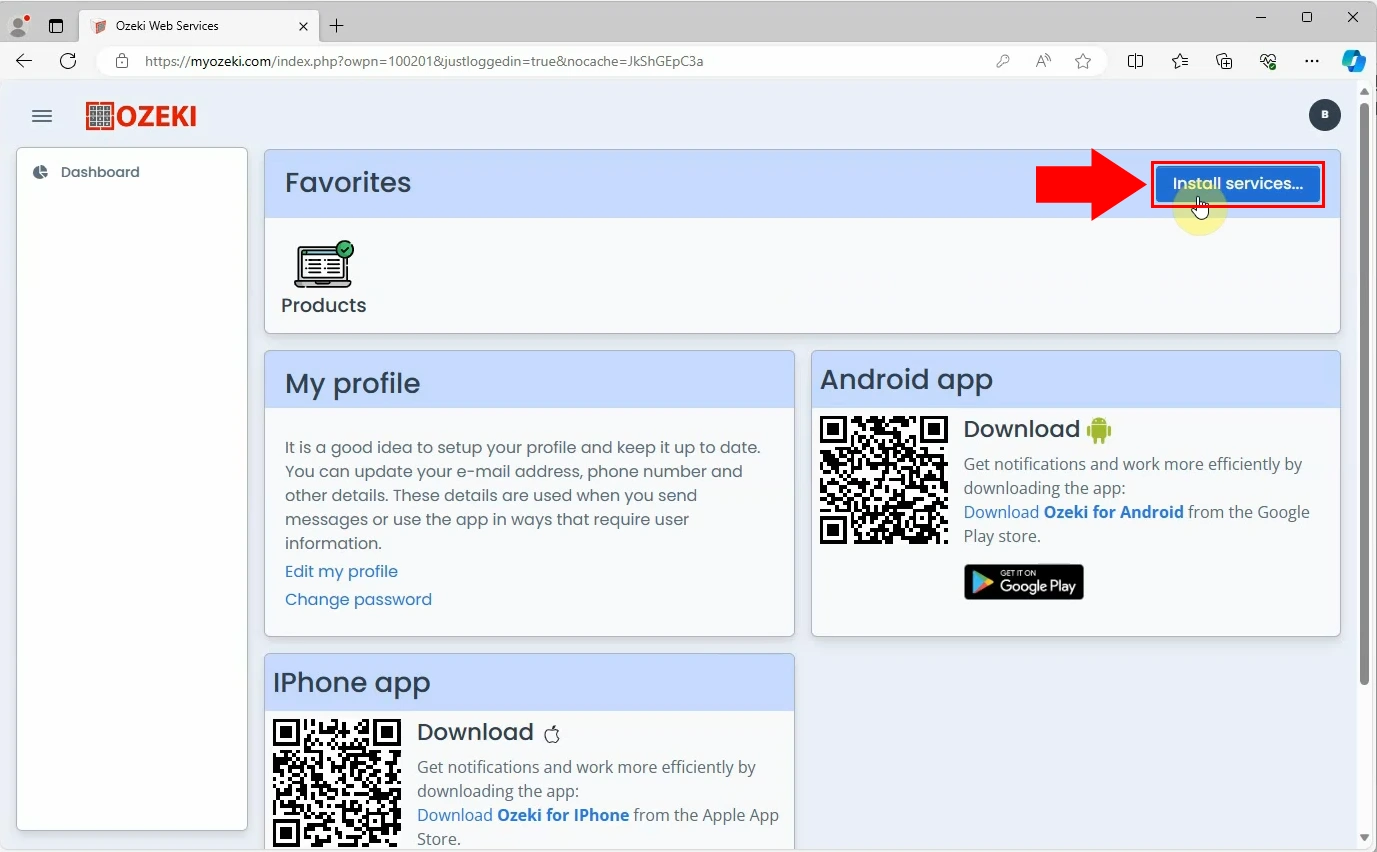
After clicking on the 'Install services...' button you need to scroll down to the bottom of the page, where you can install the 'Support' feature from. Click on the 'Install' button shown by the red arrow. (Figure 3). Once you have installed the support service, it will appear among your 'Installed services'.
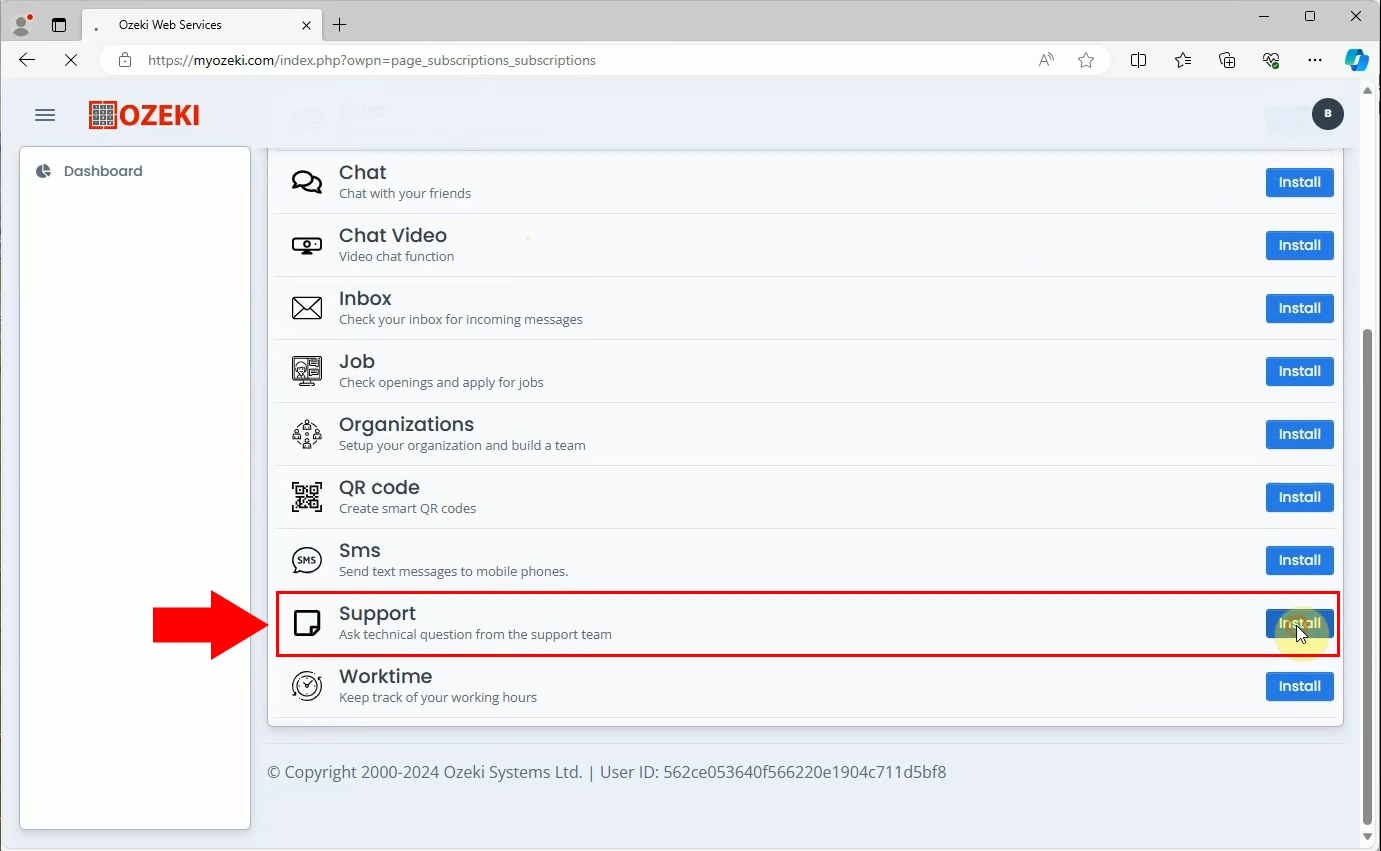
Go to the 'Dashboard'. You can see the support service among the 'Favourites'. Open Support service to see its features (Figure 4).
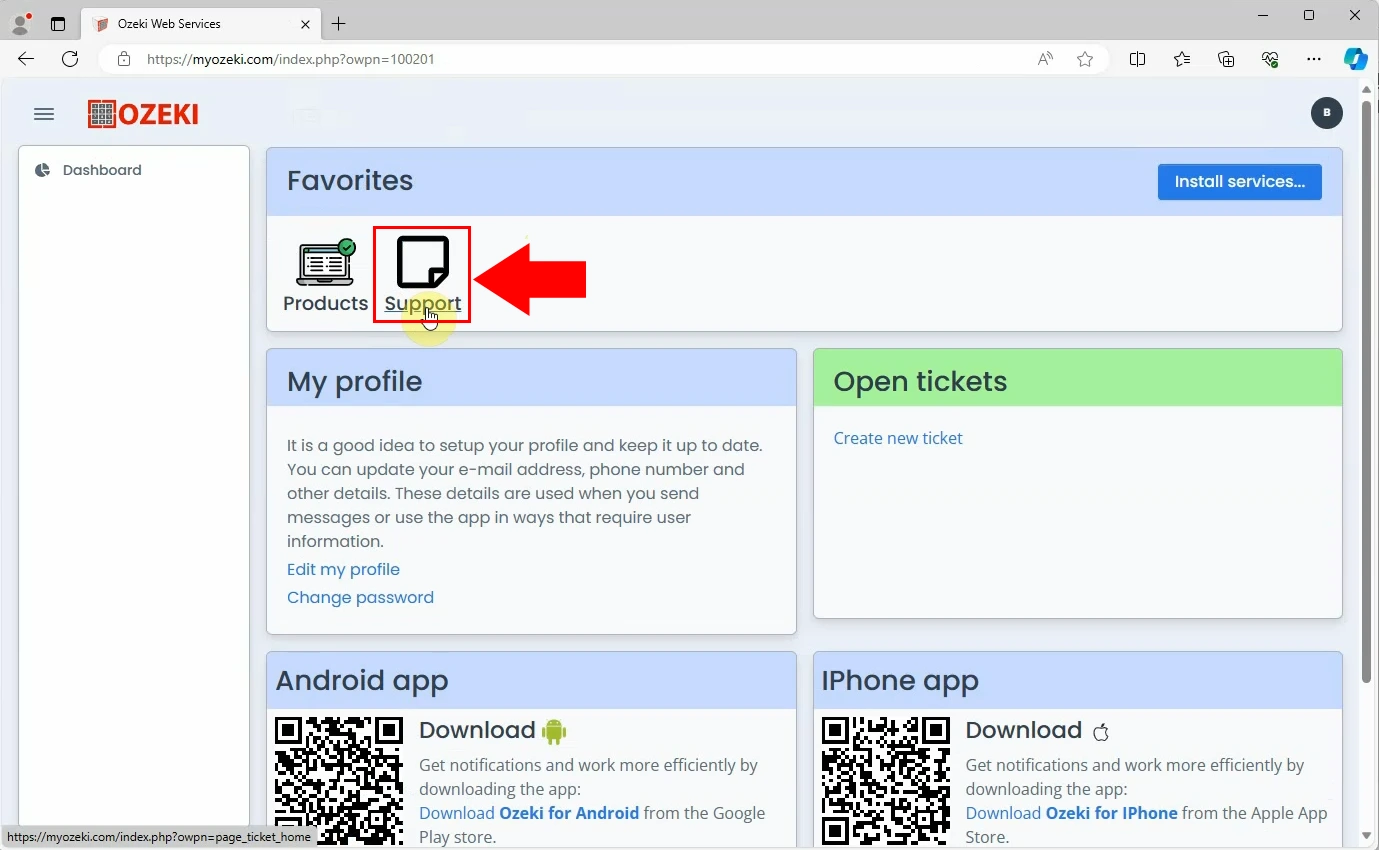
You will see the Support service home where you are given the option to create new support tickets and also to check your open or closed support tickets (Figure 5). You can ask questions anytime by creating a support ticket, and you will also be able to track the status of your previously opened support tickets. This way you will know if your question has been answered yet.
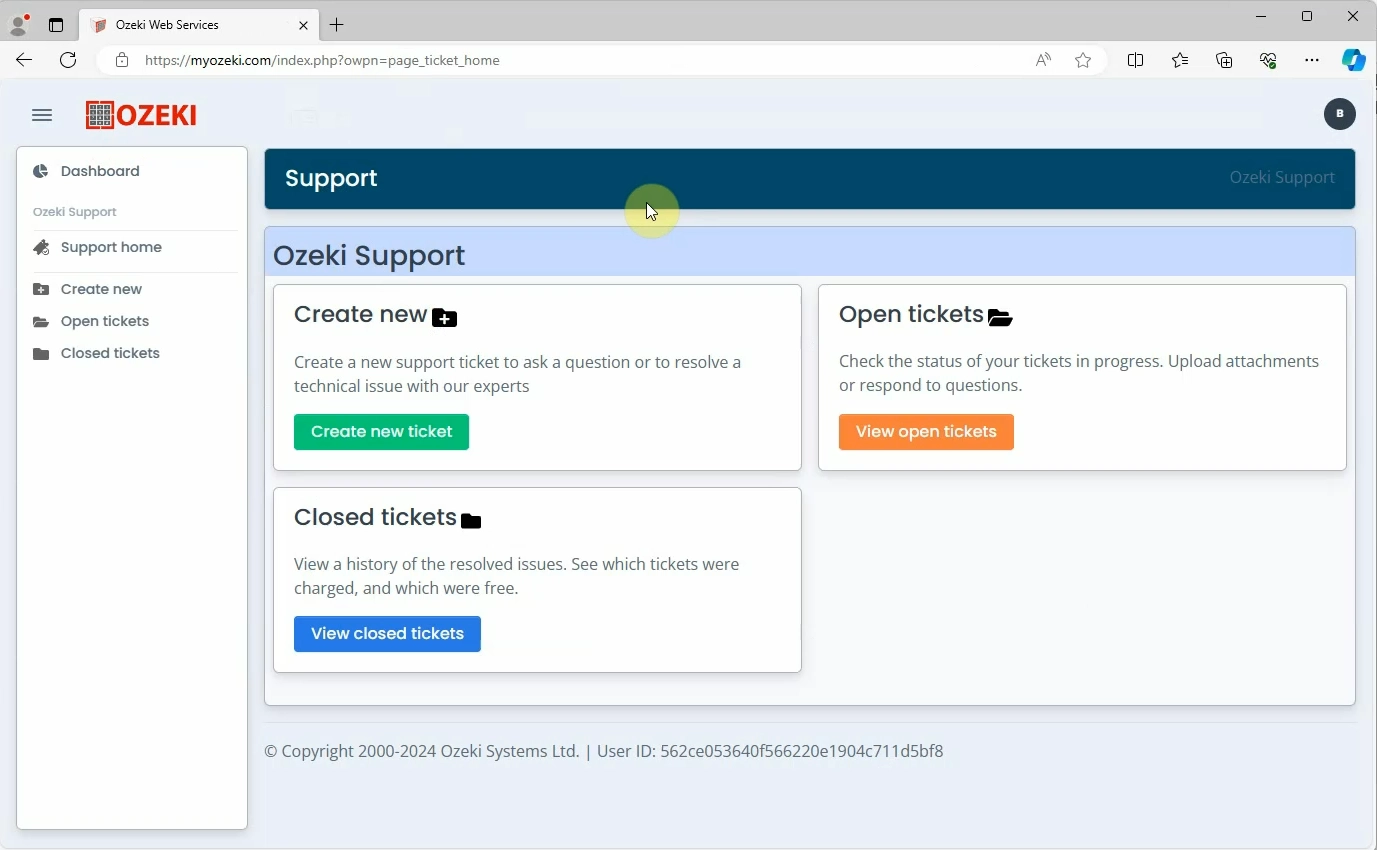
Summary
Installing Ozeki support is a crucial first step for you to enjoy our Ozeki products and services without experiencing any issues. If you encounter an issue during installation, setting up a service or you have a technical question in mind in general, the Ozeki Support service will be at your service. Start making your work more efficient with professional assistance and install the Ozeki support service on myozeki.com.
More information

 Sign in
Sign in