Switching to user account
The Ozeki Message Server service is run by the local system account by default. If you would like to set up database connectivity, you should change this to a user account.
The account you select here must have an ADO or an ODBC driver or database client installed and configured. In most cases the Administrator account is the best option. To change the account used by the Ozeki Message Server follow these steps:
As the first step click on the Search button and type "Services" and then open the Services menu (Figure 1).
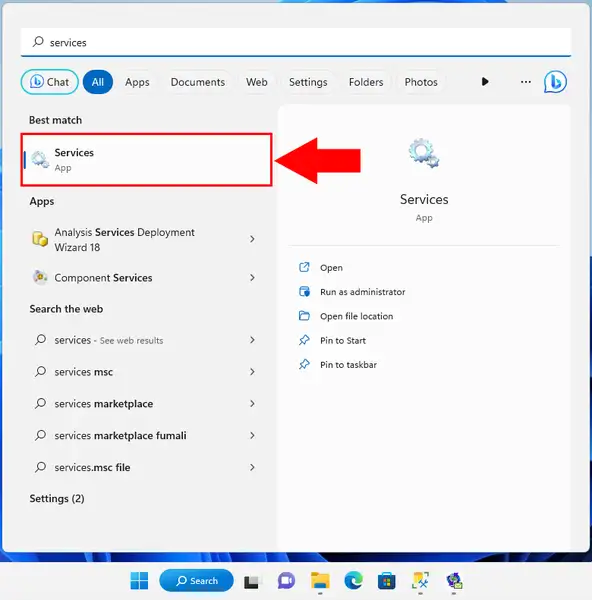
This will bring up the services form. In the services form, you have to find Ozeki Message Server Entry (Figure 2). Click on this entry with the right mouse button, and select the Properties menuitem.
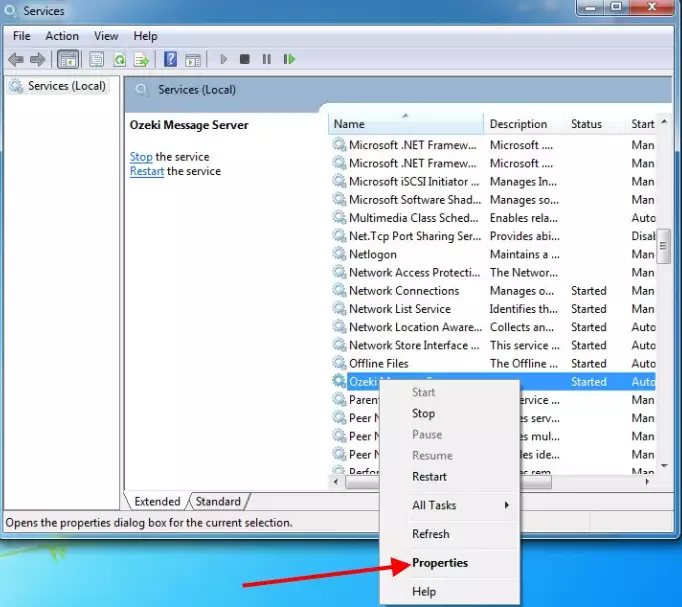
On the Ozeki Message Server Properties form, select the Log on tab (Figure 3.). On this tab the local system account is set as default, that's why we have to select the "This accout" radio button, and specify the user name and the password. When you are finished you should click on the OK button.
It is recommended to use the administrator account.
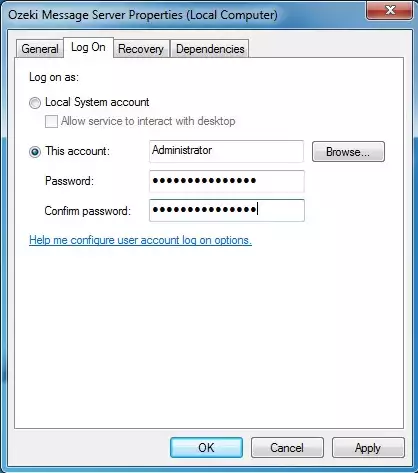
Important: make sure to restart the service after these settings have been applied.
