
INSTALLATION GUIDE
Ozeki Message Sever
is a software-based solution for you to benefit from advanced
communications functions with the help of a mobile phone. You can easily
connect your mobile phone to a compatible PC for sending and receiving
short messages (SMS). As soon as the phone is attached, Ozeki SMS
enables you to send, receive and manage sms messages in various ways. You
can use the graphical user interface or one of the built-in plugins
to handle the messages.
This guide describes you how to install
the Ozeki Message Server software onto
your PC and how to start using it. For more details about the
use of the software contact our on-line support at the following e-mail
address: sms@ozeki.hu.
Hardware and software requirements
To install and run the Ozeki Message Server, you
need the following tools/devices available:
| Suitable mobile phone | A list of supported phones can be seen on the following page:
supported phones |
| Data cable | You need a phone-to-pc data cable or an Infra Red port (IR) or a Bluetooth connection |
| Windows PC | Intel compatible PC Windows 95,98,Me, 2000,Xp 20 Mb free hard disk space |
| Ozeki Message Server | Ozeki Message Intallation Package (CD or downloaded file) |
Installing Ozeki Message Server
During the installation, various selections can be made.
You will find step-by-step information in the following section. If you
want to quit the Setup program without installing or
uninstalling, just click Cancel and the Exit
Setup window will offer you the possibility of quitting the
Setup program. Click Exit Setup to quit
Setup . If you want to rerun Setup after
having quit the installation before it had been completed, follow the
installation steps normally as if you were installing the program for the
first time.
Quick installation
steps :
| 1. | Set up the GSM device. |
| 2. | Connect your phone to the computer. |
| 3. | Exit all Windows programs. |
| 4. | Insert the CD-ROM in the CD-ROM drive. |
| 5. | Click the Windows START button. |
| 6. | Select the Run command. The
Run dialog box appears on the screen. Type in the
following command line: D:\setup In the above command line, "D:\" is the CD-ROM drive |
| 7. | Click OK or press Enter . Wait while the system initializes Setup. The Welcome window of the Setup is then displayed. |
| 8. | Click Next to continue with Setup. |
Step 1: Setting up your GSM
phone
In order for the message server to work
properly the following settings should be made on the mobile phone, prior
to installation:
- All the PIN codes and security locks should be
switched off
- The voice and data calls should be redirected to another
phone number
- Delete all SMS messages stored in the
phone
- The SMS Service Center should be set
When all these settings are done, you should test your GSM device
by sending and receiving SMS messages manually.
Step 2: Connect your phone to the PC
In order to send or receive SMS messages from your PC, you need to attach your phone to the PC with a phone-to-pc data cable (Figure 1). The cable is attached to the serial port of your computer. The serial port is located on the back side and has 9 pins.

Figure 1 -
Attaching the device to the PC with a phone-to-pc data cable.
If you want to use Infrared (IR), you must enable your infrared
port on the phone. (Sometimes you have to turn it on in
the PC as well). When this is done, you should place the phone
within the range of the IR receiver on the PC. When the PC and the phone
begin to communicate over IR, you will see an icon in the bottom right
hand side of the screen.

Figure 2 - Attaching the device to the PC with IR connection.
Step 3: Installing the application
The Ozeki Message Server installation is similar to any Windows
applications. As a first step, you must exit all Windows
applications. After having done it, locate the Setup.exe
on the installation CD-ROM. If you have downloaded the application
from the Internet, Setup.exe is in your
download directory. Start Setup.exe by
double-clicking on the icon and follow
the instructions:
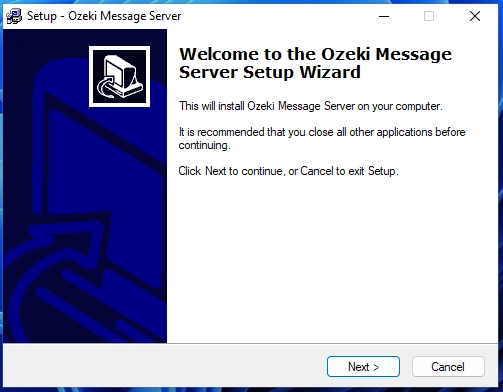
Click Next to start the Installation
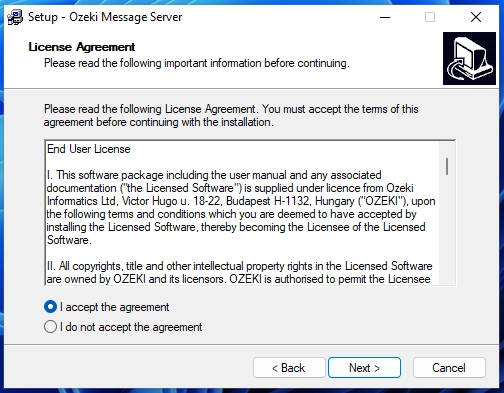
Read the End User License agreement carefully. If you accept the agreement, select the I accept the agreement radio button and click on Next.
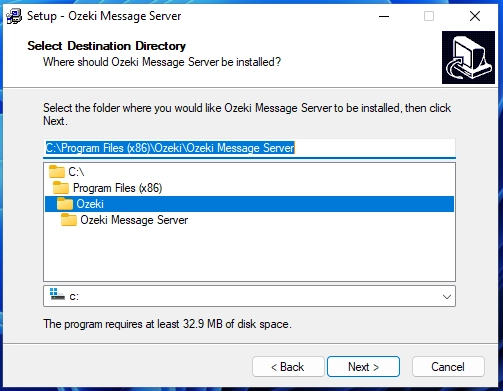
Specify the directory you wish to use. Make sure you have at least 20 Megabytes of hard disk space available on the drive you have chosen.
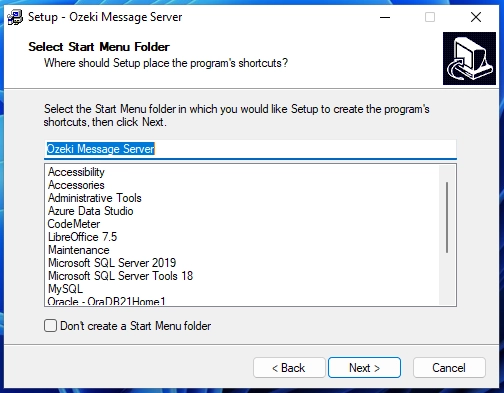
Enter the name of the Start Menu Folder and click Next.
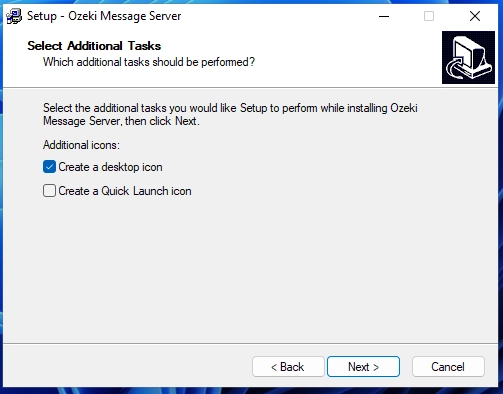
If you wish to have a desktop icon, place a checkmark into the appropriate checkbox.
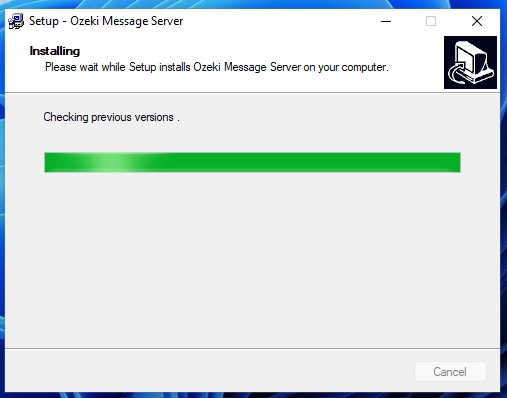
Wait until the installation completes.
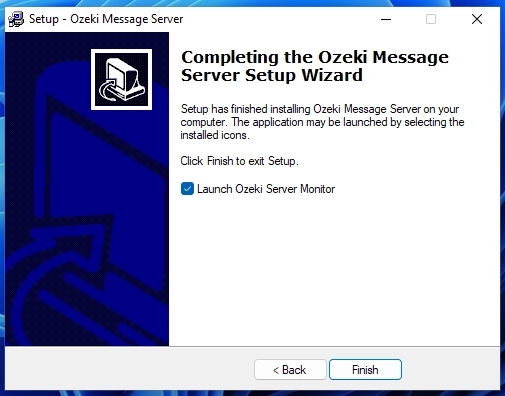
When the installation is finished, a shortcut can be found in the Windows Start menu. Use this shortcut to start the application.
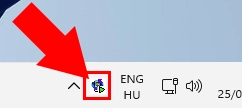
Start using the service manager
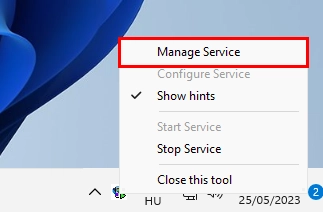
Select the Manage Service from the tab.
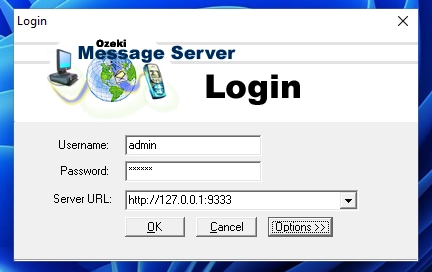
Login into the Ozeki Message Server
Intall
drivers
In the following part we will show the easy
process of the drivers installation.
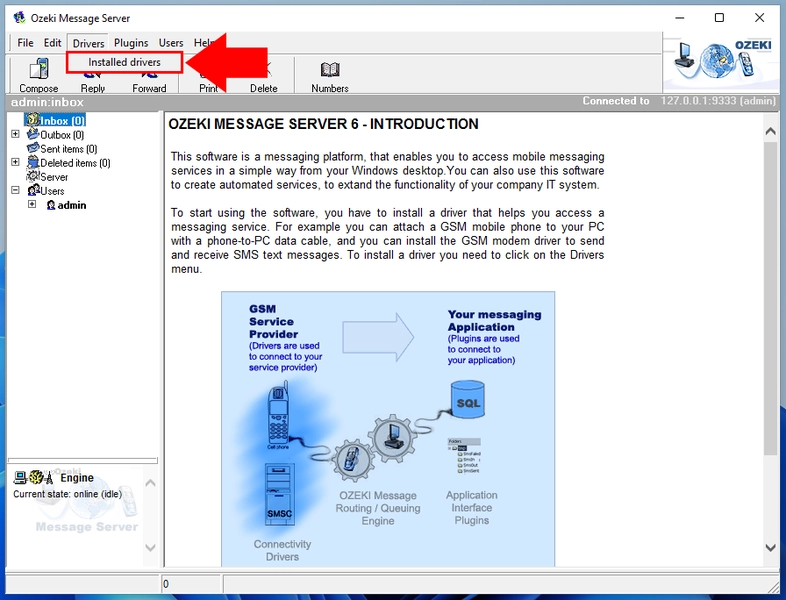
New drivers can be installed by choosing Installed drivers from the Drivers menu.
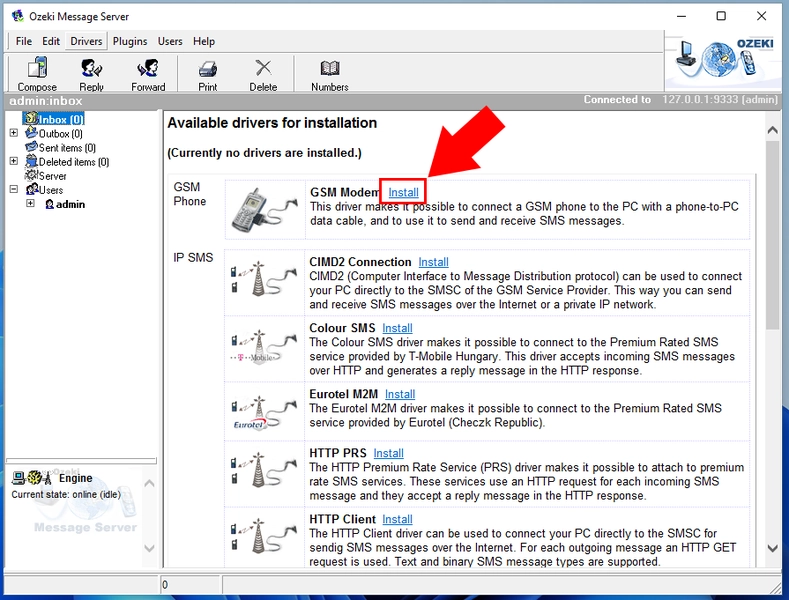
In the "Available drivers for installation" window click on the GSM Modem install link and the installation process will start.
Configuring the applicationAfter installation you'll see the GSM Modem 1 appearing on the list of drivers in the "Currently installed drivers" screen. On this form you can start the configuration by cliciking on the Configure link.
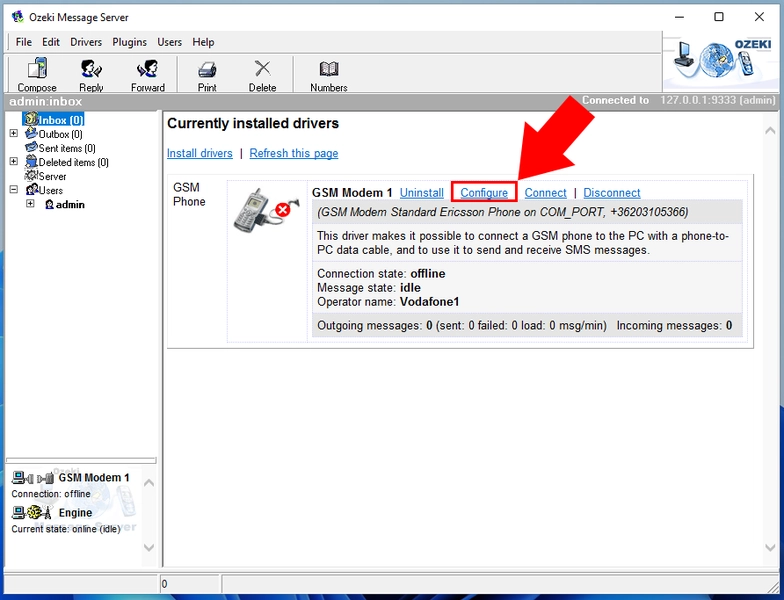
The phone configuration preferences form opens. You can set all the neccessary settings on this form in order to send and receive messages. As a first step select the phone model you have attached to the computer, then specify the serial port. (If you use IR or Bluetooth, you have to find out the virtual port number and use it instead of the real port.). After selecting the phone model you should specify the name of the operator. The operator name is the name of the GSM company your subscription belongs to. (For example it can be Vodafone, T-mobile, Orange, etc.) When this is done, enter the SIM-card number of the phone attached to the computer and the SMS Service center address. Important: phone numbers should be entered in international format e.g.: +36209937723 !
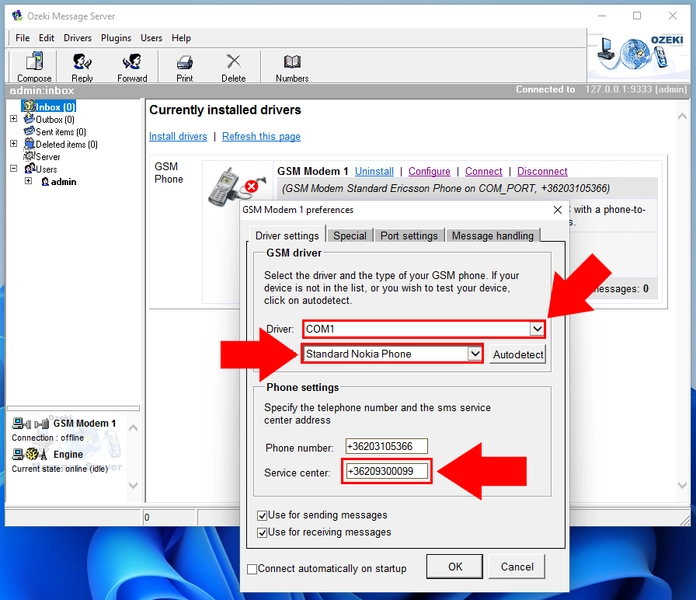
The Service Center address is provided by your
GSM service provider. For example, in Hungary you would select
one of these numbers:
| Westel | +36309888000 |
| Pannon GSM | +36209300099 |
| Vodafone | +36709996500 |
Strating the GSM modem connection
After the driver has been installed, you need to start it. The startup process means that the driver connects to the configured mobile phone. You can start the Ozeki Message Server GSM driver by clicking on "Connect" in the "Currently installed drivers" screen
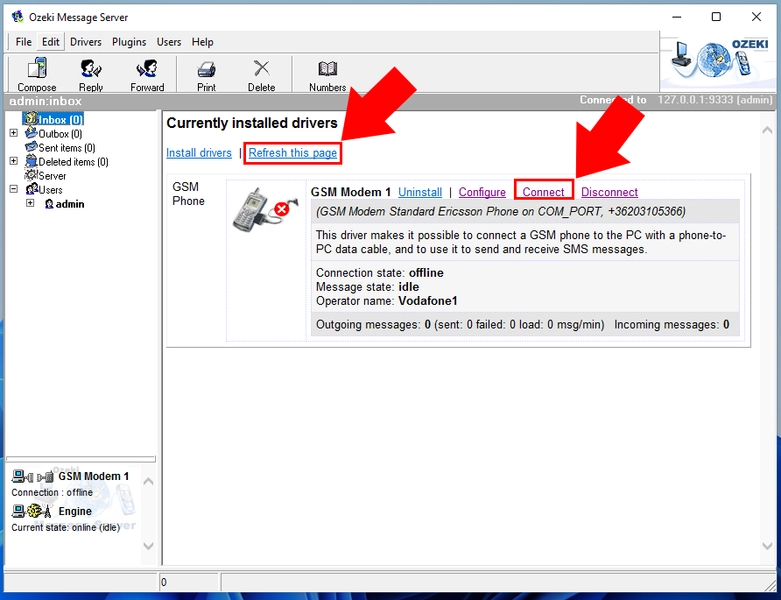
After you have clicked on the Connect
URL, you may use the Refresh this
page link to check the connection state.
Sending your first SMS
Once the application is installed and configured properly, you can send an SMS by clicking on the Create SMS icon. This brings up the SMS composer, where you can specify the phone numbers and the message text. Make sure you specify the phones numbers in international format. e.g.: +36209937723. When the message is written, you can send it by clicking on the Send button.
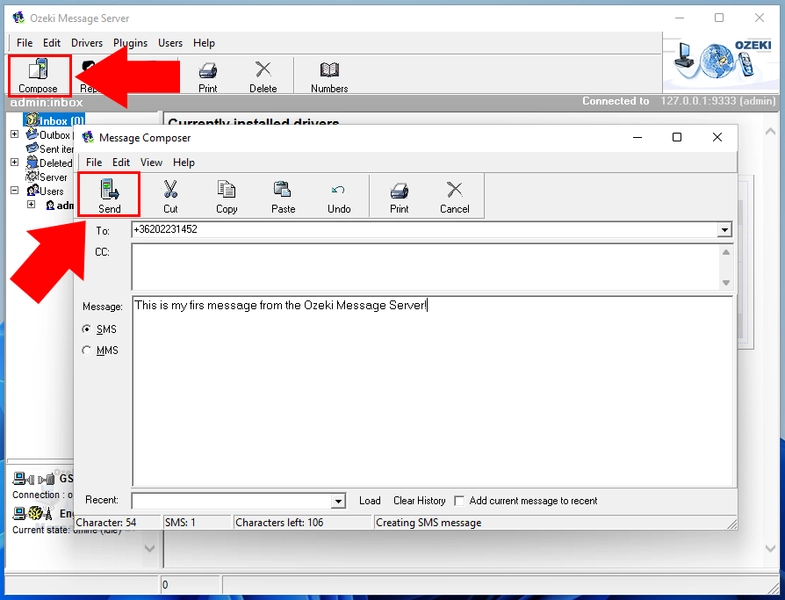
Once you installed the server, you can configure plugins or you can start developing applications. Good luck!
More information
- Prerequisites
- SMS Gateway installation with serial cable
- Installation steps
- Ozeki SMS Server activation
- Server Preferences
- Drivers
- Plugins
- User accounts
- Upgrade
- Server port

 Sign in
Sign in