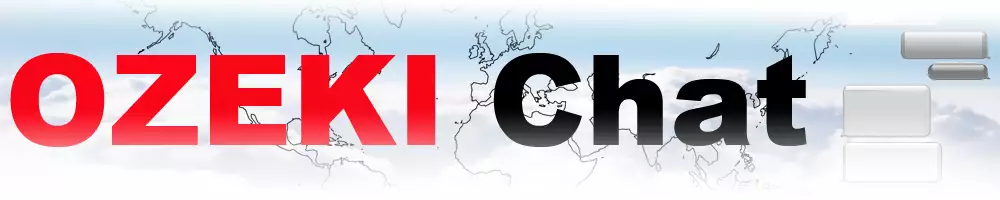How do status icons show delivery progress
On this page, you can learn more about how status icons show delivery progress within your Myozeki conversations. Status icons offer clear feedback on whether your message has been sent, delivered, or read by the recipient. They provide confirmation to the sender, ensuring efficiency in tracking message status.
Delivery reports types
Successful delivery
Cloud icon: Delivered to the chat server
Device icon: Delivered to the recipient's device
Human icon: The recipient has read the message
How do status icons show delivery progress (Video tutorial)
In this short video, we are going to demonstrate how status icons work and how they show delivery progress. By the end of the tutorial, you will be able to tell the status of your message by yourself. This can help you know when your message is received and make communication easier.
How do status icons show delivery progress (Step-by-step guide)
To begin the process log into your myozeki.com account if you have one. If you do not have one yet, then create one by visiting the myozeki.com website. Once you are inside, select a conversation and send a message. After hitting the 'Send' button you will a cloud icon in the lower right corner of your message (Figure 1). The meaning behind the cloud icon is that your message has been delivered to the chat server.
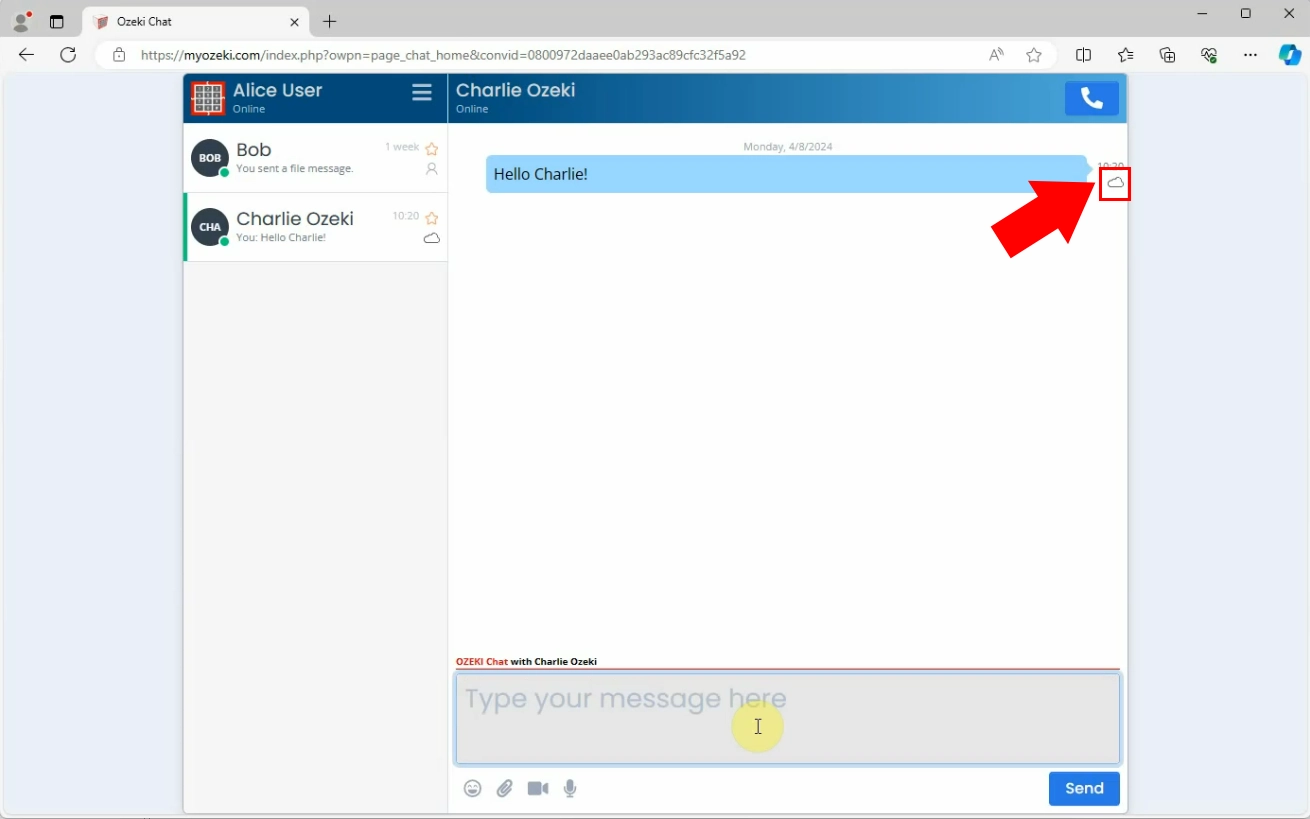
When the cloud icon turns into a 'device icon' that means your message has been delivered to the recipient's device. This icon indicates that your message was received by the recipient's device but has not been viewed yet (Figure 2).
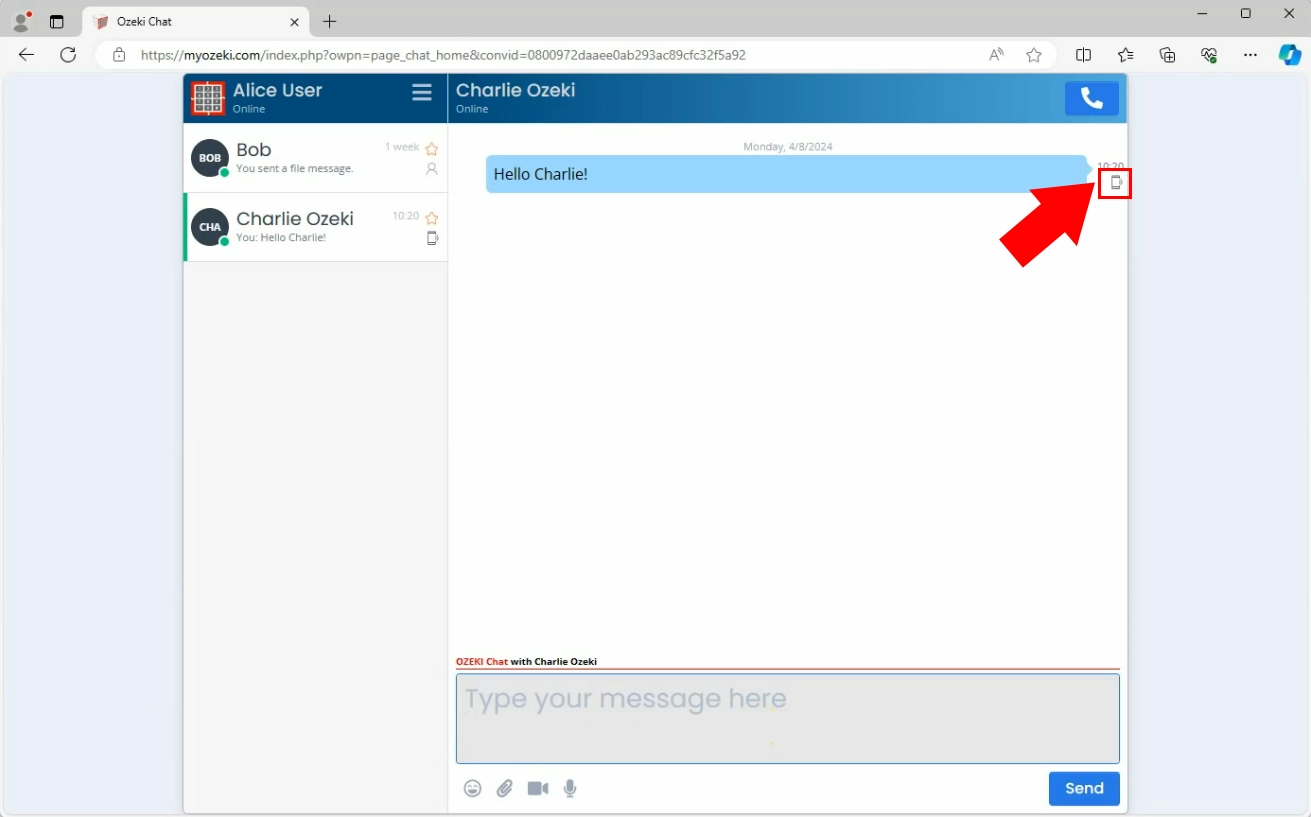
When the device icon changes into a 'Human icon' that is when you can know that your message has been read by the recipient whom you sent it to and wait for them to respond (Figure 3).
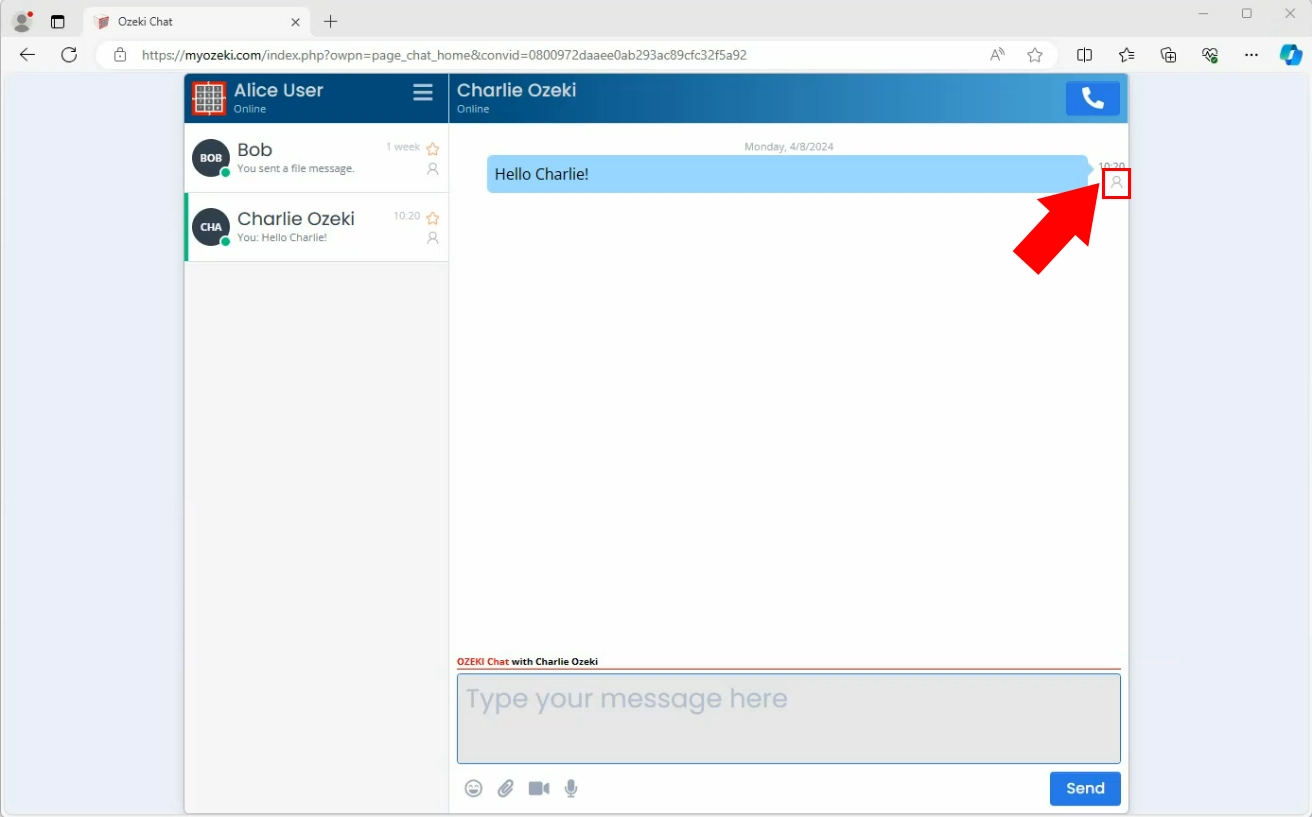
Failed delivery
Cloud delivery failure: Message send failed
In this video, we are going to show what it looks like when sending a message fails. Being able to recognise that your message has not been sent is very important because it lets you know when your message did not go through, so you can try sending it again or take any other necessary step.
If you send a message and you see a red icon then that means your message has been failed to sent (Figure 4).

Where can you find the icon in the side bar
Within Myozeki you can see the icons in the sidebar in the lower right corner of your previously sent message as shown in the picture below (Figure 5).
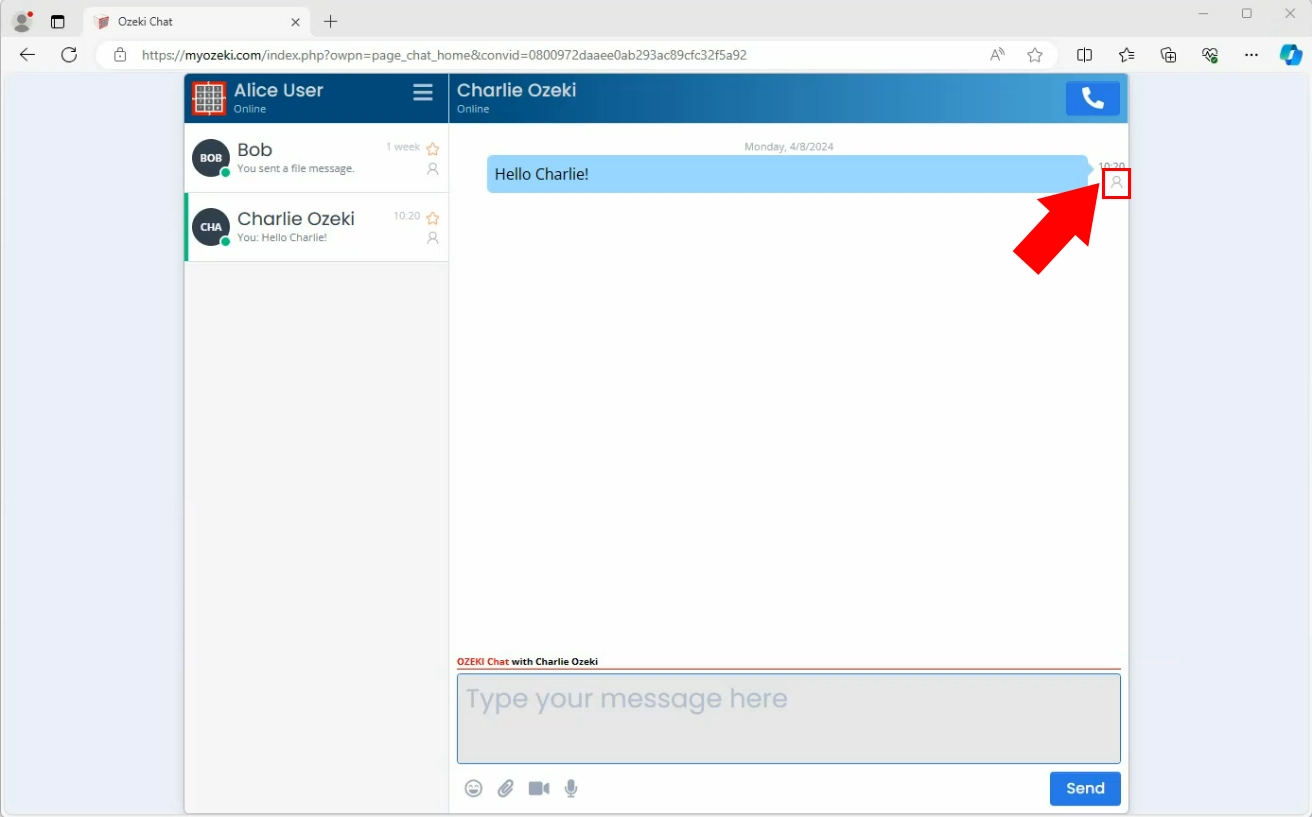
Where can you see the icon in the friend list
You can also see the icons without needing to open the conversation. You can see them from your friend list, in the lower right corner of your message (Figure 6).
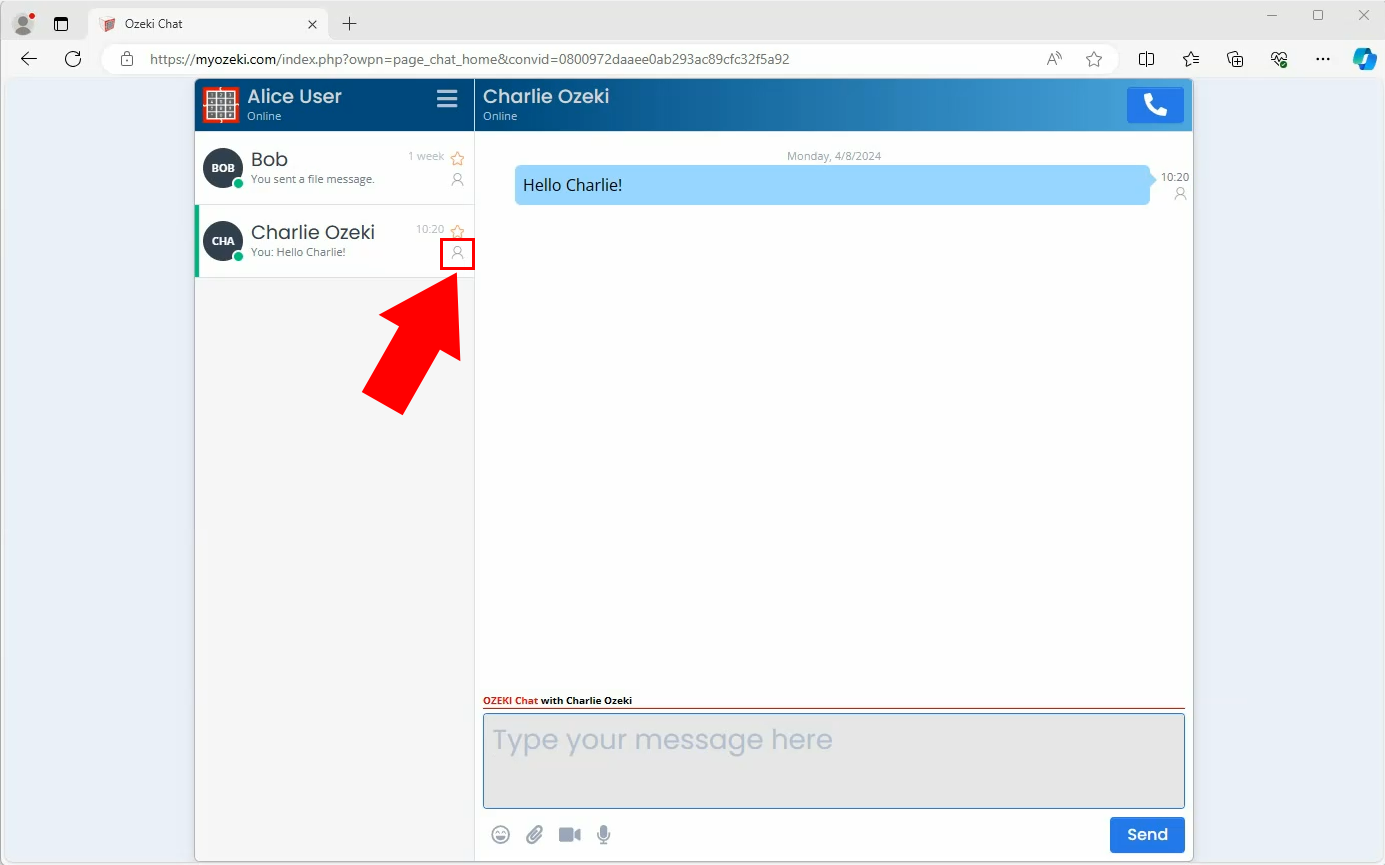
Frequently Asked Questions (FAQs)
Why are status icons important in message delivery progress?
- Clear feedback: Status icons give users clear and instant feedback on their message progress, showing if it is sent, delivered, or read.
- Confirmation: They confirm to the sender that their message reached the recipient, easing worries about delivery.
- Timely communication: Icons indicate when a message is delivered or read, helping users know when to expect a response.
- Tracking: Icons provide a quick overview of message status, making it easy to track without checking each message individually.
- Better user experience: Status icons improve user experience by visually showing message progress, reducing confusion and keeping users informed.
What should I do if I see a message send failure icon?
If you see a message send failure icon, you should try resending the message. If it is still failing then you should check your Internet connection. If the issue persists, consider reaching out to our technical support for assistance.
Summary
Learn how status icons in Myozeki show delivery progress, ensuring efficient communication. These icons offer clear feedback on whether your message has been sent, delivered, or read by the recipient, providing confirmation and easing worries about delivery. By understanding these icons, you can improve your user experience within Myozeki.
More information