How to use the Ozeki Web SMS service
This guide takes you through the step by step process of using the Ozeki Web SMS service at myozeki.com to send SMS messages through your Android mobile phone. Using and Android mobile to connect to the mobile network is a fast and efficient way to get started with SMS marketing and SMS notifications for your business.
Step 1 - Register a myozeki.com account
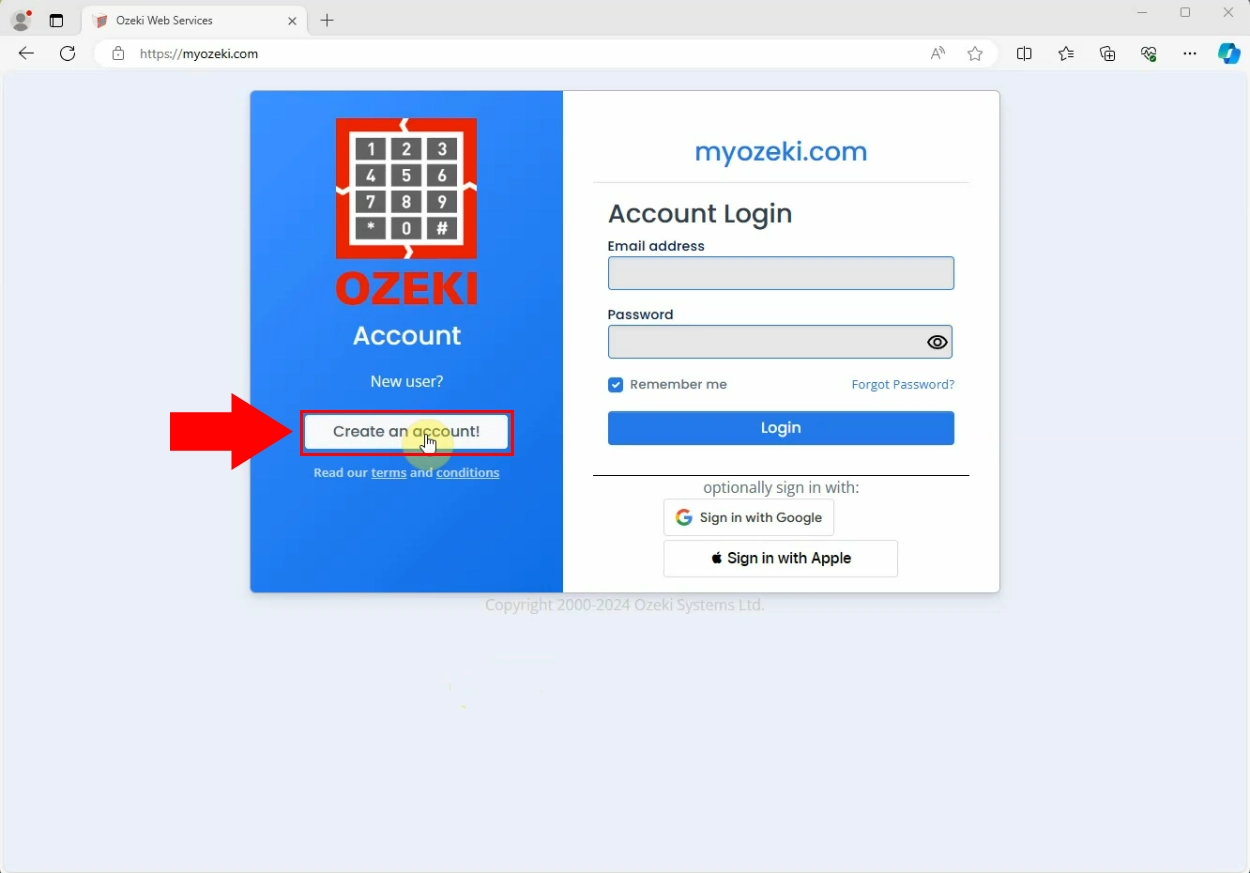
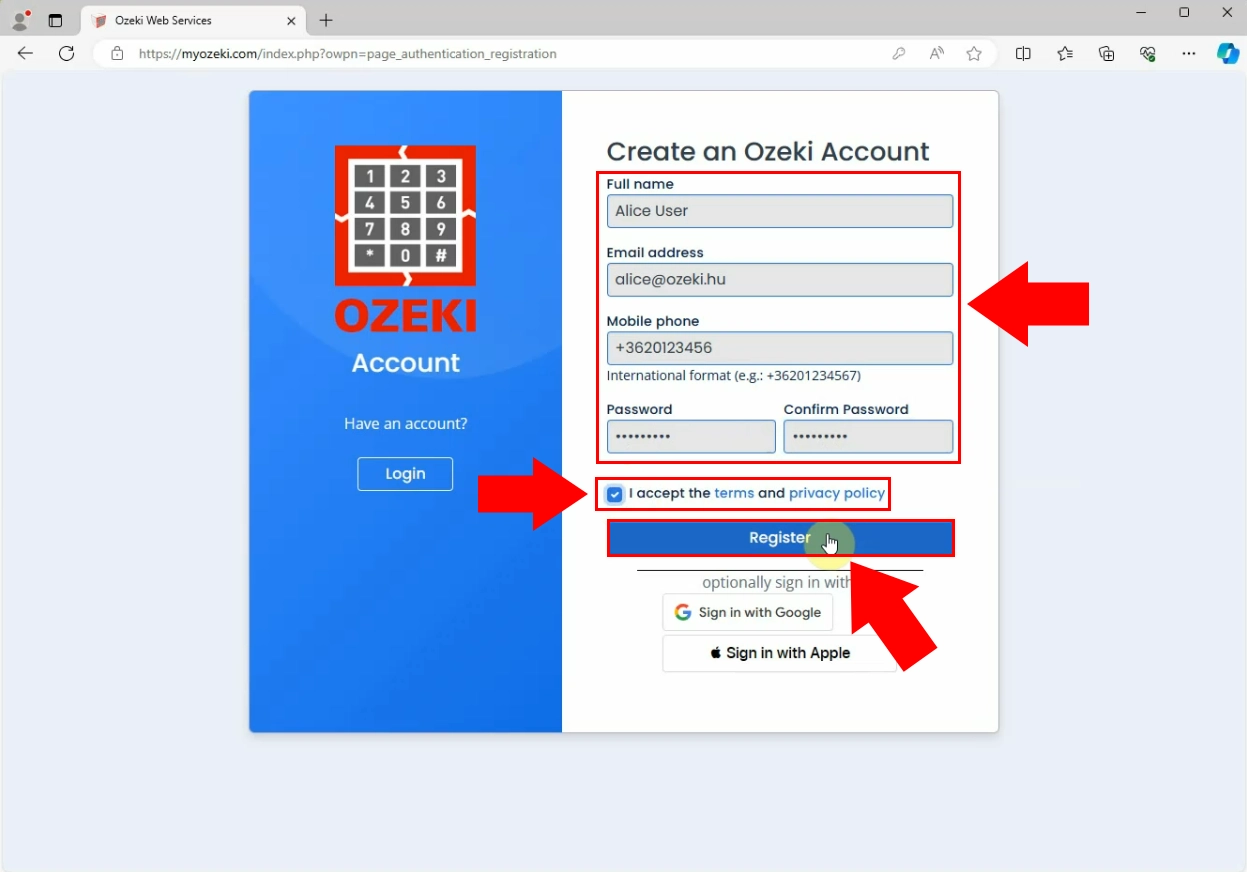
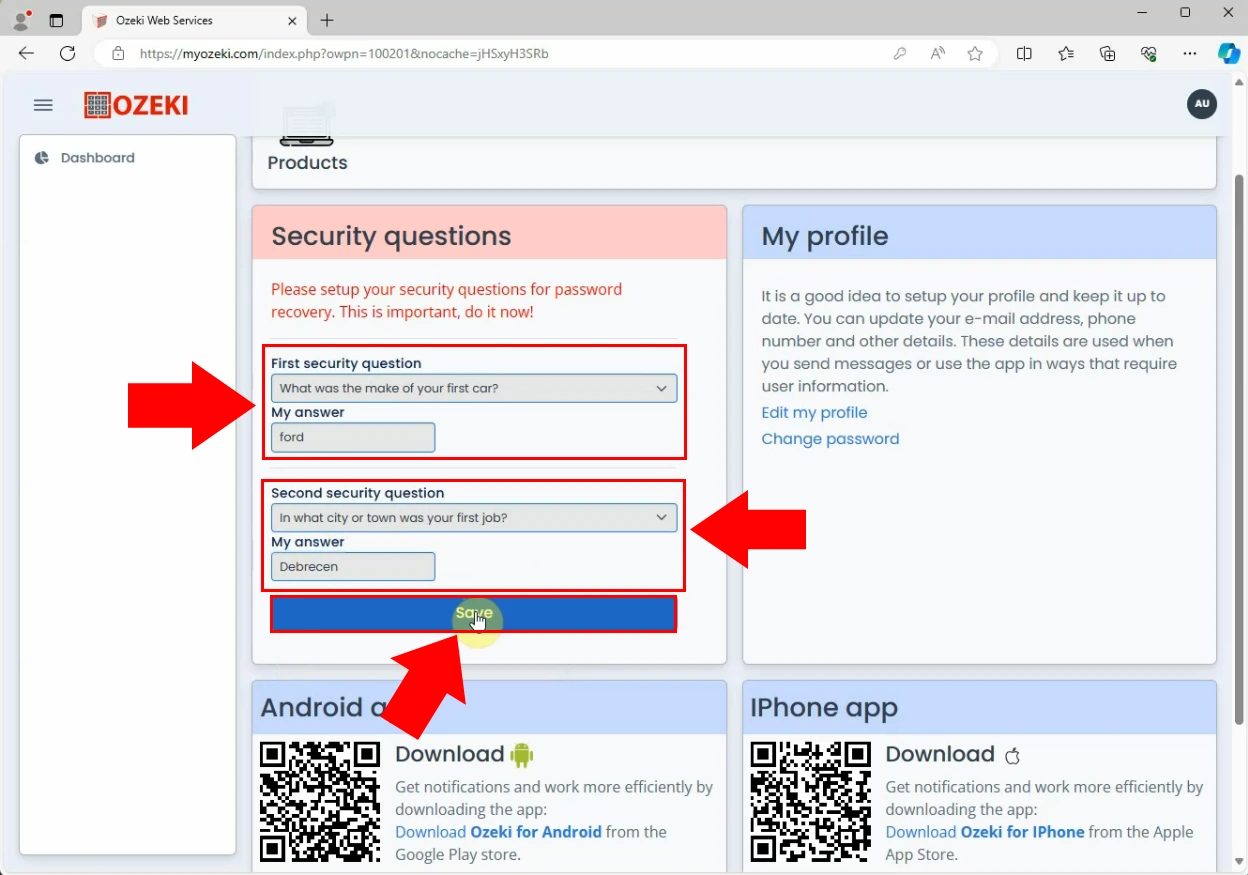
Step 2 - Install the SMS service
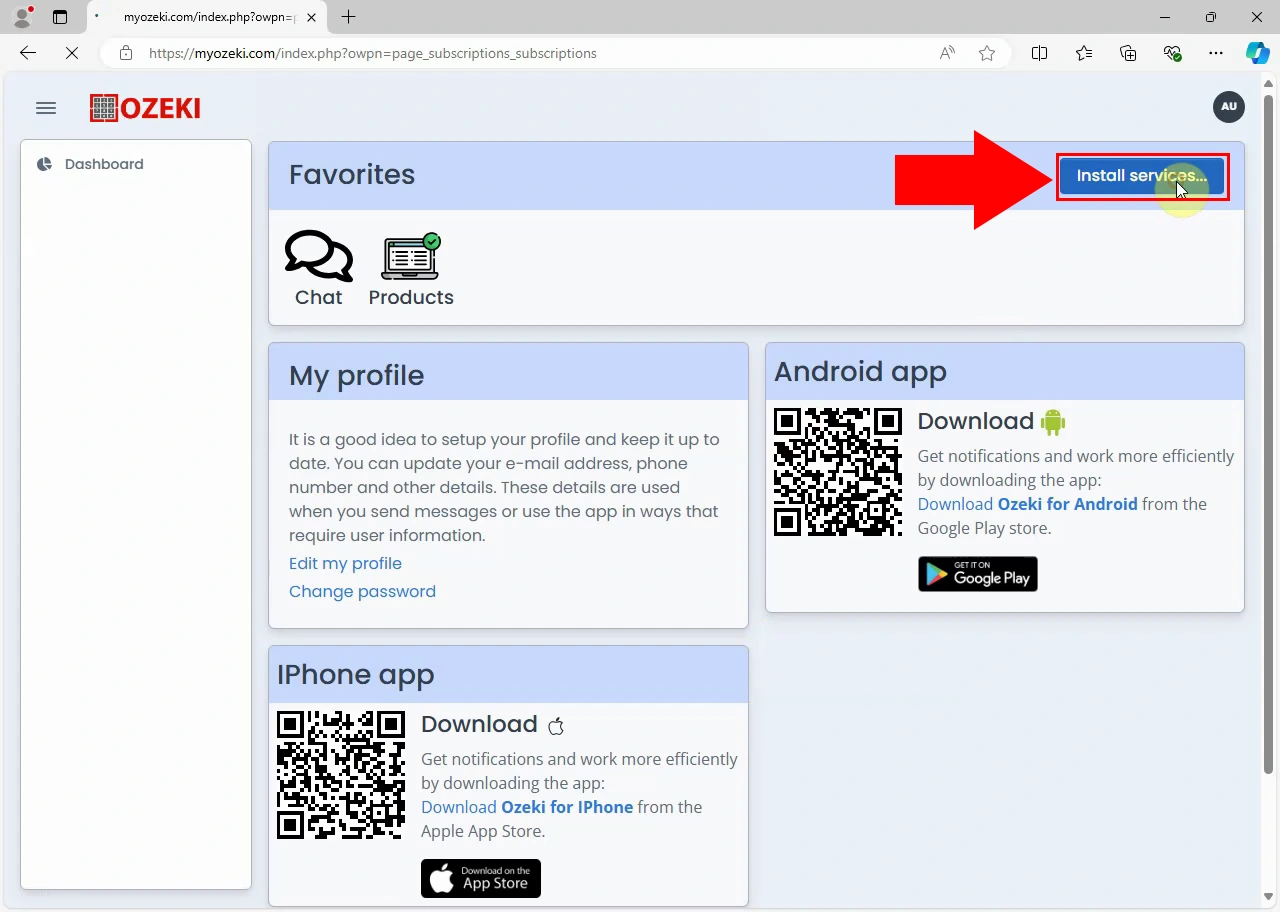
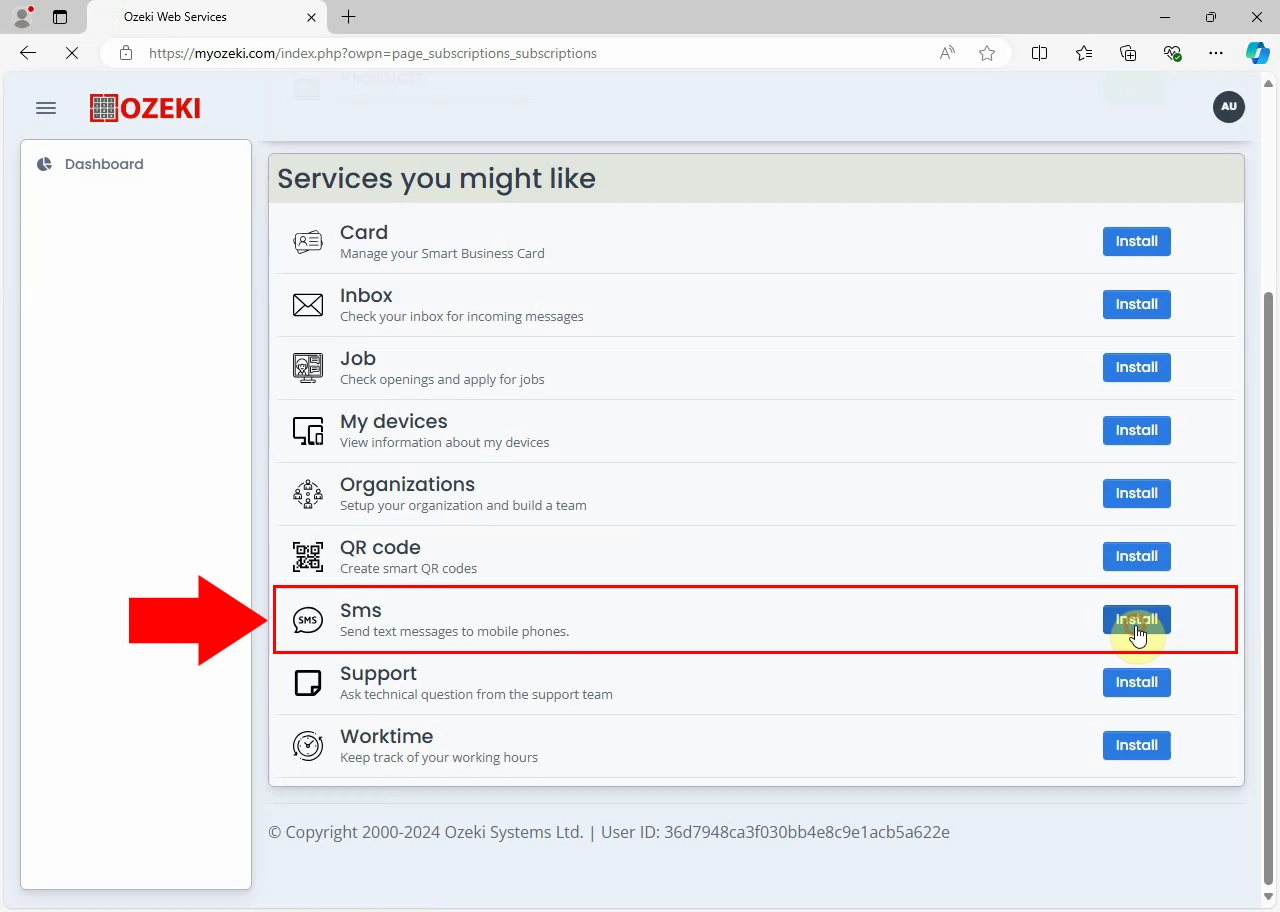
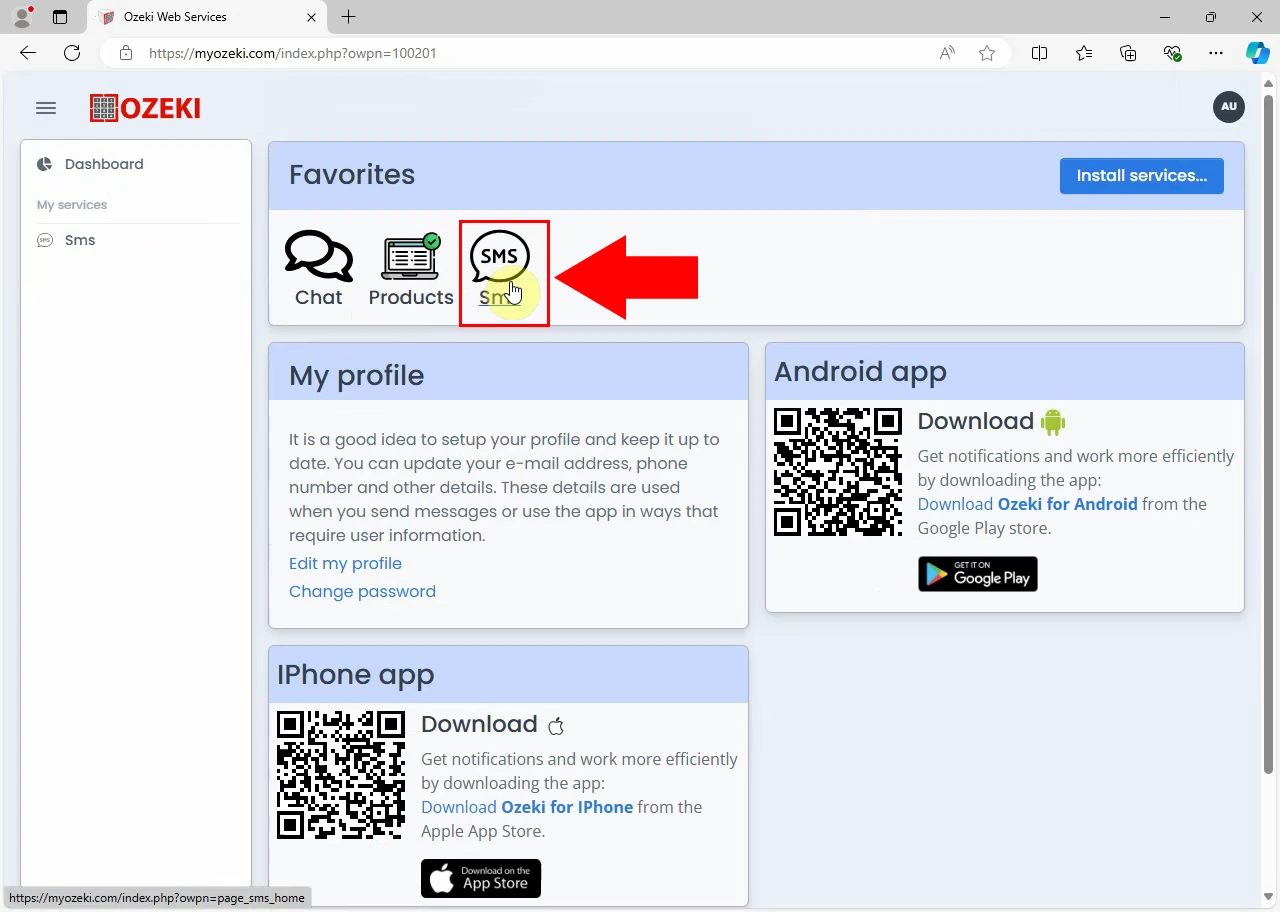

Step 3 - Connect your Android mobile
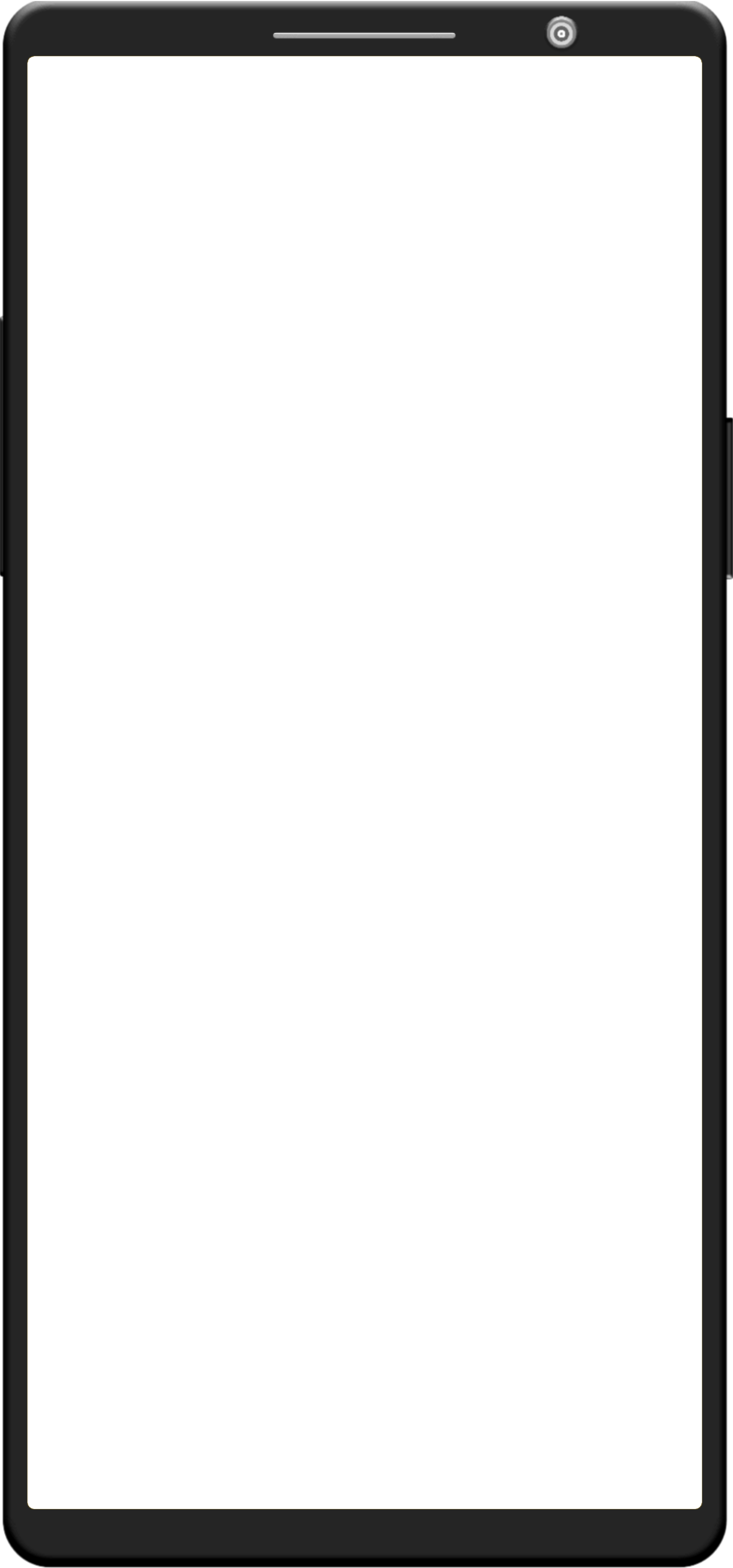
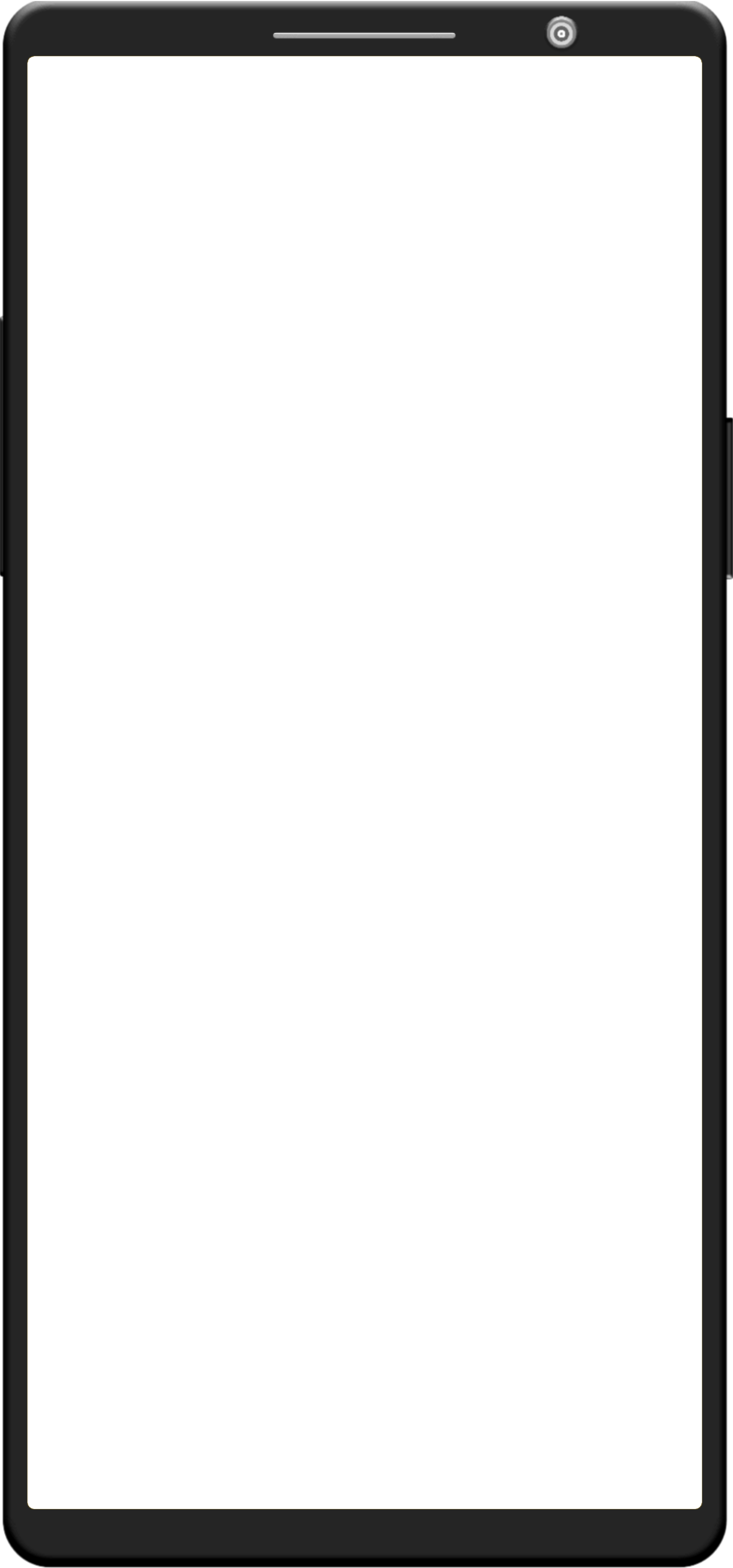
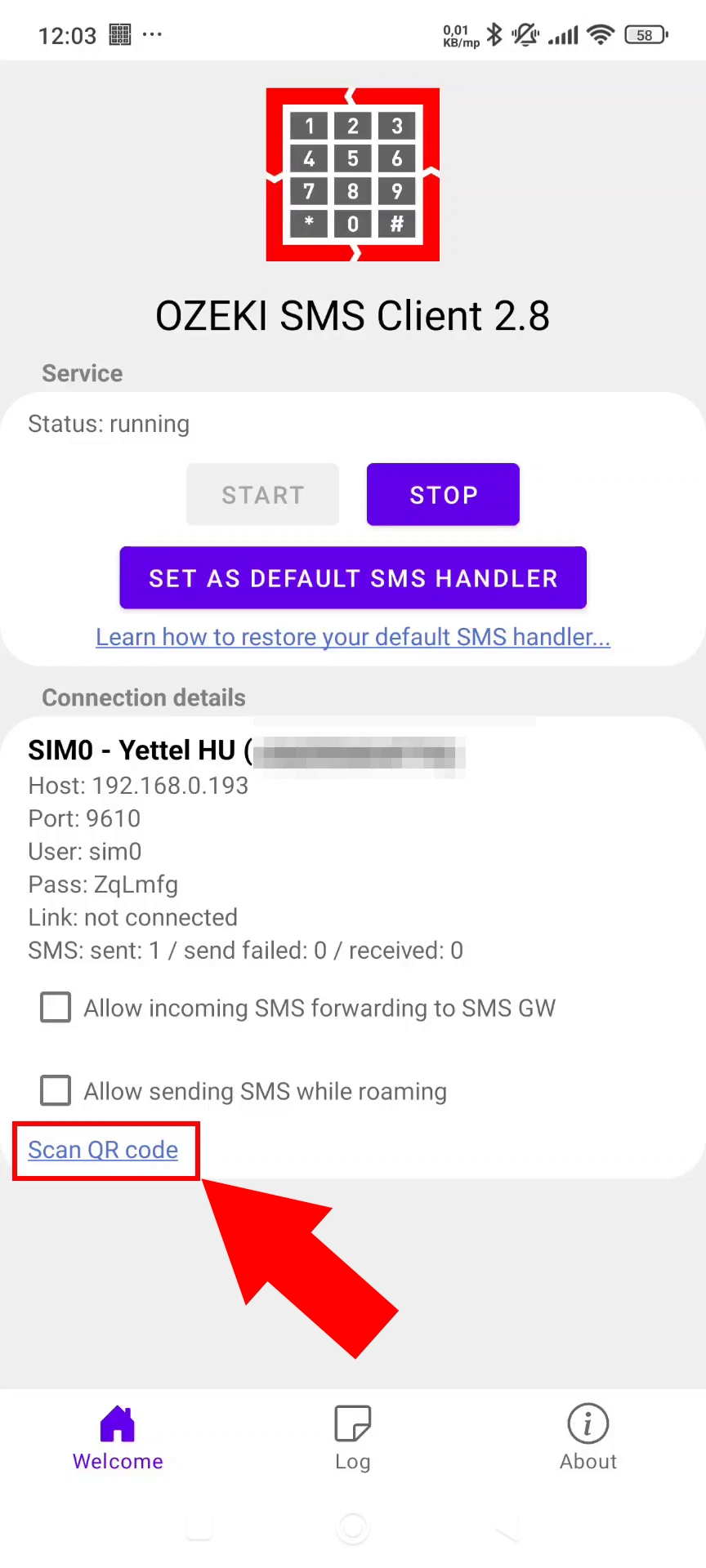
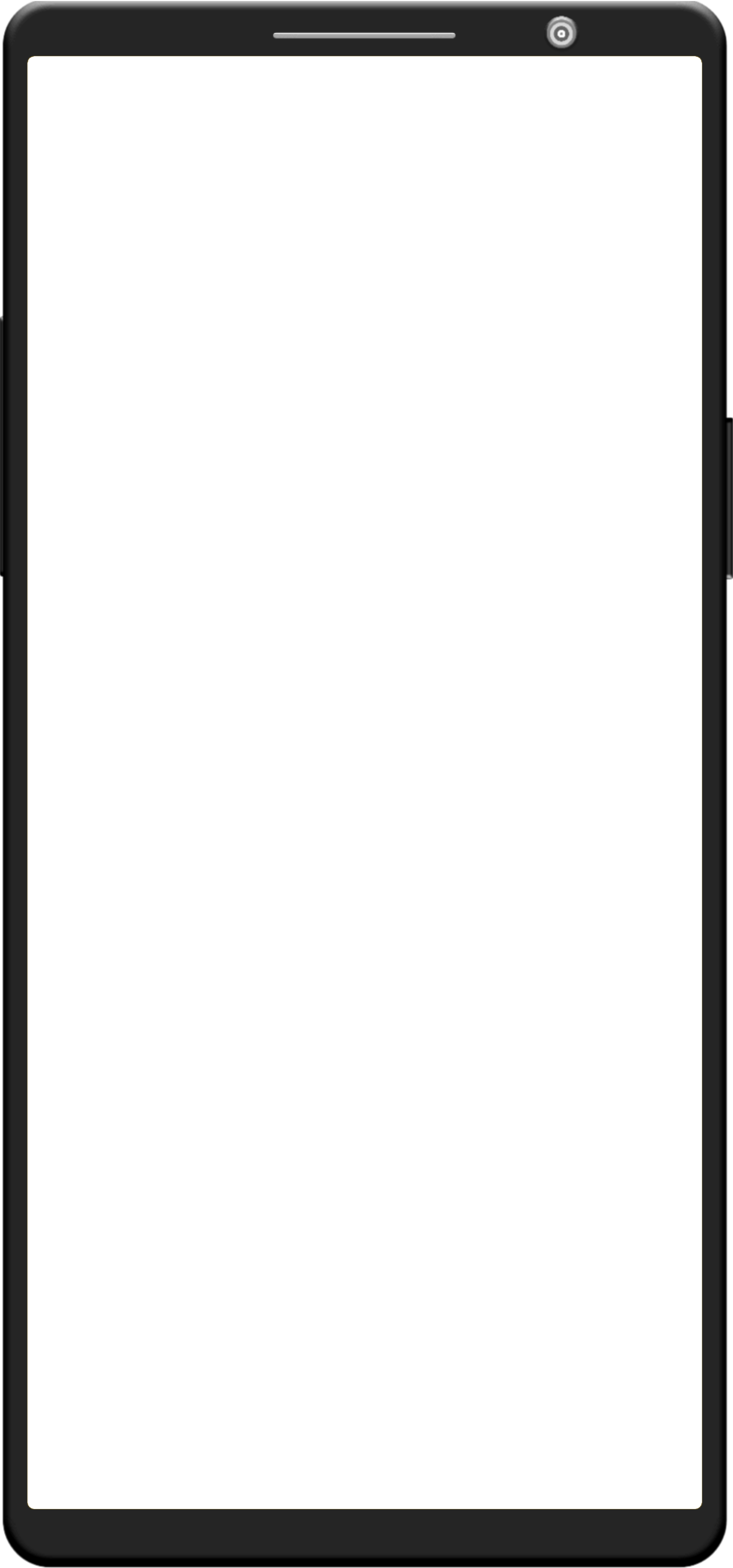
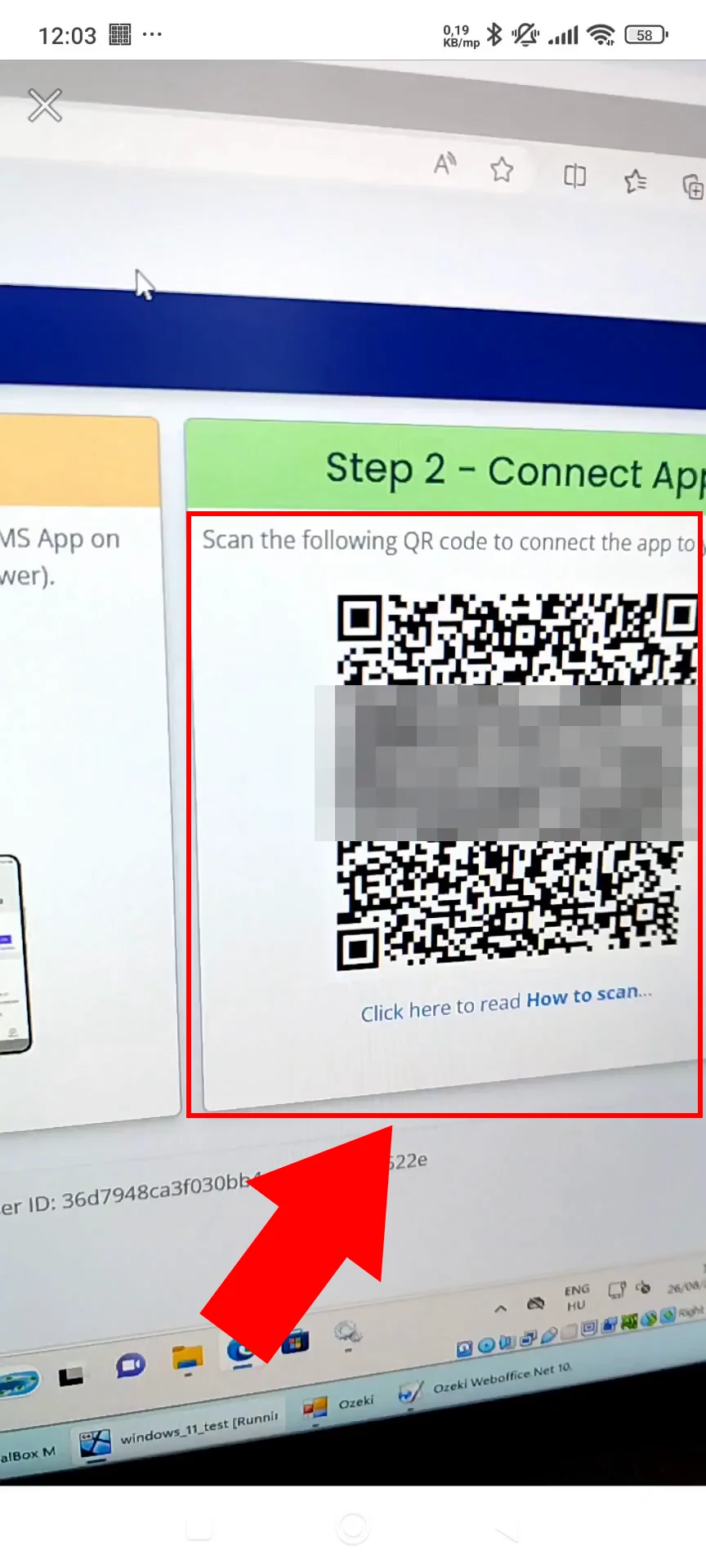
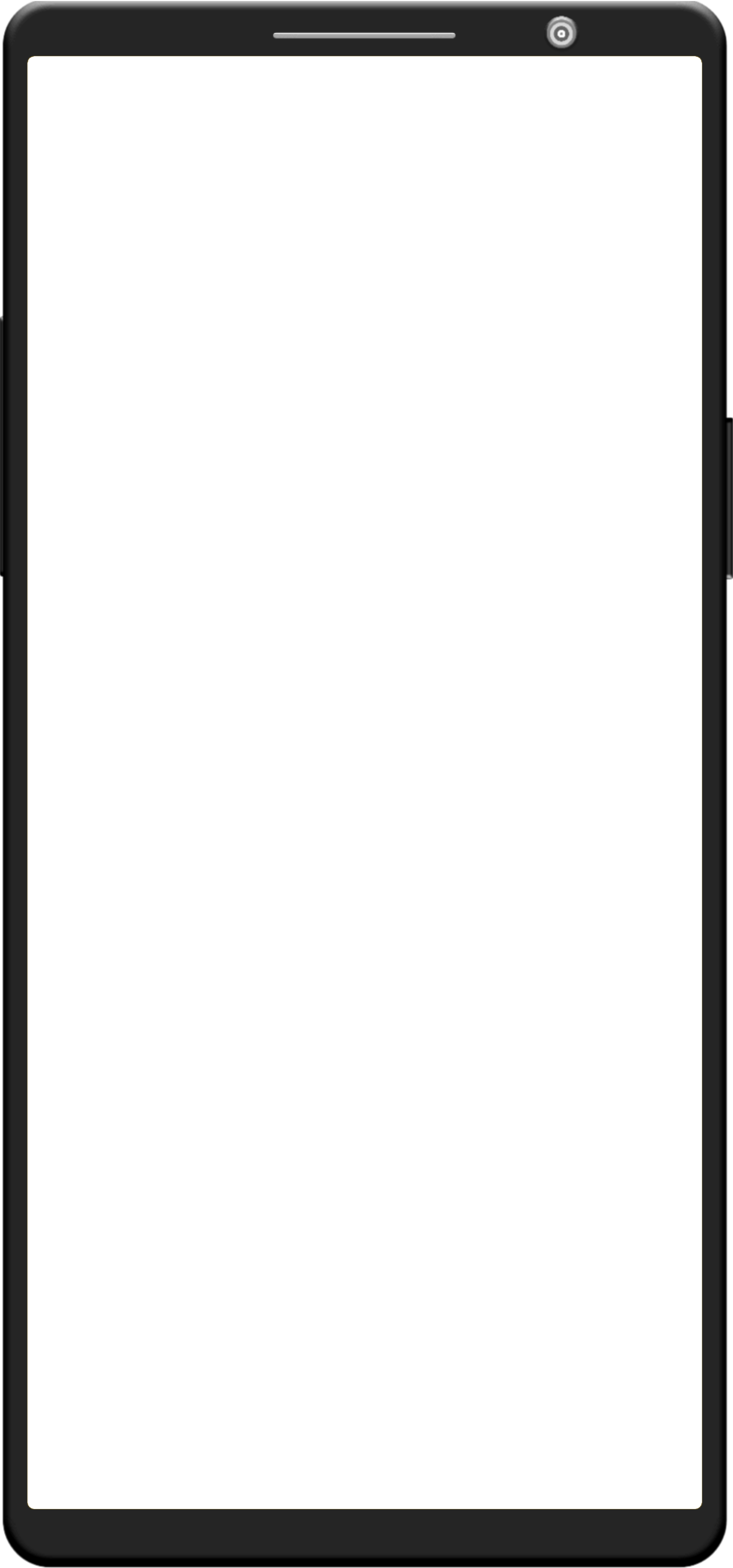
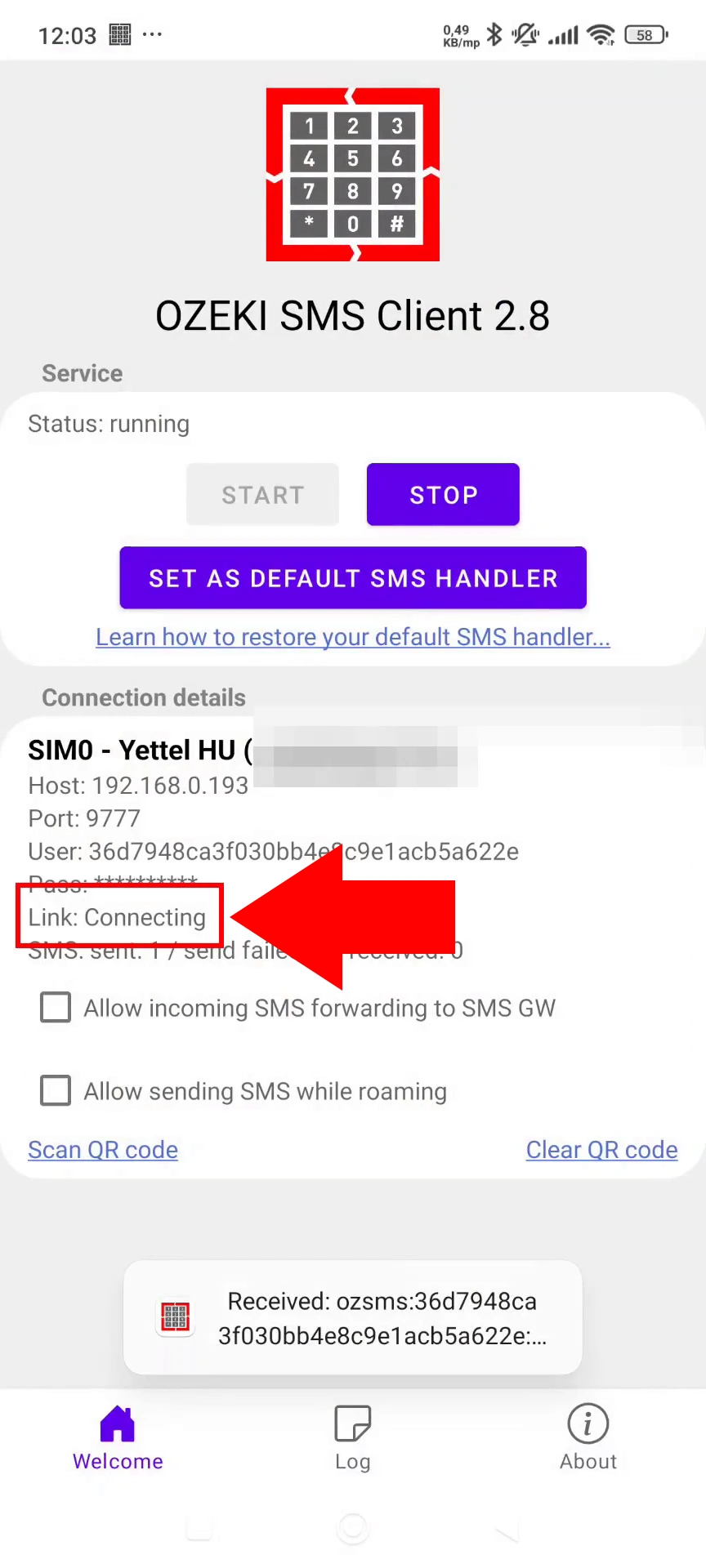
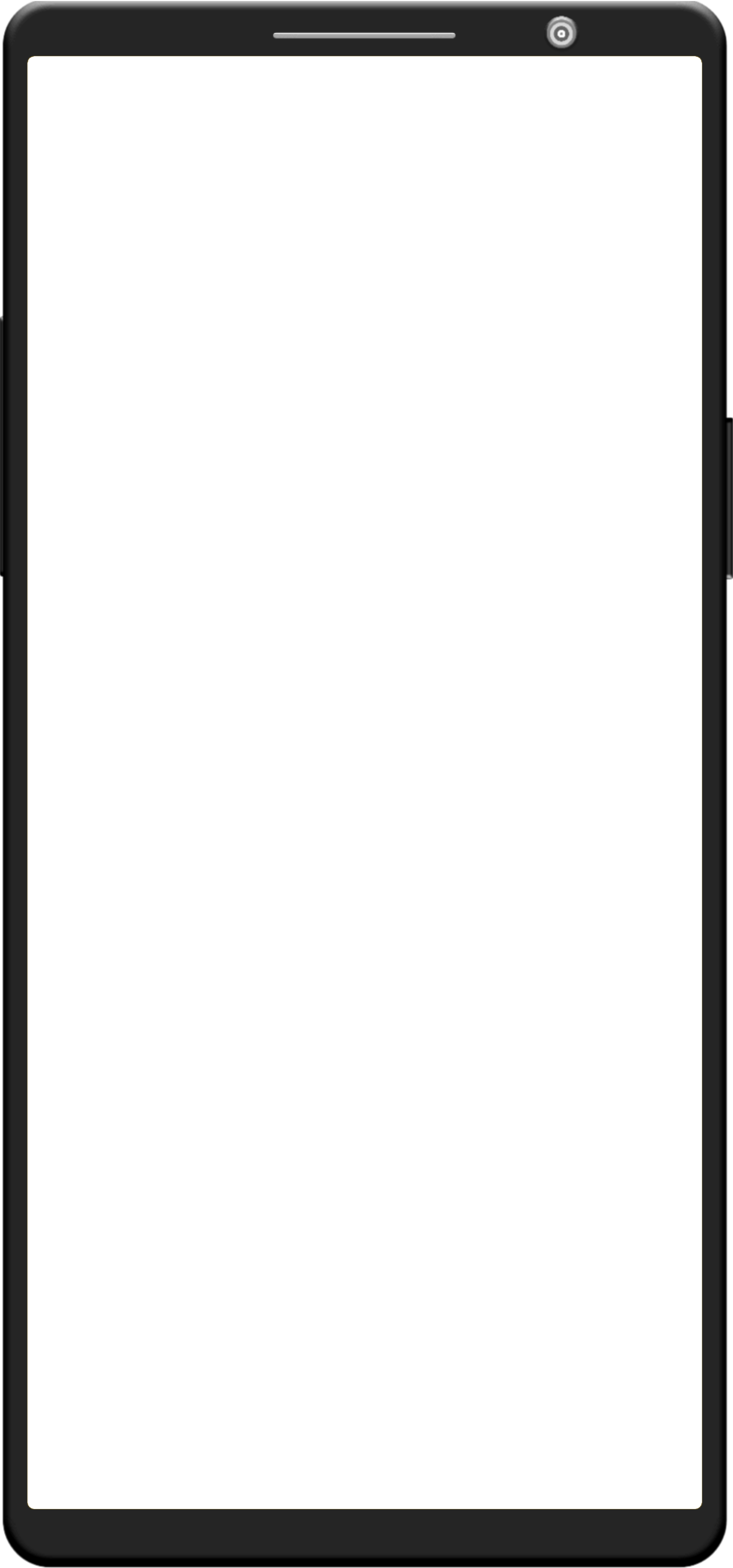
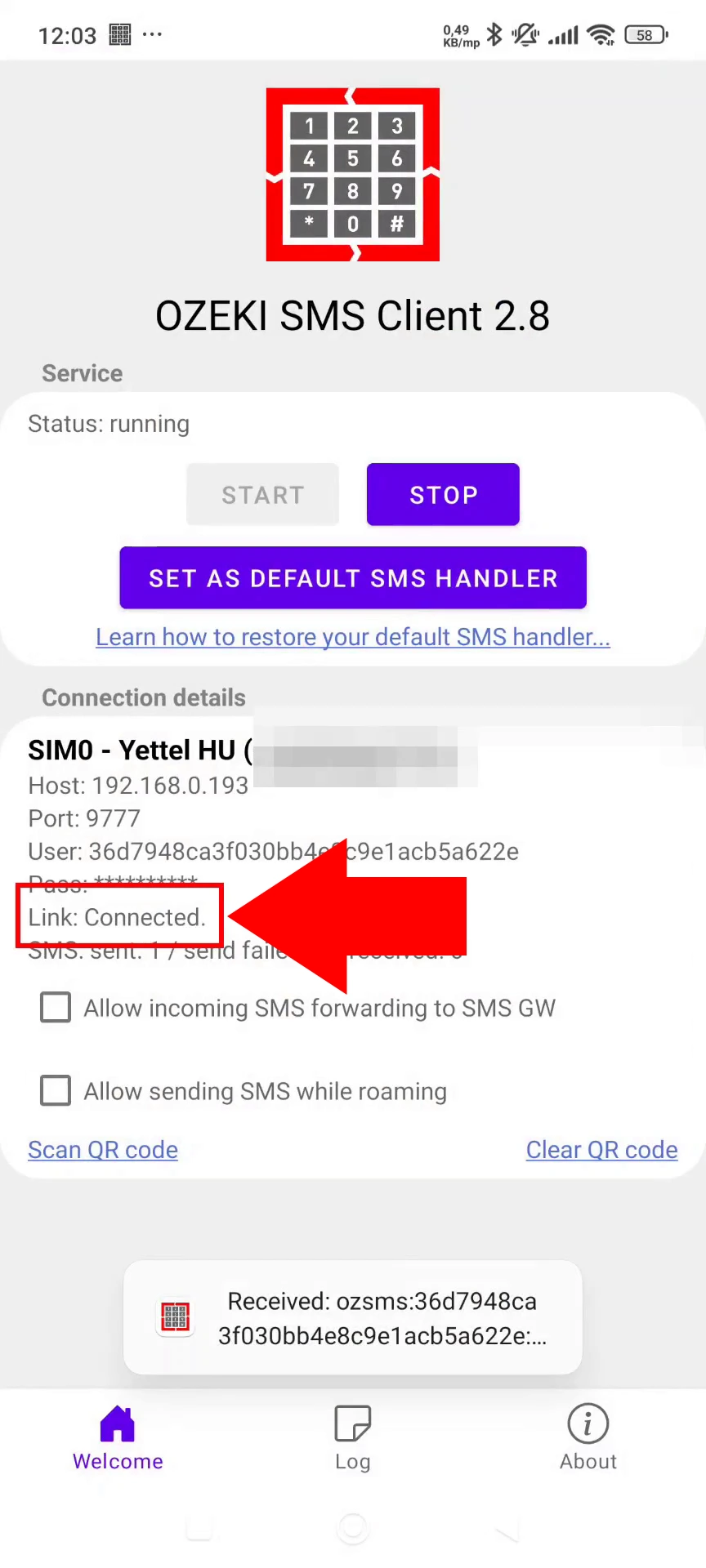
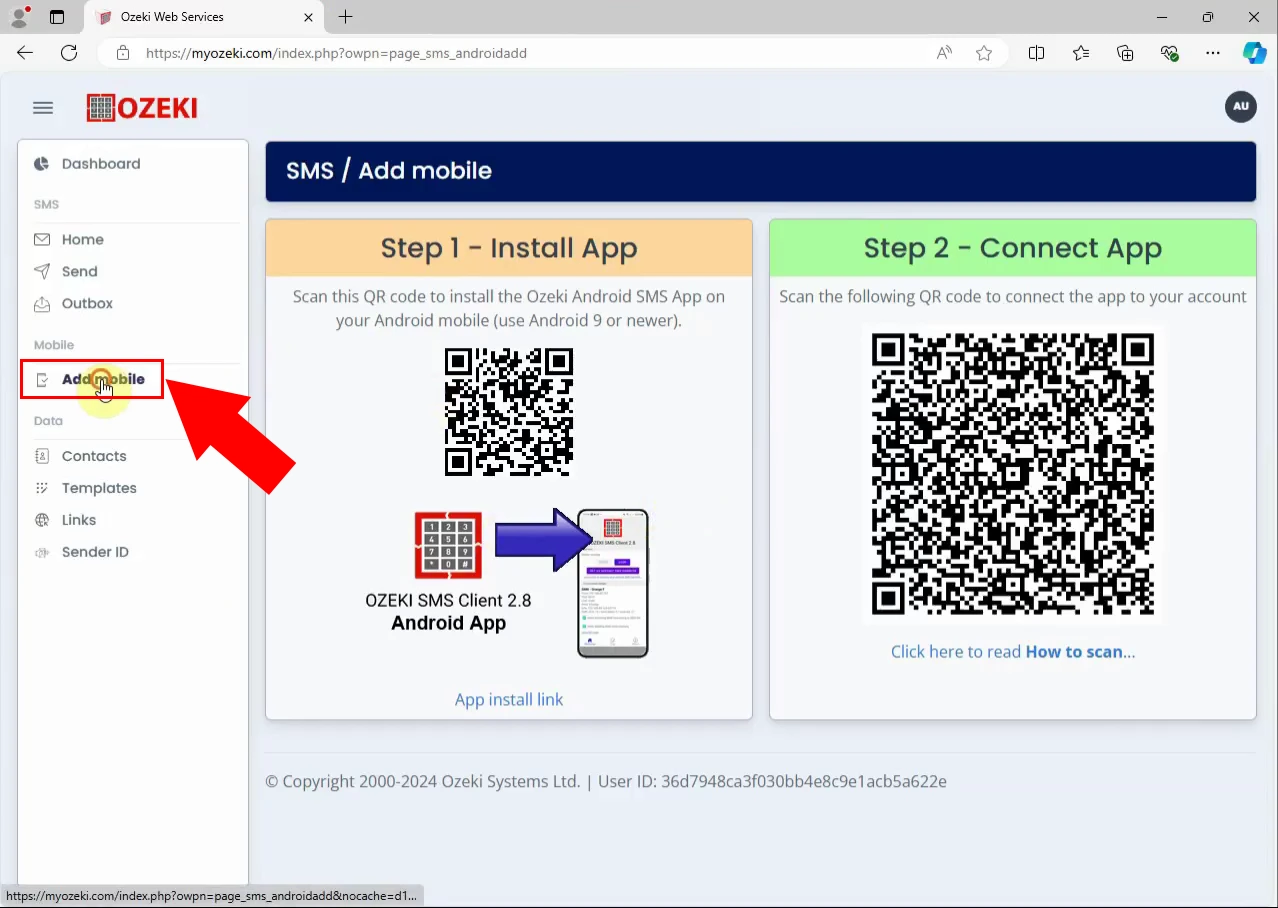
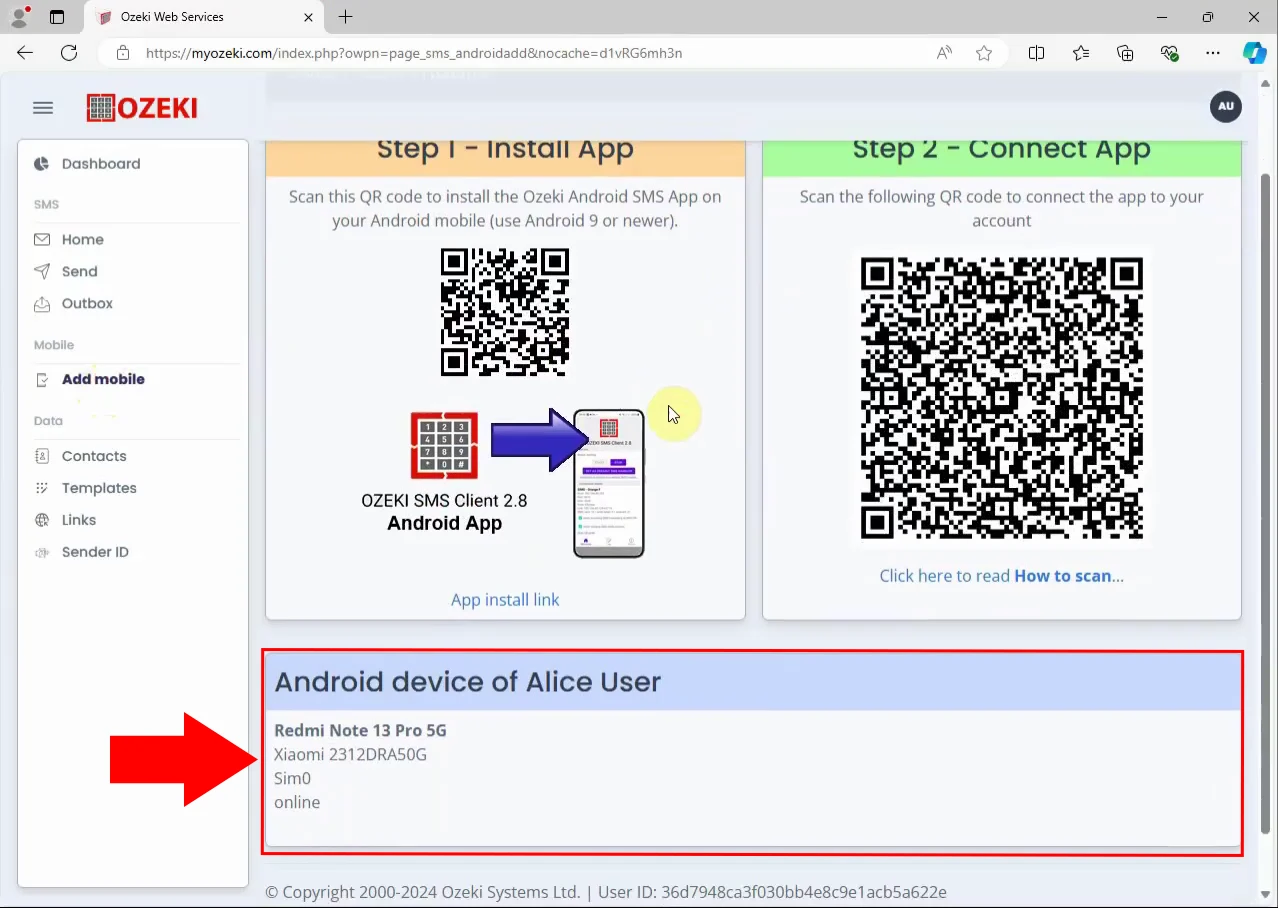
Step 4 - Send SMS messages
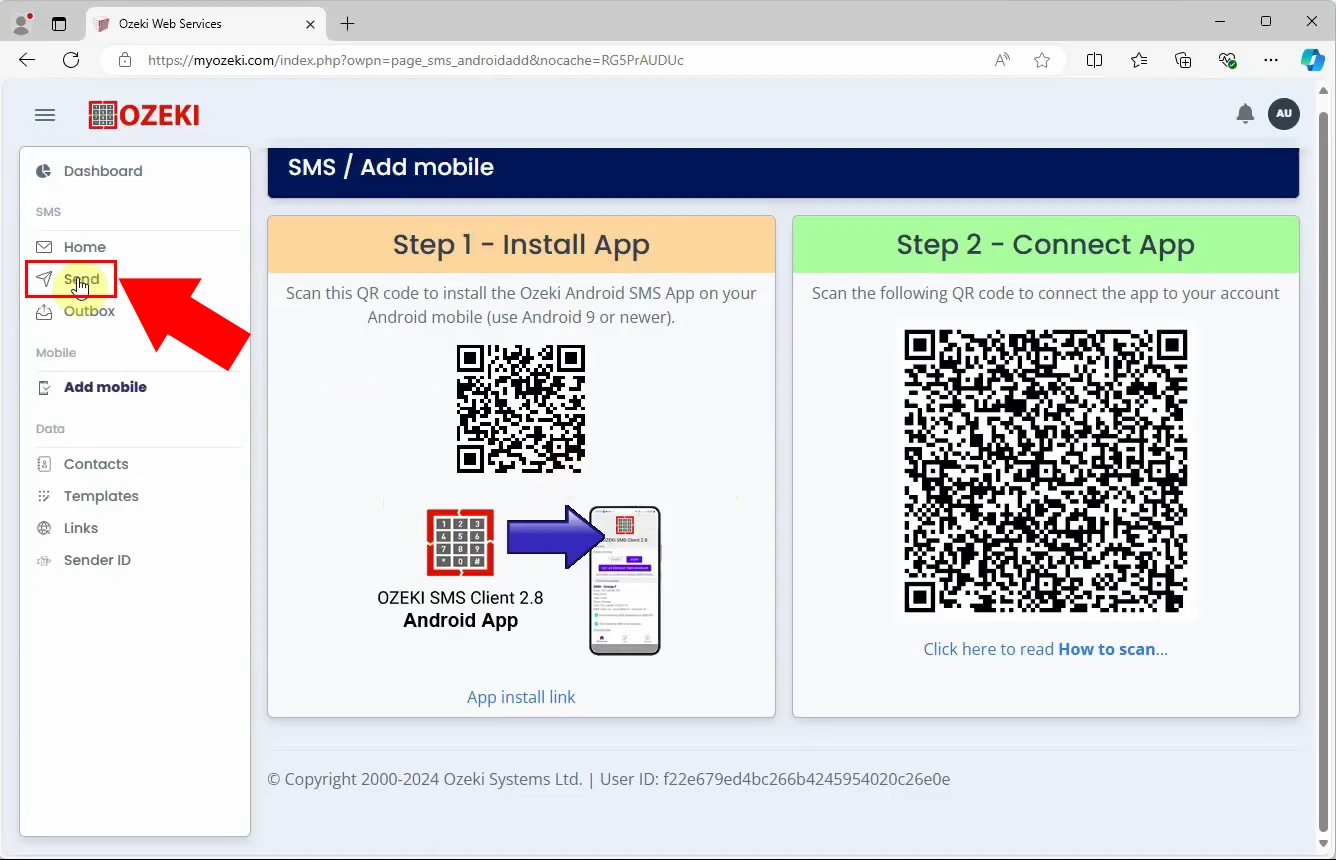
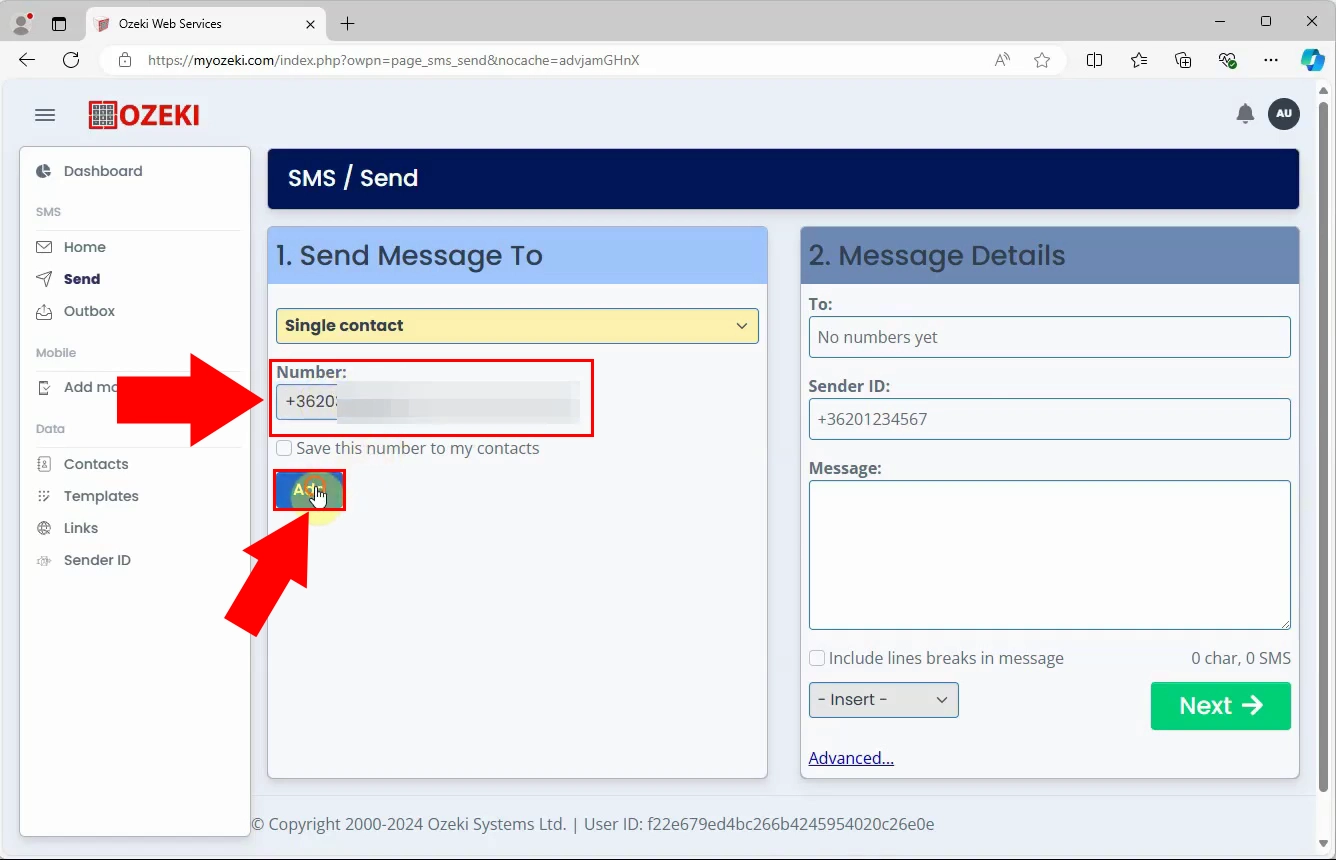
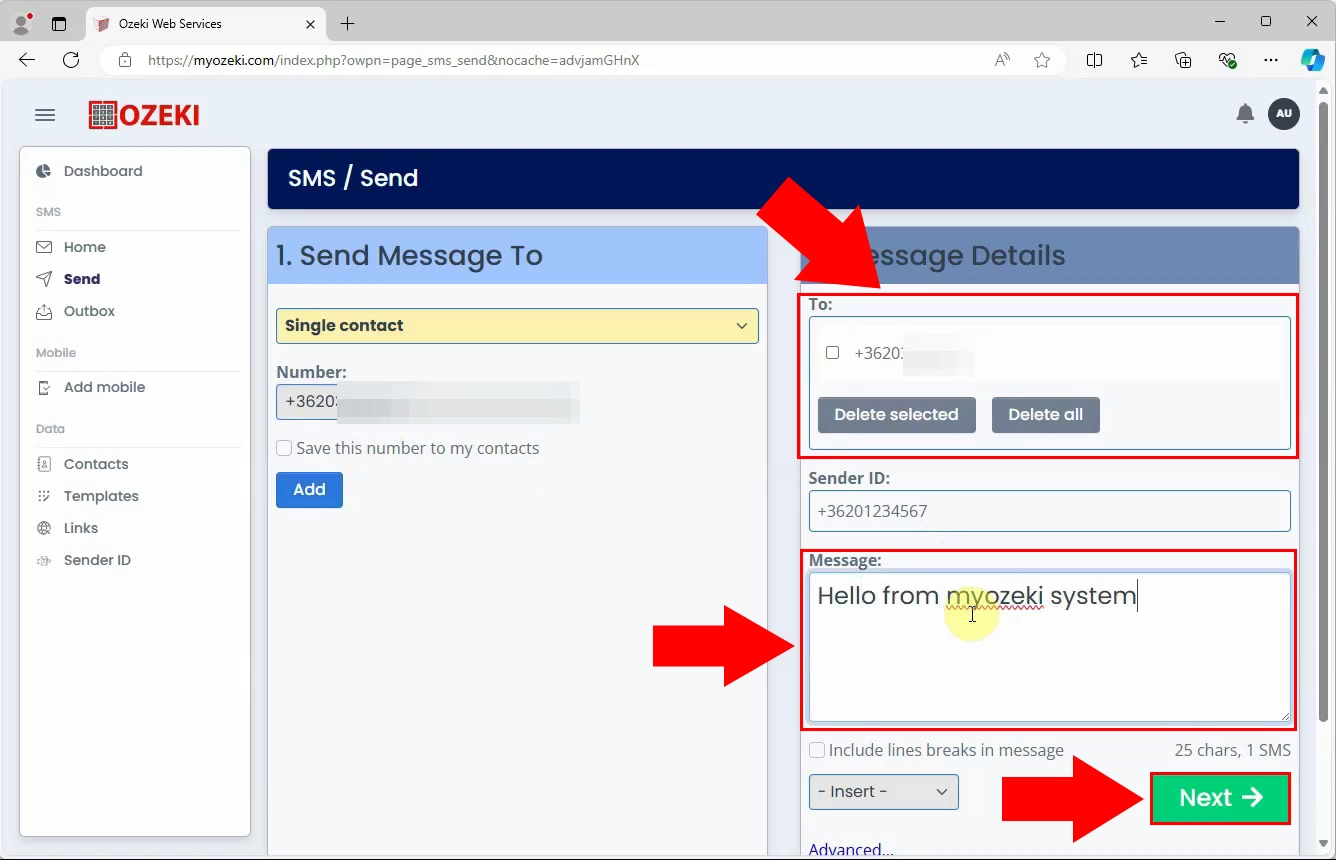
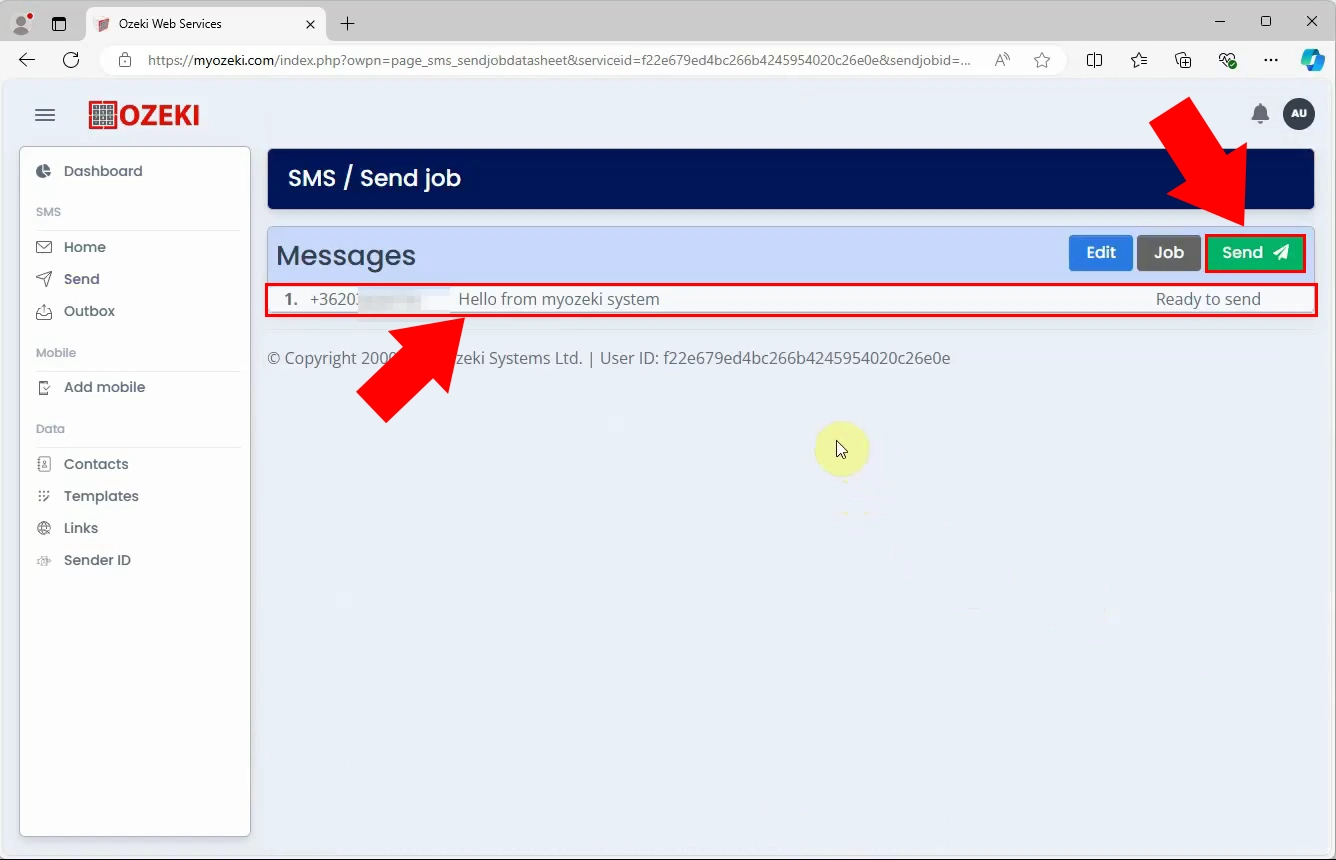
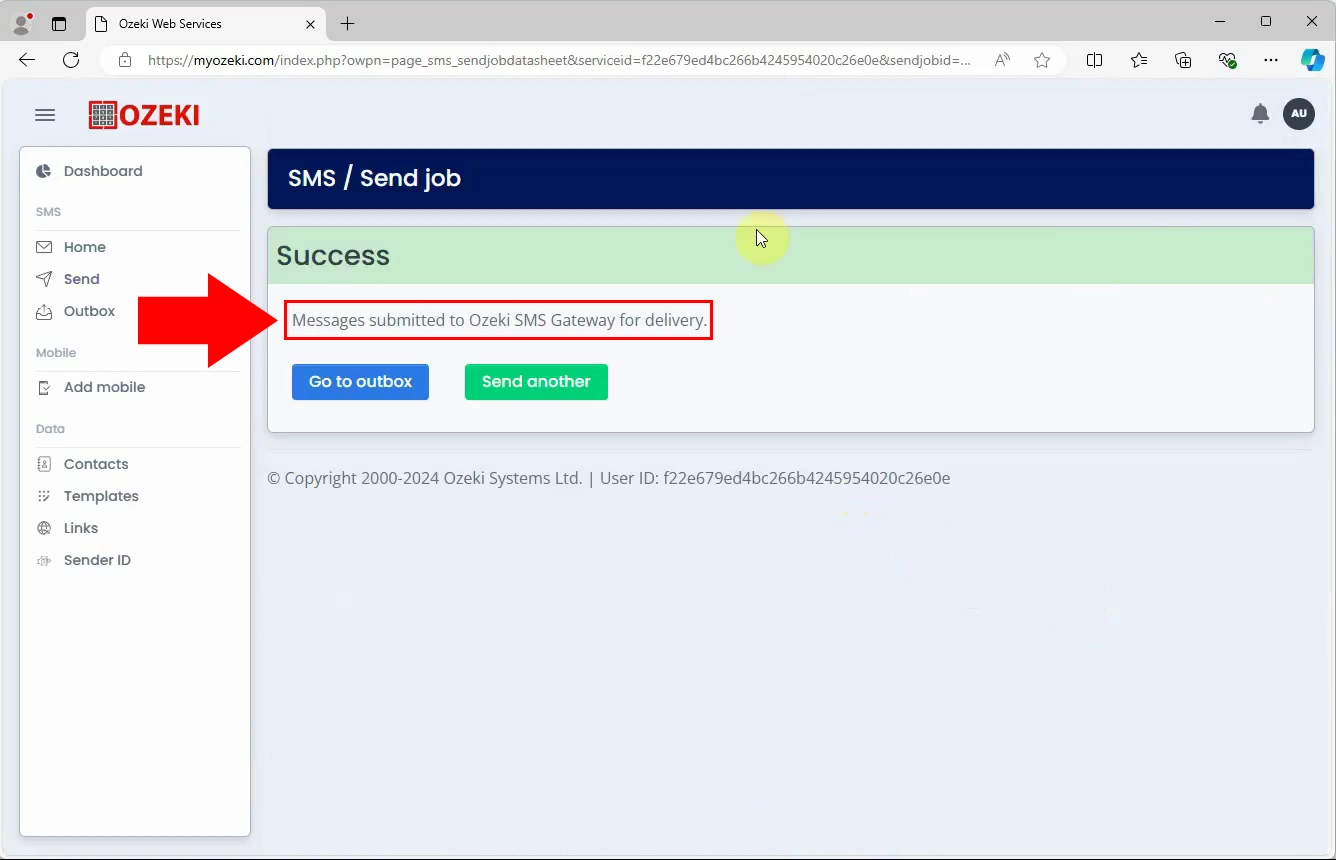
More information

 Sign in
Sign in