How to use ID manager in Arduino
ID Manager is capable to control ID-s. Each Ozeki compatible Arduino software contains exactly one ID Manager installed. IDs are 6 character long character strings which identify each device installed on the microcontroller. To learn which ID belongs to which device please watch the welcome lines sent from the microcontroller to your PC. You can easily connect your microcontroller to your computer by using an USB cable, so you can get, set or clear device IDs.
How to use ID manager in Ozeki
To use the ID manager in Ozeki, you first need to download Ozeki Robot Developer. Ozeki Robot Developer will install the Arduino libraries needed to use this sensor efficiently.
Download Ozeki Robot Developer
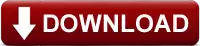
After Ozeki Robot developer is installed, you need to upload the ID manager control code to your Arduino. You can find the code and download instructions on the following pages. The upload process includes two steps: first you need to format the EEPROM of the arduino, then you need to upload the control code. The procedure is very simple, it only takes a few seconds.
Upload the ID manager code to Arduino Uno
Upload the ID manager code to Arduino Mega 2560
Upload the ID manager code to Arduino Nano
Upload the ID manager code to Ozeki Matrix
The arduino sensors and Ozeki will communicate over the USB port using the Ozeki ID manager protocol. This protocol makes it possible for you to use the sensor directly on your PC. You will be able to control this sensor through the web based user interface or you will be able to communicate with it using Ozeki Chat.
Connection steps
- Choose an Arduino board for the ID Manager
- Plug the Arduino board into your computer
- Check the COM ports to make sure your Arduino is connected
- Open the Arduino application on your computer
- Upload example code to the Arduino
- Start the serial monitor
- Set a new ID for the Arduino board
- Send the command to change the ID
Prerequisites
- Ozeki 10 installed on your computer
- Programmable board (Arduino Mega/Nano/Uno or any Ozeki Matrix Module)
- USB cable between the board and your computer
Step 1 - Choose a board for the ID Manager
Choose your board for the ID Manager and please plug it to your computer
Step 2 - Upload code to the microcontroller
Step 3 - Start a serial monitor and try the ID Manager
Step 4 - Understand the ID Manager protocol
You can communicate with the ID Manager through a serial monitor, with the following protocol.
