How to capture SMPP traffic with Wireshark
To capture SMPP traffic with wireshark you need to use Wireshark and you need to be able to generate SMPP traffic. This document explains how you can setup the Wireshark packet capturing utility and how you can use it to capture SMPP traffic for further analyzis.
SMPP wireshark package capture - Quick steps
- Install wireshark
- Start the capture
- Send a test SMPP SMS
- Stop the capture
- Find the SMPP PDU
- Save the capture dump
Installing Wireshark (Video tutorial)
In this short video guide we provide a simple, easy-to-follow assistance guide about installing Wireshark. Wireshark is a tool that helps you see what is happening on your computer network. It lets you capture and look at the data going between devices, helping to find and fix network problems (Video 1).
Installing Wireshark (Step by step guide)
The first thing you need to is download the Wireshark software. As you can see in the picture you have various type option that you can choose from and download them (Figure 1). Select the one that fits for your device.
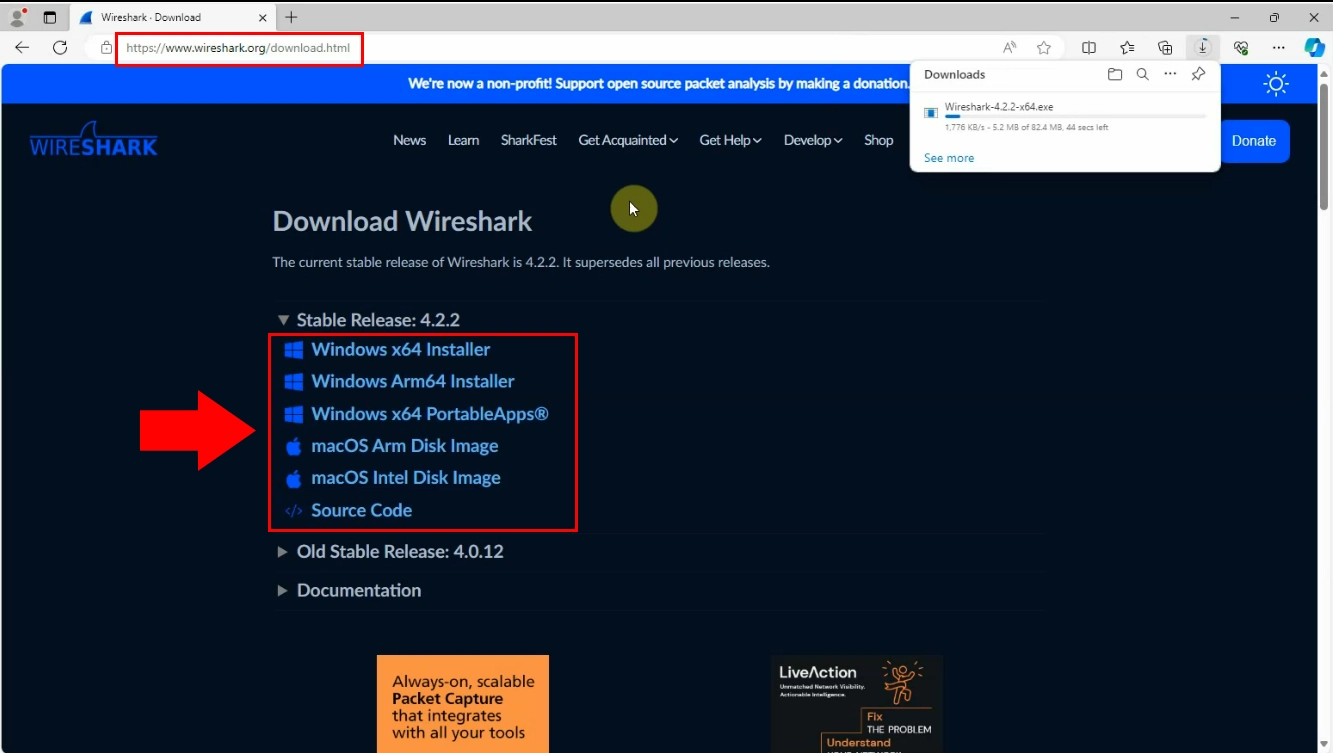
Open Wireshark from the 'Downloads' and start the installation. Do not forget to allow the app to make changes to your device. The wizard will guide you the installation of the software (Figure 2). Keep on clicking 'Next' until Wireshark is ready to be installed.
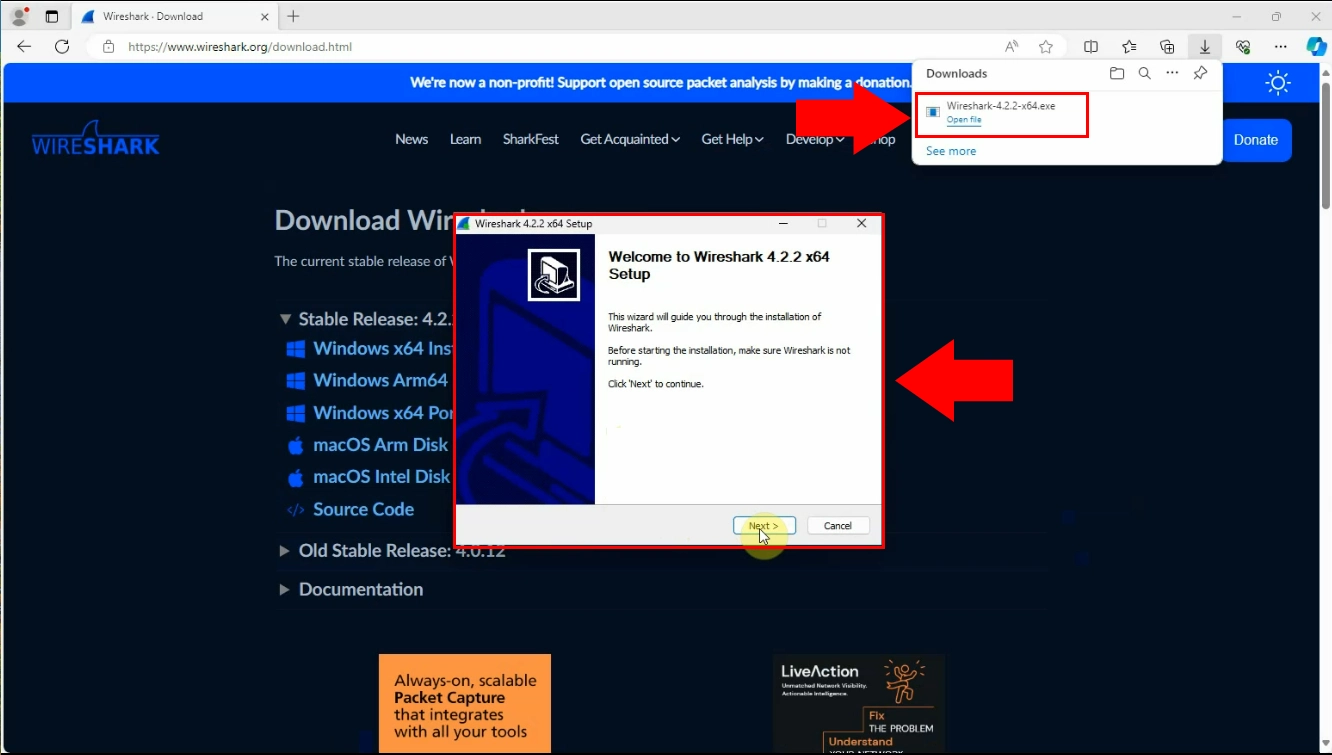
You will have to wait while Wireshark is being installed (Figure 3). That might take some time.
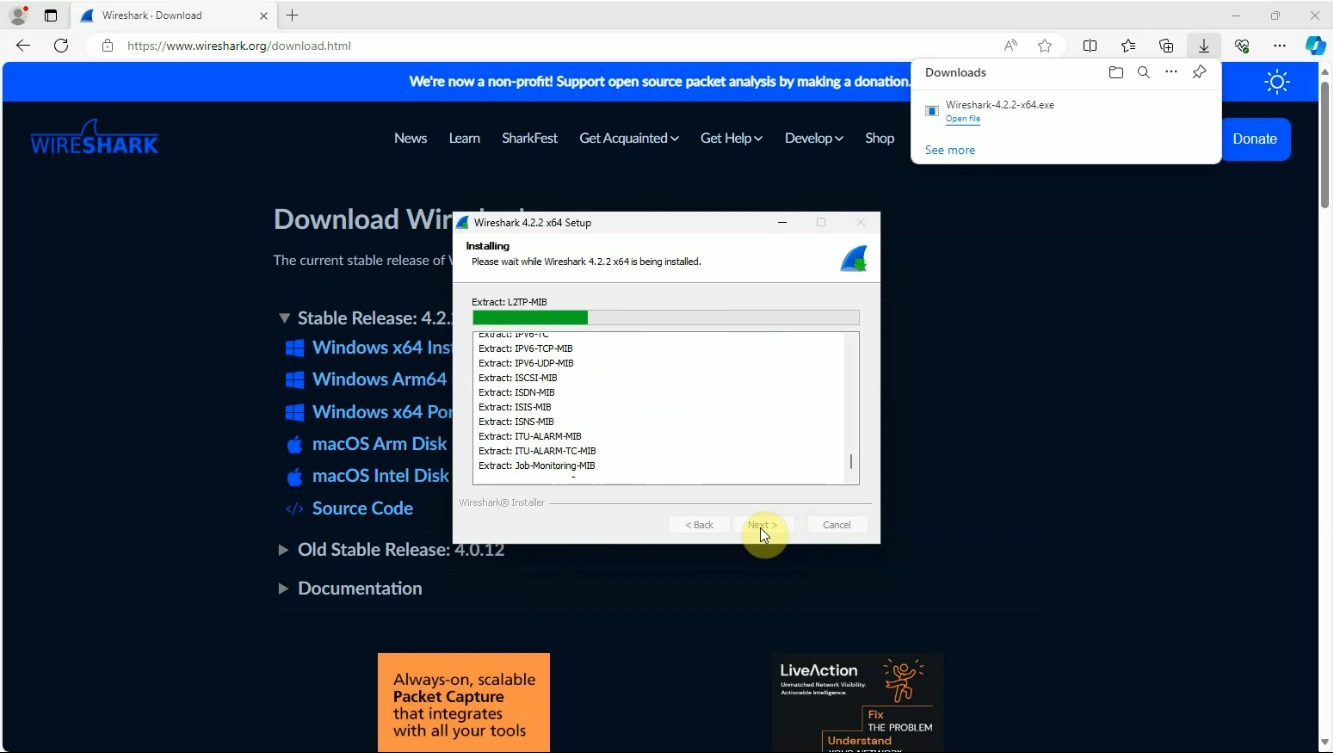
Once Wireshark is installed on your computer, you can click on 'Finish' to close the Setup. The next step is opening the Wireshark application. You can do this by either going to the folder you have previously saved it into, or search for it in the taskbar (Figure 4).
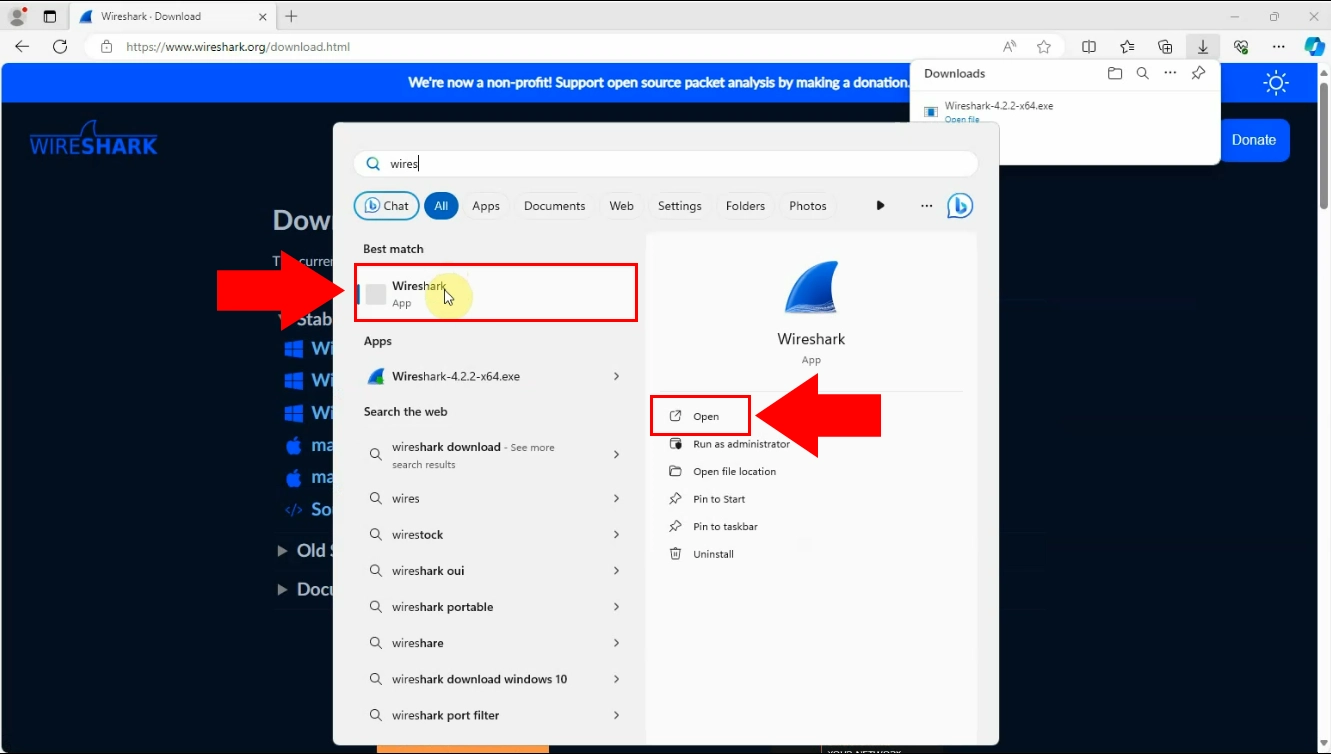
How to capture SMPP traffic? (Quick Steps)
- Start Wireshark capture
- Send SMS message
- Stop Wireshark capture
- Filter SMPP communication
- Save SMPP capture
Capture SMPP traffic (Video tutorial)
In this video tutorial we provide a simple guide that you can use to learn how to capture SMPP traffic with the help of the Wireshark software. The aim of this tutorial is to enable the users to be able to capture SMPP traffic by themselves. Knowing how to capture SMPP traffic is important because it helps fix problems, monitor performance, improve security and save costs (Video 2).
Capture SMPP traffic (Step by step guide)
First thing first, open Wireshark. To start capturing you need to click on 'Ethernet' as you can see in the picture below (Figure 5).
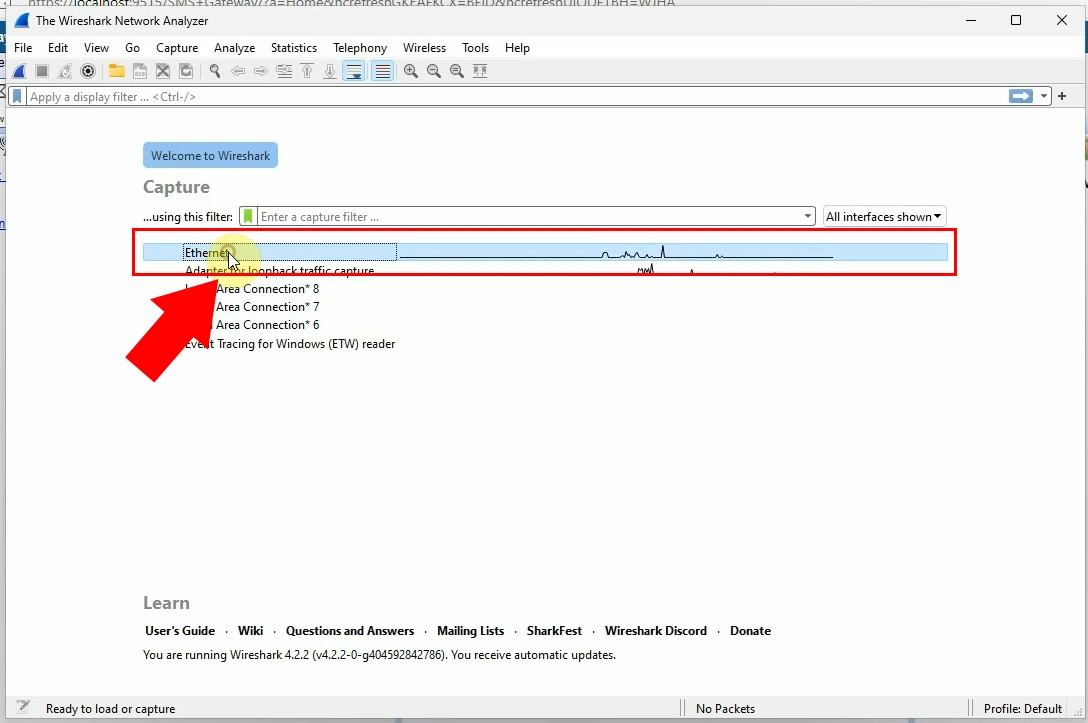
Now you have to open Ozeki SMS Gateway in order to continue the process. You have send an SMS message. Do this by entering the recepient's phone number and the message you would like to send (Figure 6). Press 'OK' to deliver your SMS text.
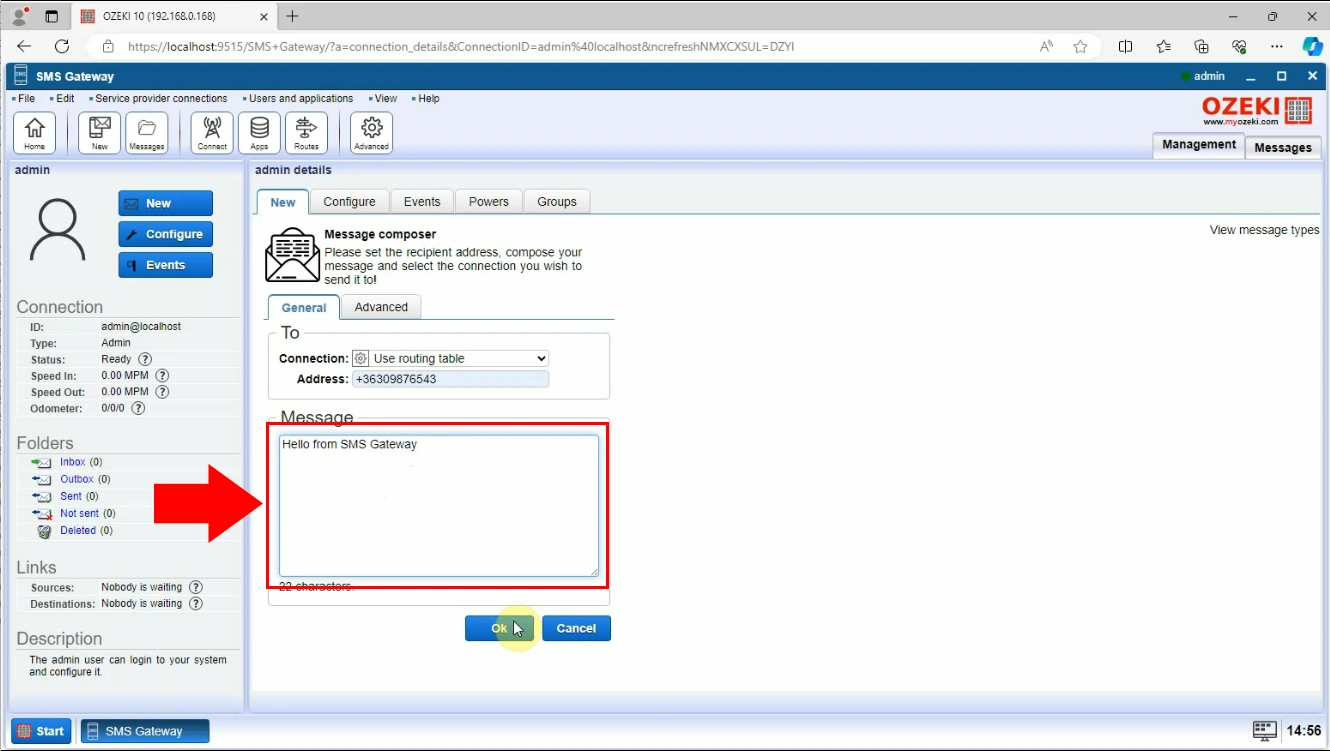
The next thing you need to do is stop Wireshark capture. To do this, you have to click on little red square, as shown in the picture (Figure 7).
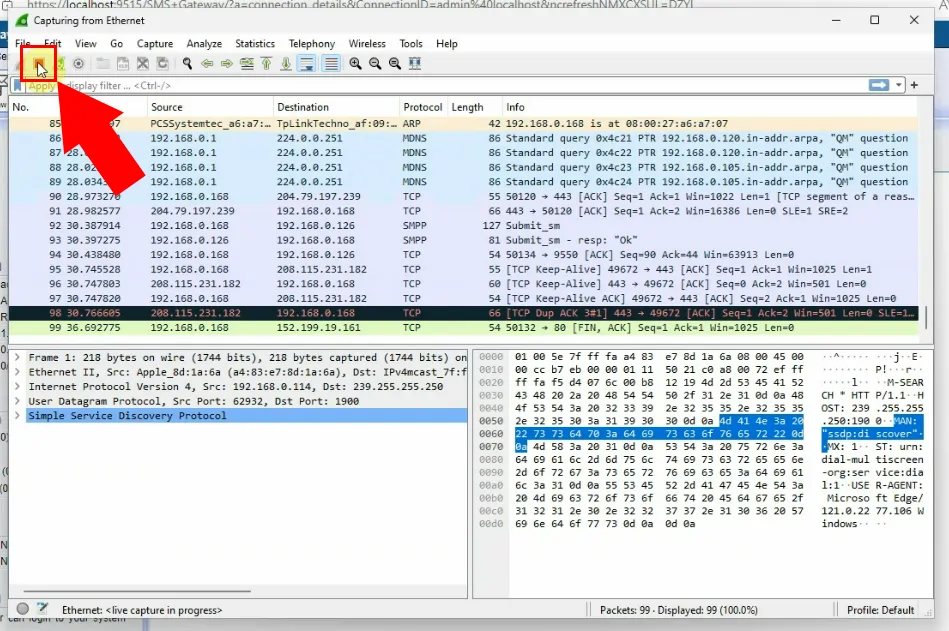
After you stopped Wireshark capturing you have to filter SMPP communication. Do this by typing in 'smpp' into the searchbar where is says 'Apply a display filter' (Figure 8). Press enter to make the results appear.
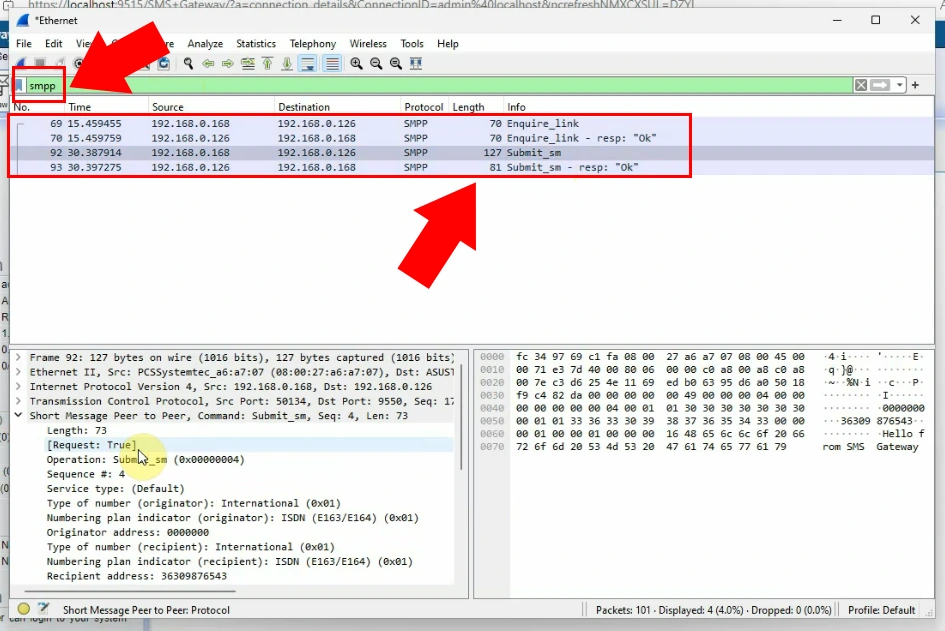
Your last step is to save SMPP capture. Go to 'File' in the upper left corner select the saving option (Figure 9).
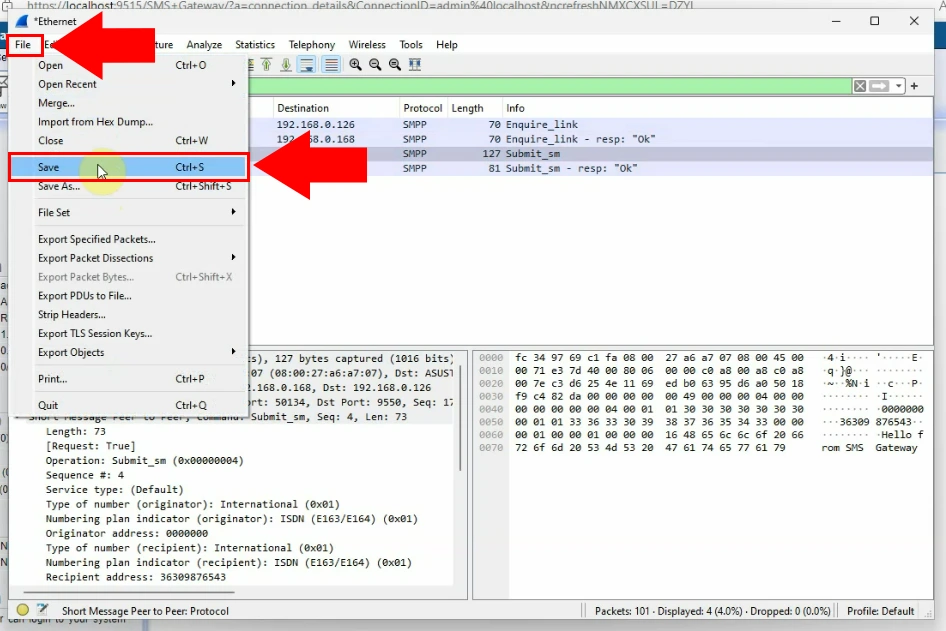
Frequently Asked Questions (FAQs)
What is Wireshark?
Wireshark is a network protocol analyzer that lets you capture and inspect the data flowing over a computer network. It allows users to see detailed information about network traffic, including individual data packets, and helps diagnose network issues, detect security threats, and troubleshoot network performance problems. With its ability to analyze various protocols, Wireshark is a valuable tool for network administrators, security professionals, and developers.
What is SMPP traffic?
SMPP traffic is the messages sent between mobile networks and other systems using the SMPP protocol. It is how text messages are exchanged between phones and services like messaging apps or marketing platforms.
How does Wireshark work?
Wireshark works by watching all the data going through a network. It captures this data and lets you see it on your computer. You can then look at the data to understand how your network is working, find problems, or see what is happening on your network.
Why is capturing SMPP traffic important?
Fixing Problems: It helps find and fix issues with sending text messages, like delays or failures.
Monitoring:It allows keeping an eye on how well the system for sending messages is working.
Security: By spotting any suspicious activities, it helps in keeping the messaging system secure.
Optimization: Analyzing the traffic can lead to making the system for sending messages work better, saving money and making users happier.
Summary
This guide has helped you learn how to use Wireshark to capture and understand SMPP traffic. Remember, you need to create SMPP traffic to capture it effectively. Now that you know how to set up Wireshark, you can uncover important information hidden in the data it captures. Use this new skill to analyze communication better by capturing and studying SMPP data!
More information
- SMPP specification
- SMPP PDU logging
- Throttling error
- How to use SMPP API with programming languages
- Secure SMPP connection over SSL TLS
- SMPP delivery report format
- What is an SMPP simulator
- SMPP error codes
- SMPP network bandwidth calculator
- How to send a test SMPP SMS message
- SMPP PDU decode
- SMPP Character encoding
- SMPP wireshark

 Sign in
Sign in