How to create SSH tunnel for Ozeki softwares
From this step by step guide you can learn how to create SSH tunnel for Ozeki softwares using Putty. By configuring the SSH tunnel you can connect to the remote Ozeki software as if it is installed on your local PC. The configuration process takes about 5 minutes. This guide does not require any specific knowledge. So, do not waste any time, and let's get started now!
Step 1 - Open Putty software
First step is to open Putty software from your desktop. Please click on the Putty icon. If it is opened you can see the Putty configuration window (Figure 1).
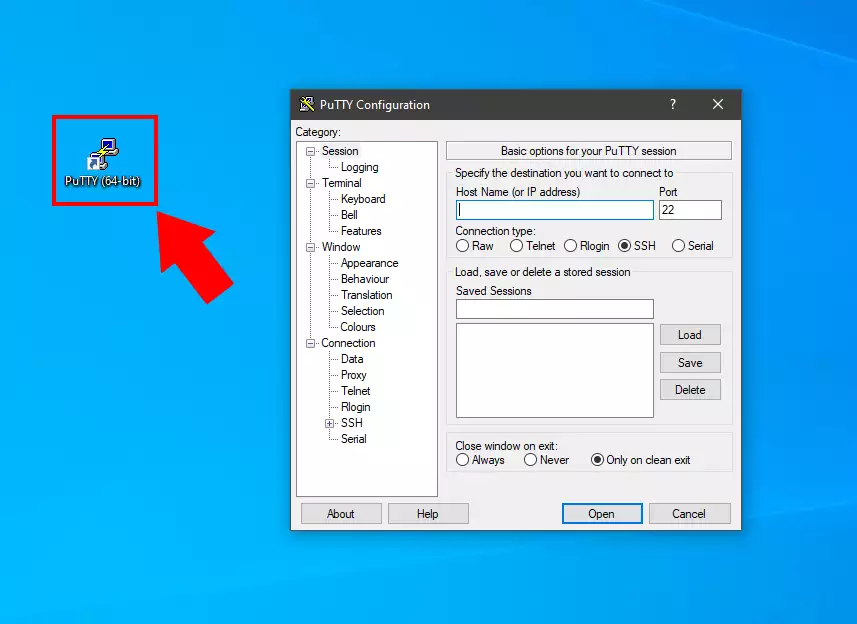
Step 2 - Select tunnels in Putty
Now select Tunnels from the categories (Figure 2). This will open the port forwarding page. Here you can add new forwarded ports for SSH tunnel.
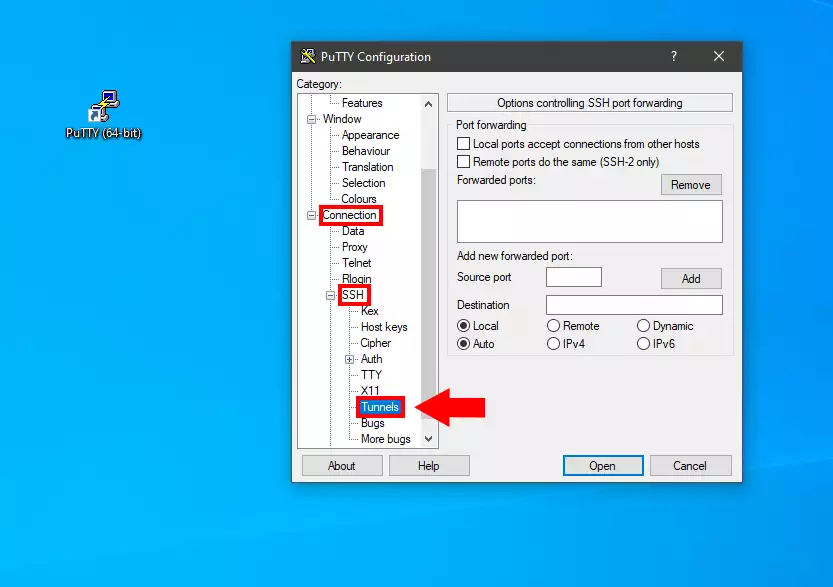
Step 3 - Add new forwarded port
To add new forwarded port please define a Source port and a Destination IP, port pair (Figure 3). The Source port specifies which port's traffic will forward the Putty to the SSH Server. And the Destination IP:Port pair specifies where will the SSH server forward the traffic. After you clicked on Add button you can see the new Forwarded ports (Figure 4).

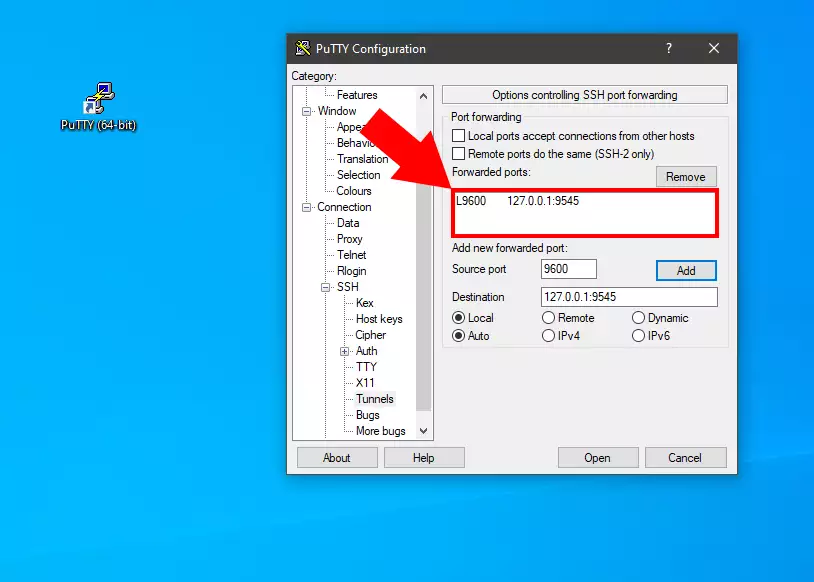
Step 4 - Open SSH Connection
Next step is to connect to the SSH Server. Select the Session menu from the categories and define the IP address of the remote PC (Figure 5). Finally click on the Open button.
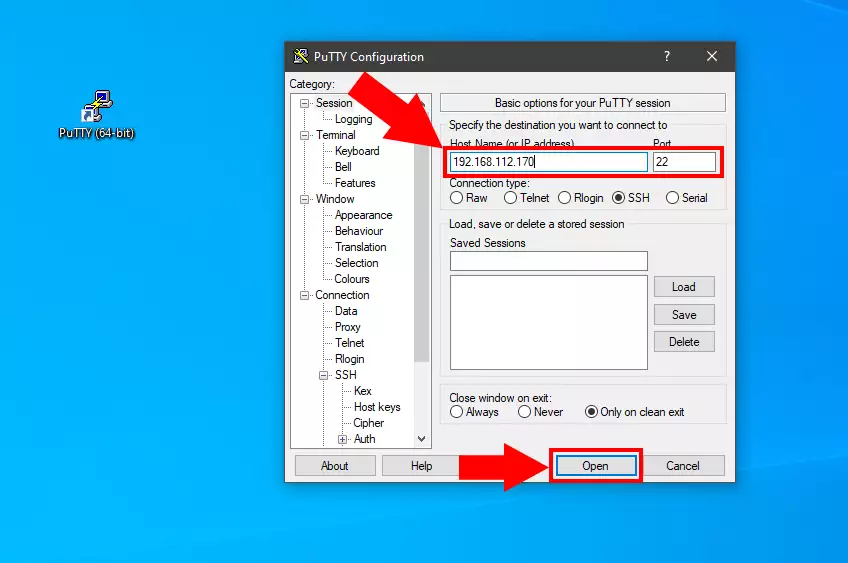
Step 5 - Login to remote PC
In the pop up console window you need to log in to the remote PC with the user name and password (Figure 6). Now the SSH connection between the local PC and the remote PC is established.
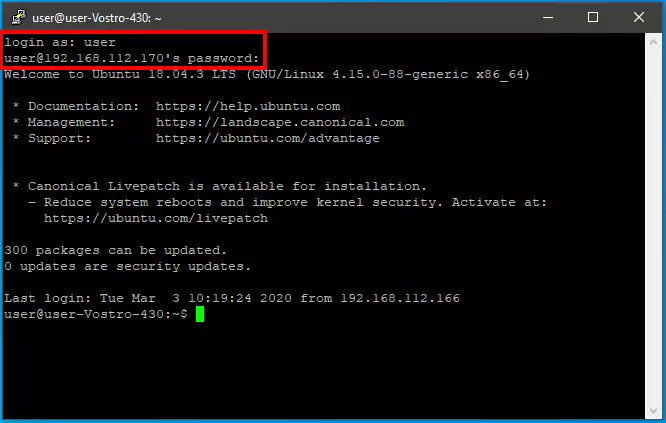
Step 6 - Open Ozeki software in browser
If you open the 9600 port on your local computer in your browser you will see the Ozeki software user interface installed on the remote computer. Now you can login and start to use the Ozeki software as if it is installed on your local PC.
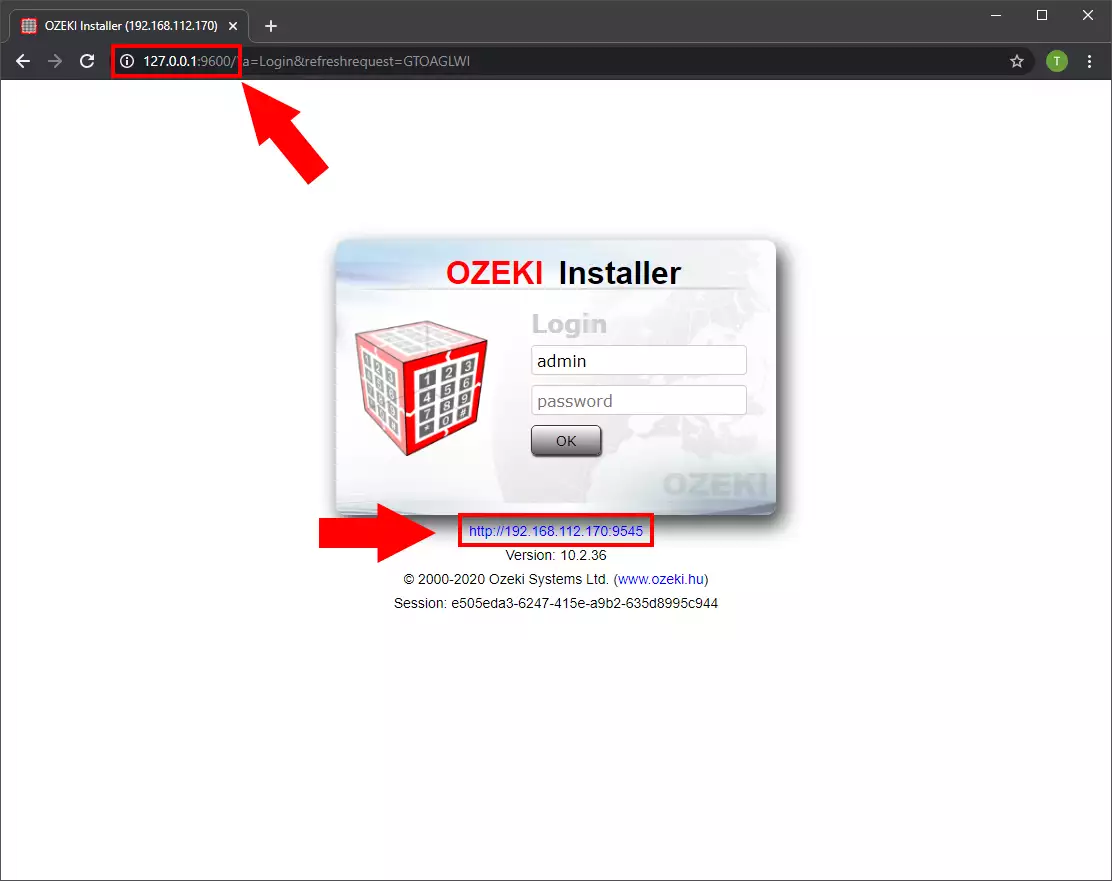
More information
- How to install Ozeki Apps on Windows
- How to install Ozeki on Linux
- Supported Databases
- How to install Ozeki on Raspberry Pi
- Install Ozeki 10 on Red Hat Linux
- Installer Setup
- Set the admin password for remote access
- Manual uninstallation
- How to activate a product
- Install Ozeki 10 on Android Phone
- How to install SDK using Ozeki Installer
- How to install SMS Gateway using Ozeki Installer
- How to create SSH tunnel for Ozeki softwares
- How to backup and restore your data
