How to register a product at myozeki.com
Please register your purchesd Ozeki Software License at https://myozeki.com to enjoy 3 months of standard technical support free of charge.
This article shows how you can register your purchased product at Ozeki. Registering your product gives you priority when accessing technical support, offers access to special content and provides several other benefits. If you are an Ozeki license owner, please open myozeki.com and register your product now!
Where can I register my Ozeki product
To register you need to create an account at https://myozeki.com. The myozeki.com portal is our technical support portal. It provides you access to the support ticket system, and you can also chat with our colleagues.
Link: https://myozeki.com
How to Register Your Ozeki Product (Video tutorial) on product registration app
The following video explains the neccessary steps to take in order to register your software licene at myozeki.com. It starts with you naming the license owner company, and giving the product's serial number and ends with a list where you can view your registered items.
How to register a product at myozeki.com (Quick Steps)
Registering your products at myozeki.com
- Browse myozeki.com
- Log in to your account
- Click on the 'Products'
- Click on 'Register a new product'
- Fill out the product/software form
- Make sure your registration was successful
- Click on 'My products' on the Dashboard
- View your registered items
How to register a product at myozeki.com
The first you need to do is login to your Ozeki Account on myozeki.com. After doing so, you have to click on the 'Products' sign, shown by the red arrow.
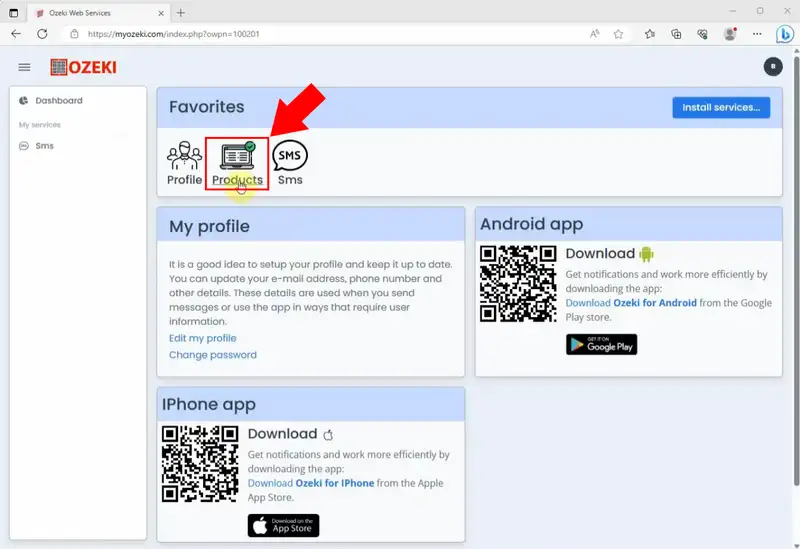
Once you are done with the first step, you are going to have to select the 'Register new product' option. Also shown by the red arrow.
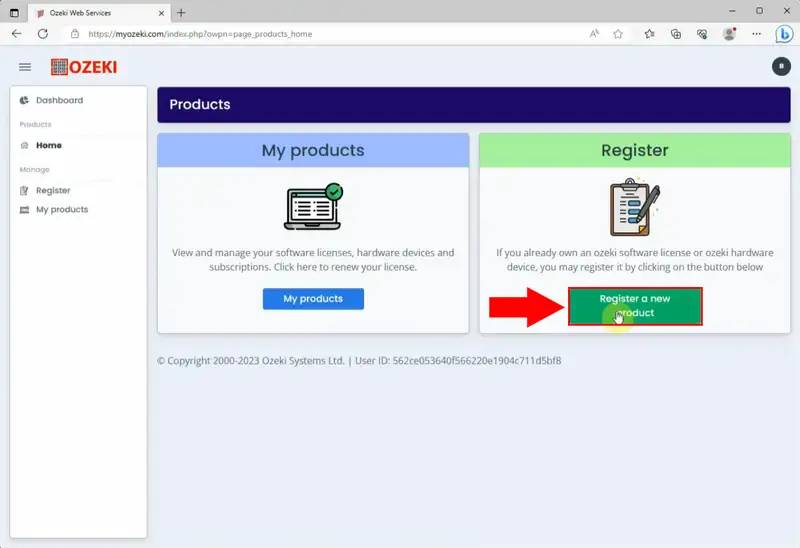
After you click on the 'Register new product' sign, the website takes you to the product registration form. You will have to fill out the boxes, framed in red. In the first box, you are required to enter the license owner company's name. In the second box, you will have to enter the serial number of your product. Once you did all that, you have to click on the 'Register' sign.
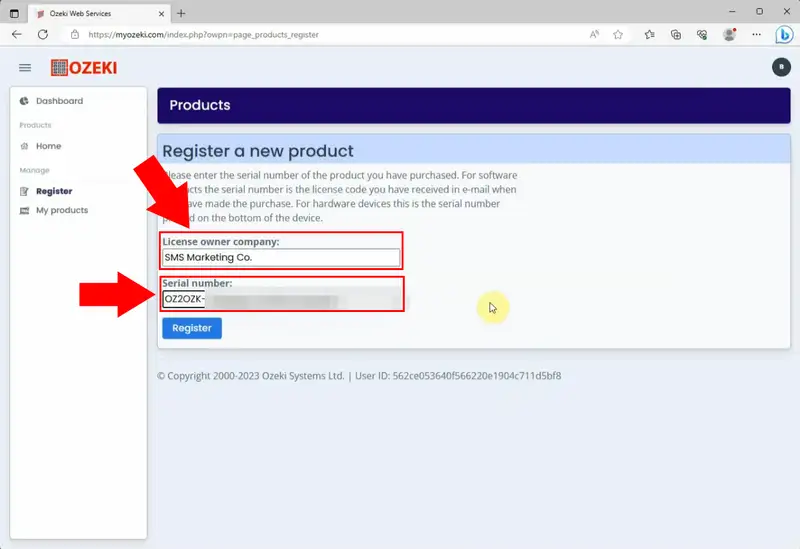
If you did everything according to the steps above, you should be seeing a sign, saying 'Registration success'.
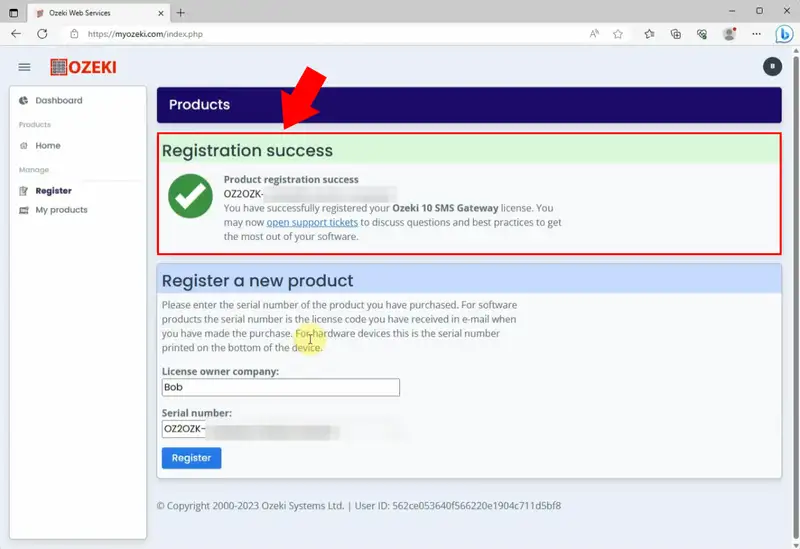
In order to see the products you have already registered into your Ozeki Account, you have to click on 'My Products' on the Dashboard and all your registered products will be shown.
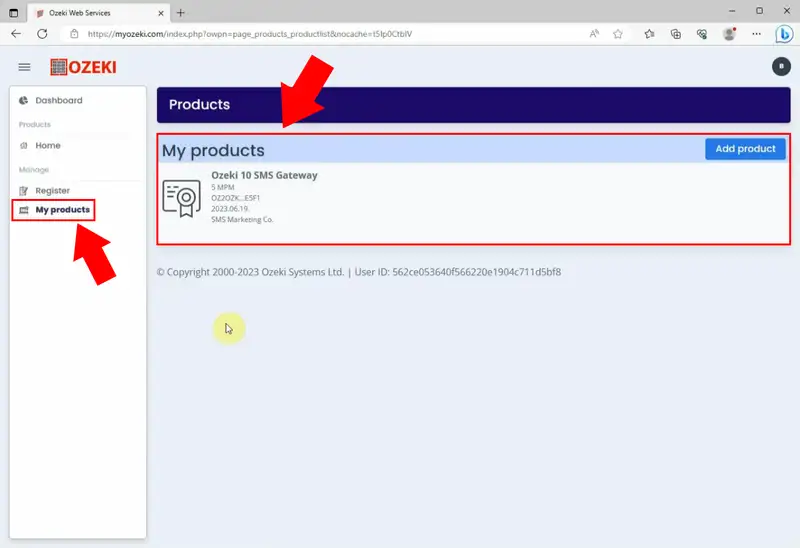
Registering your Ozeki product at myozeki.com is a simple process that offers you numerous benefits, including priority access to technical support and special content. A successful registration allows you to learn about your valid codes, extend your support period and your upgrade period. You can see the status of all your Ozeki products and services in one place. Take a moment to create your account and complete the registration process now to make the most of your Ozeki experience.
