How to setup MySQL database connection
In this chapter you can learn how to connect to a given database. This step shows you how you can import contacts from your own database into the Ozeki Bulk Messenger software.
Step 1 - Create new database connection
The first step of establishing a new connection is to click the Create new Connection button located on the upper side of the screen. You can see where to click on Figure 1.
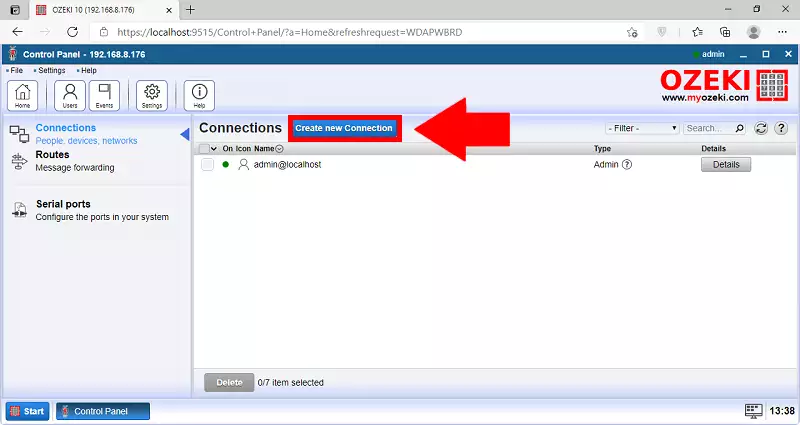
Step 2 - Type of database
Now you need to choose which type of connection method you wish to use. In this case you need to connect to an already existing application, so please choose the application option. You can see which button you need to choose on Figure 2.
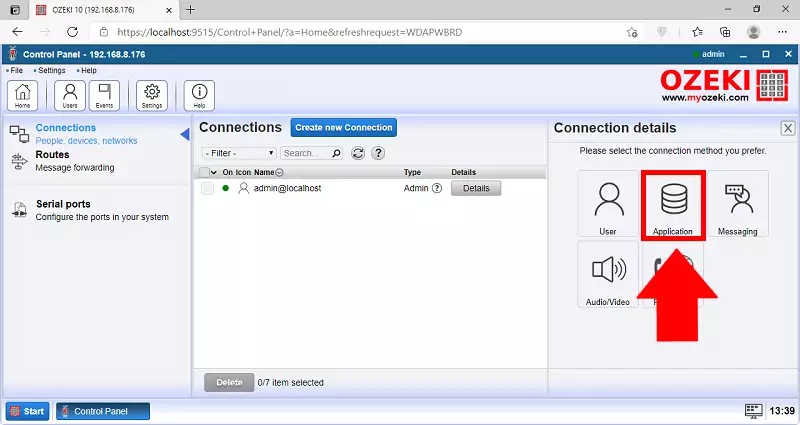
Here you get to choose which kind of application you wish to connect to. In this case, you want to connect to MySQL which is a database management software. To establish connection with it, choose the Database option, as you can see on Figure 3.
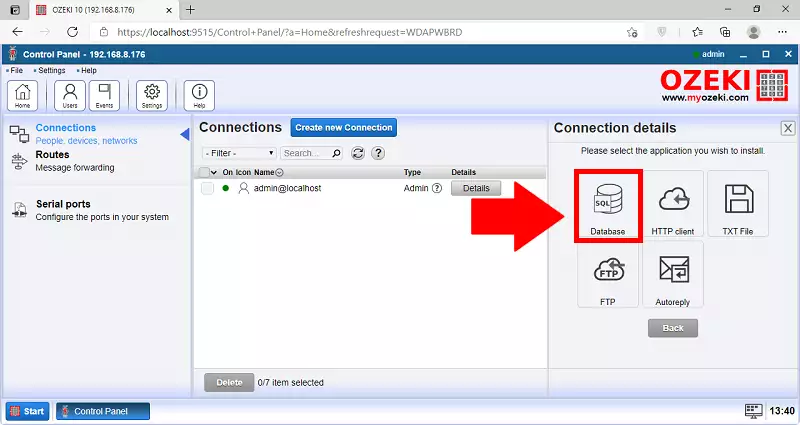
In this step, you need to choose what will you use the connection for. If you wish to use it for messaging, choose the SQL messaging option here. Click it and it will take you to the next step. You can see where to click on Figure 4.
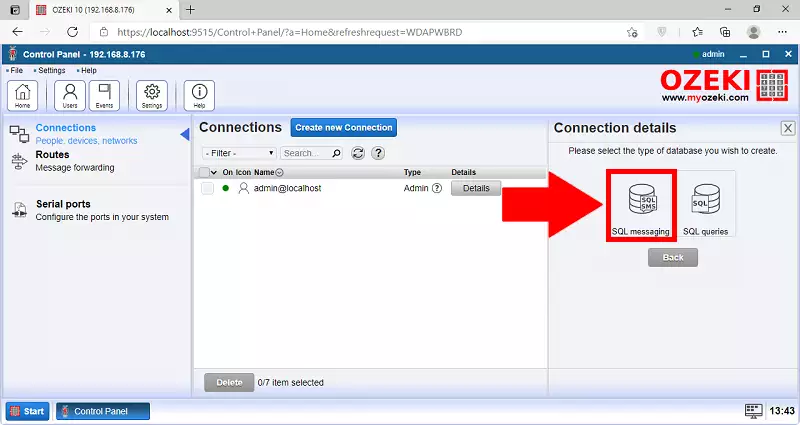
Now you need to specify what application you will use the connection with. In this case, you will use it with the MySQL Database Management software. Click the Install button to proceed to the next step. On Figure 5, you can see where to click.
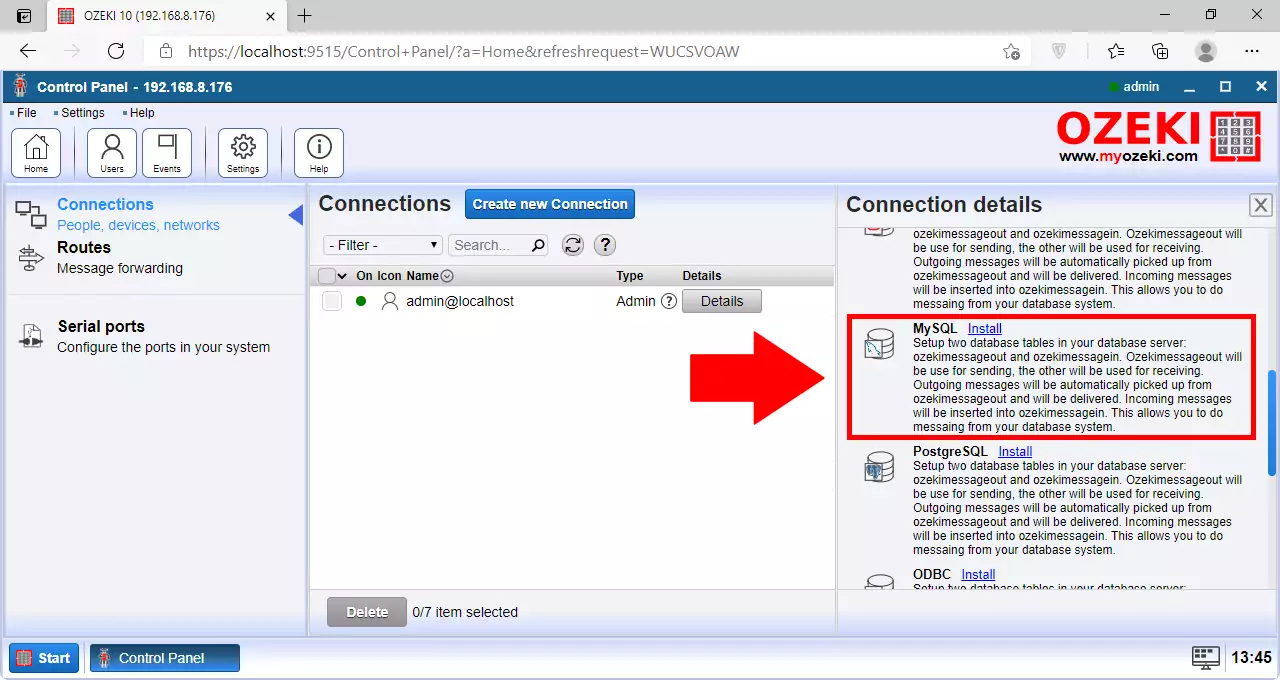
Step 3 - Database connection details
There are two options for this: you can give the data below the General menu, or you can give the connection string below the Advanced menu. In case you give the connection string, it overwrites the data given below the General menu.
- Server: The IP address of the database server (e.g. 192.168.112.121).
- Database: The name of the database that stores the contacts (e.g. ozeki).
- User: The username with which you can connect to the database (e.g. ozeki).
- Password: The password that belongs to the previously given username (e.g. qwe123).
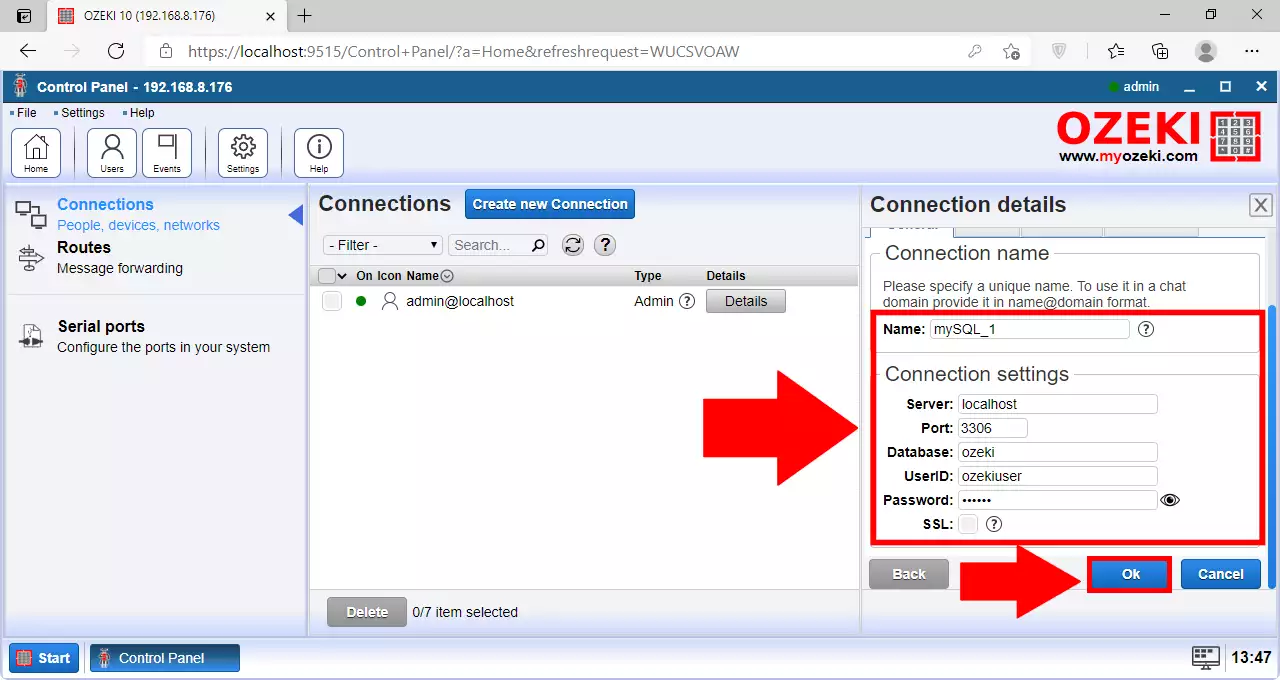
In this example we give the connection string under the Advanced menu
You can use the following connection string:
Server=192.168.112.121; Database=ozeki; Uid=ozeki; Pwd=oqwe123;
If the connection is successful, a green tick will appear under State.
Click to the Open button to go to the details page of this connection
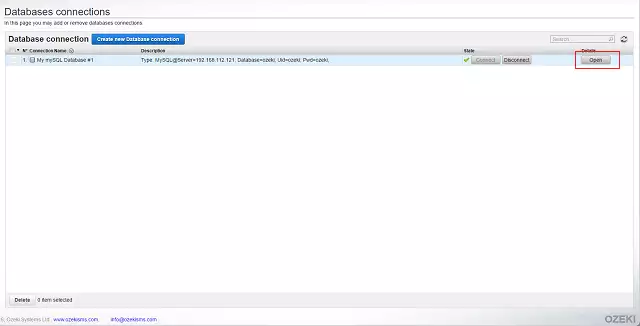
Here in the event log, you could easily supervise all the actions on your connection, whether it is incoming or outgoing data packages. It will also show that you have connected successfully to the MySQL Database, as you can see on Figure 8.
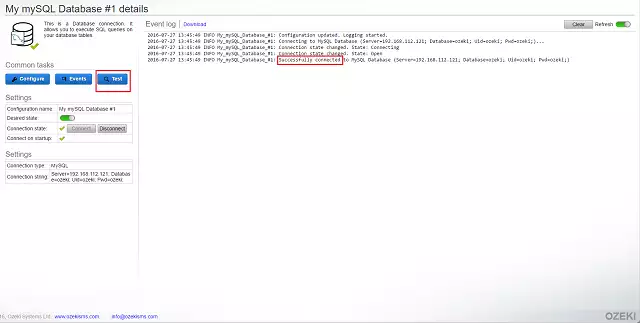
Step 4 - Testing the database connection
If you click to the Test button, you can give
the database table in which you store your contact lists.
Click to the Execute button to list the phone numbers
that are stored in the given database's table.
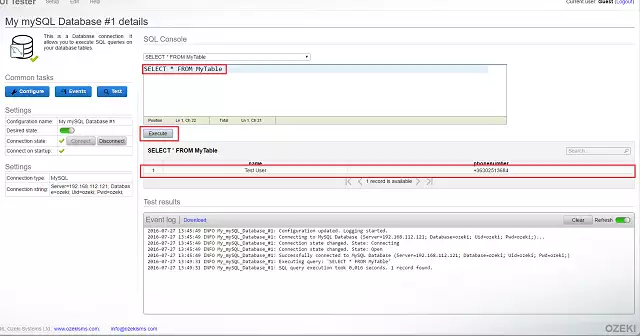
More information
- How to setup ODBC database connection
- How to setup OLEDB database connection
- How to setup OLEDB database connection
- How to setup SQL EXPRESS database connection
- How to setup Oracle database connection
- How to setup Microsoft Access database connection
- How to setup DB2 database connection
- How to setup PostgreSQL database connection
- How to setup an Informix database connection
- How to setup SQL Anywhere database connection
