Controlling 433 MHz RF power outlets using the Task Scheduler
The RF 433 MHz technology can remote control the power outlets at your home or office. Eventually you can power or unpower any electronic device you want. Do it with RF 433 modules uploaded with open source Ozeki Arduino codes. You can buy radio controlled power outlets through online shops, plug them into the wall and plug the power cord of your electronic device into the power outlet. The Task Scheduler application is contained in the standard Ozeki 10, so you can schedule messages through the 433 MHz transmitter. Find out the required signals by radio controlling your power outlet with pressing buttons on your remote.
STEP 1: Connect the 433 MHz USB transceiver to your PC
On the picture below a 433 MHz transceiver has been hidden inside the small box, which is connected to your Ozeki 10 server with a normal USB plug. It is assumed that the RF 433 Arduino device code is already installed on the transceiver. If not, you can find the uploadable code at
C:\Users\User\Documents\Arduino\libraries\Oz433MhzTransceiver\Oz433MhzTransceiverTest

STEP 2: Login to Ozeki 10
Check if the Ozeki 10 server is running. If not, please start the Ozeki 10 service. Hopefully you can already find it on your machine or download the installer from http://www.ozeki.hu/index.php?owpn=231. Check the IP address of the server. You can login from any remote location by knowing the server's IP and using the 9505 port as the default HTTP GUI access. No matter where you are, you can follow this tutorial because of the remote access. Type the admin user credentials provided during the installation of Ozeki 10 and click 'Ok' to log into the desktop GUI.
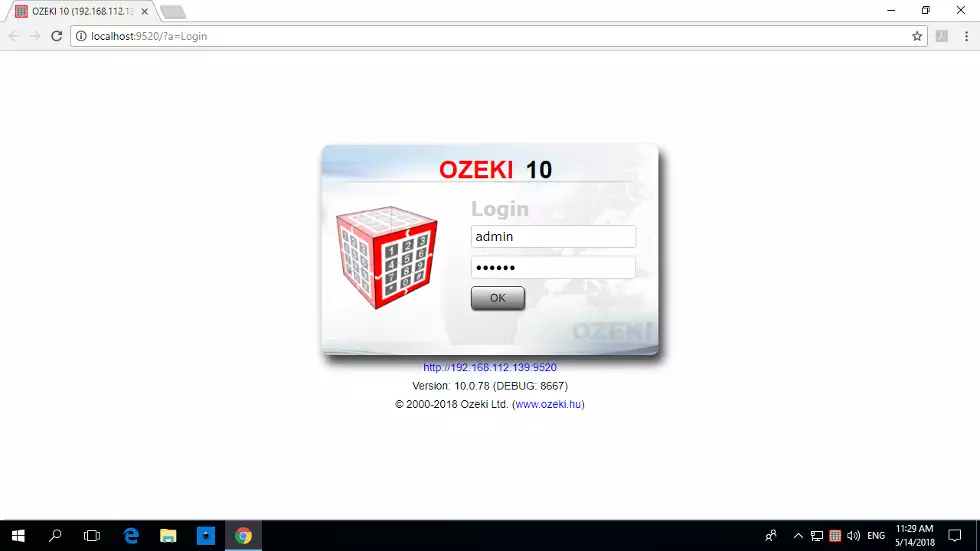
STEP 3: Open the Control Panel
Now that you are sitting in front of the perfectly designed user interface. You can start a bunch of Ozeki applications, but the most important application ever designed is the Control Panel. This is the only way to manage your connections and create message routes between them. Routes connect them in the quickest possible ways. All Arduino devices including the RF 433 transceiver can be autodetected and added to the connection list.
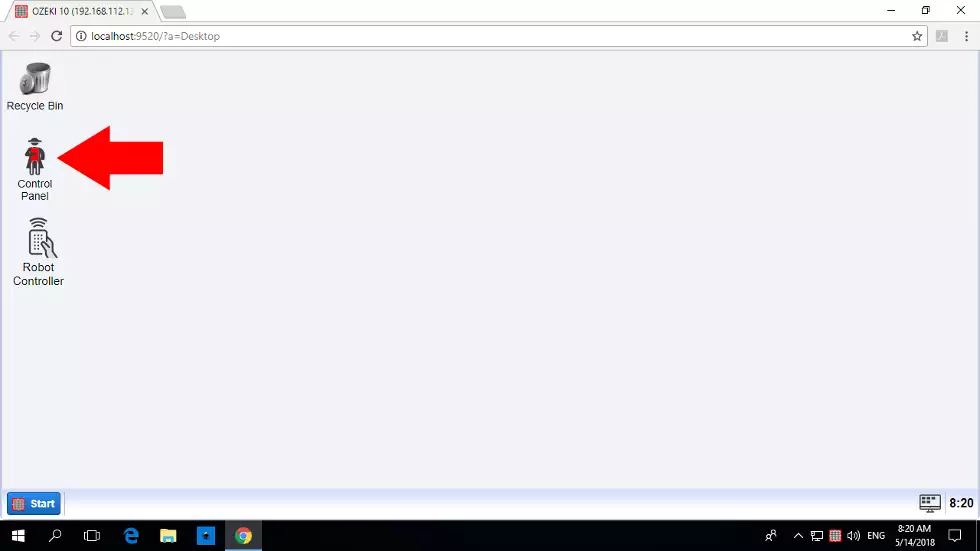
STEP 4: Open the 433 MHz transceiver details
In the current example 'Autoconnect' is turned on, so the RF 433 MHz transceiver device automatically appears in the connection list as you can see it on the screenshot below. Eventually all Ozeki devices with Arduino open source codes can be automatically detected and appear on the list. Please click the blue 'Details' button right to the RF 433 connection to see the incoming messages and transmit any message you wish.
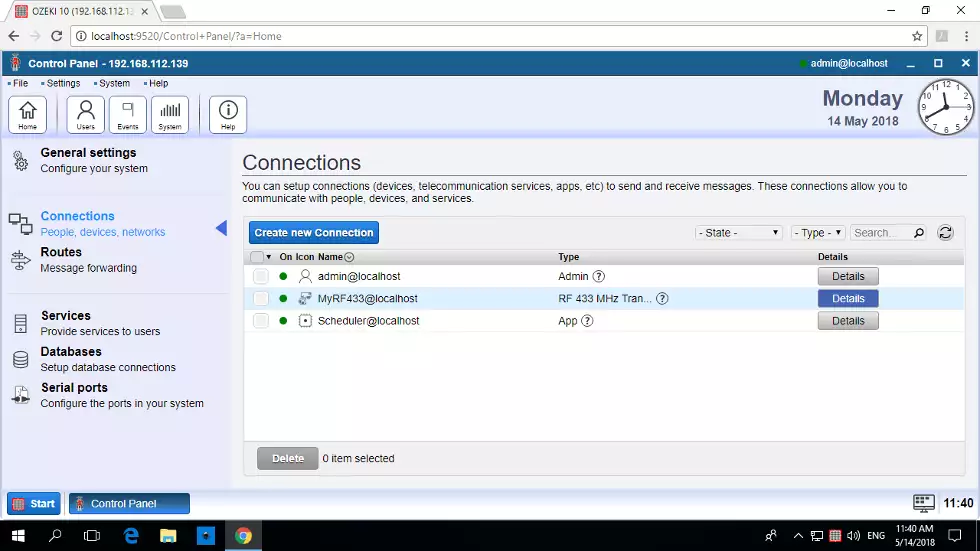
STEP 5: Record the signals coming from the remote controller
The 'Chat' is the first tabpage you will see after clicking on the device. Here you can chat with your RF transceiver, which automatically transfers the received data to your screen, where you can interract with the device. Then press a few buttons on the remote controller to turn ON or OFF the power outlet. You will see the received numbers in the chat window. Take a note of both the ON and OFF messages, since you will use it multiple times.
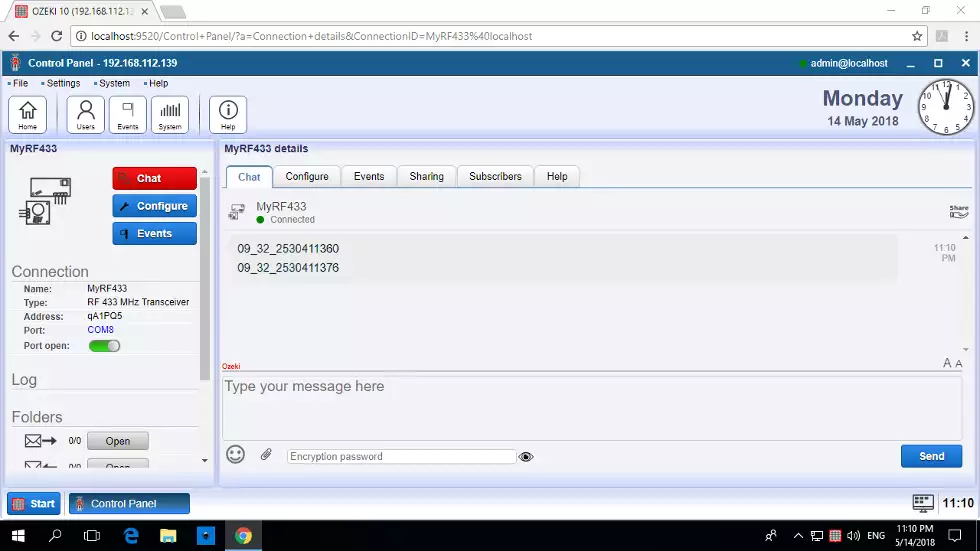
STEP 6: Play back the received signal (Transmit the same signal)
If you have received the radio frequency messages, transmit the same signals in the current step as well as in the Task Scheduler application. Find out if the transmitter works correctly by copy-pasting the incoming ON/OFF signals into the chatbox and clicking 'Send' after each command. Check if the power outlet turns ON and OFF in front of your own eyes. On most remote power outlet products a LED will glow if the power is ON.
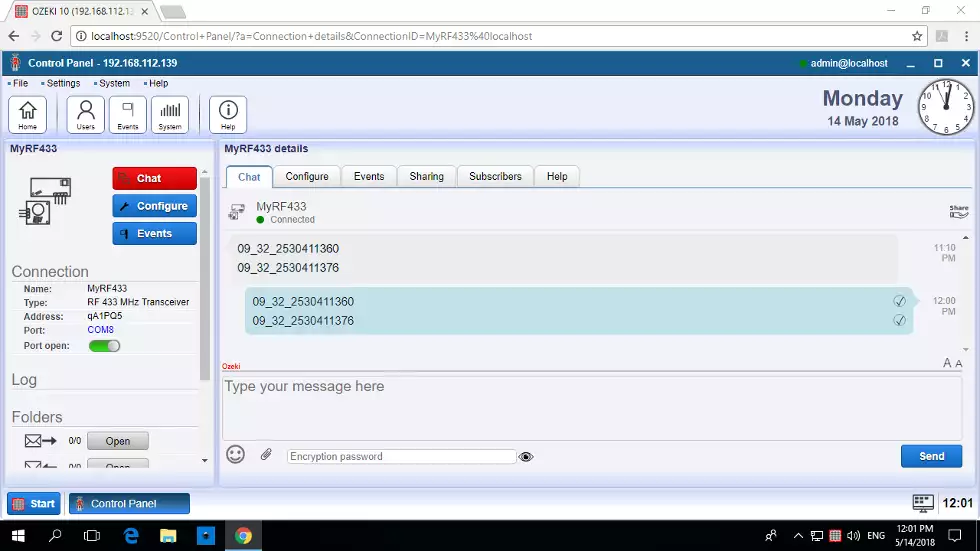
STEP 7: Launch the Task Scheduler
Close the Control Panel. The rest steps will show how to schedule radio messages. You can find the Task Scheduler application in Ozeki's start menu as you can see it below. The Task Scheduler can send messages to any Ozeki 10 connection at a given time. It can work periodically, for example send a message in every 24 hour. Schedule SMS, E-mail reminders or set the desired temperature by building an Ozeki thermostat. If you like it you can drag and drop the Task Scheduler to the Ozeki desktop.
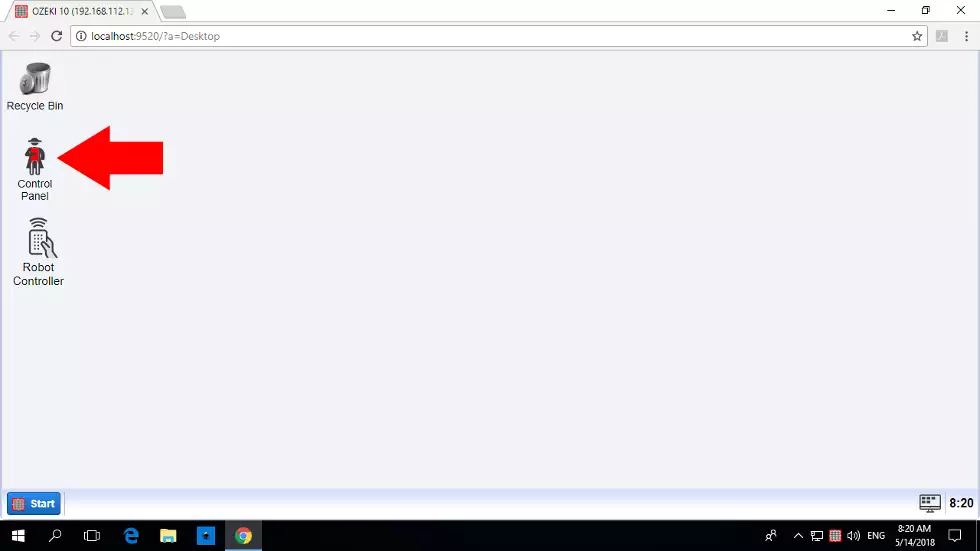
STEP 8: Create a scheduled job for switching ON
Click the big blue 'Create new Repeated Task' button to configure a new message schedule. Set the RF 433 device as the targeted connection, leave the address field blank, type the ON message you have noted in STEP 5, which message will turn ON the power outlet. Finally set the exact time of transfer. Below you can see it scheduled at 6:00. It will be sent to the radio transmitter everyday at 6 AM. This is how your television could be powered up or the company computers can regain power after a long night.
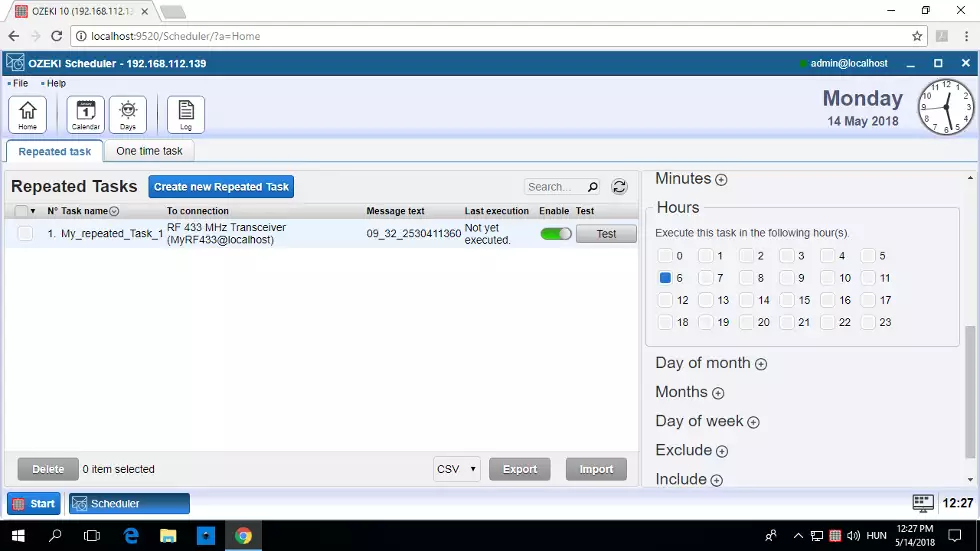
STEP 9: Create a scheduled job for switching OFF
Now that the power outlet has been turned on, please set a schedule to switch it OFF. The same technique is used that you saw in STEP 8. The difference is the message content and the time of the schedule, which is set to 7 PM as an example. This is how the computers are unpowered at Ozeki Ltd. to keep them protected at night. Try the app yourself.
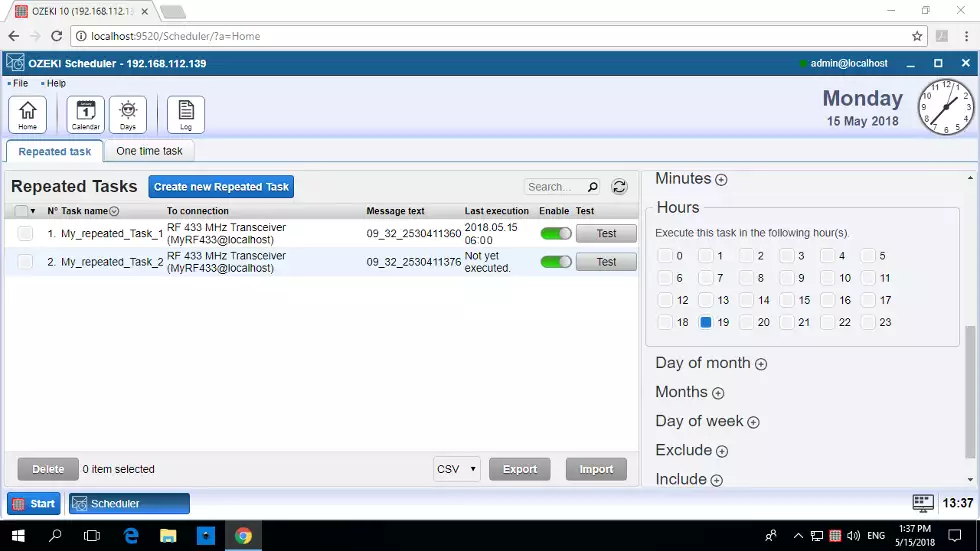
Sum it up
As you can see, you can easily purchase multiple power outlets and control them from a single remote. For example in the picture below, you can control 3 different power outlets with one remote. If you have to control hundreds of devices then Ozeki 10 is highly advised. It provides an easy solution as you just have realised it in this fun tutorial. Find out how to control the power of your home or business. If you wish you can schedule hundreds of 433 MHz messages for radio transmission.

More information
- Controlling a garage door using 433 Mhz Remote
- Plant watering using soil moisture sensor
- Controlling RGB lights using your voice
- Controlling smart devices using a 433 Mhz transmitter
- Controlling door access using RFID, NFC tags
- Scheduled power off
- Creating a 433 Mhz smart alarm system
- Automated shade control
- Creating a VoIP door phone
- Creating an IP camera system
- License plate recognition
- Remote Controlled LED Lightbulbs

 Sign in
Sign in