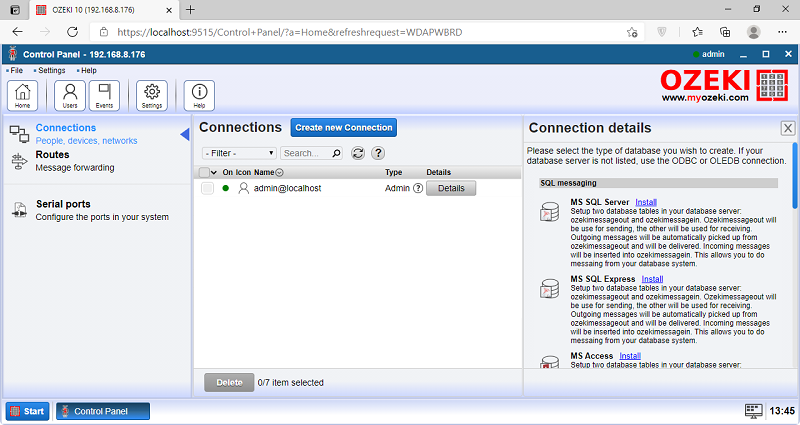Supported Databases by Ozeki
Ozeki software products support the following database servers. Other database servers supporting standard SQL commands can also be connected through ODBC or Ado drivers. You may find detailed setup instructions on how to configure a certain database, and in the corresponding products' documentation you may find information on how to setup the database scheme.
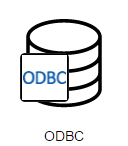
|
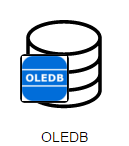
|
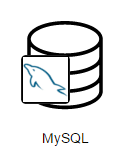
|
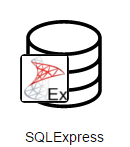
|
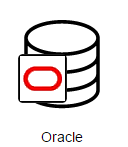
|
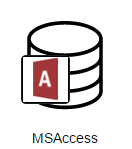
|
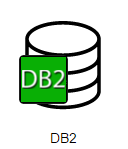
|
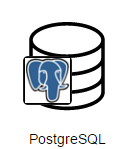
|
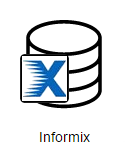
|
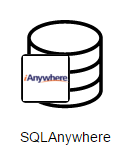
|
How to install a database connection
To open Control panel, look for the icon you can see on Figure 1. Another method is to open the Start Menu on the Ozeki OS and start searching for the control panel.
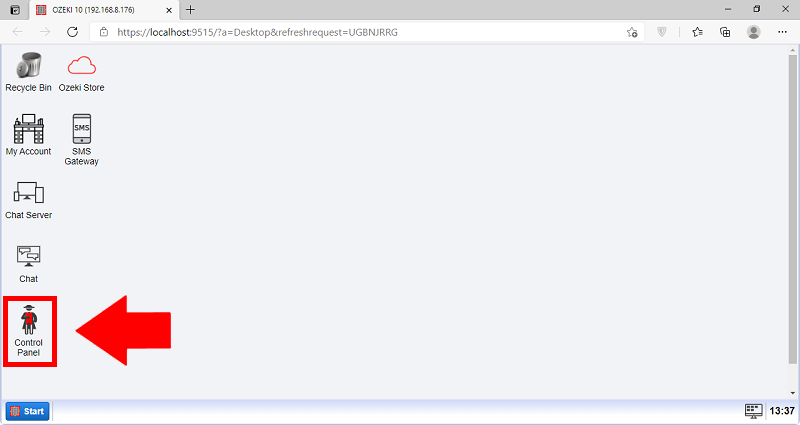
Now you need to open the Connections menu, and add a new connection by pressing the Create new Connection button. You can see where to find it on Figure 2.
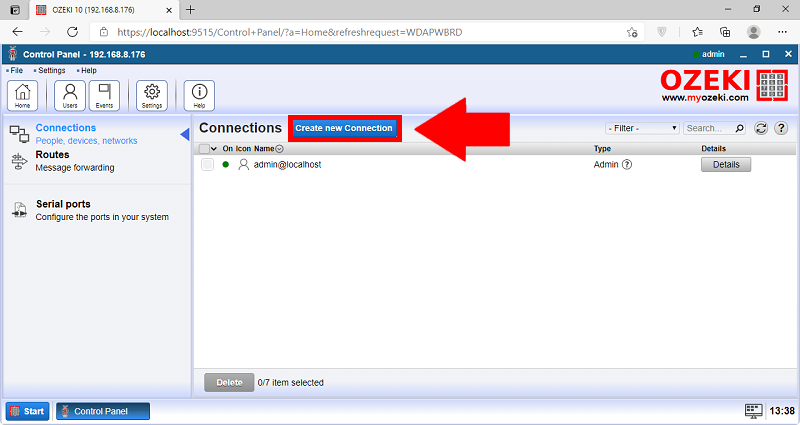
Here, you need to choose the details of the new connection. This time it is for connecting the Chat Server with an application, so you need to select the application option. You can see which one on Figure 3.
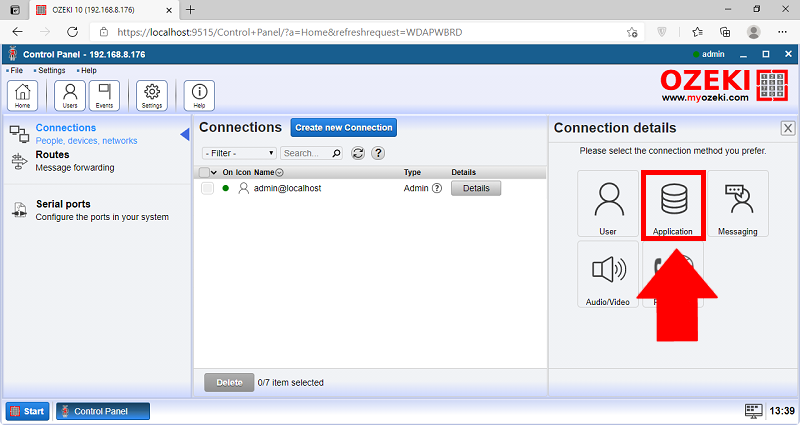
To connect the Chat Server with the SQL Database, here you need to choose the Database option. You can see which one to choose on Figure 4.
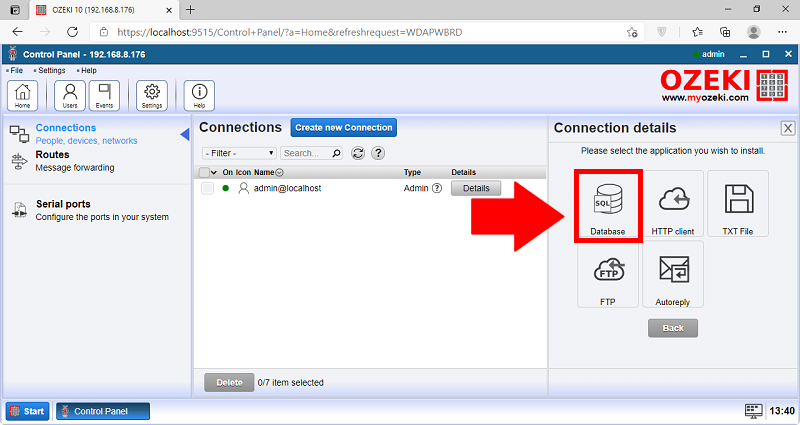
You are planning to connect the Chat server with an SQL Database management application. Please select the SQL messaging option to proceed. You can see where to click on Figure 5.
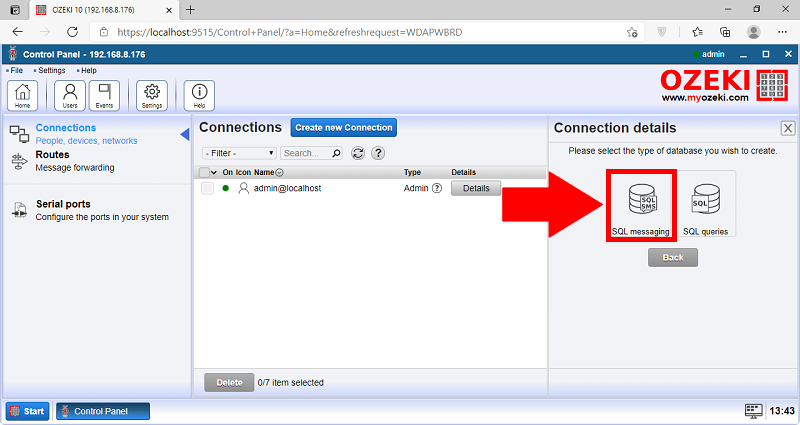
On Figure 6, you can see that the connection with the Database management software is alive and ready to use. Left to the user icon, you could see a dot which is the status indicator. In case of a green dot, you connection is working, a red dot notifies you of an error.