How to install Ozeki Android SMPP SMS Gateway Full Plus
In order to install Ozeki Android SMPP SMS Gateway Full Plus edition, you need to allow Third-party Apps. Find out more about configuration needed and study step-by-step that how to setup Full Plus version.
Allowing Third-party Apps:
As a safety precaution, all Android devices come with the option to install non-market apps disabled by default. If you want to allow the installation of non-market, third-party apps on your smartphone then you'll have to follow the steps below to get your settings configured properly.
Step 1: Click the MENU button (Figure 1)

Figure 1 - Click on MenuStep 2: Go to SETTINGS (Figure 2)
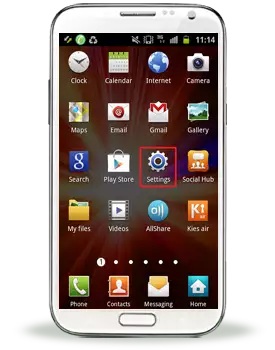
Figure 2 - Click on SettingsStep 3: Click on APPLICATIONS (Figure 3)
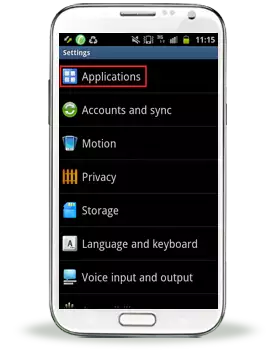
Figure 3 - Click on ApplicationsStep 4: Make sure that UNKNOWN SOURCES is checked (Figure 4)
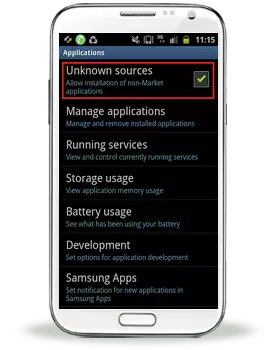
Figure 4 - Unknown sources is checkedStep 5: Read the warning message and acknowledge if you are OK to proceed with the changes
Thats it! Now you can go to one of the third-party app markets mentioned above and start downloading APKs (which is what they call Android apps that are compressed into one file).
Installing Third-party Apps:
Step 1: Using the Web browser on your Android device, go to one of the third-party app markets mentioned above (Figure 5)
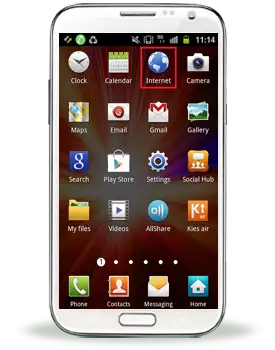
Figure 5 - Open your Internet browserStep 2: Search for the apps you want. Make sure you read the descriptions (see Technical specification) so you'll know whether an app is compatible with your Android device (Figure 6)
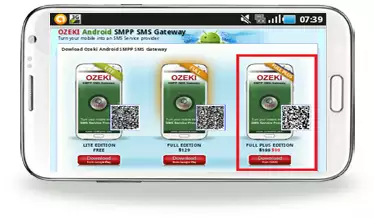
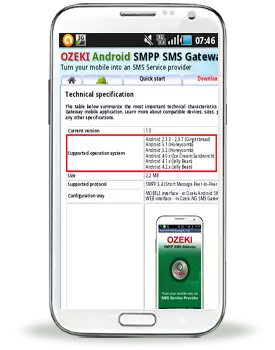
Figure 6 - Select the appropriate editionStep 3: Download the app to your Droid (Figure 7)
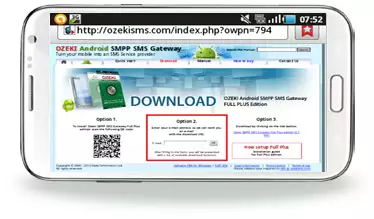
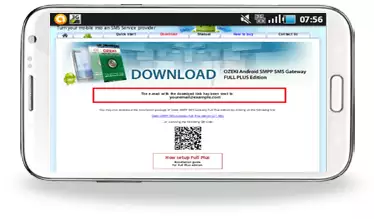
Figure 7 - Download Full Plus editionStep 4: Open your file browser app (my personal favorite is ASTRO File Manager) and locate the APK (Android Package) file (Figure 8)
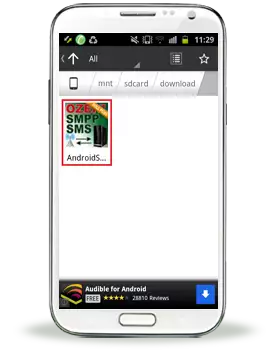
Figure 8 - Open Full Plus edition from Astro file managerStep 5: Install the APK file. This is usually the default action when you tap on the APK in your file browser.
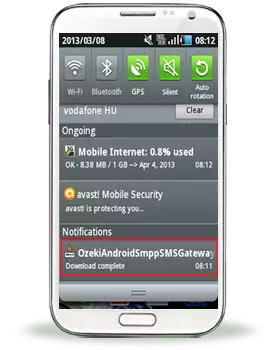
Figure 9 - Full Plus edition has been installed successfully
How to send your first SMS with Ozeki Android SMPP SMS Gateway
Quick Start Guide
How to setup Ozeki Android SMPP SMS Gateway for Ozeki NG SMS Gateway
Detailed setup instructions
