Connect to ORACLE using OZEKI SMS SERVER
Abstract:This article provides detailed instructions, with examples, on how to connect to ORACLE using the OZEKI SMS Server.
Introduction
This article gives complete steps on how to connect to Oracle from OZEKI SMS Server. However, if you are familiar with the basics of connecting to an ADO data source, you need to know a few more things only and can probably ignore the rest of this article.
Create the database tables using Oracle SQLPlus
To have the SMS messages arrive in you Oracle
database, and to be able to send SMS by issuing an SQL statement, first you
should create two database tables. Start your SQLPlus prompt located in the
Oracle group in your Start menu. Log into your preferred database, and create the
tables and triggers by pasting the following text into SQLPlus:
|
CREATE TABLE ozekismsin ( CREATE SEQUENCE X; CREATE TRIGGER ozekismsin_auto BEFORE INSERT on ozekismsin
CREATE SEQUENCE Y; CREATE TRIGGER ozekismsout_auto BEFORE INSERT on ozekismsout |
Configure the OZEKI SMS Server in order to use Oracle
1.) Open the
Preferences form in the OZEKI SMS Server, by clicking
on Preferences in the Server
menu.
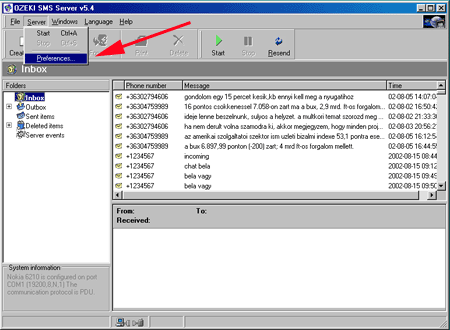
2.) On
the Preferences form select the Database
tab.
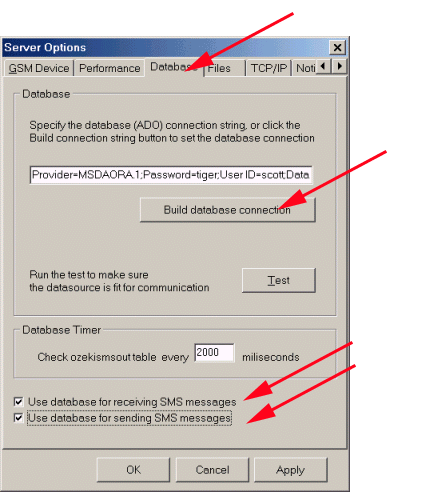
3.) On this
form place a checkmark in the Use database for receiving SMS
messages and the Use database for sending SMS messages
checkboxes.
4.) Click on the
Build database connection
button
5.) To build a database connection string, first the
"Microsoft OLE DB Provider for Oracle
" option should be selected on the
first tab:
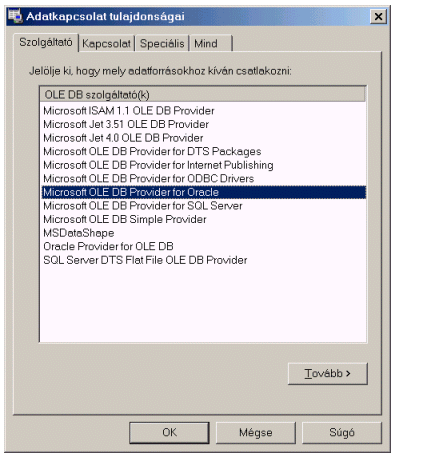
6.) After
clicking on Next,
the database connection information
should be entered to connect to your database. This should be the
same connection information you used while creating the database tables in
SQLPlus.
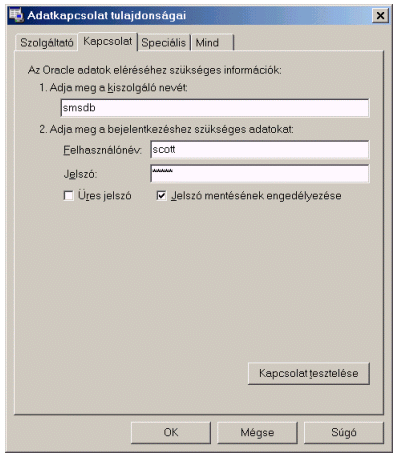
7.) After this is done, click
on OK
to exit the preferences form.
8.) You may start
the SMS server now by clicking on Start
.
