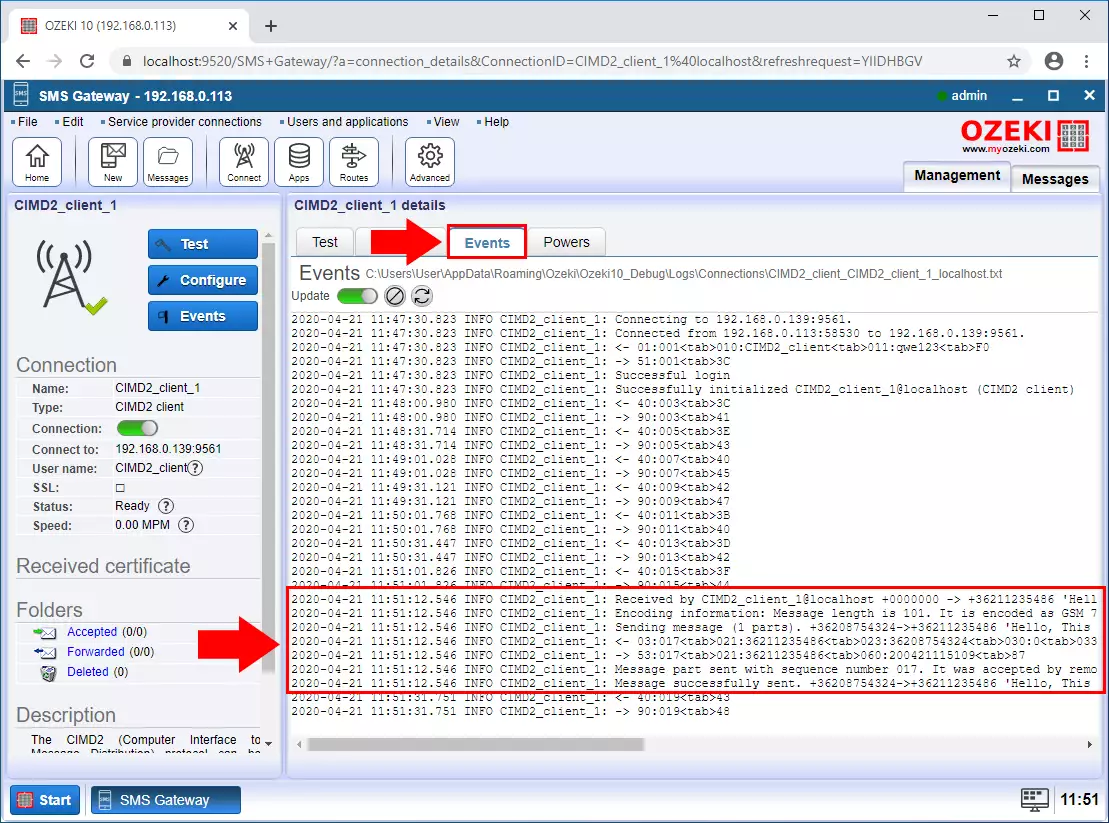SMPP to CIMD2 protocol converter
On this page you will find a detailed step by step guide that shows you how to configure the Ozeki SMS Gateway to forward an SMS from a SMPP connection over an CIMD2 connection.
Step 1 - Add new connection
The first step is to connect to the CIMD2 service provider. To do this, you need to create an CIMD2 client connection. Click on the "Add new connection ..." as you can see on the Figure 1.
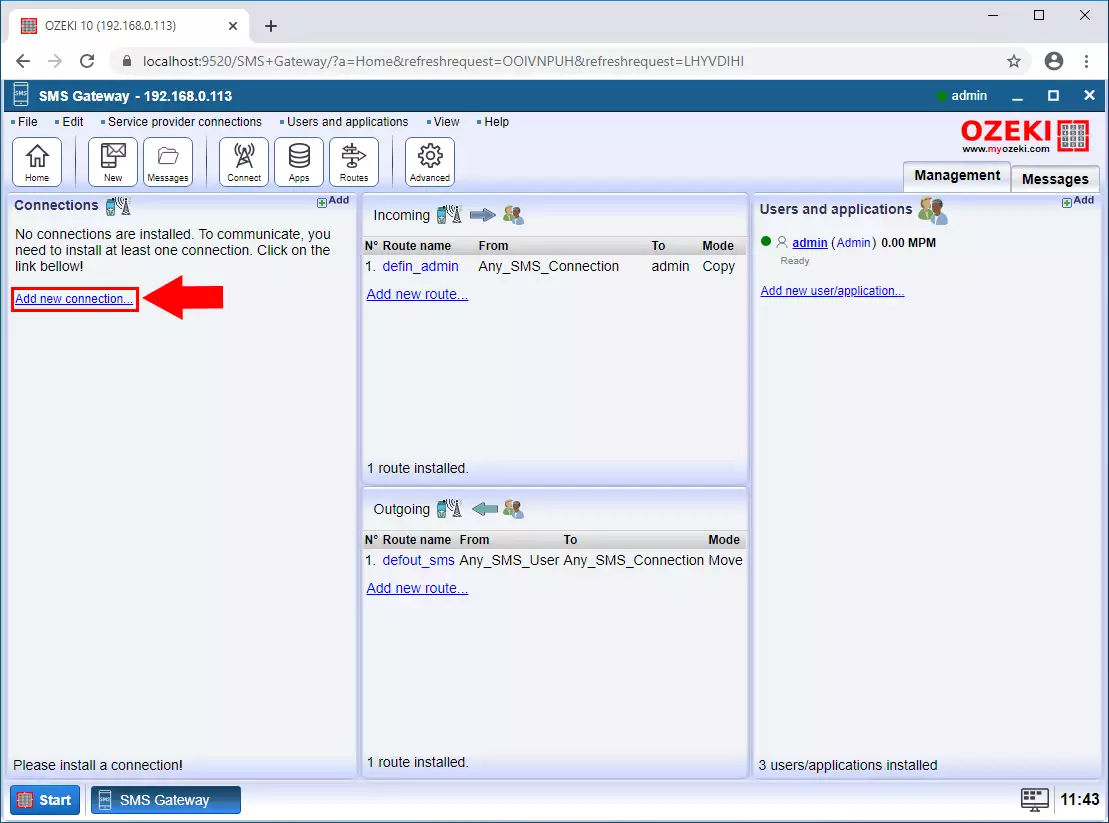
Step 2 - CIMD2 Client connection
Select the CIMD2 Client connection from the list and click Install (Figure 2).
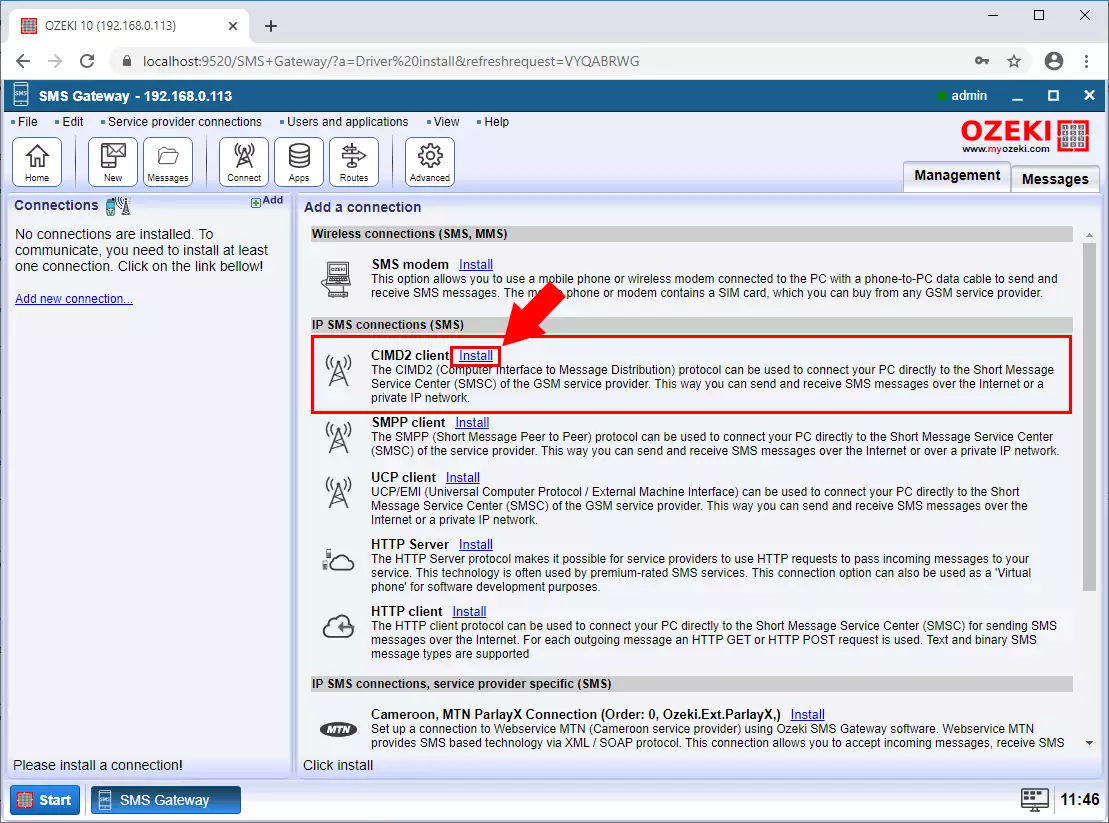
Step 3 - CIMD2 client user data
Now enter the contact details like Host, port, username and password. And enter the phone number that the SMS Gateway uses to send the message. Finally click on the OK button (Figure 3).
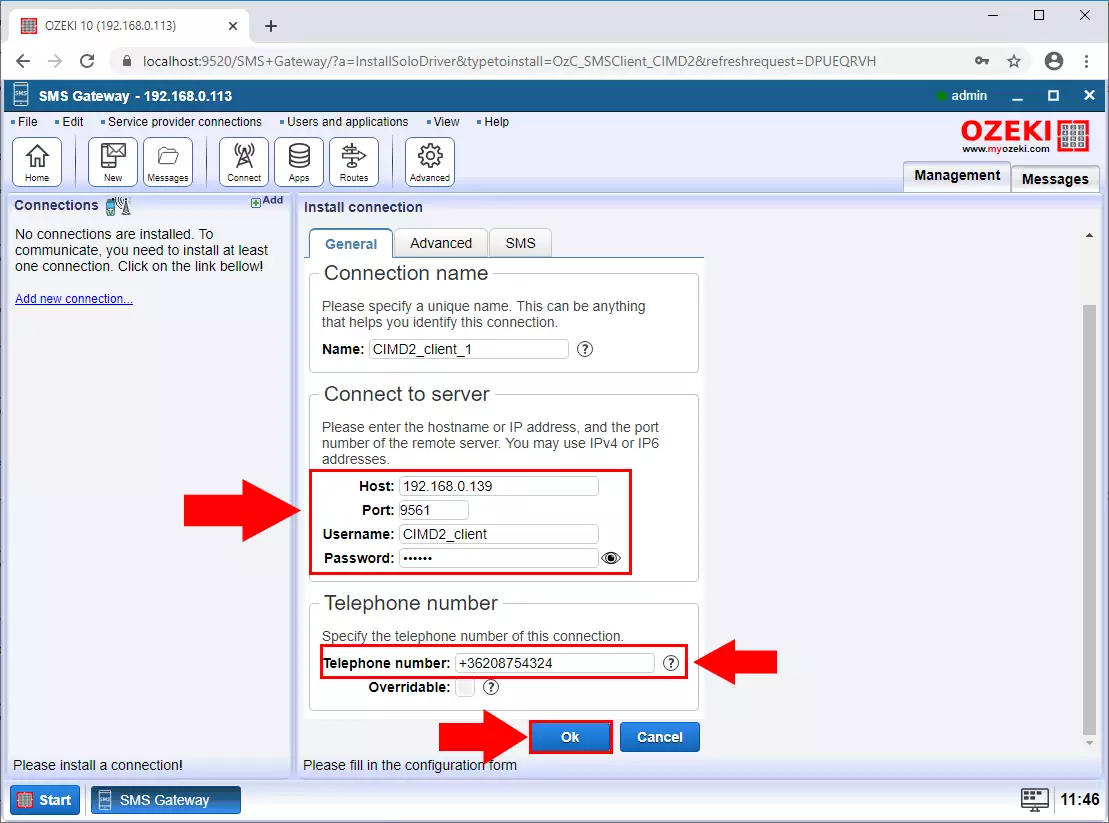
Step 4 - Client Connected
Next step is to enable the connection. If the connection is established with the service provider you can see the green pipe icon (Figure 4).
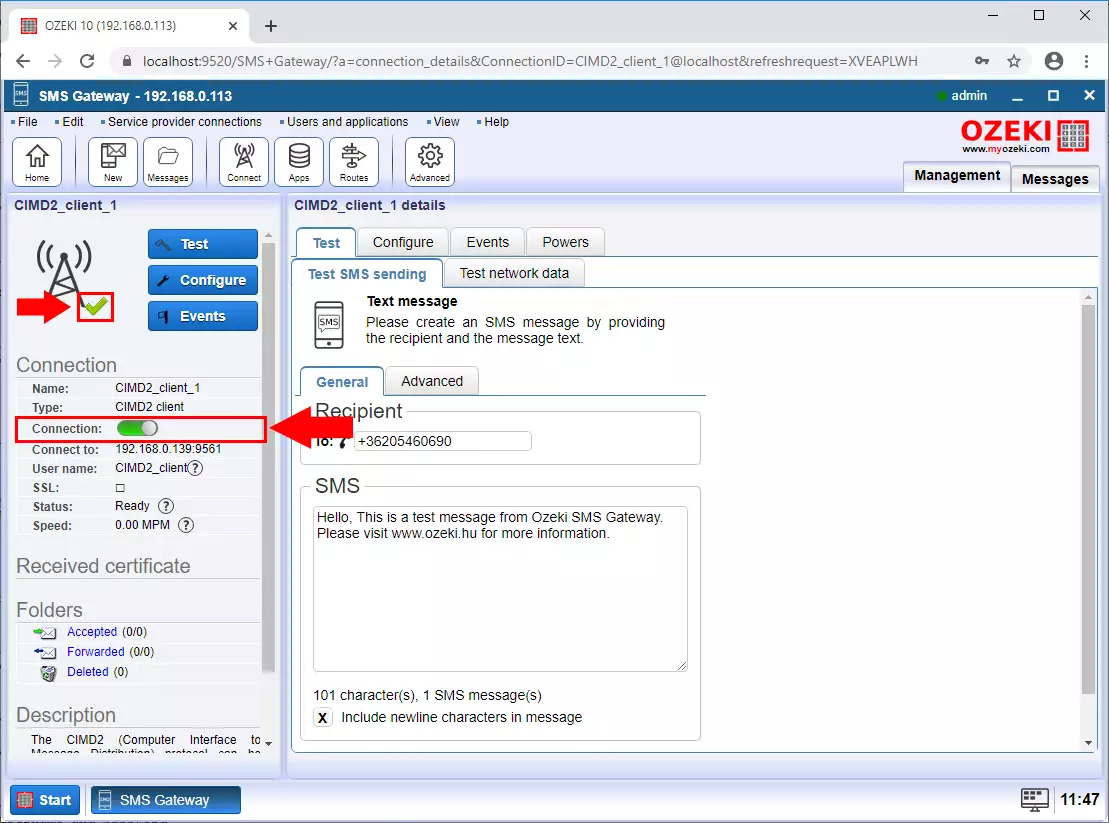
Step 5 - Add new user
After it create a new user that the SMPP client can connect to. Click "Add new user / application..." as you can see on the Figure 5.
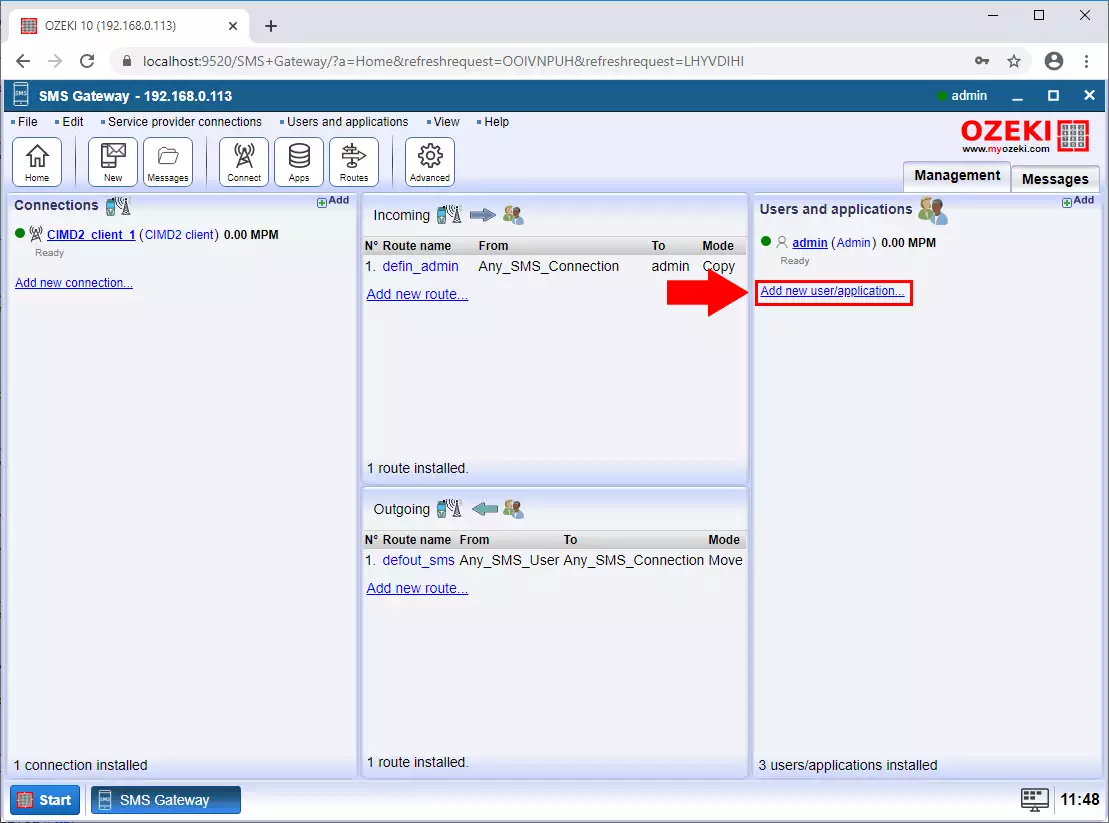
Step 6 - SMPP user
Select the SMPP user service from the list and click Install (Figure 6).
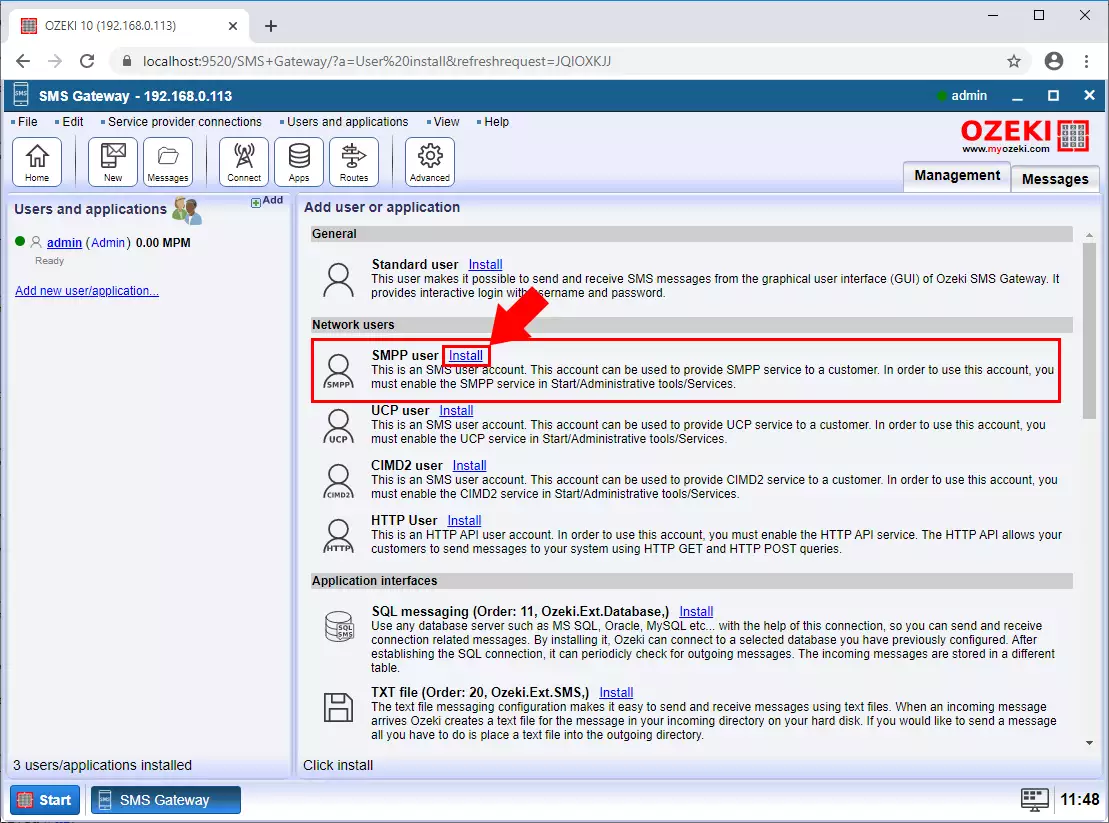
Step 7 - Provide username and password
Provide the username and the password and then click on the OK button (Figure 7).
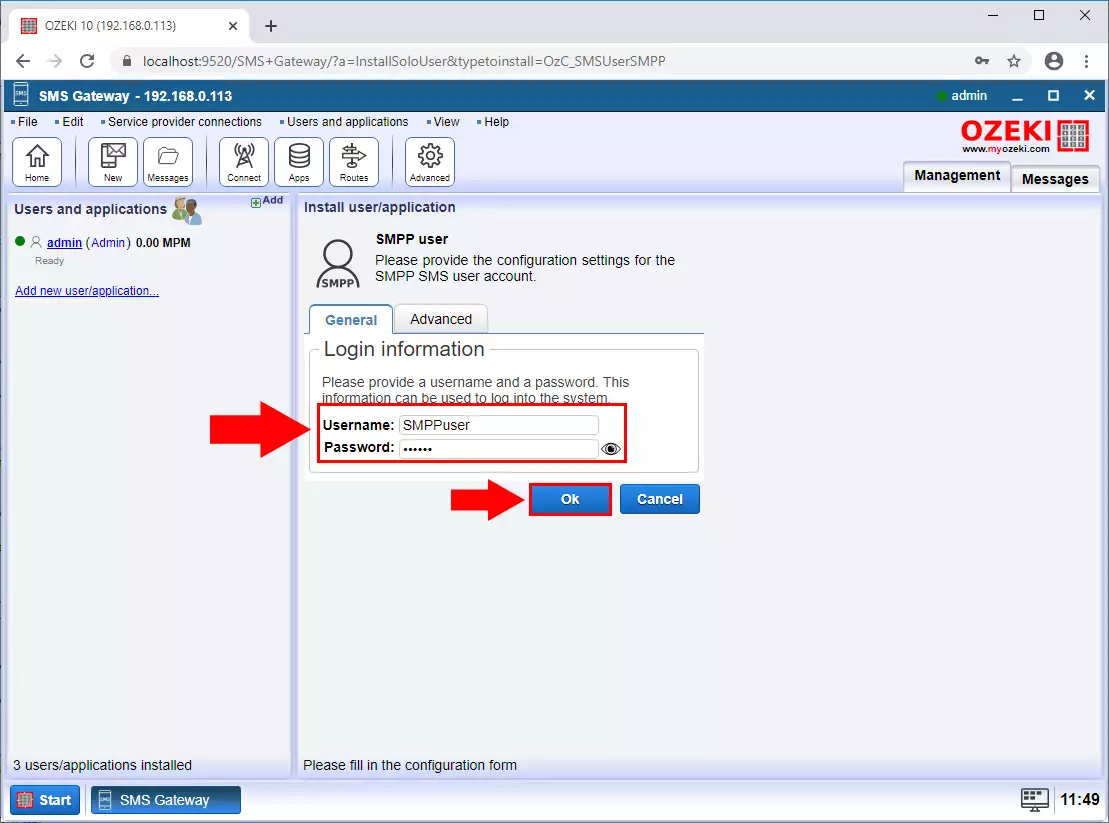
Step 8 - SMPP client connected
On the user events tab, you can see if a client is connected to the service (Figure 8).
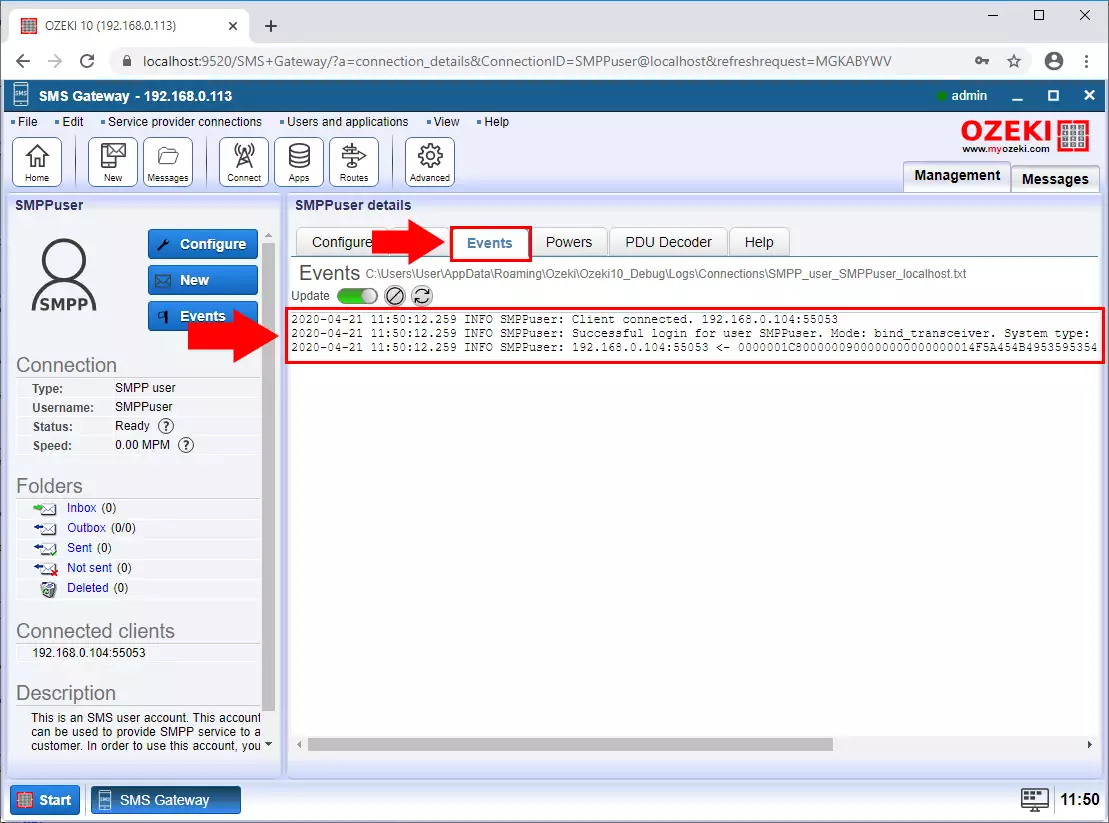
Step 9 - SMPP message received
On the events tab, you can also see if an sms is coming from the client via the SMPP connection (Figure 9).
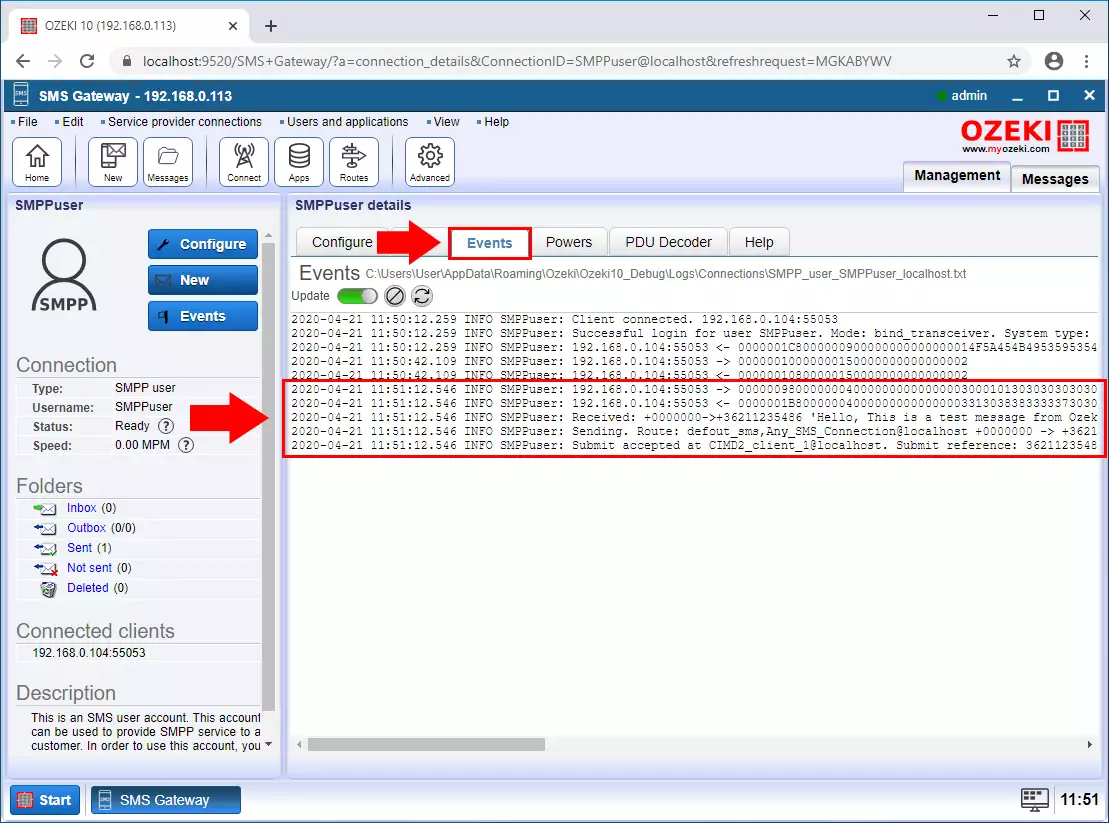
Step 10 - CIMD2 message sent
The Ozeki SMS Gateway forwards the message to the CIMD2 Client connection which sends the SMS to the Service Provider. This can be seen on the events tab of the CIMD2 Client connection (Figure 10).