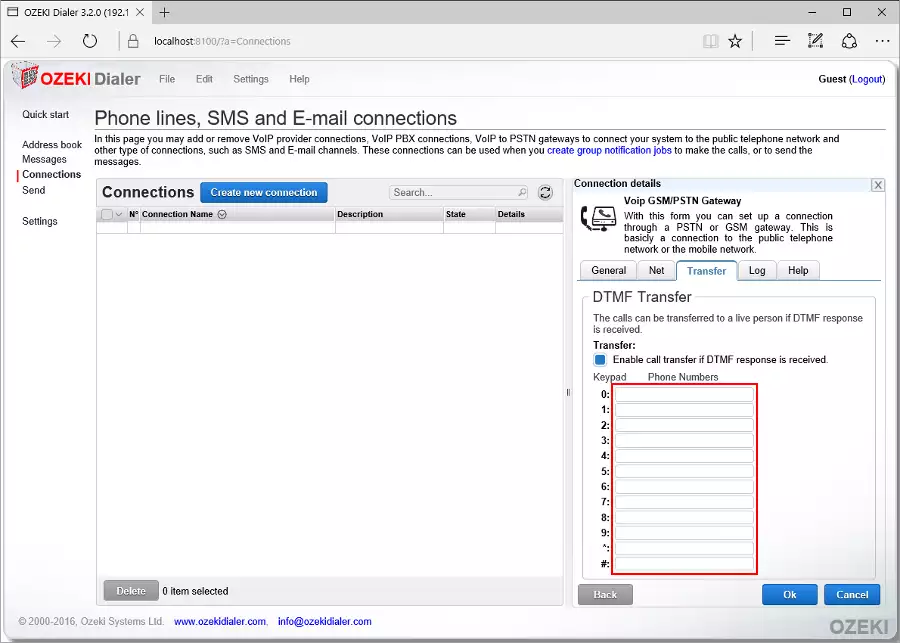How to setup Ozeki Dialer with Ozeki VoIP GSM Gateway
When the SIM card of the mobile phone is inserted in the VoIP GSM Gateway, you can make calls from Ozeki Dialer towards the GSM Network (Figure 1). This way you can reach out to your addressbook contacts with pre-recorded voice messages.
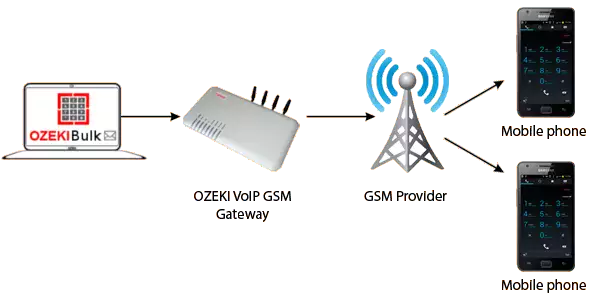
STEP 1: Select GSM/PSTN gateway connection
First check if your VoIP GSM Gateway and the computer with Ozeki Dailer are both connected to the internet. Open Ozeki Dialer and navigate to the 'Quick start' page. Select 'Step 3 - Setup a connection' (Figure 2)
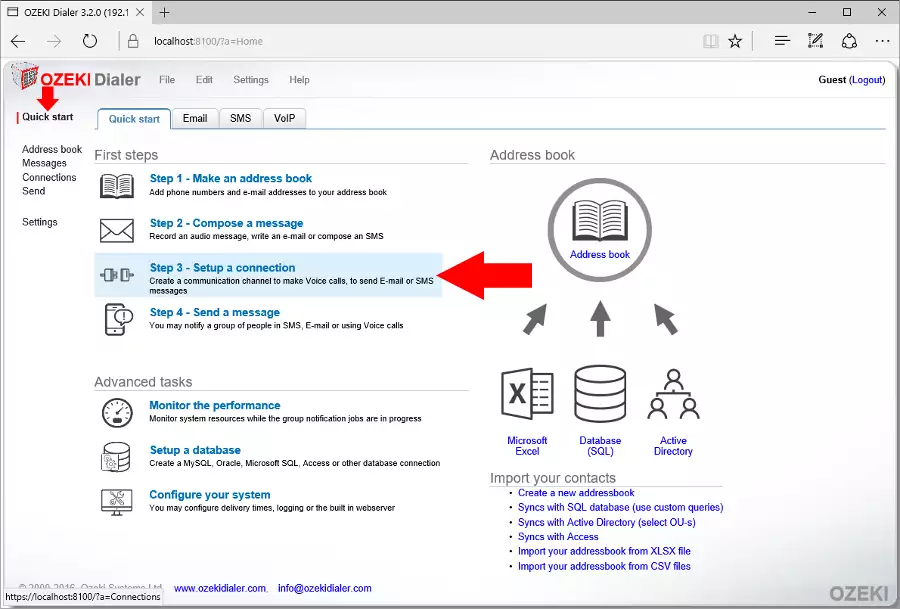
Click the blue 'Create new connection' button and select the 'Telephone' icon (Figure 3)
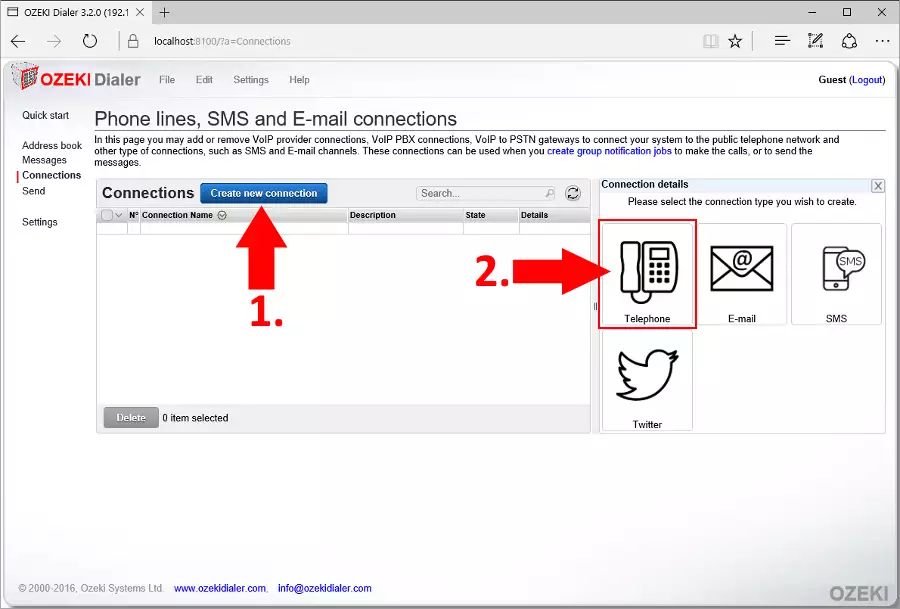
Finally click on the 'PSTN/GSM' icon (Figure 4) to set the Voip GSM/PSTN Gateway connection details.
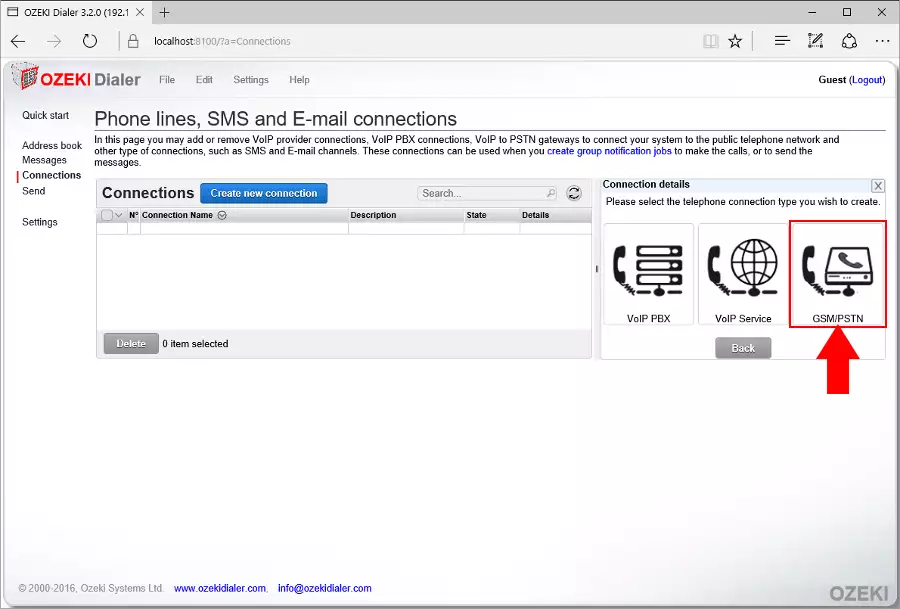
STEP 2: Set the Voip GSM/PSTN Gateway connection details
In Figure 5 you can see the 'General' tab, where you need to give the IP address and port number of the GSM or PSTN gateway. You can also set the max ring time.
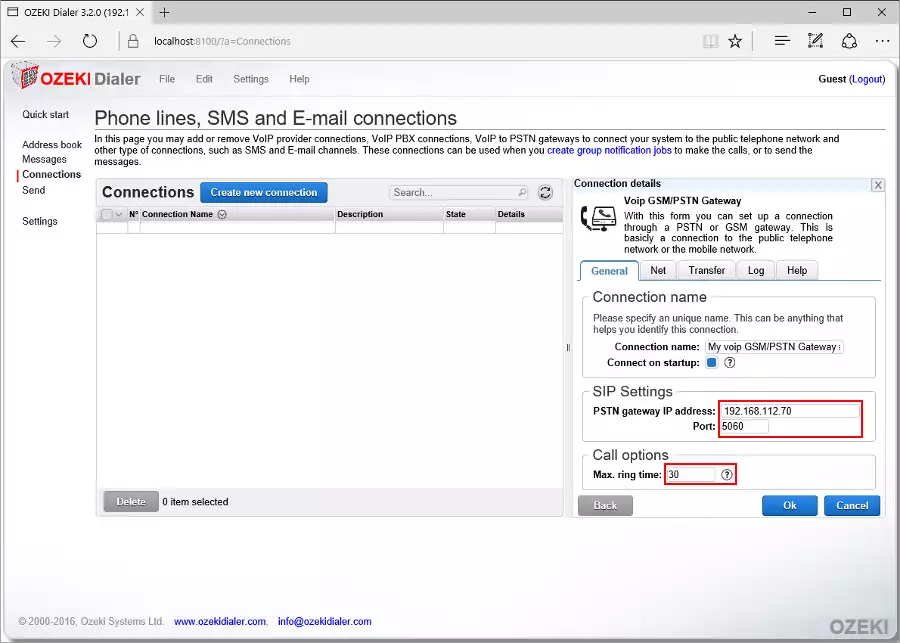
In Figure 6 you can see the 'Net' tab. You can select the network adapter by choosing its IP address and adding a portrange which will be used to access the GSM gateway.
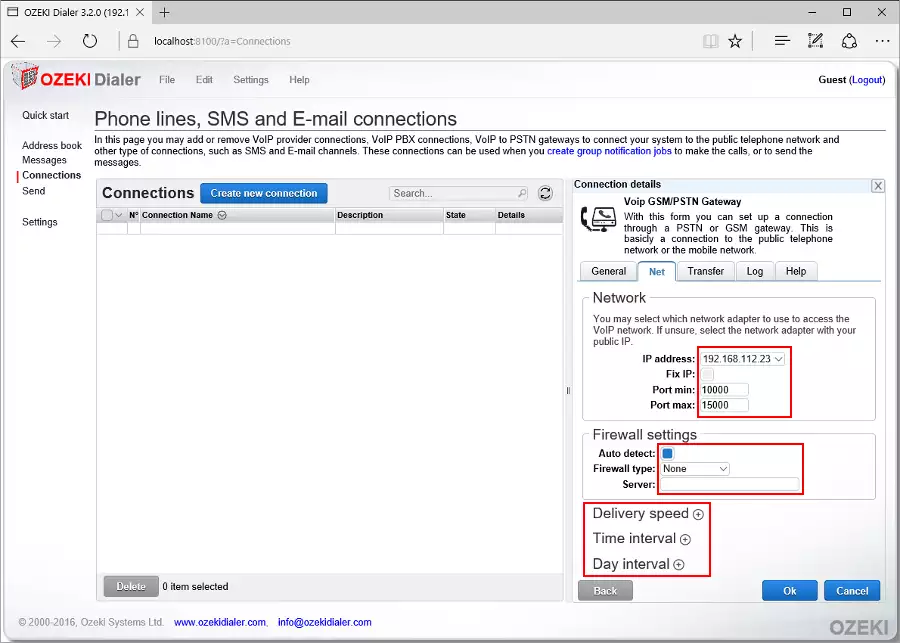
In Figure 7 you can see the DTMF transfer settings. If a DTMF response is received you can transfer the call to the given phone number. In this case the call can be transfered to a live person.