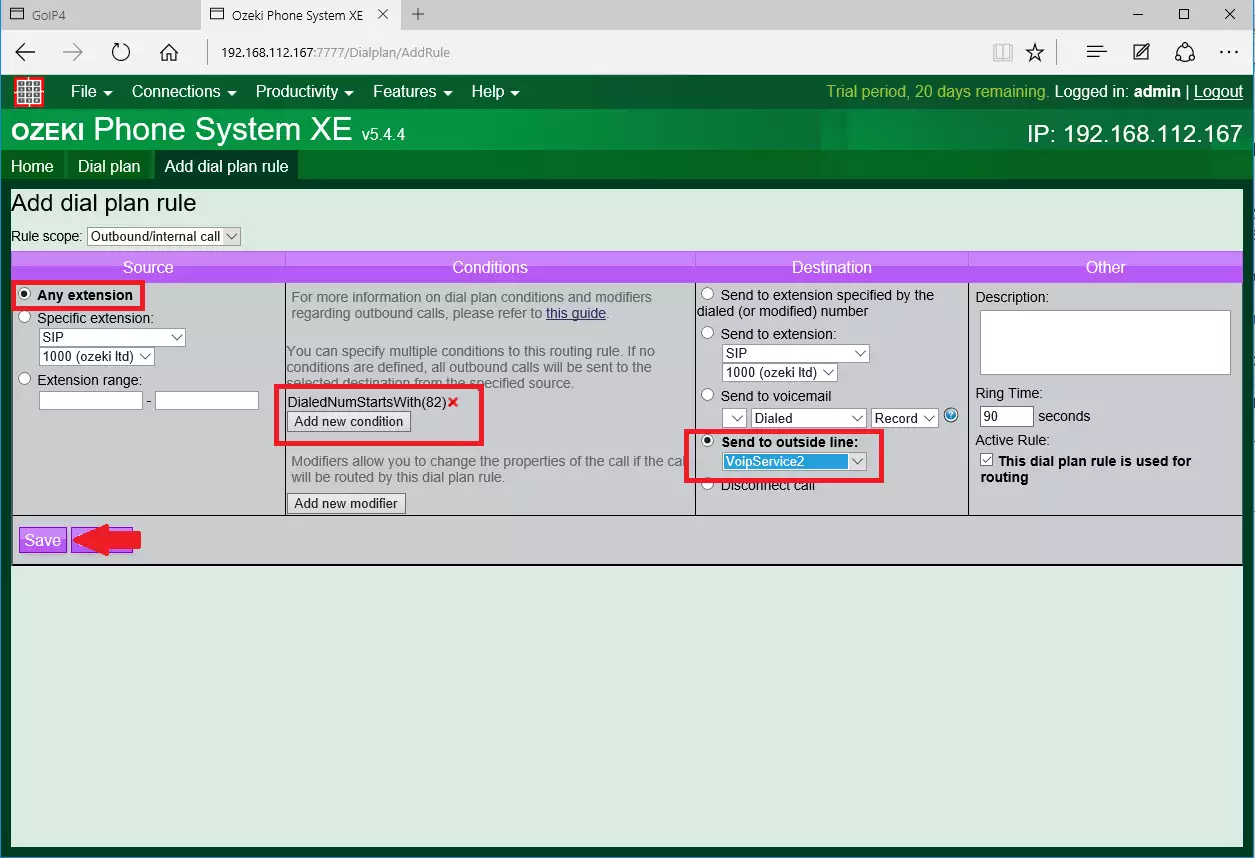How to setup Ozeki Phone System with Ozeki VoIP GSM Gateway
When the SIM card of the mobile phone is inserted in the VoIP GSM Gateway, you can make or receive calls with Ozeki Phone System to or from the GSM Network (Figure 1). In this guide you can see how to configure your Ozeki Phone System to connect to the gateway.
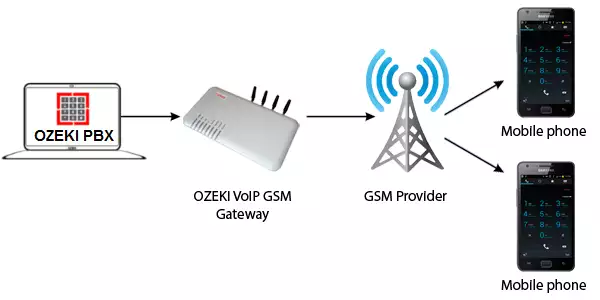
First check if your VoIP GSM Gateway and the computer with Ozeki Phone System are both connected to the same LAN. Open Ozeki Phone System and navigate to the main page. Select 'Add' button to add an Outside line.
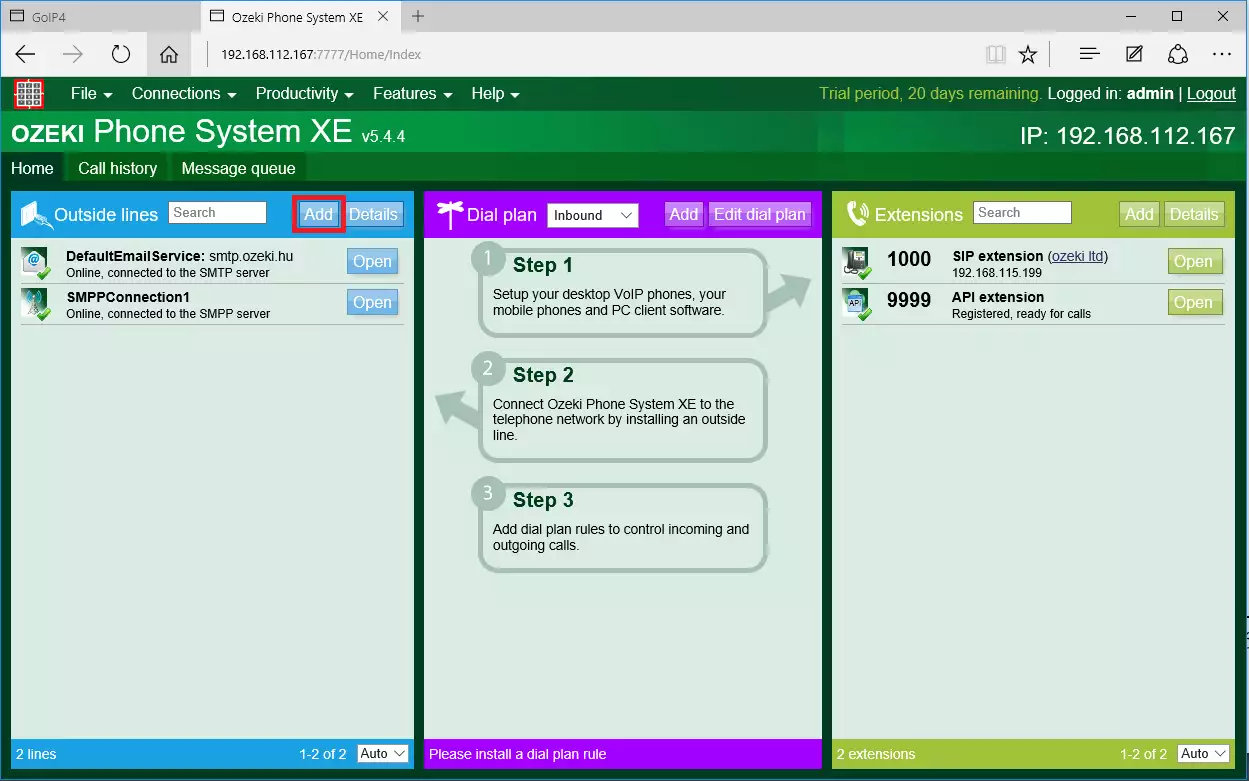
Click on the 'Install' button next to the 'VoIP Provider' outside line (Figure 3).
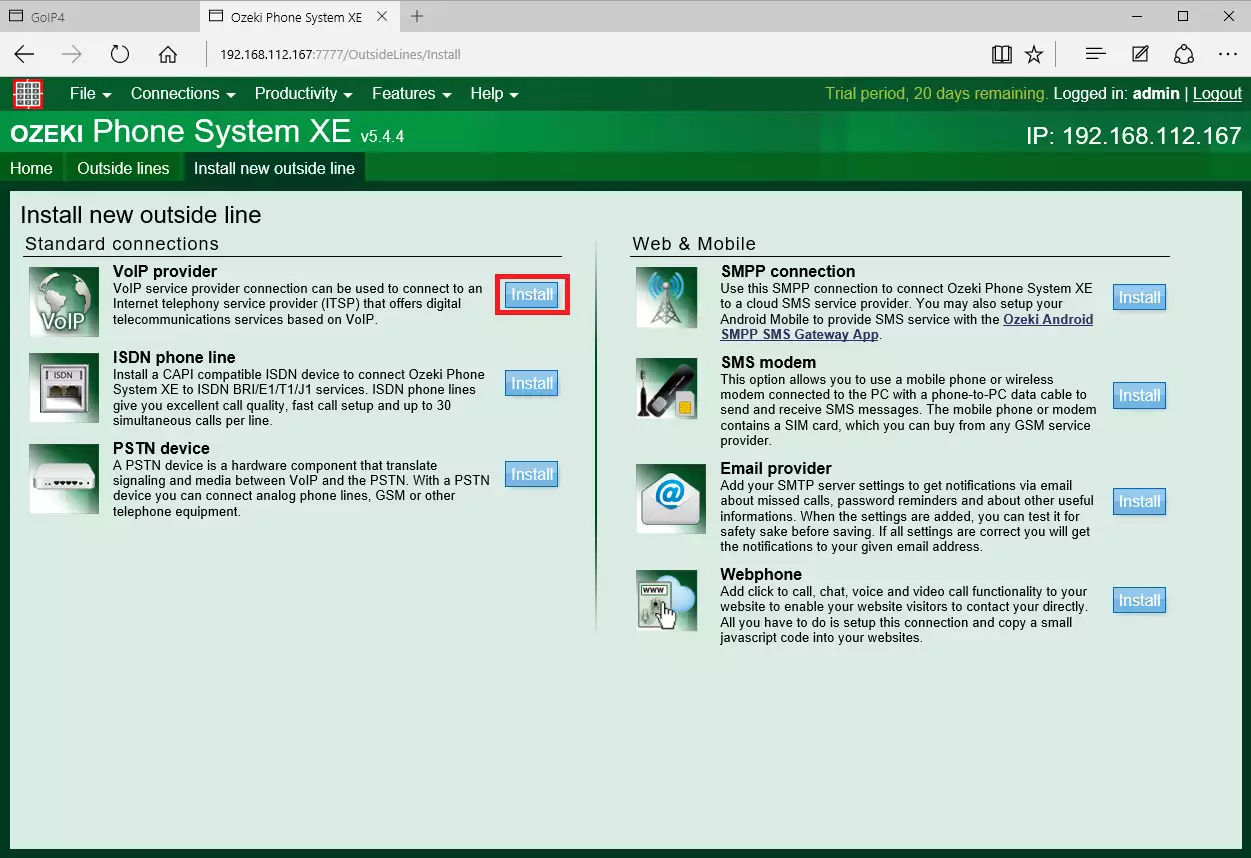
Finally provide the SIP trunk connection data. In the Username, Authentication data, Password textbox fields provide a name that is used in the Call in submenu (Figure 5 and Figure 6) of the Ozeki VoIP GSM Gateway. In the IP address textbox you need to give the IP address of the Ozeki VoIP GSM Gateway.
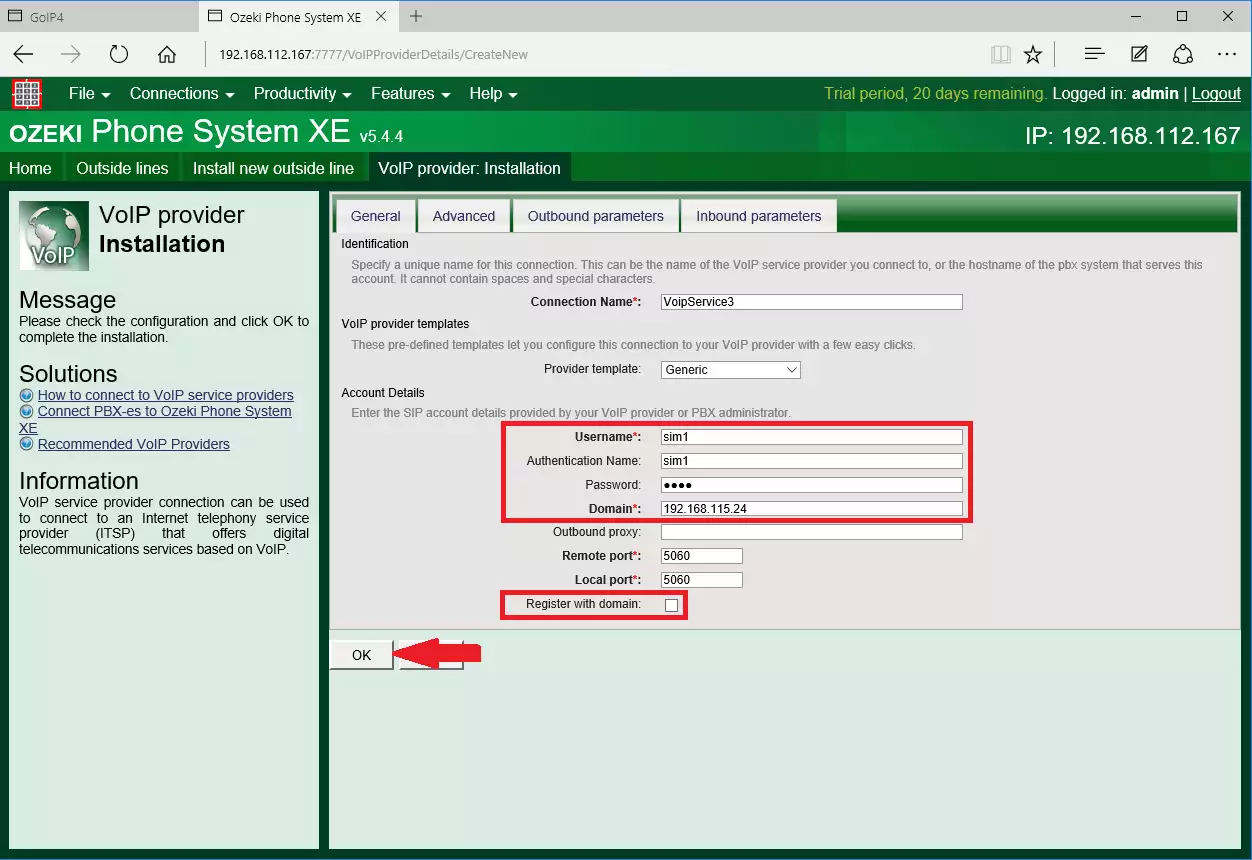
If you have inserted more than one SIM card into the gateway, you need to create another VoIP provider connection, as well (Figure 5).
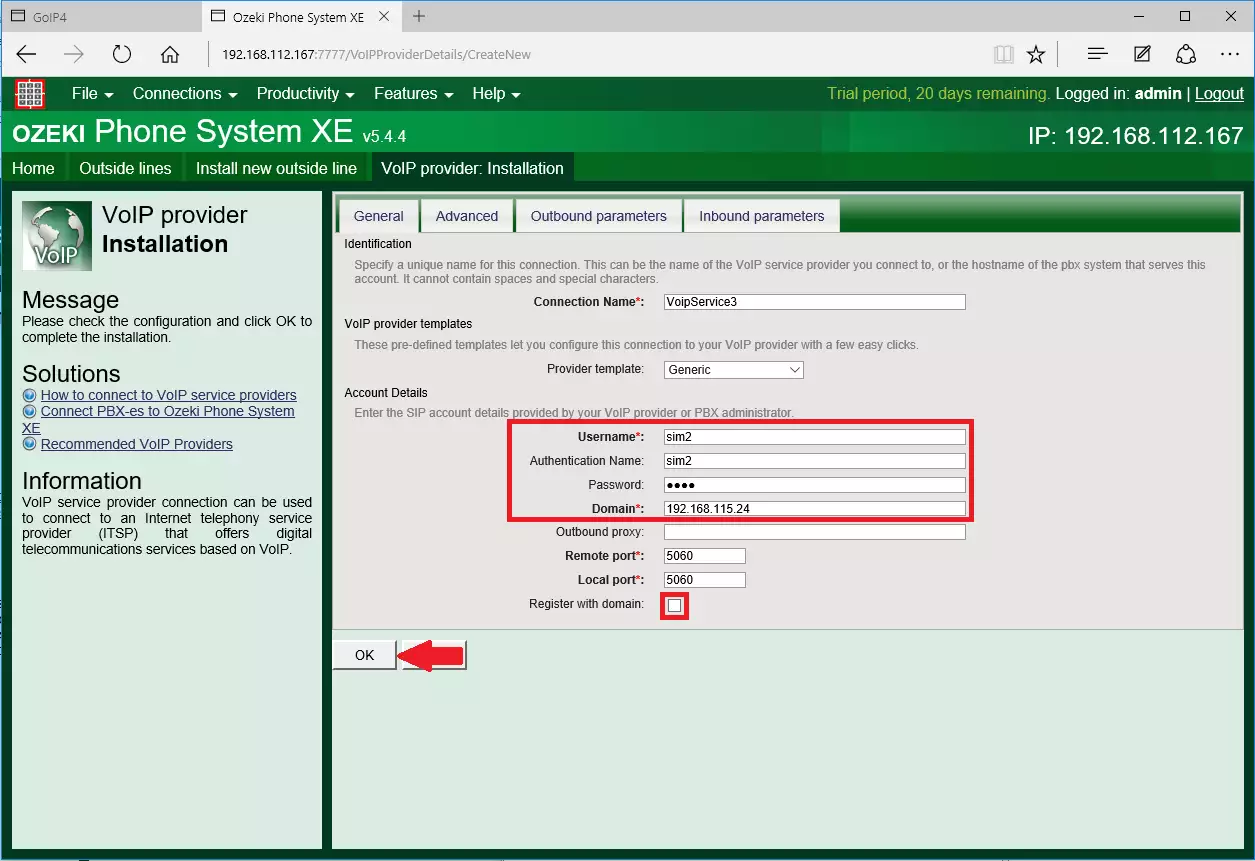
An example how to create an outbound routing rule for sending out calls through the first SIM card (Figure 6).
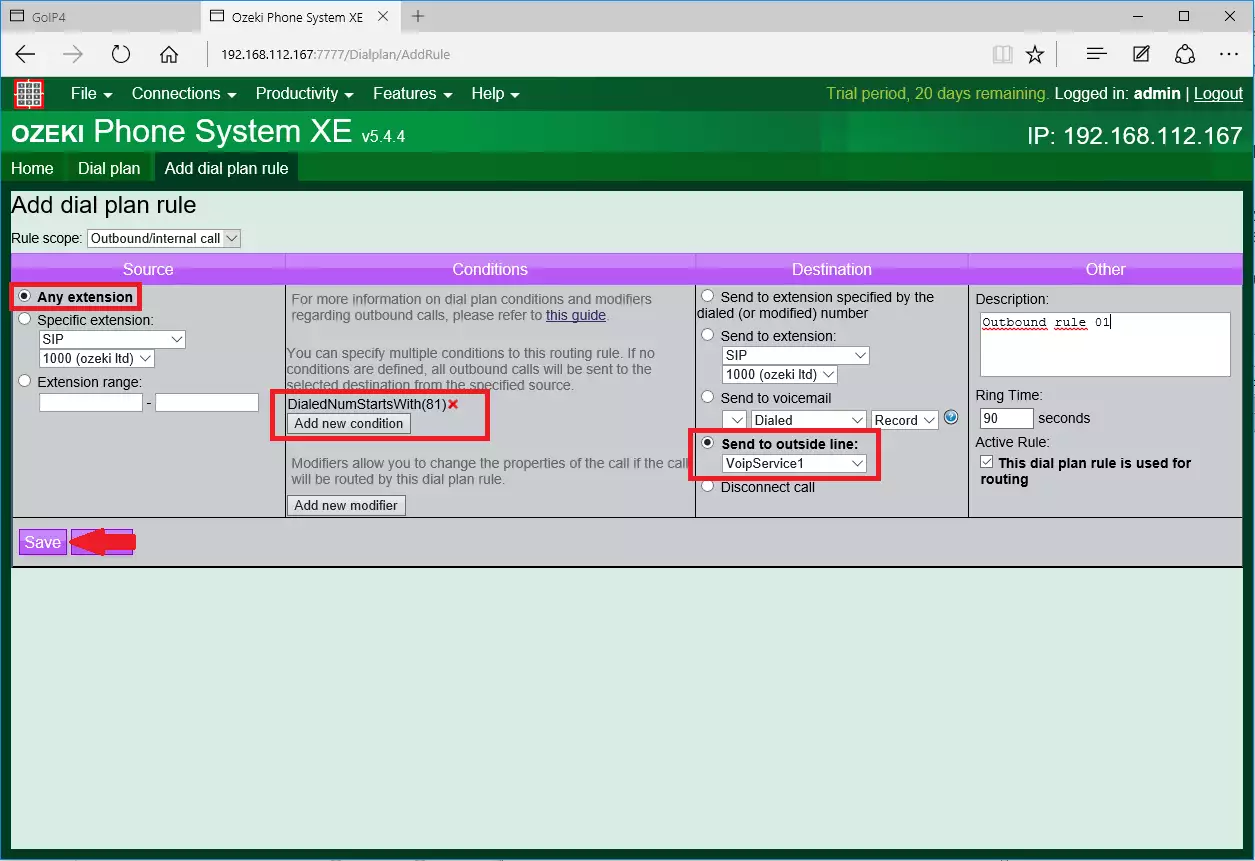
And the following figure shows another example for sending out calls through the second SIM card (Figure 7).