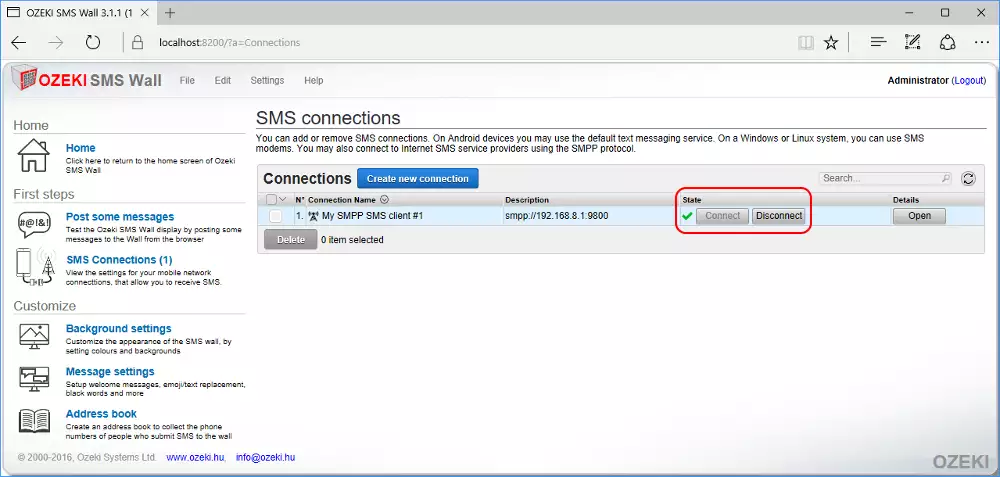How to connect Ozeki SMS Wall to Ozeki VoIP GSM Gateway through SMPP connection
If you have an Ozeki SMS Wall installed on a virtual machine or in a cloud system, and you cannot connect a GSM gateway to that PC phisically via serial or USB cable, you will need to choose an IP connection, such as SMPP connection. Ozeki VoIP GSM Gateway helps you to use your own SIM card(s) for receiving SMS messages. In this guide you can read about how to connect Ozeki SMS Wall to Ozeki VoIP GSM Gateway through SMPP connection.
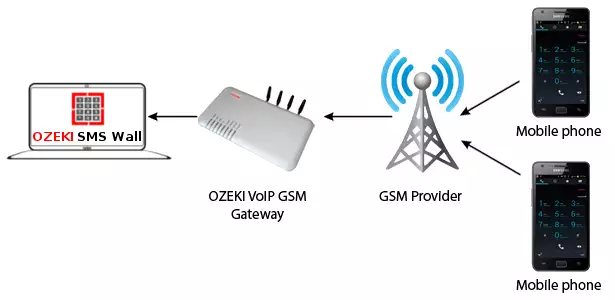
After you have enabled the SMPP SMSC function of the Ozeki VoIP GSM Gateway, you need to add a new SMPP service provider connection in your Ozeki SMS Wall to connect to it. First, select the 'Connect to mobile network' button on the left side of the Home page (Figure 2).
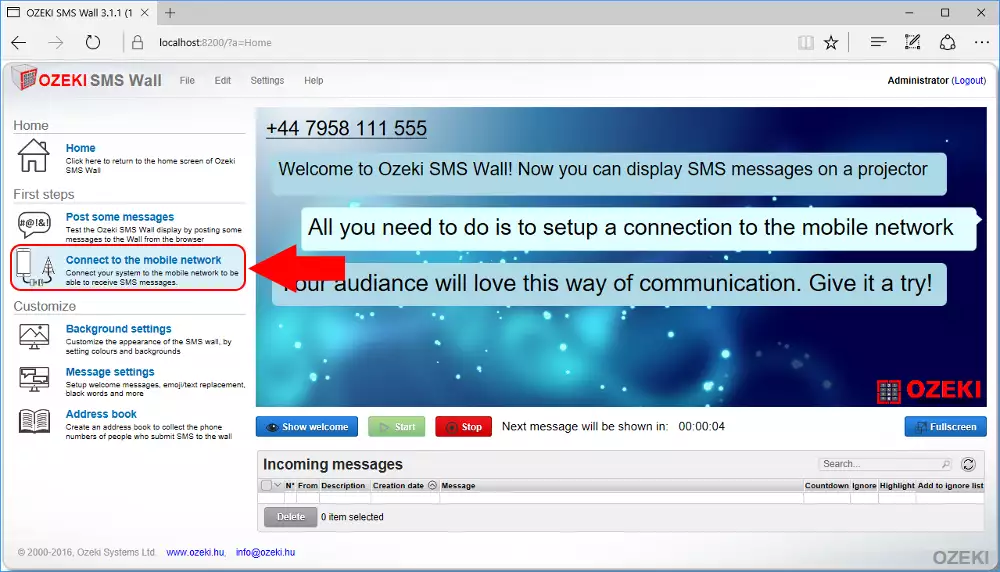
Click on the blue 'Create new connection' button and select 'SMPP' from the opening box (Figure 3).
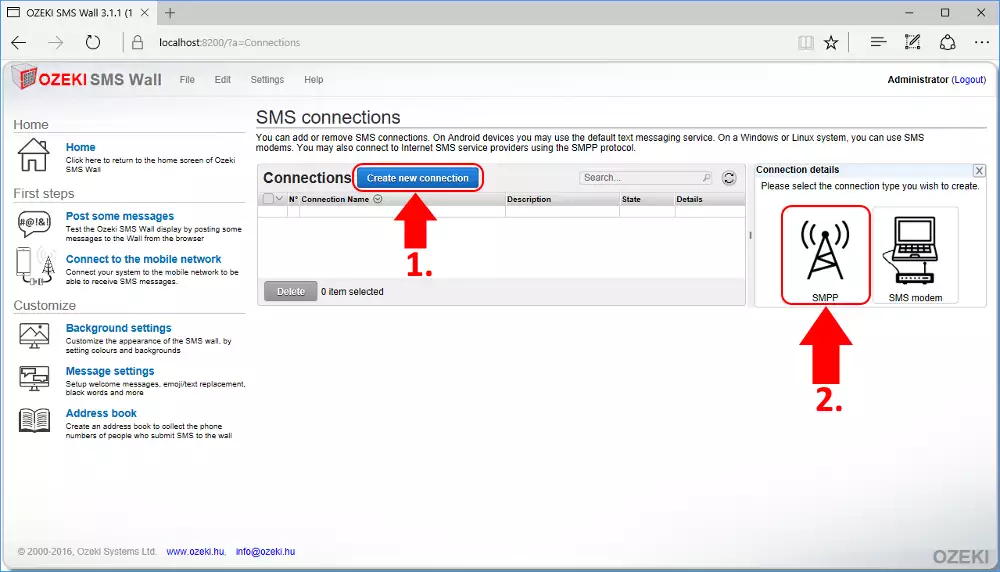
Here you need to provide the SMPP account details that you gave in the configuration site of the Ozeki VoIP GSM Gateway (Figure 4). When you are ready, click 'Ok'.
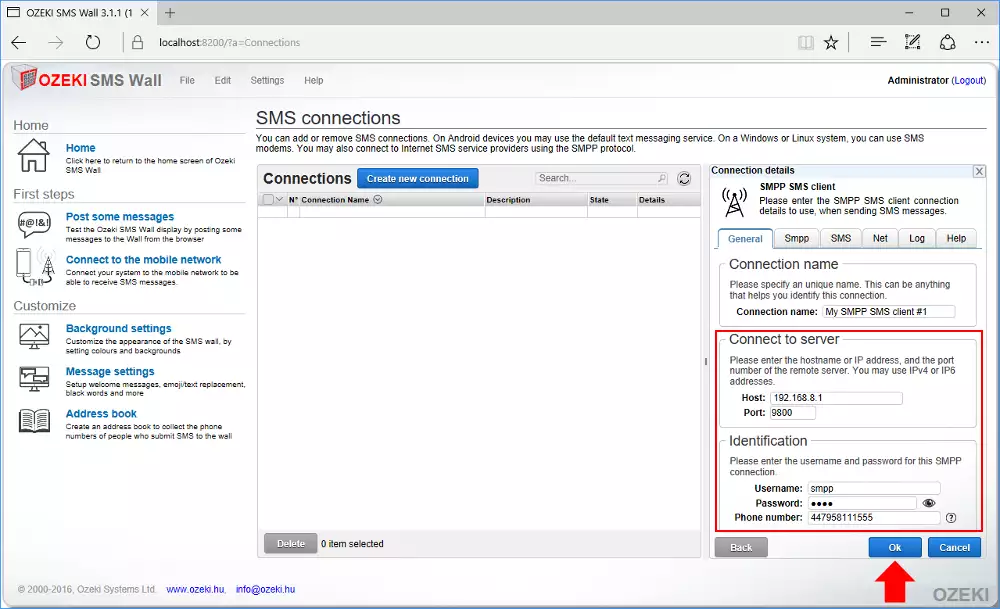
The SMPP connection will appear in the 'Connections' table. If it has successfully connected, a green tick will appear next to it (Figure 5).