How to access Ozeki Store and Desktop
In this tutorial, we will provide you with information about how you can access the desktop from any installed Ozeki OS application you are using. On the desktop you can start applications and manage your whole system, so to be able to exit there from any software could come in handy. In the examples we will use the “Store” application, which is a platform where you can purchase and manage your Ozeki softwares.
How to switch from Store to Desktop from the start menu
If you are using a software in the Ozeki OS, you could always switch back to the desktop easily. One of the many ways is by clicking the “Start” menu and finding the “Desktop” button. Click it and you will see the desktop. You can get help with finding the button on Figure 1.
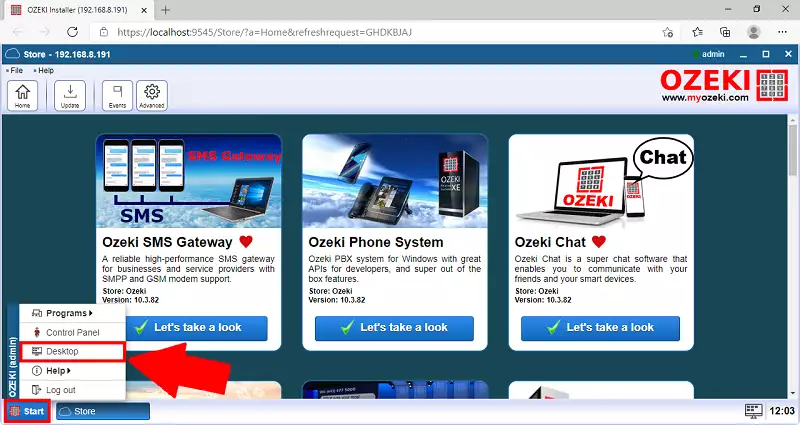
After you clicked the “Desktop” button, you will be presented with the desktop of Ozeki OS, as you can see on Figure 2.
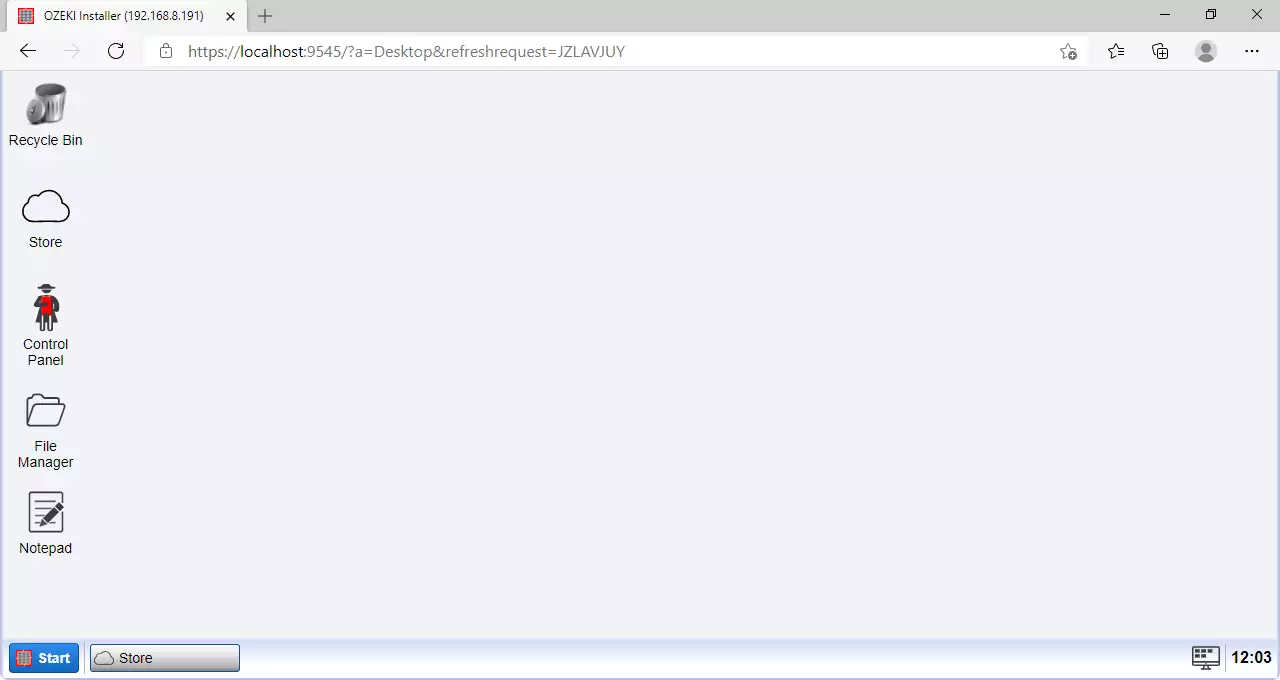
How to switch from Store to Desktop from the toolbar
Another way of accessing the desktop is by minimizing your current application in use. On the taskbar of the OS, you can always see the programs which are running. If you click on the button with the name of the program, it will not close it, but it will run in the background. This way you will only see the desktop. You can find the button you need on Figure 3.
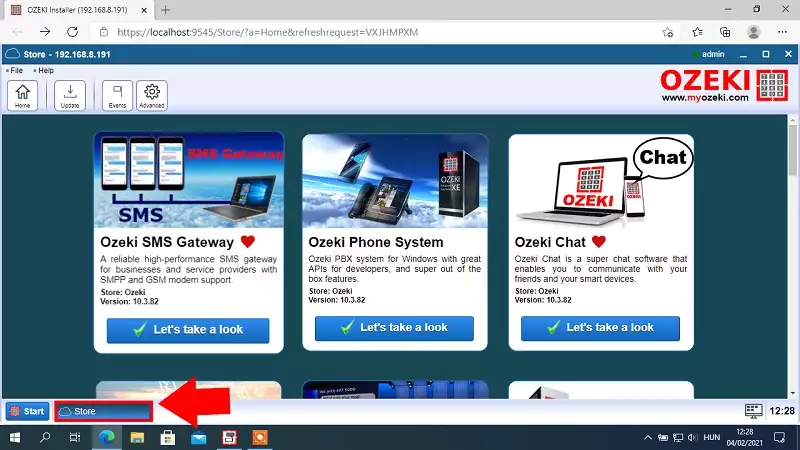
After you have clicked that, you will once again be presented with the Ozeki OS desktop. You can see it on Figure 4.
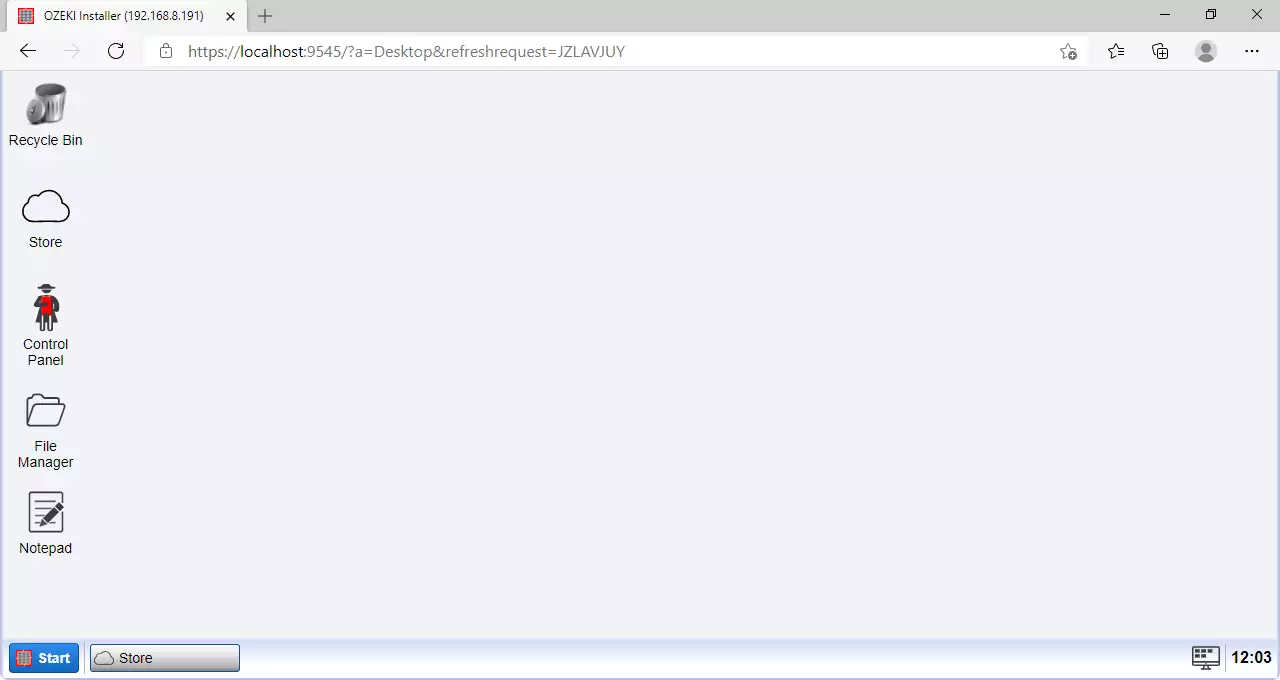
How to switch from Desktop to Store from the start menu
If you wish to purchase Ozeki software or softwares, you could do that with the help of a dedicated app store for the Ozeki applications. You can have access to all of our products with a click of a button. To look around in the store, please click the “Start” button and search for "Programs". Here you will find the “Store”. Now please click it and search for your next Ozeki software. To see the whole process please study "Figure 5".
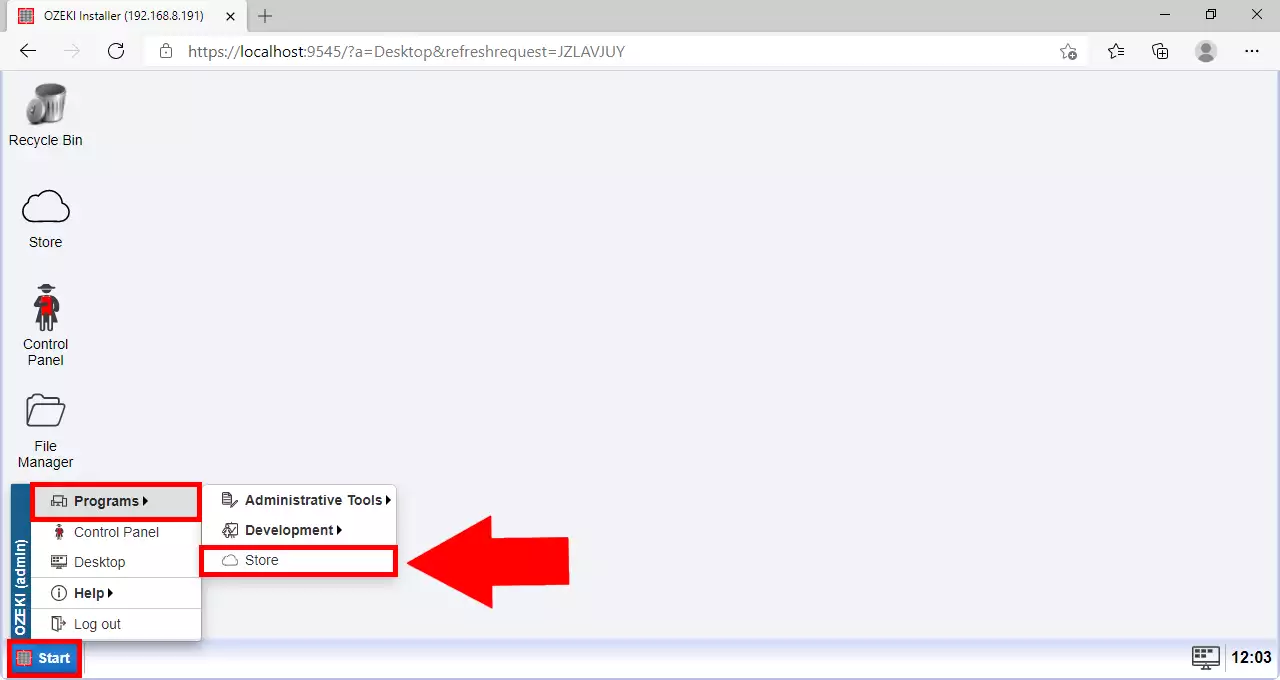
Now you are in the store. There are dozens of useful and easy to use softwares for every occasion. Feel free to try our products. You can see some of them on Figure 6.
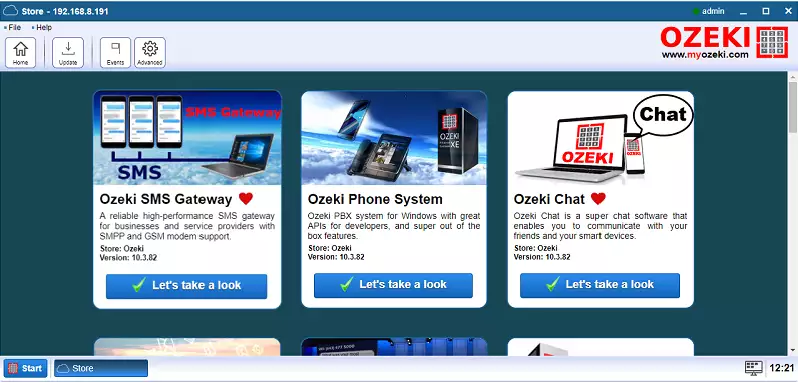
We hope that this guide was helpfull. If you have any problem with any of the steps, feel free to contact us at info@ozeki.hu
