How to create desktop shortcuts on Ozeki OS
To access the programs you use frequently more easily, you should create a desktop icon. You can pin any program you wish to the desktop. In this tutorial, we will show you how to fix the program to the desktop from the start menu and how to pin a program already open.
How to create a desktop icon from the Start menu
You can move an icon from the Start menu to the desktop an easily.
- Select the Ozeki Start button to open the Start menu.
- Navigate to the program in the menu.
- Left click on the app you want to pin on the desktop.
- Drag it to the desktop.
- The icon will appear on the desktop.
First of all, you need to choose the icon you wish to create a shortcut from. To do that, you could click the Start button on the down left side of the window. Click it, and it will open the start menu, now if you click on Programs, you get to see all the installed elements of the Ozeki OS. Here you could choose which icon you wish to make a shortcut from. You can see our example choice in Figure 1.
To make a shortcut, you need to left click the icon, and drag it to the desktop. This way the OS will put an icon on the desktop, and you will have easier access to the software you wish to use. You can see the example shortcut we made on Figure 2.
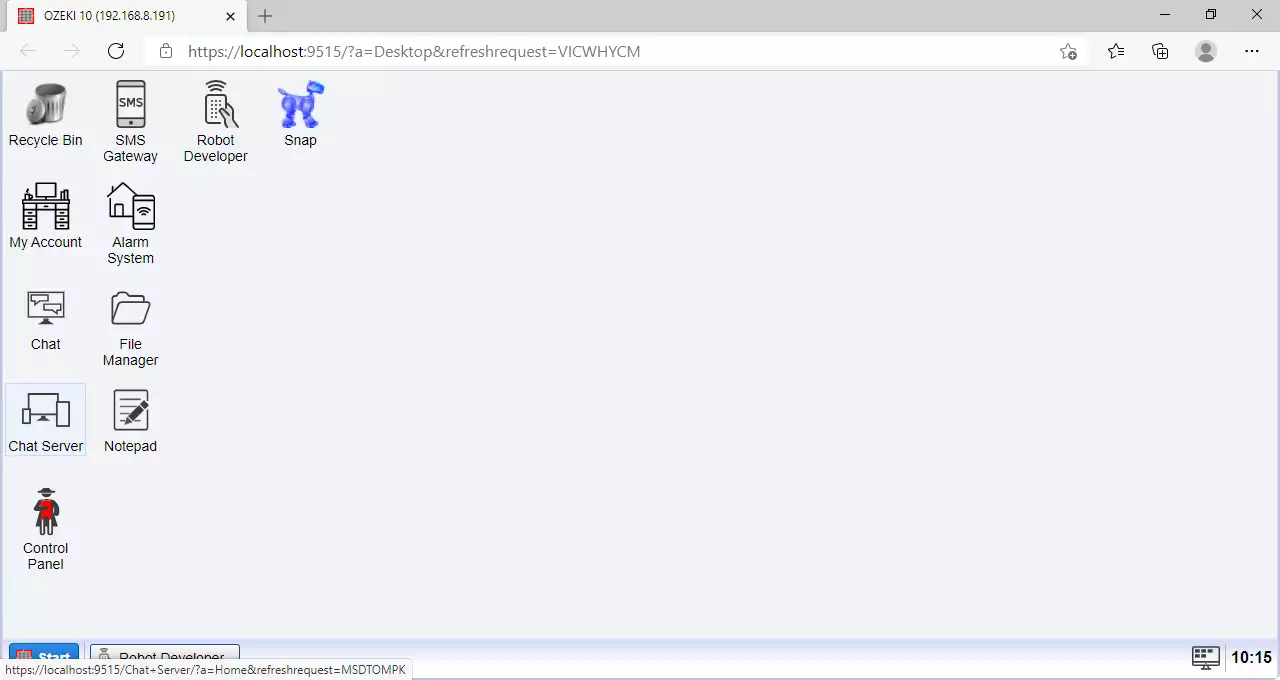
How to move an icon from the Taskbar to the desktop
If your app is running, when it appears on the taskbar you can create shortcut.
- To creat a shortcut for the app, right click on the app's icon in the Taskbar
- Select, Pin to Desktop
- The icon will appear on the desktop.
If you have already opened the program you wish to use, you could right click the program on the taskbar, and choose the Pin to Desktop button. The OS will now pin the icon of it to the desktop, and a Task pinned pop-up window will notify you. You can see the button on Figure 3.
On Figure 4, you can see the Robot Developer is a successfully pinned to the desktop.
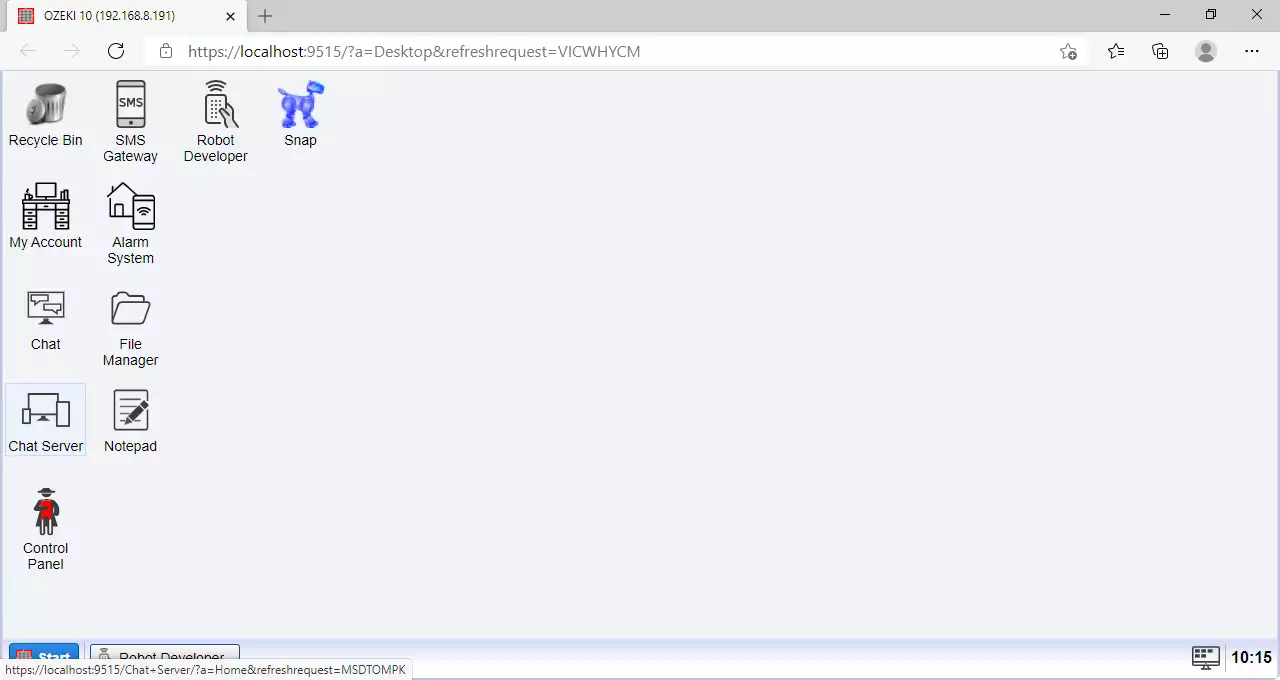
We hope that this guide was helpfull. If you have any problem with any of the steps, feel free to contact us at info@ozeki.hu
