Create SQL Anywhere Database
In this video series you can see how to connect Ozeki SMS Gateway to an SQL Anywhere database server for SMS messaging. This video shows how to create the proper database table structure by using the GUI of your SQL Anywhere database server.
Video content1. Start SQL Central
2. Create Database
3. Connect to Database
4. Run CREATE TABLE statements
Please scroll down to copy the SQL statements (Figure 1) used in the video. If you have created the database in SQL Anywhere, you can jump to the next video.
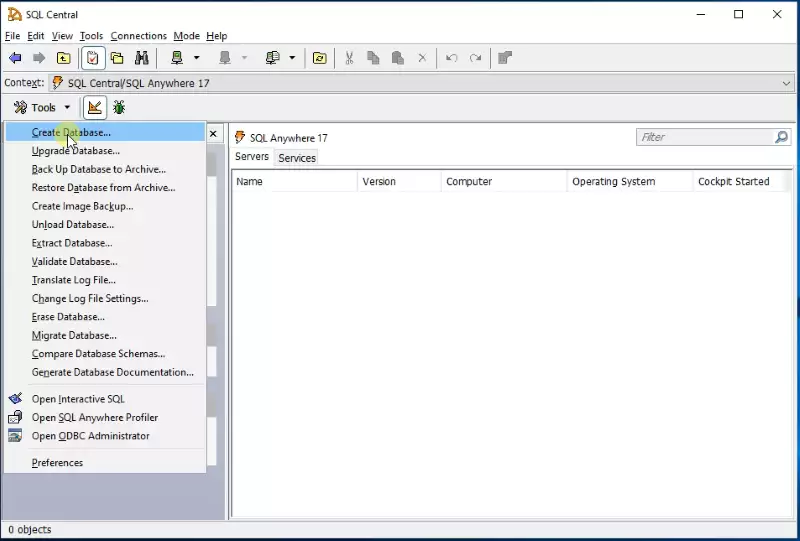
Figure 1 - Create SQL Anywhere database by clicking 'Create database...'
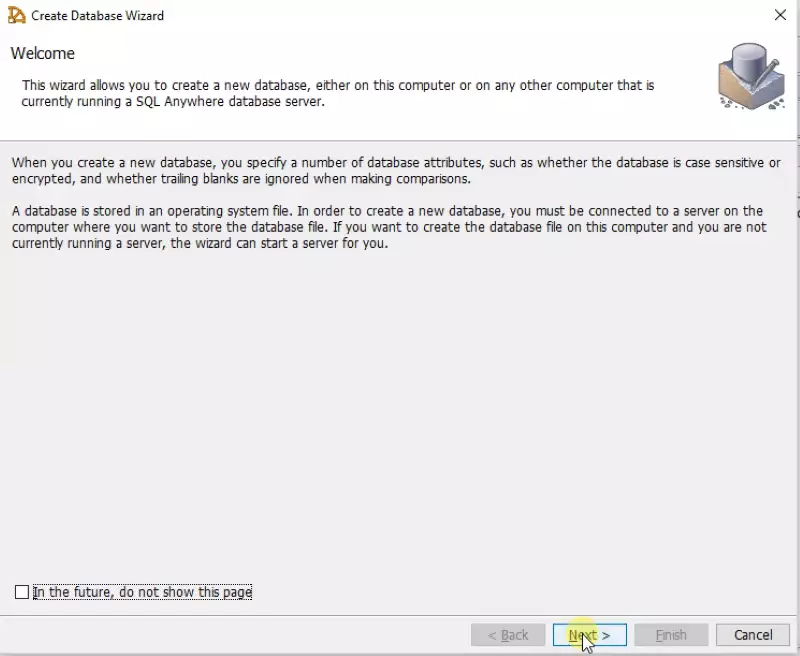
Figure 2 - Create Database Wizard

Figure 3 - Select the machine where to store the database
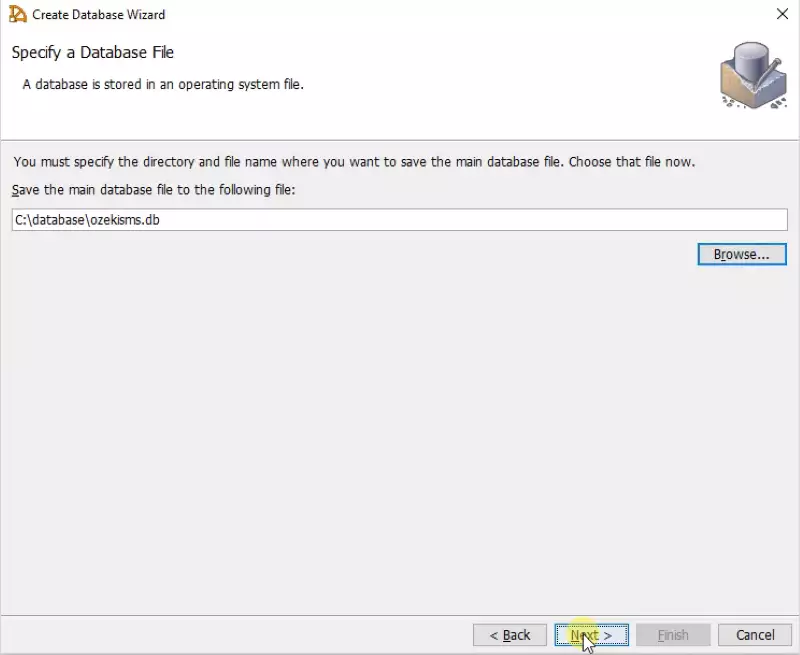
Figure 4 - Specify the database's location in the filesystem
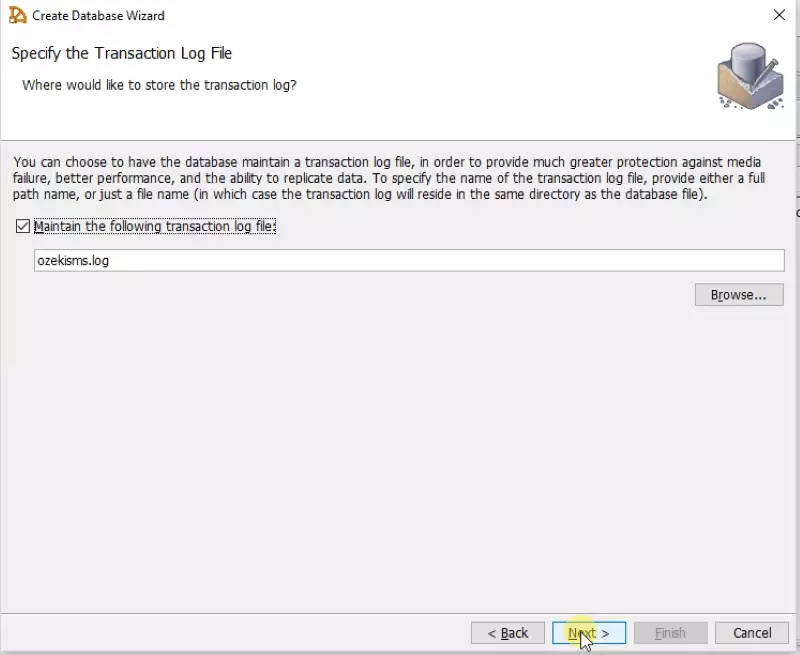
Figure 5 - Select where to use the transaction log on your filesystem
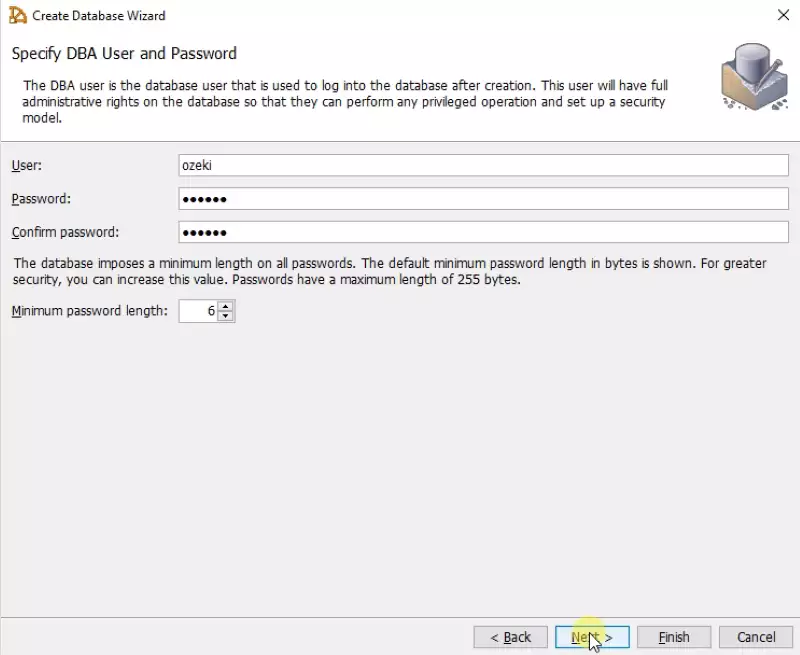
Figure 6 - Create a DBA user. This user will have rights to the database
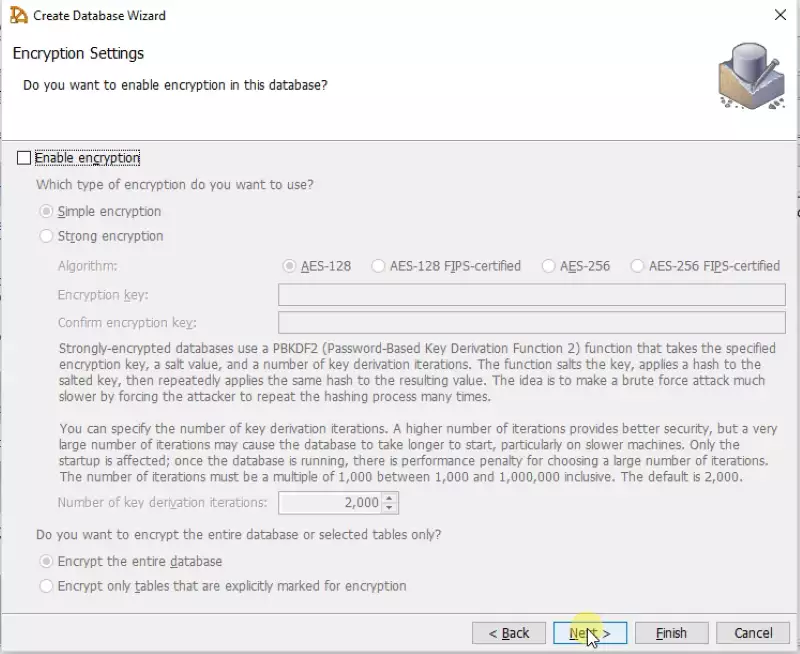
Figure 7 - Select the type of encryption you prefer
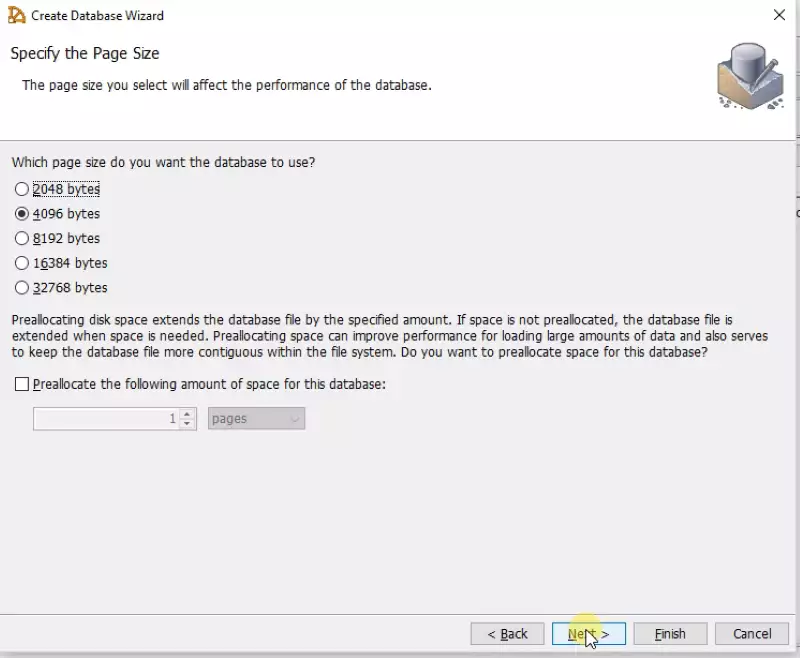
Figure 8 - Specify the size of the database you wish to create
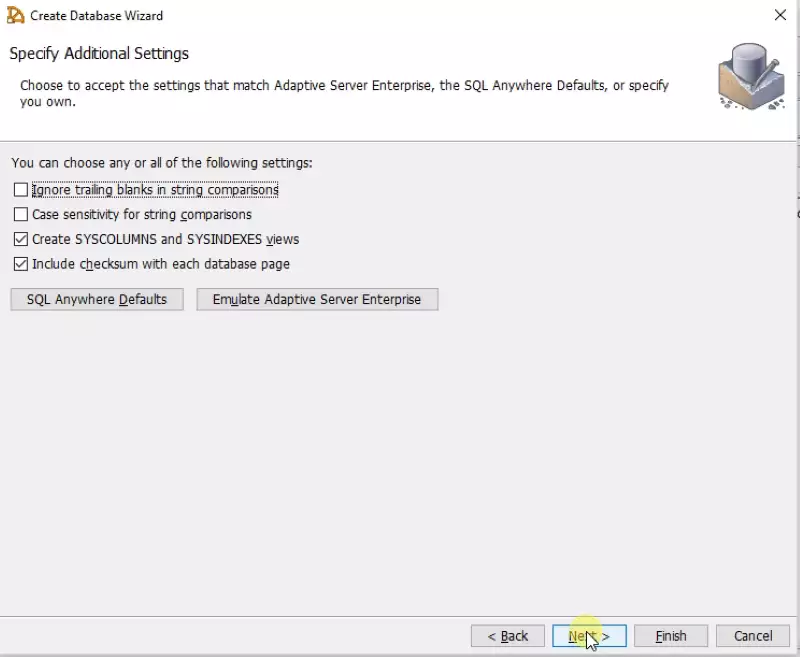
Figure 9 - Choose additional database settings
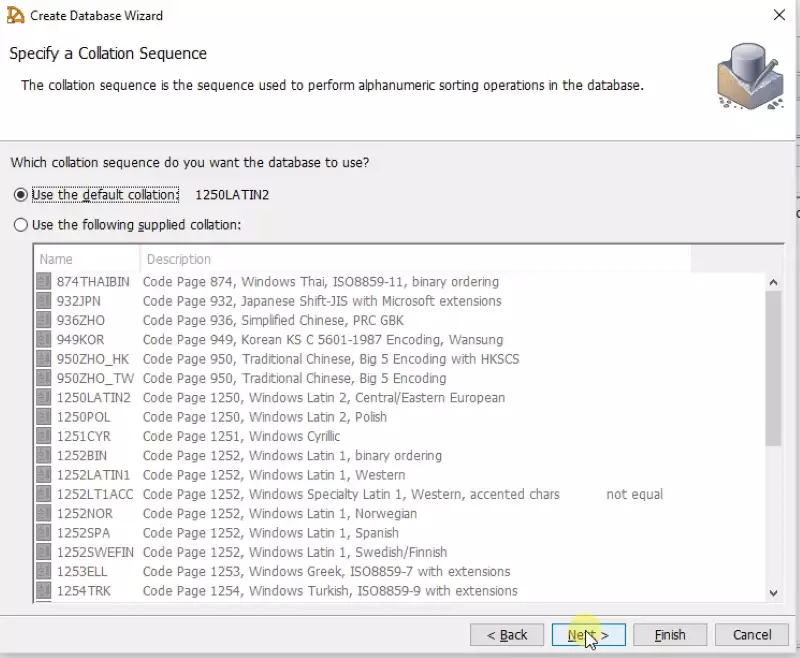
Figure 10 - Specify the collation sequence to perform alphanumeric sorting operations in the database
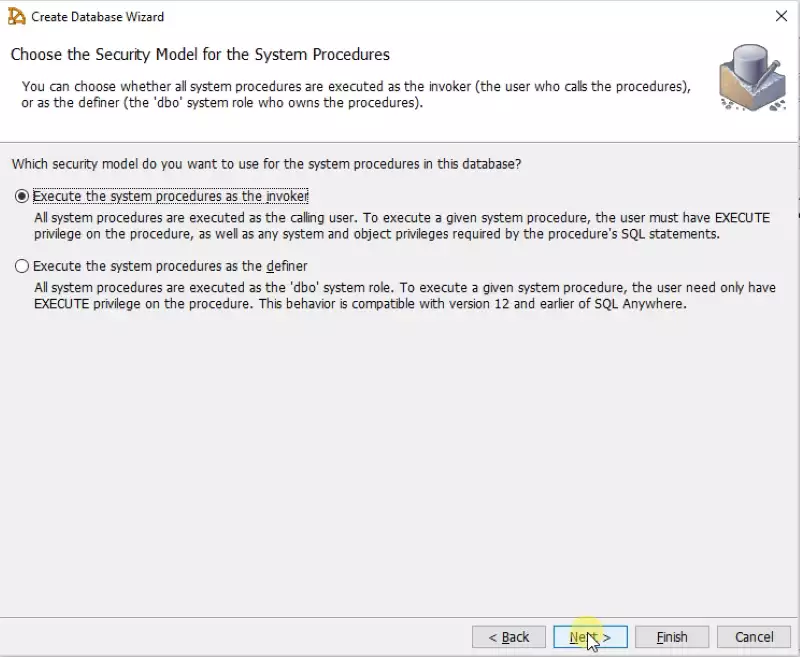
Figure 11 - Choose the security model for the system procedures
Your database have been created, so you can add a name and connect to it (Figure 12)
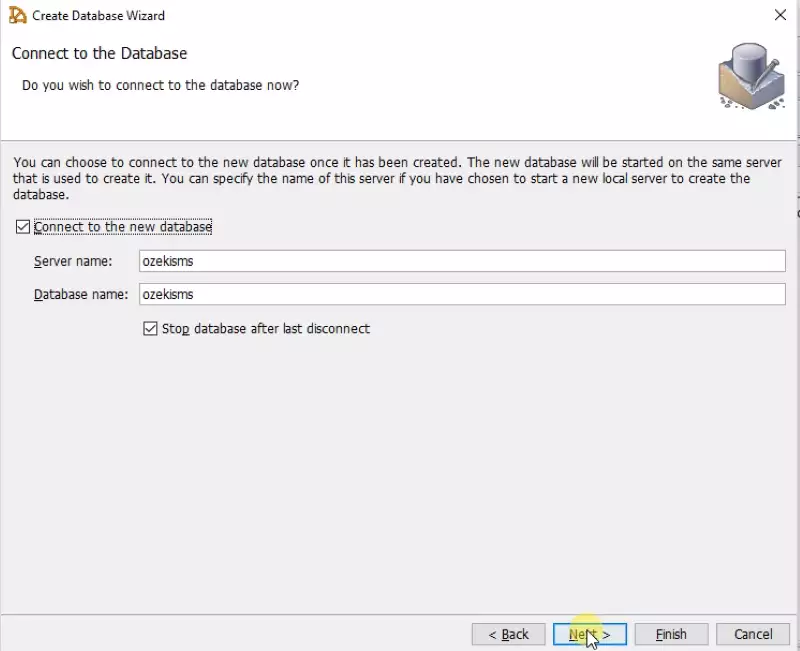
Figure 12 - Connect to database by using the server and database name
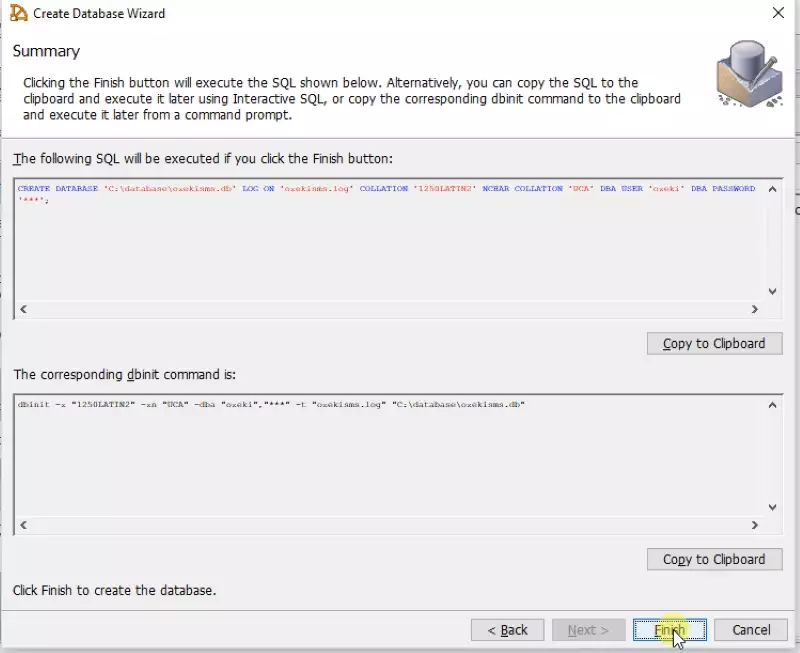
Figure 13 - Run CREATE DATABASE SQL statement
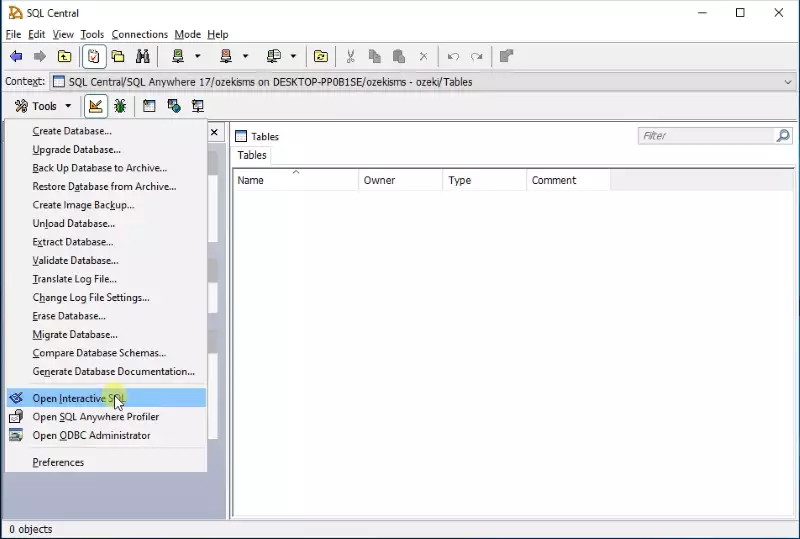
Figure 14 - Open interactive SQL in the freshly opened SQL Central
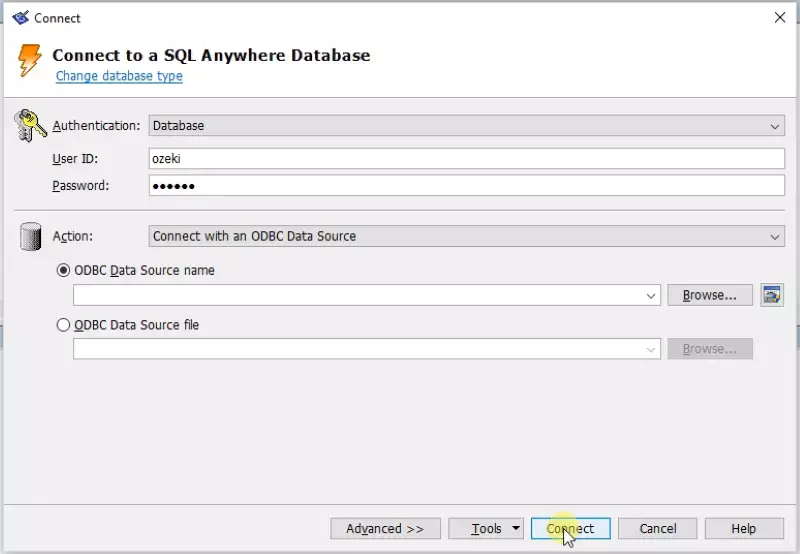
Figure 15 - Connect to your database with the DBA user credentials you have previously set
SQL Anywhere CREATE TABLE statements to copy:
CREATE TABLE "ozekimessagein"
(
"id" integer NOT NULL DEFAULT autoincrement ,
"sender" varchar(255) NULL ,
"receiver" varchar(255) NULL ,
"msg" varchar(160) NULL ,
"senttime" varchar(100) NULL ,
"receivedtime" varchar(100) NULL ,
"operator" varchar(100) NULL ,
"msgtype" varchar(160) NULL ,
"reference" varchar(100) NULL ,
PRIMARY KEY ("id"),
)
go
commit work
go
CREATE TABLE "ozekimessageout"
(
"id" integer NOT NULL DEFAULT autoincrement ,
"sender" varchar(255) NULL ,
"receiver" varchar(255) NULL ,
"msg" varchar(160) NULL ,
"senttime" varchar(100) NULL ,
"receivedtime" varchar(100) NULL ,
"operator" varchar(100) NULL ,
"status" varchar(20) NULL ,
"msgtype" varchar(160) NULL ,
"reference" varchar(100) NULL ,
"errormsg" varchar(250) NULL ,
PRIMARY KEY ("id"),
)
go
commit work
go
CREATE INDEX "ozekimessageinindex" ON "ozekimessagein"
(
"id" ASC
)
go
commit work
go
CREATE INDEX "ozekimessageoutindex" ON "ozekimessageout"
(
"id" ASC
)
go
commit work
go
Figure 16 - CREATE TABLE statements to copy
Figure 17 - Copy CREATE TABLE statements from Figure 16
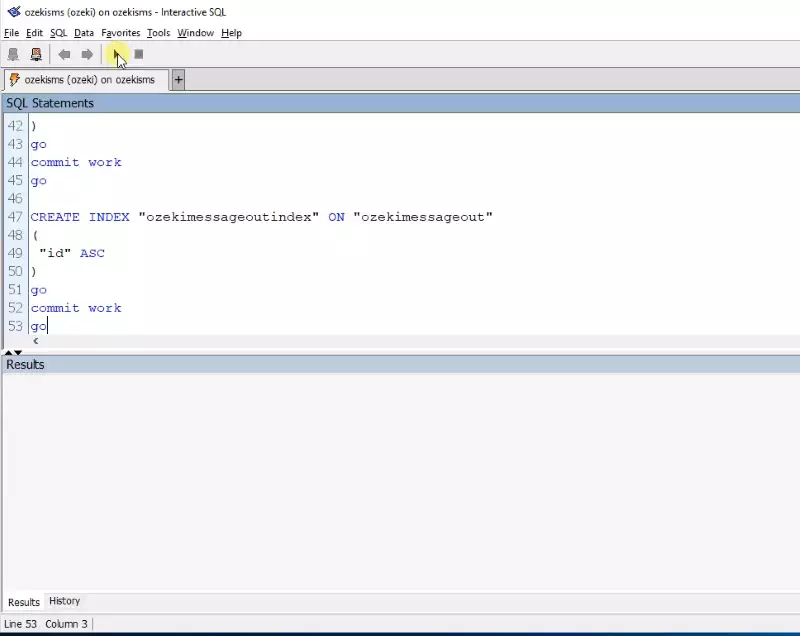
Figure 18 - Paste CREATE TABLE statements and run them on the SQL Anywhere database server
