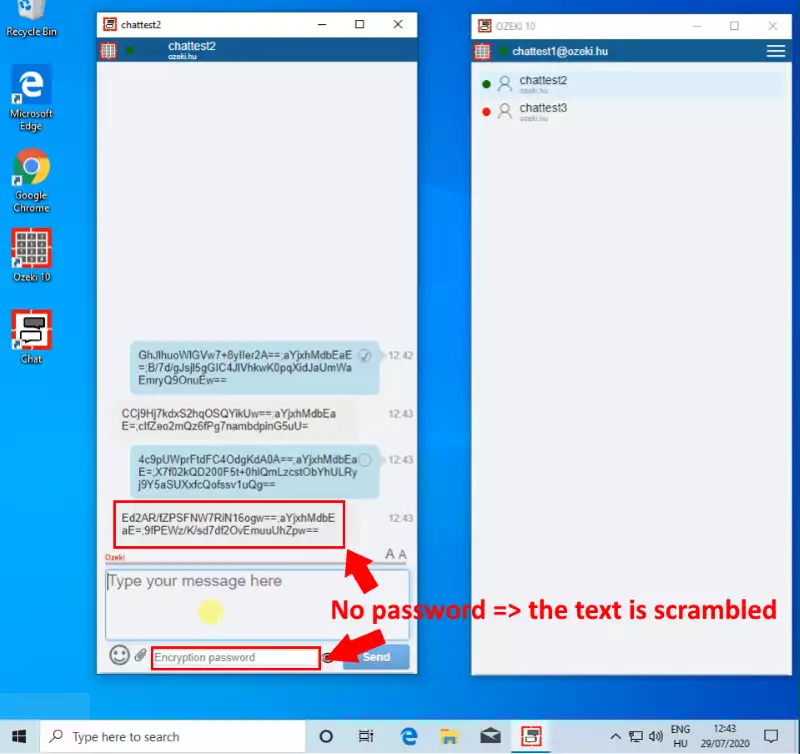How to encrypt a chat dialog
If you want to share secrets, sensitive data or important company information, the Ozeki chat client is offering you the encrypted messaging function. It allows you to communicate with a chat partner in a way that only those who knows the password can read the messages. It is easy to set up a fully encrypted chat with anyone you need to talk to in private. In this tutorial we will help you starting a private chat by a step-by-step guide and a video guidance. To encrypt your conversation, please take the followind steps:
First of all, you need to login to the Ozeki 10 chat server. To do it, please type in your username and password, as you see on Figure 1. We use a test account in this tutorial.
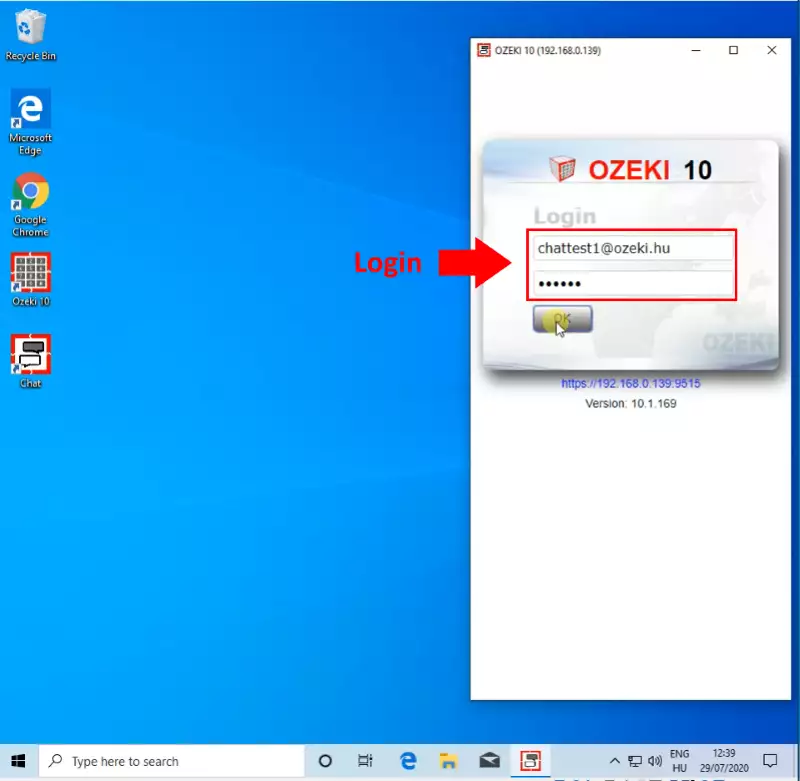
Second step, is to add the friend you wish to talk to in encrypted messages in the “Find Friend” window. To add someone, all you have to do is type in their username, and click the “Add” button, as we show in Figure 2.
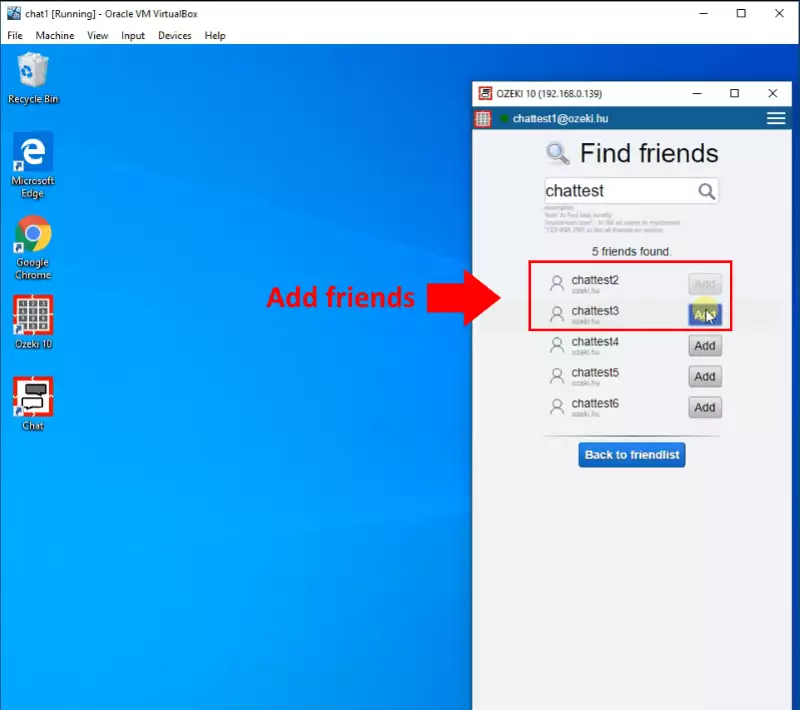
To start a chat with the person you just added, type in the first message you wish to send to them, and click on the “Send” button, to deliver the message to your chat partner as can be seen on Figure 3.
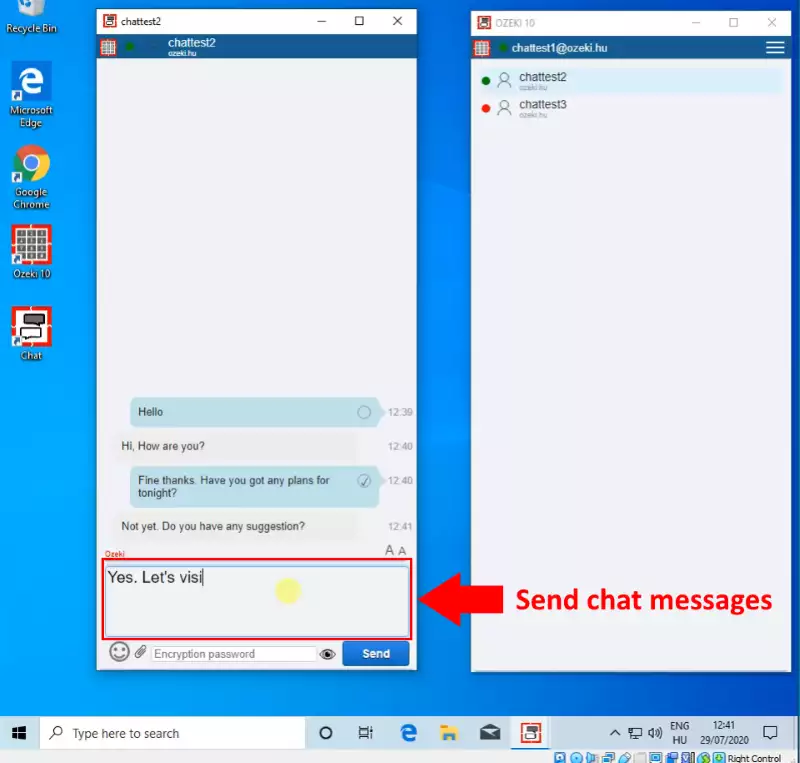
Now you can make your whole conversation hidden, by typing in the password you choose, as demonstrated on Figure 4. This way, the conversation will only be readable if you provide the same password as you did the first time.
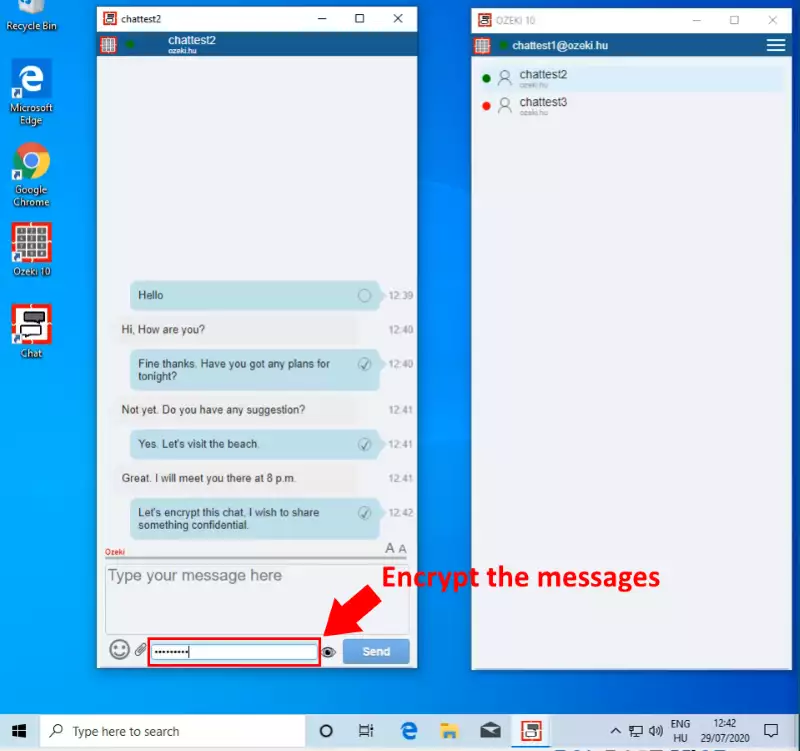
To make sure no one sees your former messages, you need to clear the conversation. You can do this by right-clicking your chat partner’s name, and choose “Clear conversation”, as you can see in Figure 5. Now the chat client will delete all your messages, make sure to save the important messages before clearing your conversation.
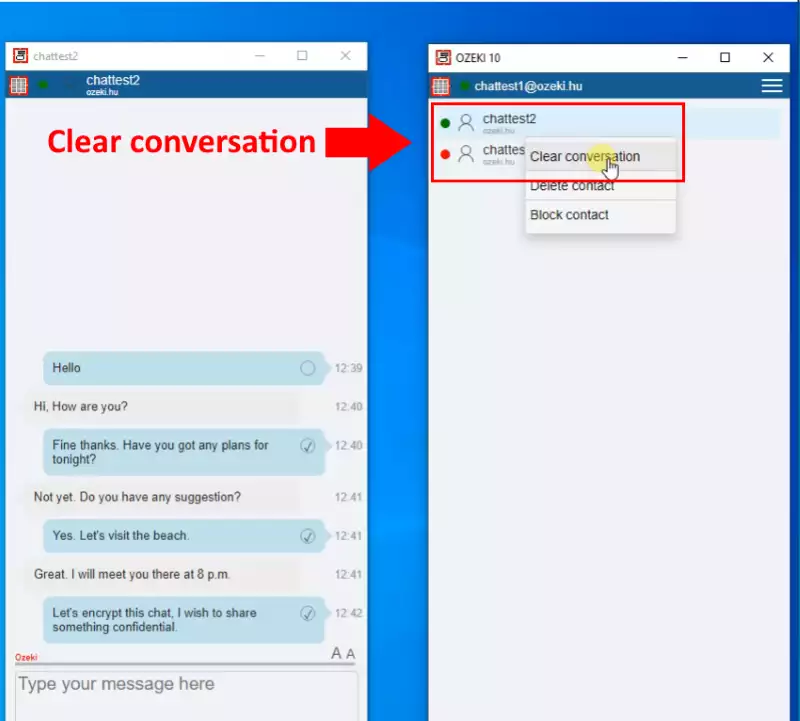
If you want to make sure that your messages are well-hidden, just look for the yellow circle on the left side of the message bubbles, as there is on Figure 6. The yellow circle means that the message is encrypted and only can be seen with the password provided.
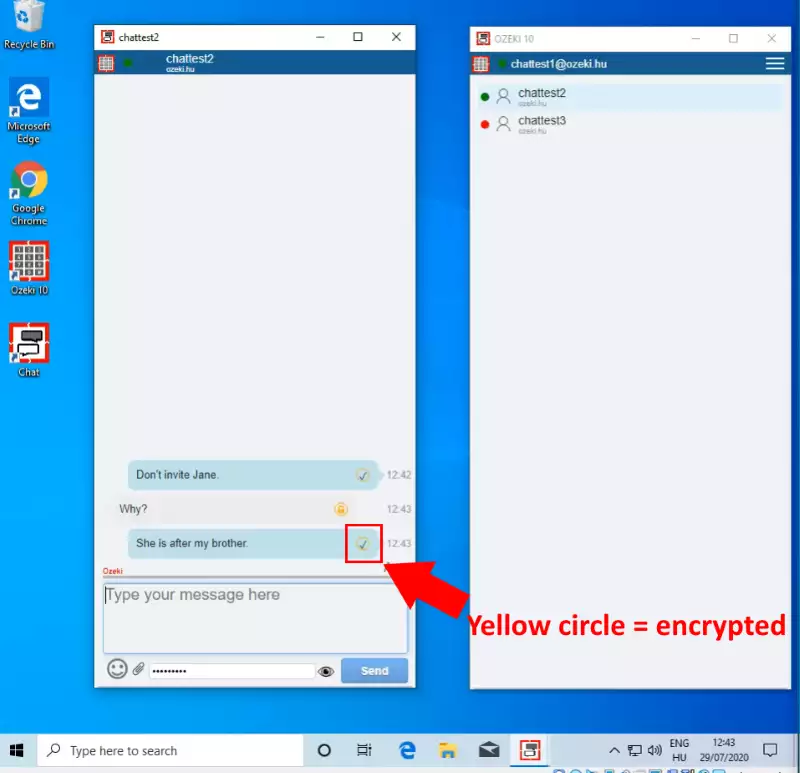
You will notice in Figure 7, if you delete your password, all the messages will be unreadable. If you type in your password, the conversation will appear normally.