Upgrade and reinstallation
SIMPLE VERSION UPGRADE
If you wish to upgrade your existing installation to a new version, all you have to do is to install the new version on top of the existing installation. (You don't have to uninstall the old version.) If you do this all your settings will be kept and none of the messages will be lost.
TRANSFERING YOUR INSTALLATION TO A NEW COMPUTER
If you wish to move your existing installation of Ozeki Message Server from computer "A", to another PC called computer "B", and you wish to preserve the configuration and the messages stored in the software, please follow these steps:
On the old computer (Computer "A")
Step 1.) Export your settings from the registry. This can be achieved by opening the registry editor. To do this, click on Start/Run, then enter regedit and click Ok. In the registry editor export the contents of following key: HKEY_LOCAL_MACHINE\SOFTWARE\WOW6432Node\Ozeki (Figure 2)
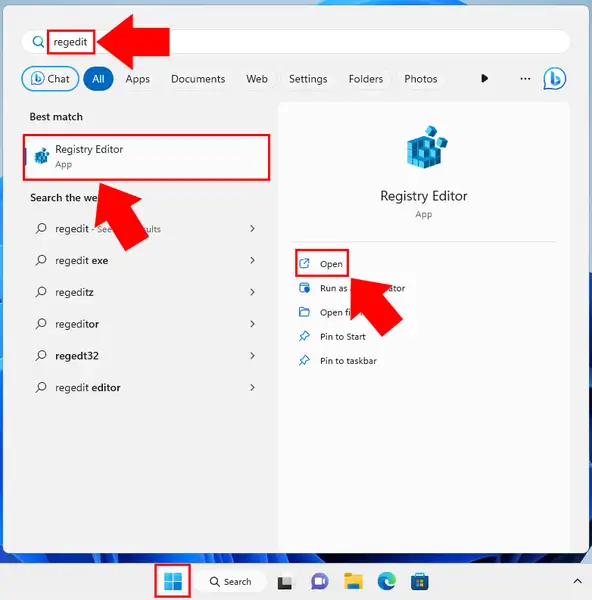
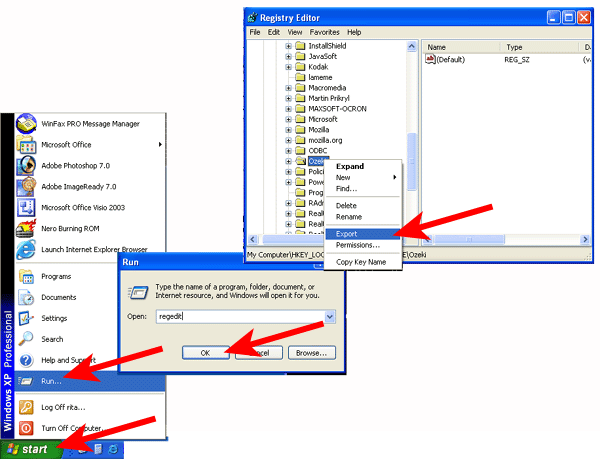
As a last step in the export process you can save the exported file. We suggest you to use the following filename: ozeki.reg
On the new computer (Computer "B")
Step 2.) Install Ozeki Message Server 6 from the CD. If you don't have the CD, download the latest version from the following webpage: https://ozeki.hu/p_503-ozeki-sms-software-download.html
Step 3.) Activate the newly installed version with your serial number. The following URL gives information about how the activation process can be completed: https://ozeki.hu/p_435-ozeki-sms-server-activation.html
Migrating the configuration and the message database from Computer "A" to Computer "B"
Step 4.) Stop the OzekiMessageServer service on the new computer (Computer "B").
Step 5.) Copy the registry export to the new computer, then click on it to import it into the registry.
Step 6.) Copy the following directory to the new computer: C:\Program Files\Ozeki\Ozeki Message Server\Messages
Starting the service on the new computer
Once the registry import and the file transfer has been completed, you can start the service on the new computer.
