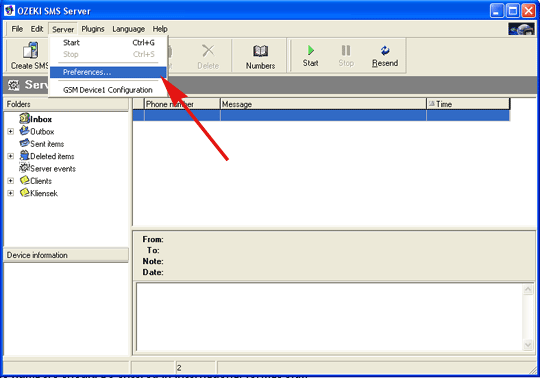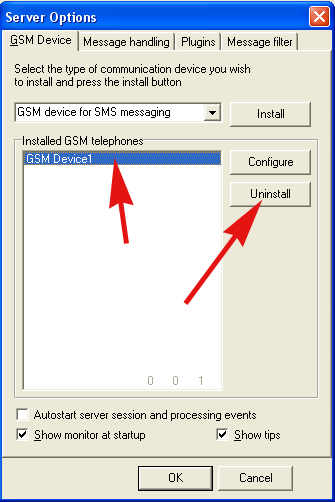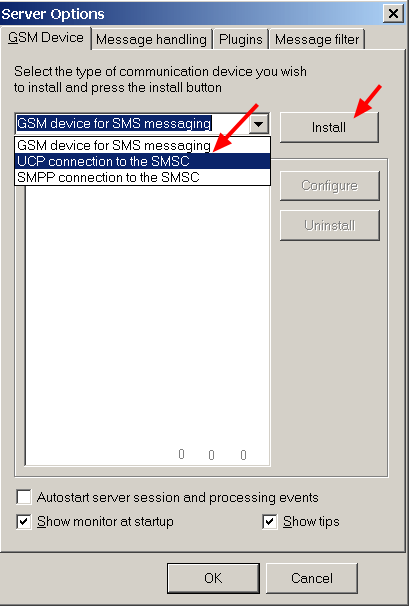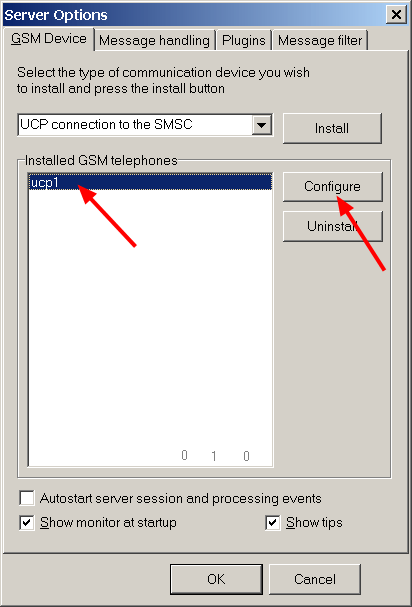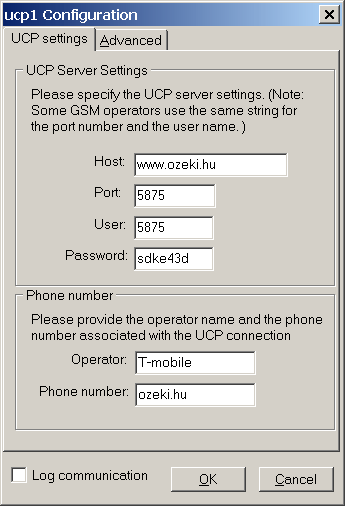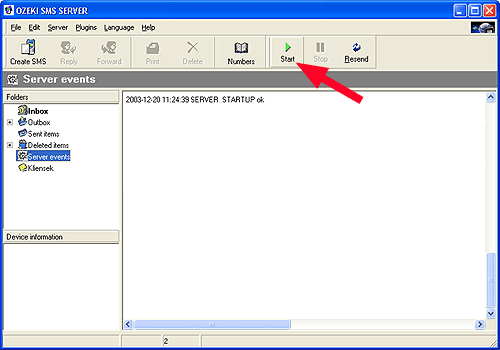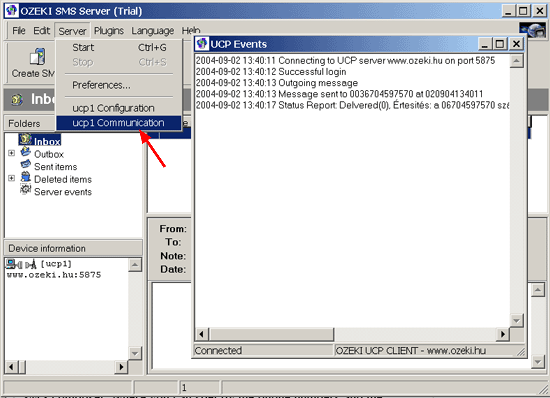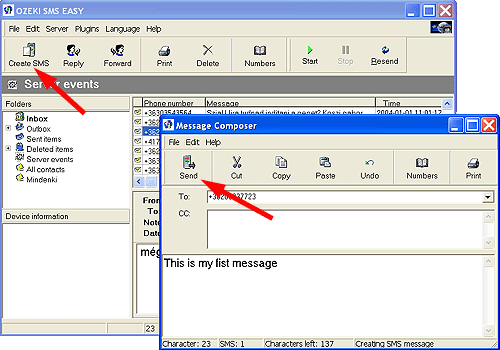Configuring the application for UCP
OZEKI SMS supports the UCP/EMI (Universal Computer
Protocol/External Machine Interface) protocol, to connect to an SMSC over
the Internet or other private TCP/IP network. Some mobile operators
provide UCP connections for higher volumes of SMS traffic. In order to
configure this connection you must perform the following steps:
After
installation select the Preferences... from the Server menu.
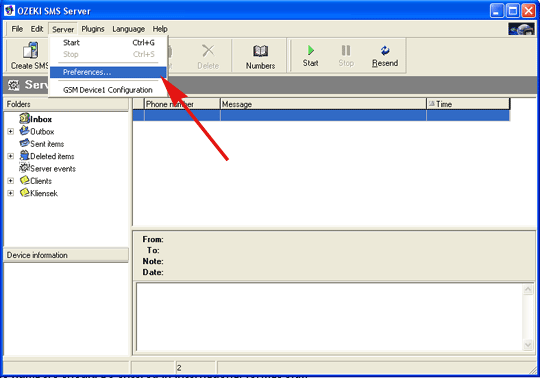
When this menu item is selected, the
Server Options form opens. Select the GSM
Device1 in the Installed GSM phones box and click
on the Uninstall button.
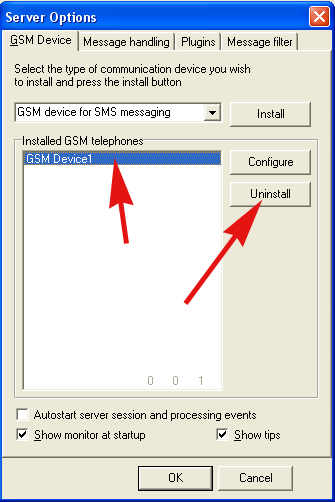
When you uninstalled the
GSM device successfully you can start to install the UCP
connection.
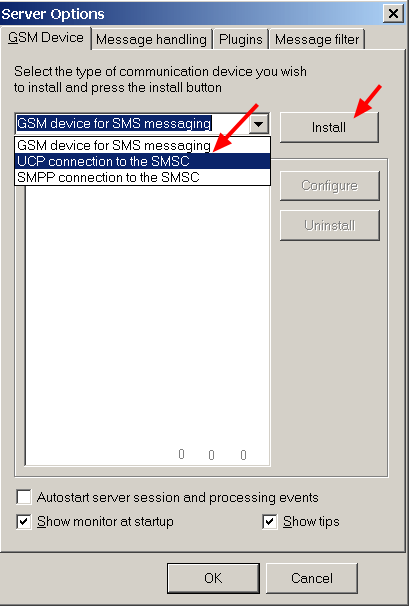
Select the UCP
connection to the SMSC from the GSM Device for SMS
messaging combobox and press Intall button. In the
Installed GSM phones box will appear the
UCP1.After installing the UCP driver click on the
Configure button to start the configuration.
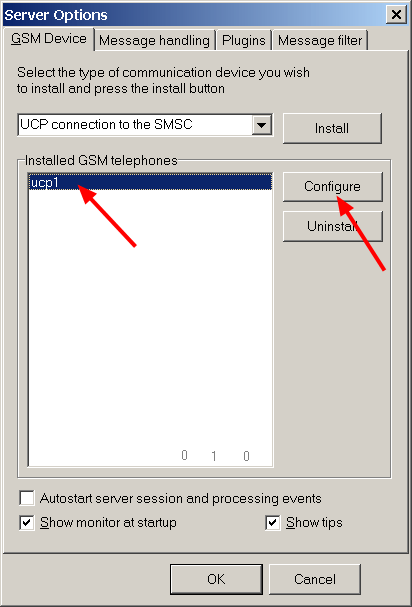
On the configuration screen you should provide the
neccessary login information to connect to the server.
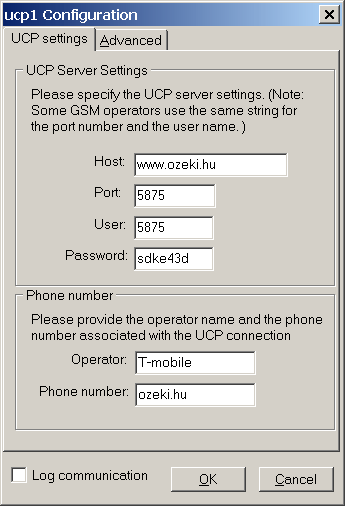
Testing the connection
After finishing these settings close the
preferences form by clicking on OK and start the SMS
sending and receiving service by clicking on
the "Start
" button on the main screen of the
application.
If you
select the Server Events folder on
the left, you can see the startup message of the server. This message
should be: "SERVER_STARTUP ok"
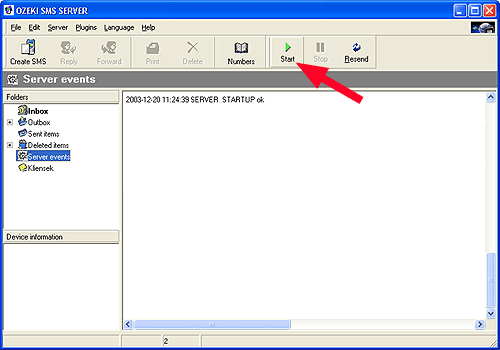
Once
the application is started you can view the UCP communication log by
clicking on the UCP communication menu item in the Server menu. (This
menuitem becomes visible after you have installed the UCP
driver)
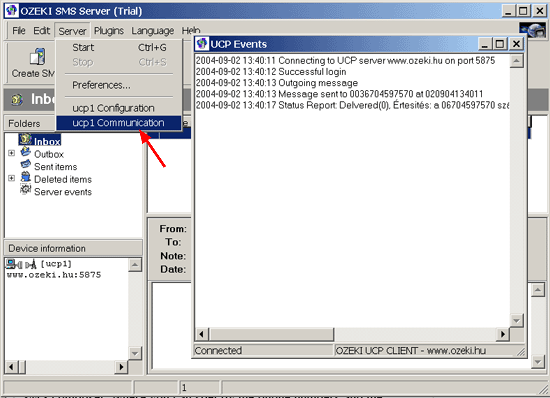
Sending your first SMS
Once the application is installed and configured
properly, you can send an SMS by clicking on the Create SMS
icon. This brings up the SMS composer, where you can specify the
phone numbers and the message text. Make sure you specify the phones
numbers in international format. e.g.: +36209937723. When the message
is written, you can send it by clicking on the Send
button.
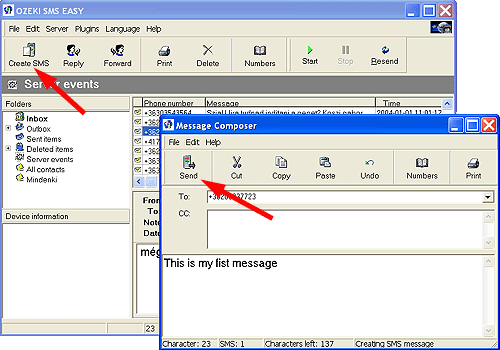
Once you installed
the server, you can configure plugins or you can start developing
applications. Good luck!
Related
topics: Configuring SQL
support
Related
topics: Configuring more than one
device
|