Installing the datacall driver
The datacall driver makes it possible to connect a modem to the PC and use it to send and receive data in a standard phone call. The datacall driver can use the zModem protocol to send files from one computer to the other.
In the following part we will show the process of the datacall driver installation.
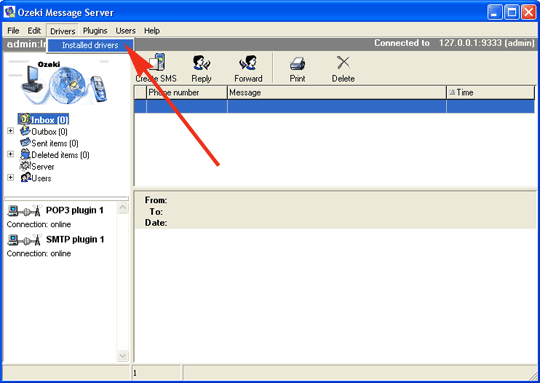
The driver installation can be started by clicking on the Installed drivers in the Drivers menu (Figure 1).
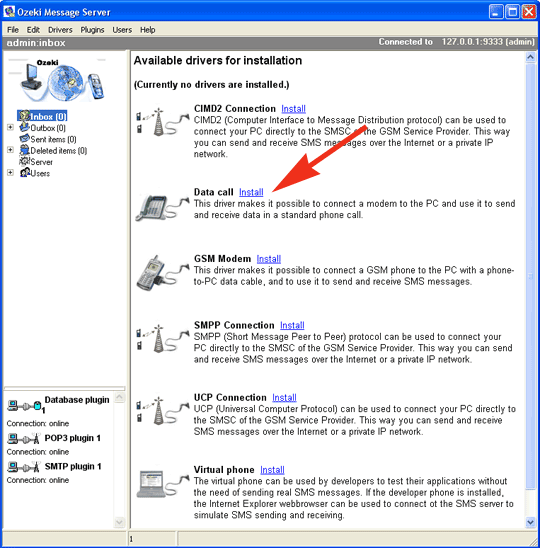
In the "Available drivers for installation" window click on the Data call 1 install link and the installation process will start (Figure 2).
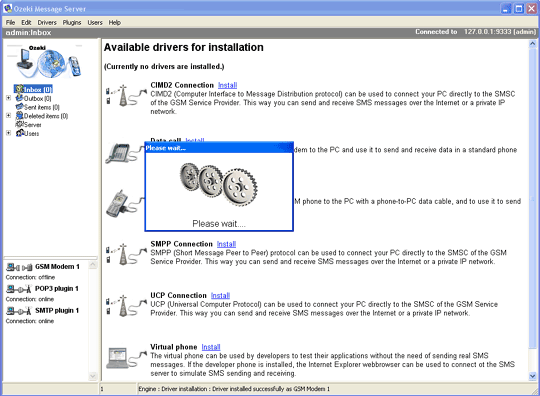
Wait until the installation process finishes (Figure 3).
Configuring the application
After installation you'll see the Data call 1 appearing on the list of drivers in the "Currently installed drivers" screen. On this form you can start the configuration by clicking on the Configure link (Figure 4).
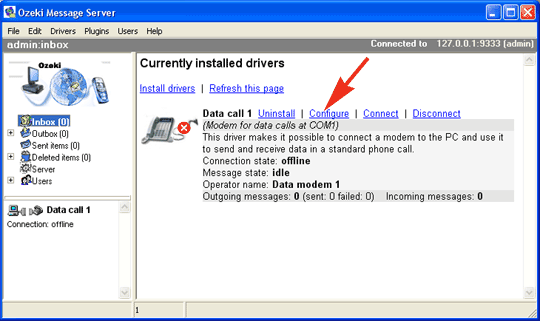
The Data call configuration preferences form opens. On the configuration screen you should provide the necessary settings to make the driver work (Figure 5) !
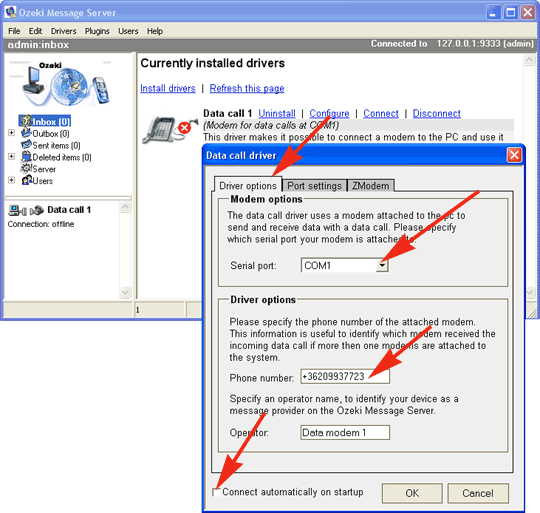
You should also check the Port settings tab, to make sure the modem port settings are provided properly.
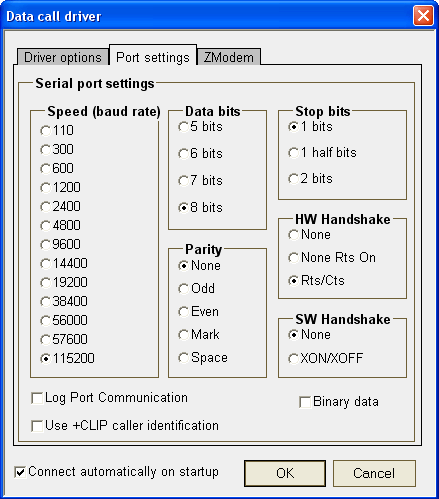
To receive Binary data place a checkmark in the "Binary data" checkbox (Figure 6).
Starting the Data call connection
After the driver has been installed, you need to start it. The startup process means that the driver connect to the modem. You can start the Ozeki Message Server Data call driver by clicking on "Connect" in the "Currently installed drivers" screen.
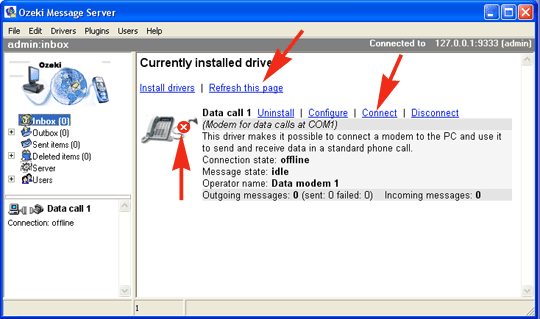
After you have clicked on the Connect URL, you may use the Refresh this page link to check the connection state (Figure 7).
Receiving your first data file
Once the application is installed and configured properly, you can receive any data file.
