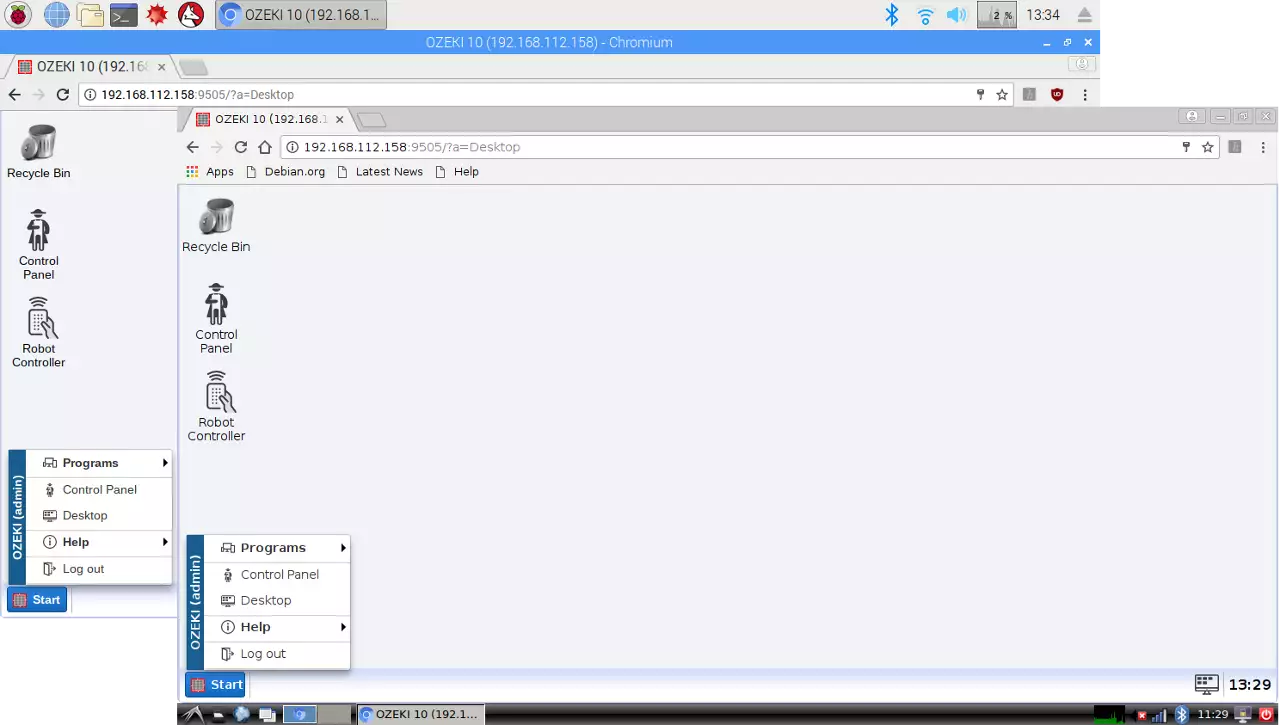Supported Operating Systems
Think. What operating systems do you have in your home or at your company? Then think about the hardware power behind each machine. Which computer should control your robot? Which machine is designed for your robot? It depends what your robot is capable of. You can control robots by integrating a Raspberry Pi or an Asus Tinker Board into them. Or you can remote control your robot from a bigger performance server. These are your operating system choices below. Install Ozeki 10 to stay in control.
Windows 10
Windows operating systems are the easiest place to install your Ozeki 10 server on.
After the installation, it will smoothly run in the background as a service.
On Windows 10 the Microsoft .NET framework 4.5.2 is installed as default.
Do not worry if your Windows has a lower framework version, the installation
package will unpack and install the newest required version for the best performance.
It is strongly advised to reboot Windows after installation. While the service runs
on your Windows, your Ozeki 10 server can be reached remotely from other browsers
running on other operating systems. Type the server IP and port 9505 into the search
bar, to reach Ozeki 10 (Figure 1). Open the Control Panel to add your connections.
Dozens of software and hardware connections can be added by installing them or plugging them to
your Windows machine. Ozeki 10 is designed to handle USB sockets and COM ports with high speed
and performance. It is also designed for fast speed network communication, so you can connect
with devices and server ports working on different continents.
(http://www.ozeki.hu/index.php?owpn=5984)
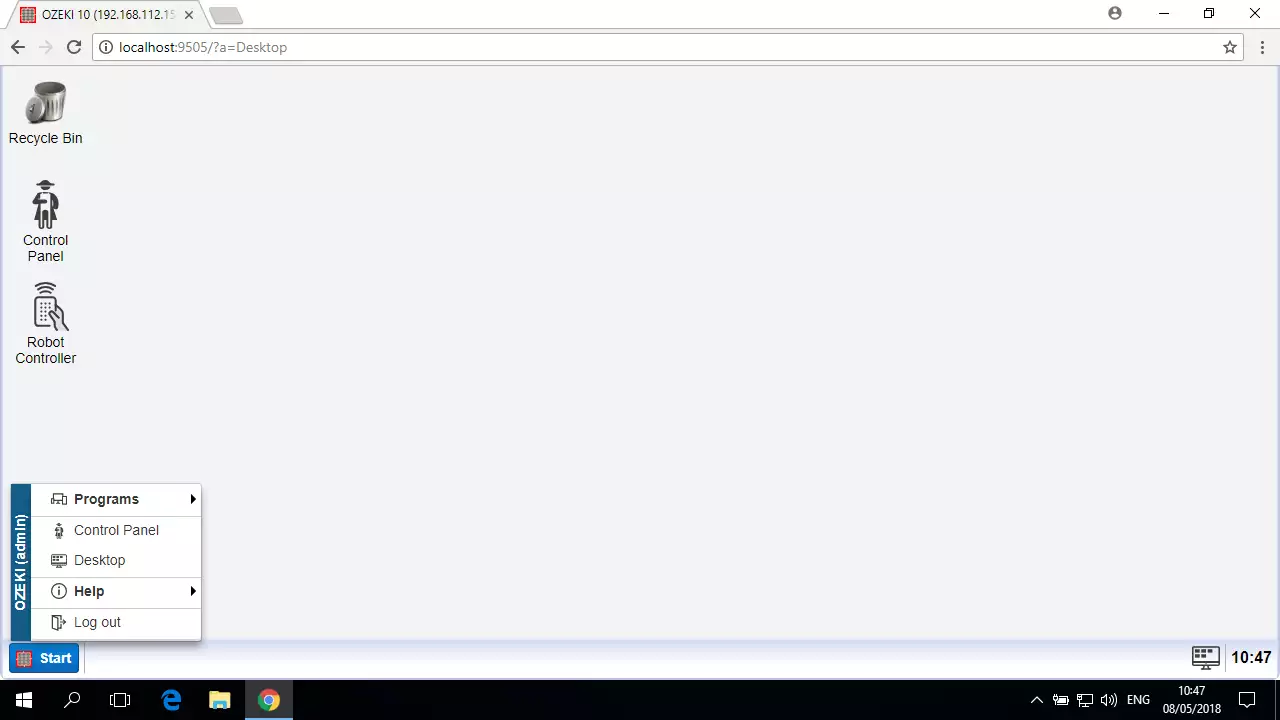
Linux
Use the same procedure for all Linux distributions
to install Ozeki 10. For the installation you will need a Linux terminal and a network access to download the required packages.
After installing, reach Ozeki 10 from a Chromium browser or from a remote location by typing the IP address
and port 9505 to the search bar. No matter which method you use, you can reach Ozeki 10 from any browser
and from any location like in Figure 2. Use the same techniques for all Linux installations, including Raspbian and the Asus TinkerOS.
You should start with the Control Panel after installation.
It will automatically detect the microcontrollers installed with Ozeki software.
(http://www.ozeki.hu/index.php?owpn=5982)
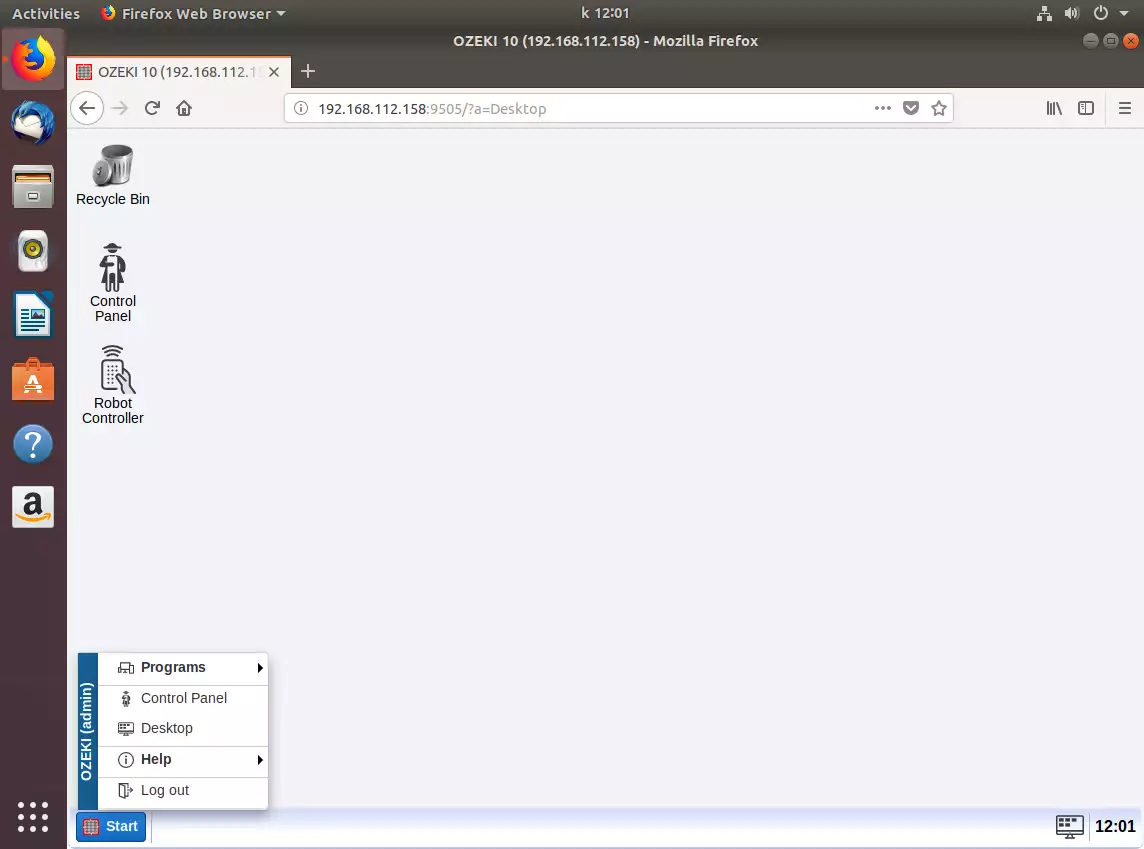
Android
Android is a mobile operating system, based on a modified version of the Linux kernel and other open source software and designed primarily for touchscreen mobile devices. Keep in mind that in this case the server IP of the Ozeki 10 server you have installed will continuously change according to the behavior of the 3G, 4G or 5G networks, so it is advised to install it on your mobile if it can run in the smart device's client browser as Figure 3 demonstrates it. Android 5.0 Lollipop and versions above are supported on both smartphones or tablets. With the Control Panel you can add some phone functions to Ozeki 10. Route these Android sensor data to any connection. (http://www.ozeki.hu/index.php?owpn=6021)
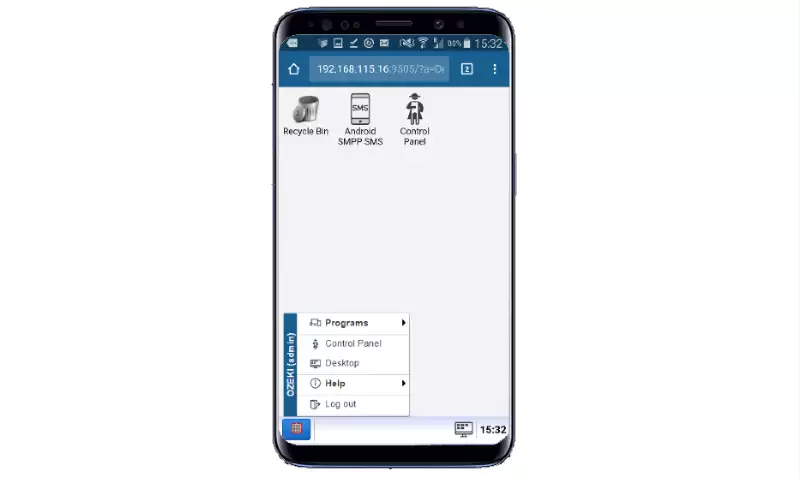
Raspberry Pi / TinkerOS
Raspberry Pi
Each Raspberry Pi has a Raspbian pre-installed, which is a Linux distribution programmed for the Pi.
The only difference is that it is a bit slower hardware then a Linux PC, although the Raspberries are
continuously evolving. The Ozeki 10's GUI can be accessed through two methods. The first is by using
a HDMI monitor and logging in through your Raspberry Pi's Chromium browser (Figure 4). The second option is
to access it remotely through a webbrowser running on another machine, on any OS.
(http://www.ozeki.hu/index.php?owpn=5986)
Asus TinkerOS
It is the Linux distribution engineered for the Asus Tinker Board. You can be quite familiar with
the technology, if you have used a Raspbian before. What makes Asus Tinker Board a better choice
is it's speed. It has a faster Quad Core CPU and a bigger RAM capacity then a Raspberry Pi.
Install the Ozeki 10 server by starting the terminal. You will need an internet access to download
and install the required packages.
(http://www.ozeki.hu/index.php?owpn=6026)