Support for multiple devices

Ozeki SMS Server Enterprise Edition can handle several phones simultaneously. This is very useful if you wish to increase the capacity or to create least cost routing. If several devices are attached, the server automatically performes load balancing. Here you can find the installation steps on how you can set up multiple devices support in Ozeki SMS:
Step 1 - Attaching more than one device
Open the Preferences form from the Server menu on the main form of the application. When the form opens, select the GSM Device tab and click on install to install a new device.
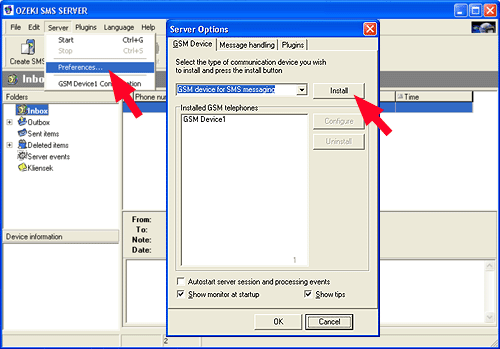
If you have several devices attached to the server, you should install a driver for each device. You can use similar phone models or you can have different ones. In either case you should have the same number of drivers installed as many phones you have. For example, if we have three GSM phones (two Nokia 6310 and one Ericsson T300) attached, the installed GSM telephone section would look like this:
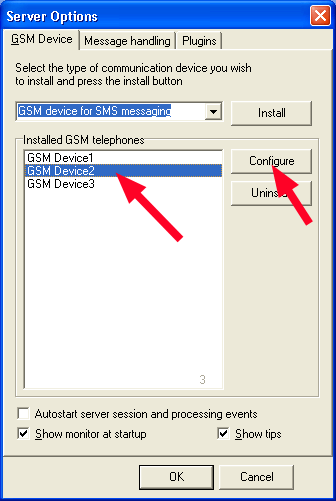
When the devices are installed, each one of them should be configured separately. You can do this by selecting the name of the device and clicking on Configure. The configuration screen matches the configuration screen of the single phone edition. The only difference is that the operator name in this case has a real meaning.
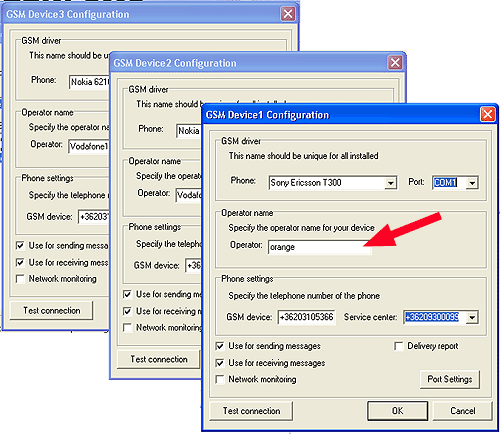
By using the Operator field, you can assign each device a unique name. This will allow you to control Ozeki SMS. The name you specify can be whatever you wish. We usually enter the name of the GSM service provider in the operator field.
Step 2 - Using several devices
If you have more than one device attached, it is not evident which device will send out the message. Also it might be important to know which device received the message. The operator name specified on the device configuration form helps to handle this issue.
Whenever you want to send an SMS, for example from an SQL database, you can tell the software that the message should be sent by the phone named 'orange'. This means the device, which has 'orange' in the Operator field, will try to send the message. In this case, the SQL query you use will look like this:
sql> INSERT INTO ozekismsout (receiver,msg,id,status,operator)
VALUES ('+36203105366','teszt uzenet',23,'send','orange');
The same concept works for receiving SMS messages. When the server receives a message, it attaches the operator name to the record. This way you can tell which phone has received the message.
