SipX ECS, how to create a SIP account
This guide shows you how to create a user with an extension on SipX ECS. The extension can be used with Ozeki 10. Before you start to configure this solution it is assumed that you have already installed your SipX ECS.
Configure SipX ECS
In this example I have installed SipX ECS on a computer which IP address is 192.168.91.98. You can reach and configure SipX ECS through its web interface. In order to configure SipX ECS navigate to the IP address of your installation using your web browser and login as superadmin (Figure 1).
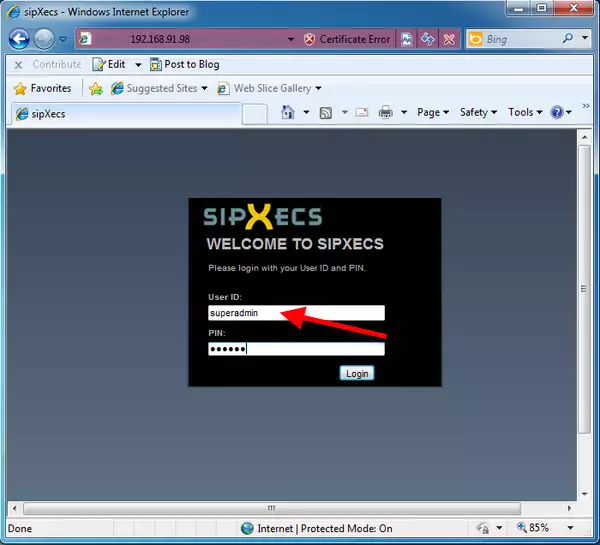
As you can see, by default there is one user pre-defined in SipX ECS, the superadmin. To add a new user, click on 'Add New User' (Figure 2).
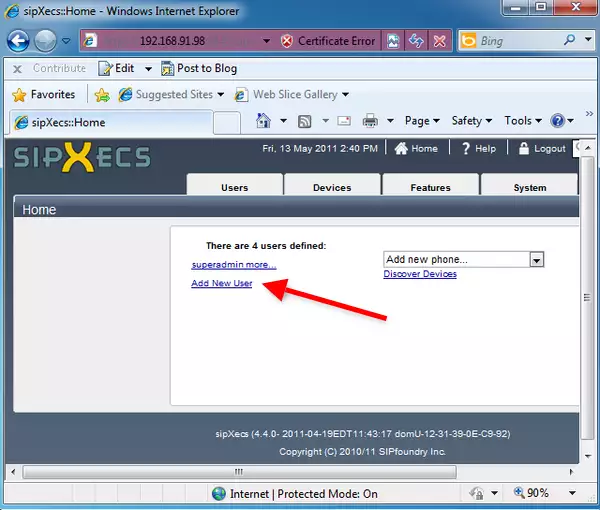
Enter a User ID, provide a PIN and a SIP Password in the respective fields, and click on 'OK' (Figure 3).

Open the 'Add new phone' dropdown list at the main screen, and select a phone, e.g. Bria 3.x (Figure 4)
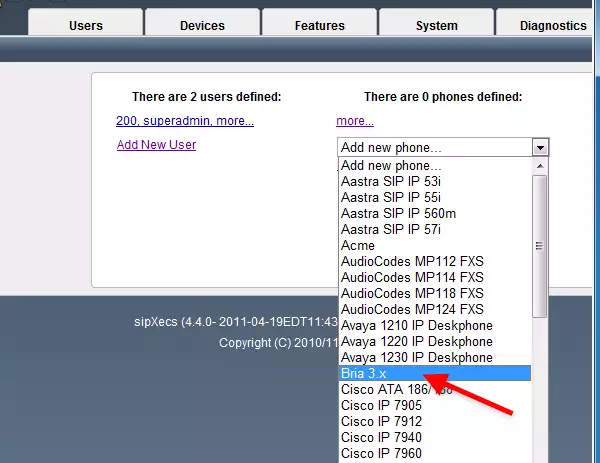
Enter the username to the serial number field, and click on 'OK' (Figure 5).
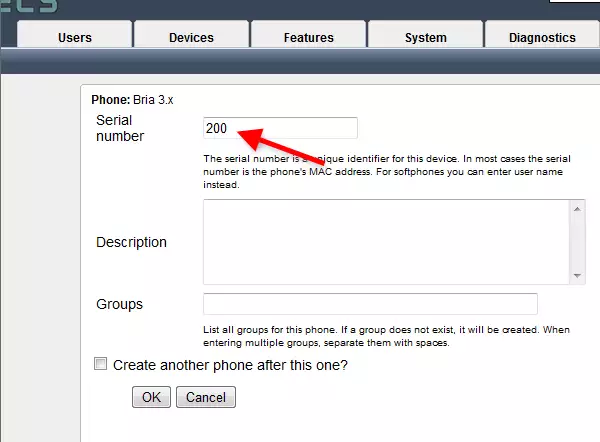
Now the configuration is complete so you can start your phone lines and connect them with Ozeki 10.
More information
- Ozeki Phone System
- How to create a SIP account in Asterisk
- How to create a SIP account in AsteriskNow
- How to create a SIP account in Elastix
- How to create a SIP account in FreePBX
- How to create a SIP account in Kamailio
- How to create a SIP account in OpenSIPS
- How to create a SIP account in PBXnSIP
- How to create a SIP account in PBXpress
- How to create a SIP account in SipX ECS
- How to create a SIP account in 3CX
