Asterisk, how to create a SIP account
This guide shows you how to register 2 users on the Asterisk PBX and add 1-1 extension to each user. One of the users can be connected with Ozeki 10. Before you start to configure this solution it is assumed that you have already installed your Asterisk PBX on a Linux distribution. This guide is made using a Fedora distribution.
In this solution, two configuration files (users.conf, extensions.conf) will be modified. You can download
these files from here:
Download: config_files.zip (32 kb)
Configure Asterisk
Start a terminal at the Linux server and login as superuser. For this, type su and login with the administrator password (Figure 1).
su
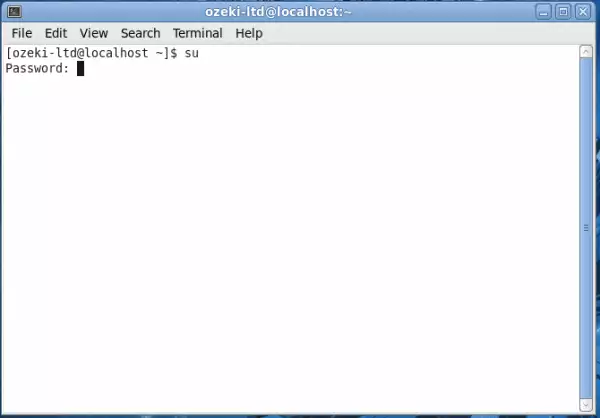
Then navigate to the config directory of Asterisk (Figure 2). In this example it is located in the etc directory.
cd /etc/asterisk/
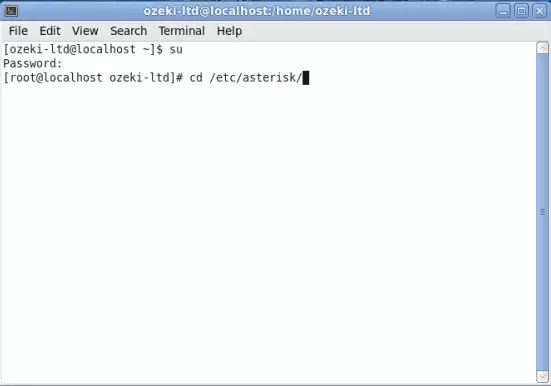
The users.conf contains the settings that can be used by clients to register to the PBX. Open this file with a plain text editor. In this example I use a built-in text editor: vi (Figure 3).
vi users.conf
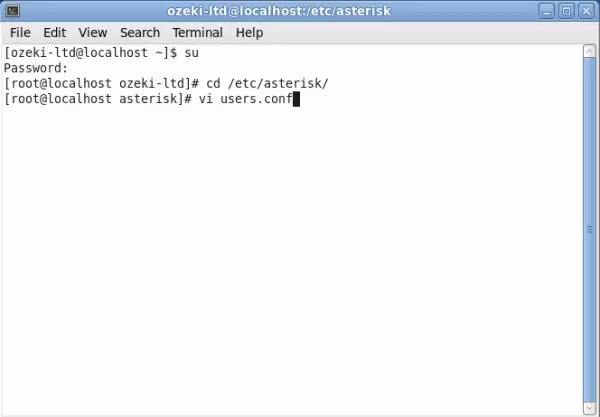
In this example I will register two users.
User 100 for a landline phone and user 101 for Ozeki 10 (Figure 4).
To do this, I insert the following lines into the config file:
[100] type=friend username=100 callerid=100 secret=100 context=test host=dynamic allow=all [101] type=friend username=101 callerid=101 secret=101 context=test host=dynamic allow=all
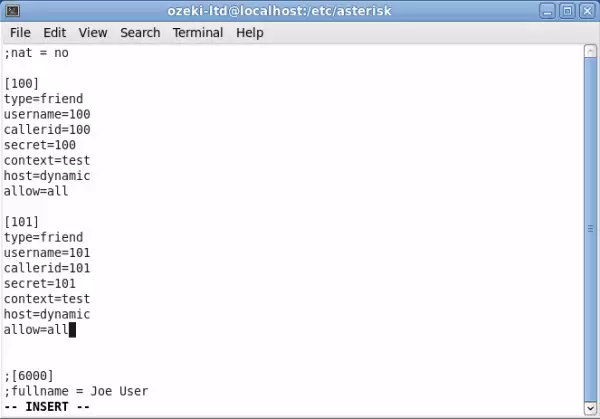
Finally, quit the editor by pressing Escape button and type :wq (Figure 5).
:wq
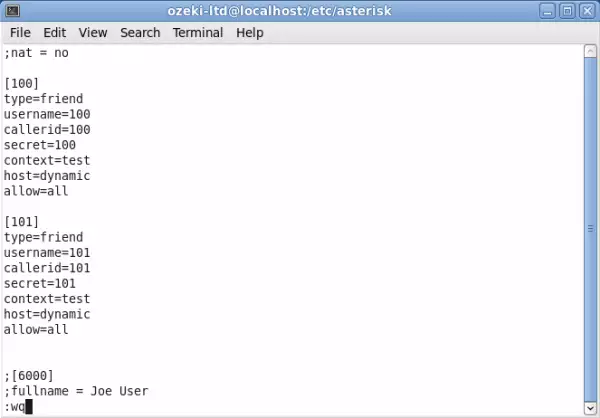
Next open extensions.conf file for editing the dial plan (Figure 6).
vi extensions.conf
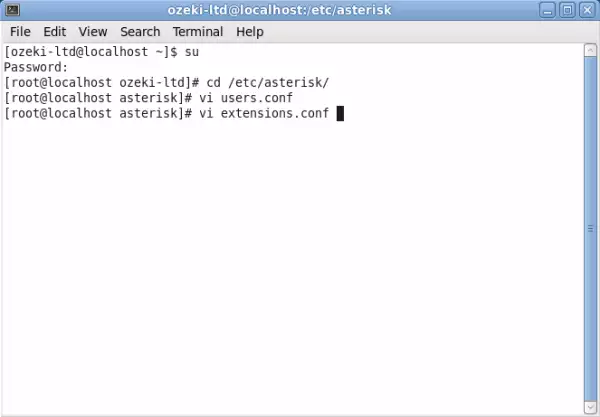
In extensions.conf file you can find the user's dial plans. Now set the dial plan for the created user accounts (Figure 7).
In this example I will use the following dial plan:
[test]
exten => 100,1,Dial(SIP/100)
exten => 101,1,Dial(SIP/101)
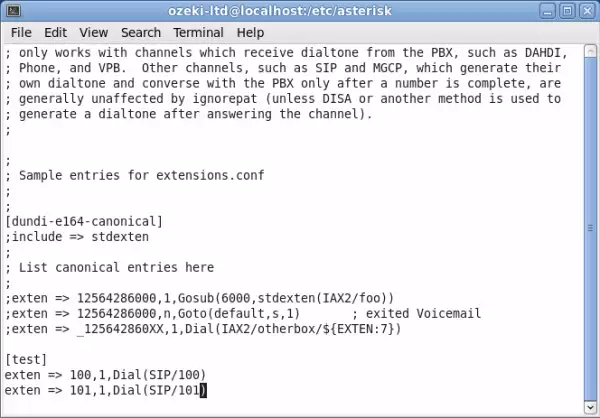
Insert the dial plan, save the file and exit (Figure 8).
:wq
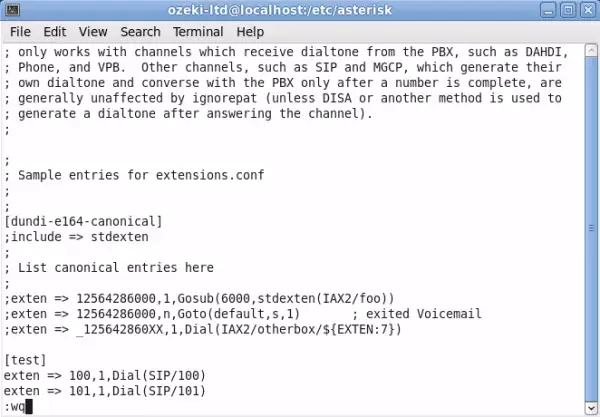
Start asterisk service by typing: service asterisk start. The service will start with the new configuration (Figure 9).
service asterisk start
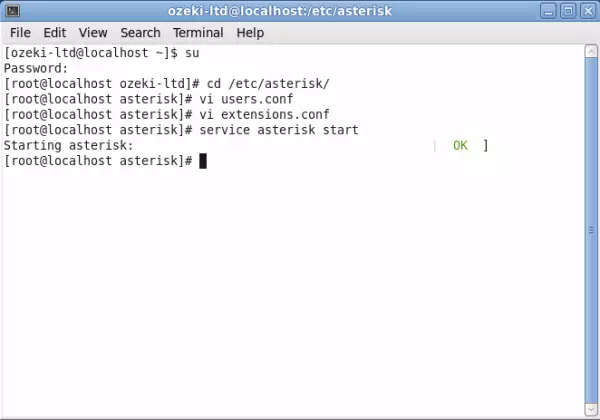
Now the configuration is complete so you can start your phone lines and connect them with Ozeki 10.
More information
- Ozeki Phone System
- How to create a SIP account in Asterisk
- How to create a SIP account in AsteriskNow
- How to create a SIP account in Elastix
- How to create a SIP account in FreePBX
- How to create a SIP account in Kamailio
- How to create a SIP account in OpenSIPS
- How to create a SIP account in PBXnSIP
- How to create a SIP account in PBXpress
- How to create a SIP account in SipX ECS
- How to create a SIP account in 3CX

 Sign in
Sign in