OZEKI Phone System, how to create a SIP account
This guide shows you how to create an extension on OZEKI Phone System. The extension can be used with Ozeki 10. Before you start to configure this solution it is assumed that you have already installed your Phone System.
Configure Phone System
Once it is started in your browser, enter as an administrator. Provide your user name and password in the respective fields (Figure 1).
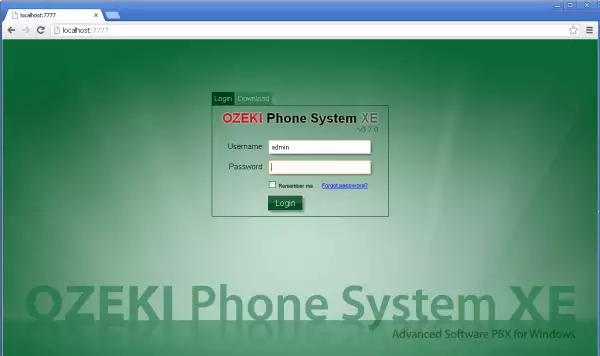
In the main page of the Ozeki Phone System, click on the 'Install new' button at the Extensions panel (Figure 2).
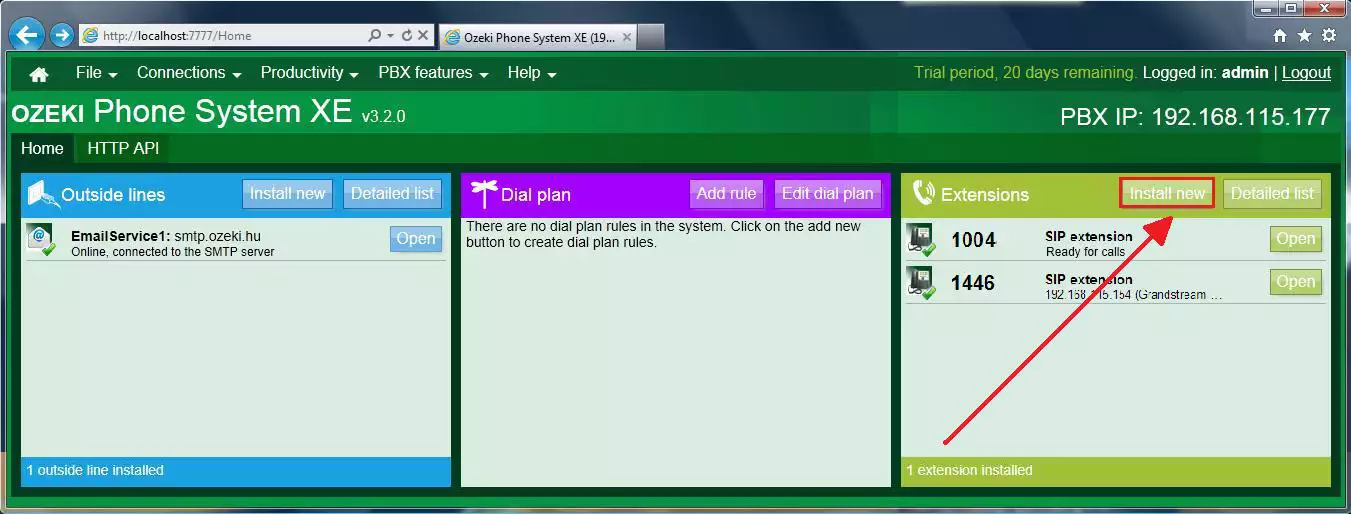
Now the whole Extensions panel can be seen. Find 'SIP extension' in the Standard Extensions section then click on the 'Install' button (Figure 3).
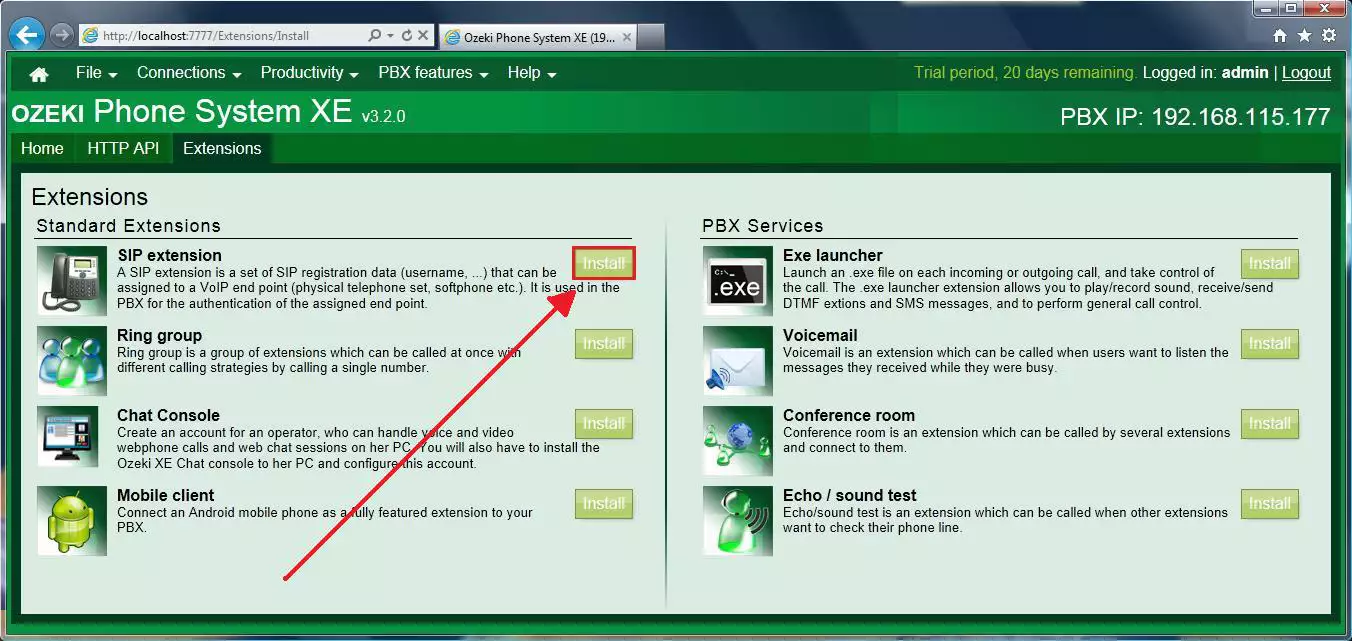
Under the Configuration form of the SIP Extension, you need to specify the SIP account details of this extension. Ozeki 10 can connect to the Ozeki Phone System using the following information:
- Phone number
- Authentication name
- Password
- User: You need to assign this SIP Extension to a user.
When you are finished click 'Ok'. (Figure 4)
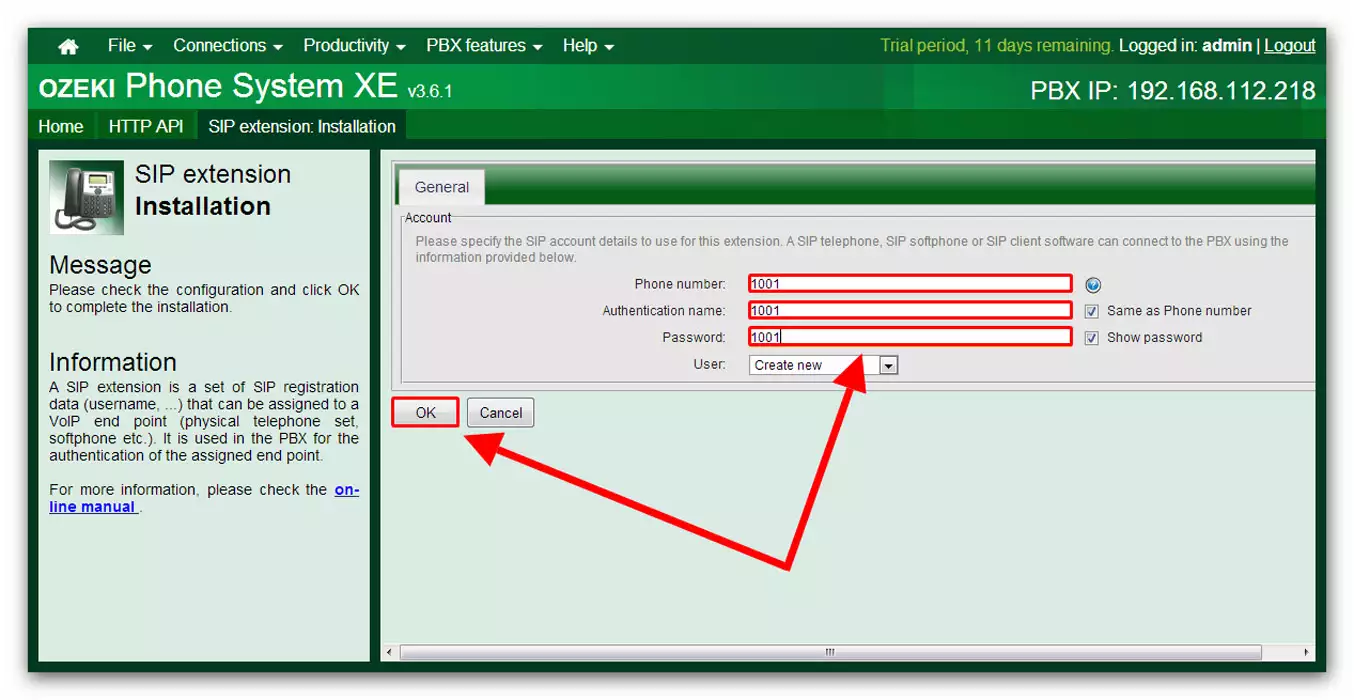
Under the Details menu you can get further information about this SIP extension (Figure 5).
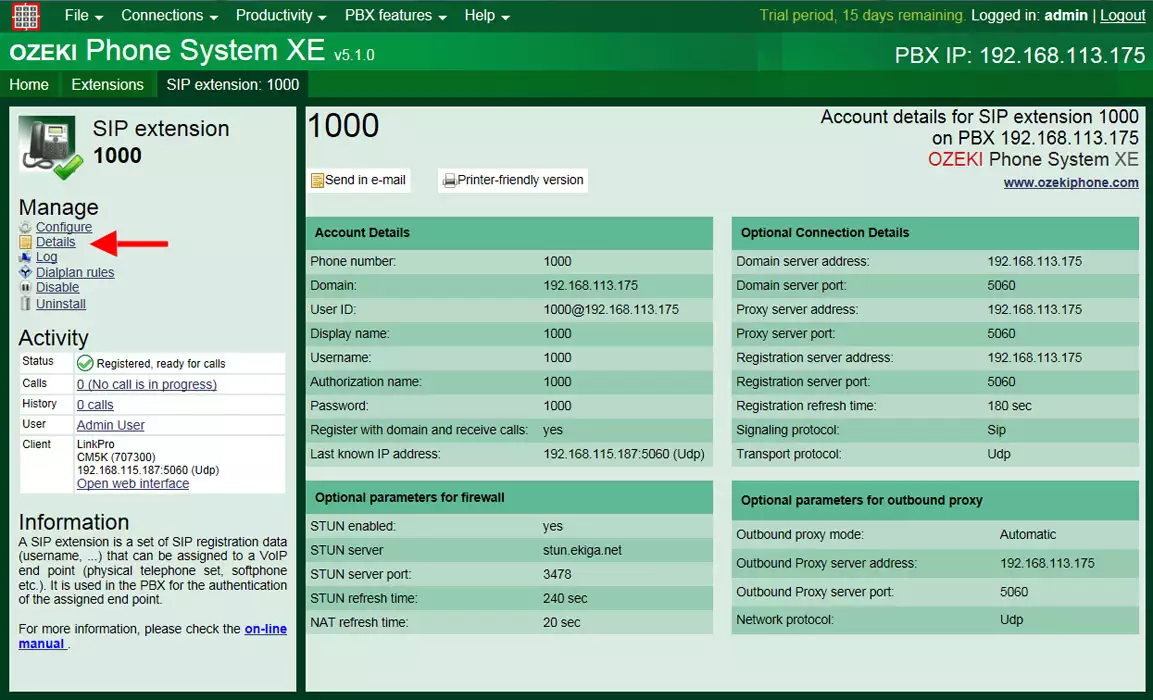
Now the configuration is complete so you can start your phone lines and connect them with Ozeki 10.
More information
- Ozeki Phone System
- How to create a SIP account in Asterisk
- How to create a SIP account in AsteriskNow
- How to create a SIP account in Elastix
- How to create a SIP account in FreePBX
- How to create a SIP account in Kamailio
- How to create a SIP account in OpenSIPS
- How to create a SIP account in PBXnSIP
- How to create a SIP account in PBXpress
- How to create a SIP account in SipX ECS
- How to create a SIP account in 3CX
