AsteriskNow, how to create a SIP account
We will show you how to login to AsteriskNow and create a dialplan. This guide shows you how to create 1 dial plan and 1 user with an extension on the AsteriskNow PBX. The created extension can be used by Ozeki 10to register to the PBX. It is assumed that you have already installed AsteriskNow onto your Linux server.
Configure AsteriskNow
As a first step, you need to configure a user to make phone calls via AsteriskNow.
I have already installed AsteriskNow PBX onto my Linux server and its IP address
is: 192.168.91.151. Open a browser and navigate to its web interface. The
example URL will be the following:
http://192.168.91.151:8088/static/config/index.html
Once you are at the login page, login as administrator (Figure 1).
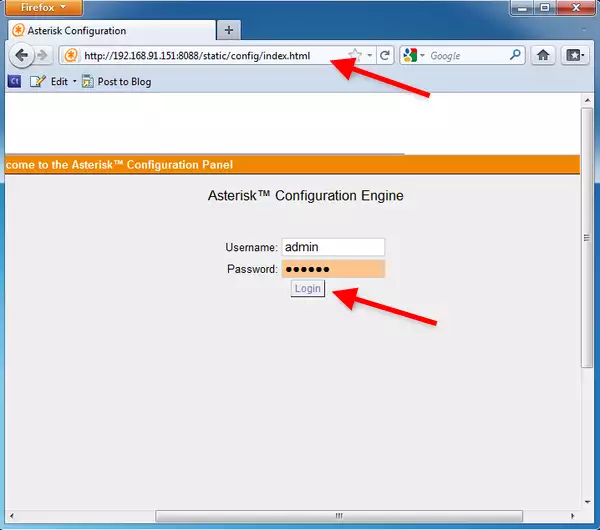
After login, click on 'Dial Plans' menu item (Figure 2).

At the Dial Plans page, click on 'New DialPlan' button to create a new dial plan (Figure 3).
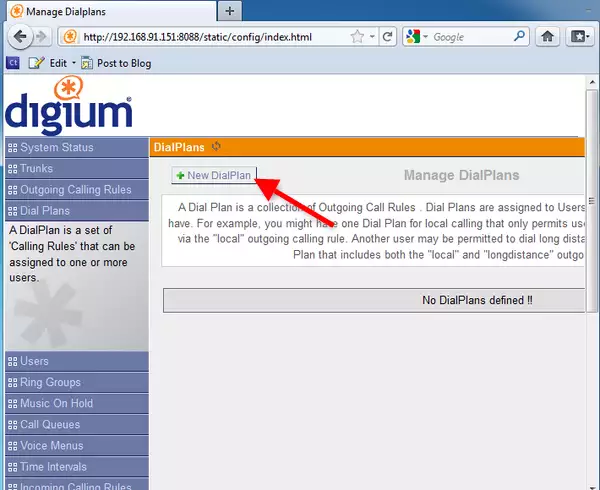
Enter a name for the dial plan (e.g. DialPlan1), and click on 'Save' (Figure 4)
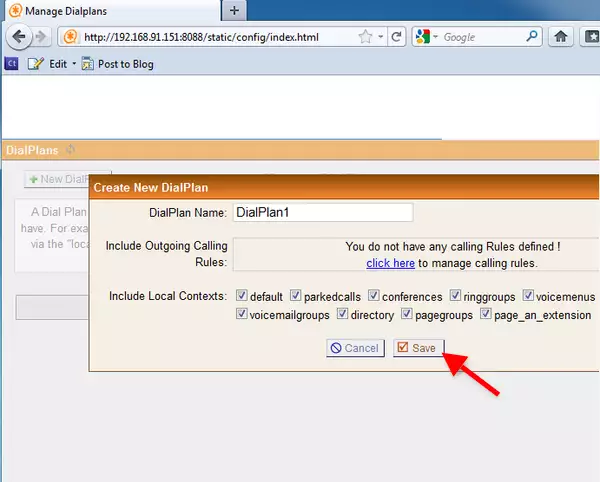
After the dialplan is created click on 'Users' (Figure 5).
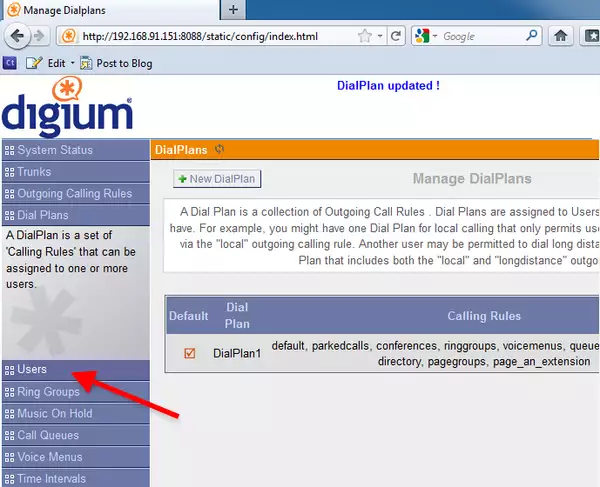
Create a user by clicking on the 'Create New User' button (Figure 6).
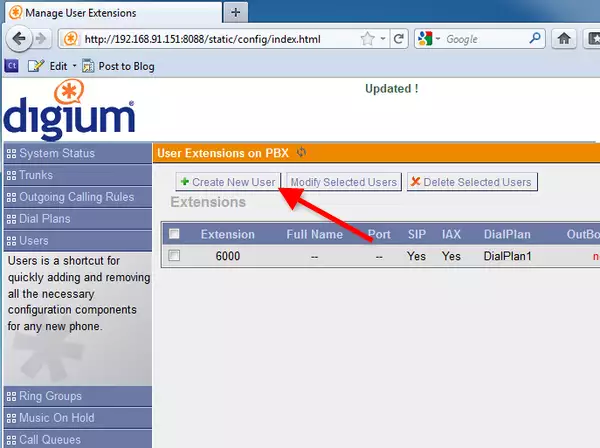
Provide an Extension number and a Password into the respective fields (e.g. 6001) and click on 'Update' (Figure 7).
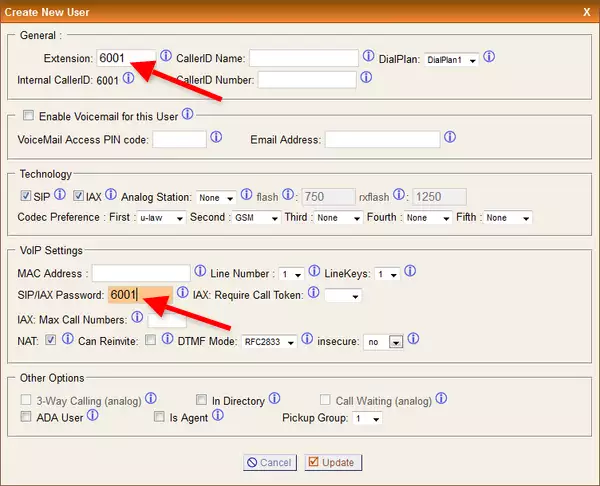
In order to apply the created changes, click on 'Apply Changes' at the top of the screen (Figure 8).
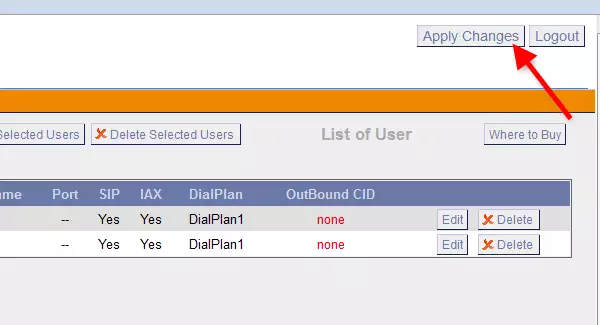
Now the configuration is complete so you can start your phone lines and connect them with Ozeki 10.
More information
- Ozeki Phone System
- How to create a SIP account in Asterisk
- How to create a SIP account in AsteriskNow
- How to create a SIP account in Elastix
- How to create a SIP account in FreePBX
- How to create a SIP account in Kamailio
- How to create a SIP account in OpenSIPS
- How to create a SIP account in PBXnSIP
- How to create a SIP account in PBXpress
- How to create a SIP account in SipX ECS
- How to create a SIP account in 3CX
