PBXnSIP, how to create a SIP account
This guide shows you how to register 2 users on PBXnSIP and add 1-1 extension to each user. One of the extensions can be connected to Ozeki 10. Before you start to configure this solution it is assumed that you have already installed PBXnSIP on your server.
Configure PBXnSIP
In this example I have installed PBXnSIP to a computer which IP address is 192.168.91.95. Start a browser and navigate to the built-in web interface of it, and login as administrator (Figure 1).

Once you logged in, click on 'Accounts' (Figure 2)
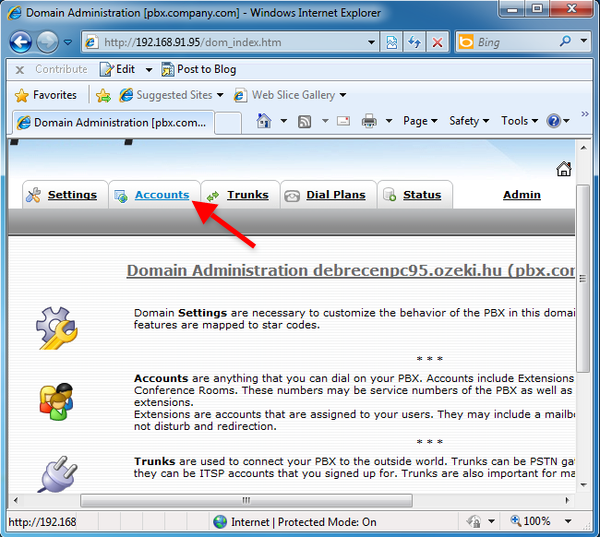
Here you can see the created Extensions. I have already registered an extension and its name is 100. I will register a VoIP phone to this account. Click on 'Create' to create a new extension (Figure 3).
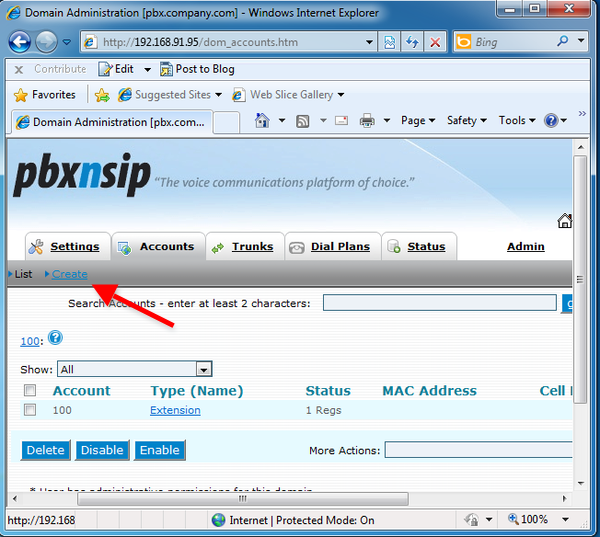
Here you can create new accounts. Provide a Number and a SIP Password, and click on 'Create' (Figure 4).
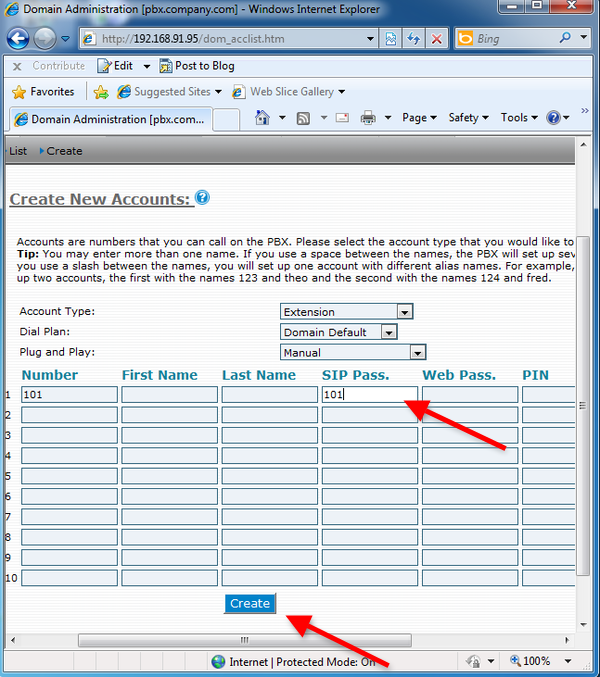
On Figure 5 you can see the created extension.
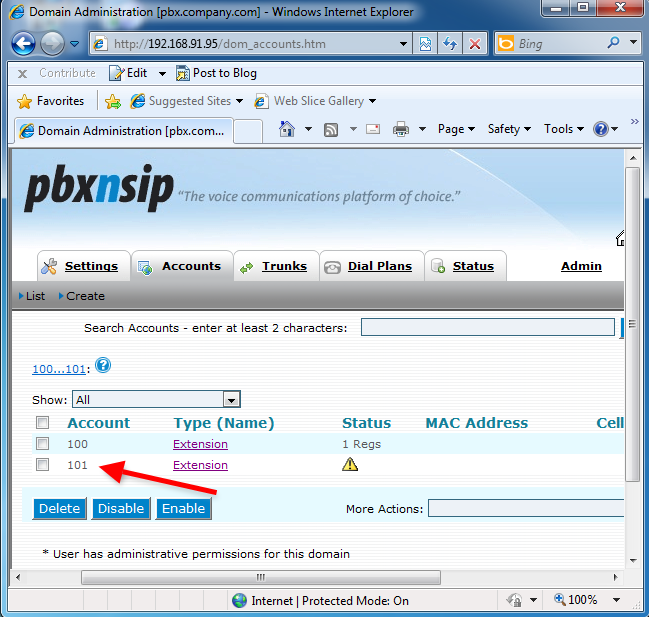
Now the configuration is complete so you can start your phone lines and connect them with Ozeki 10.
More information
- Ozeki Phone System
- How to create a SIP account in Asterisk
- How to create a SIP account in AsteriskNow
- How to create a SIP account in Elastix
- How to create a SIP account in FreePBX
- How to create a SIP account in Kamailio
- How to create a SIP account in OpenSIPS
- How to create a SIP account in PBXnSIP
- How to create a SIP account in PBXpress
- How to create a SIP account in SipX ECS
- How to create a SIP account in 3CX
